I will explain how to change only the canvas size without changing the size of the painting I drew.
To change the canvas size, do it from the menu «Edit» -> «Canvas Size».
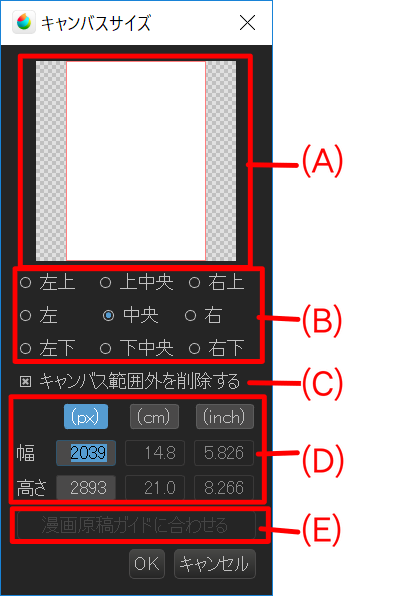
This is the place to display the preview.
Select the reference point of the original image when enlarging the canvas.
When shrinking the canvas, specify whether you want to leave the portion of the outside of the reduced canvas.
When unchecked, the part that got out of the range of the canvas when shrinking remains without being erased.
Leaving outside the canvas range, after changing the canvas size, a picture outside the canvas range will appear when moving the picture with the moving tool.
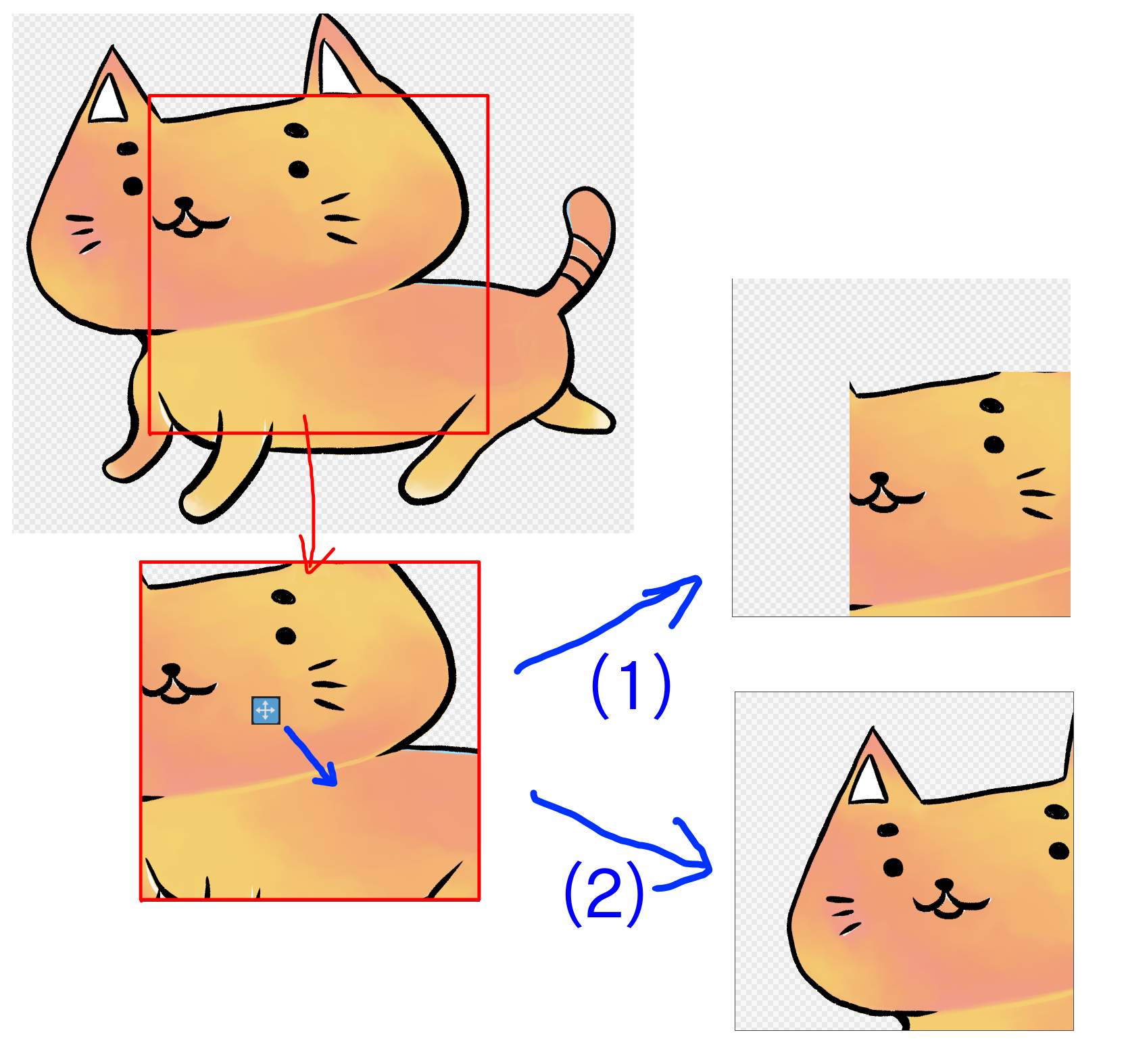
(1) deleted outside the canvas range, (2) left outside the canvas range
You can directly specify the size of the canvas. By pressing the «(px)» «(cm)» «(inch)» button at the top, you can switch the unit to be edited.
If «Comic guide» is displayed, set the size of the canvas to «Comic guide».