With "JUMP materials" you can test SFX and speech bubbles from popular titles of "Weekly Shonen Jump"! To celebrate the 2 million downloads of JUMP PAINT, new materials were added from "Demon Slayer: Kimetsu no Yaiba" by Koyoharu Gotouge, "Jujutsu Kaisen" by Gege Akutami, and "Chainsaw man" by Tatsuki Fujimoto!
New materials
We added 91 SFX/speech bubbles!They are all drawn by the manga artists!
Demon Slayer: Kimetsu no Yaiba
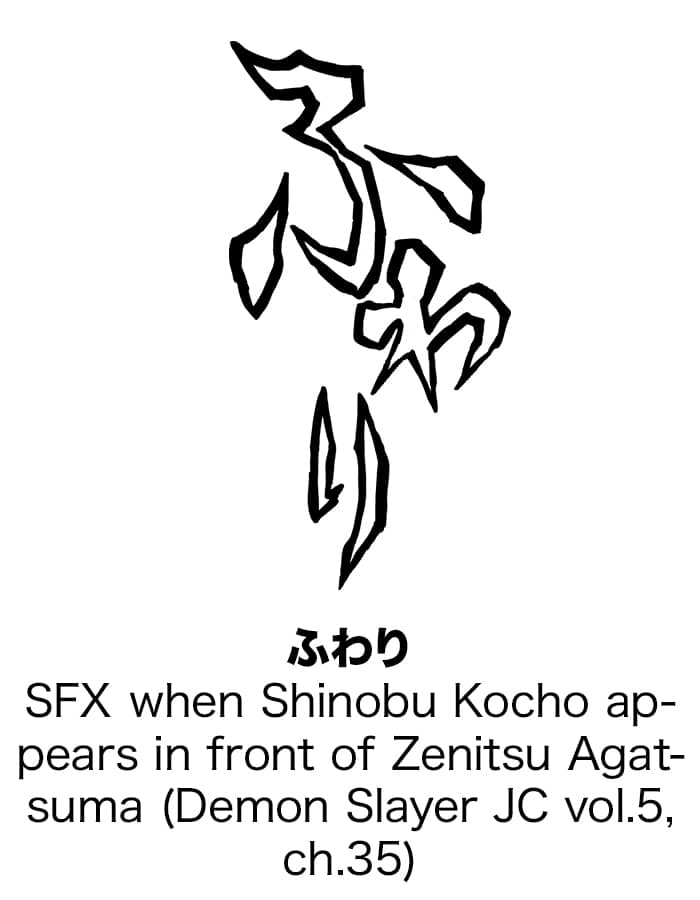
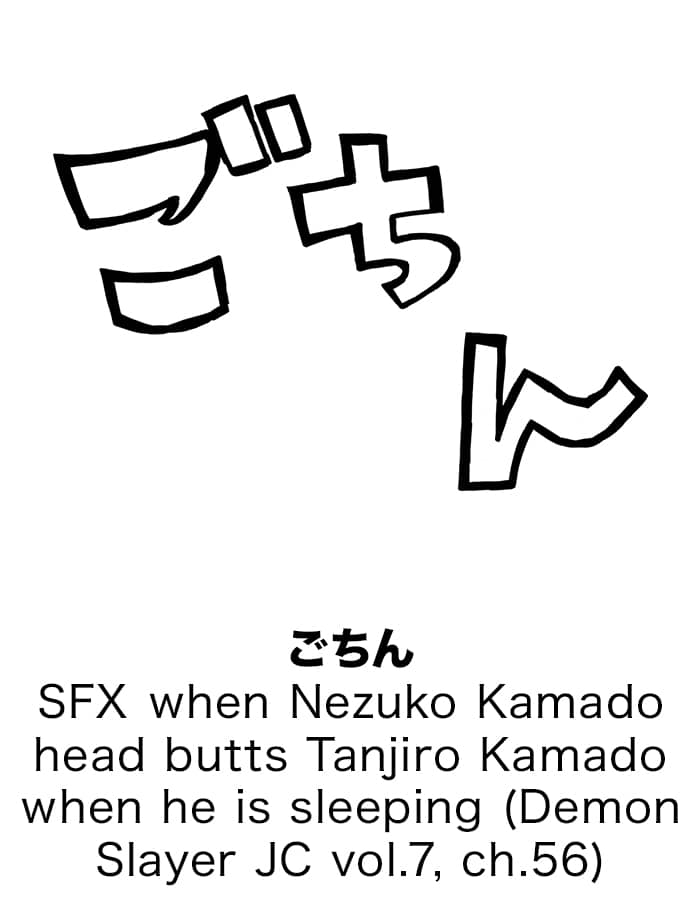
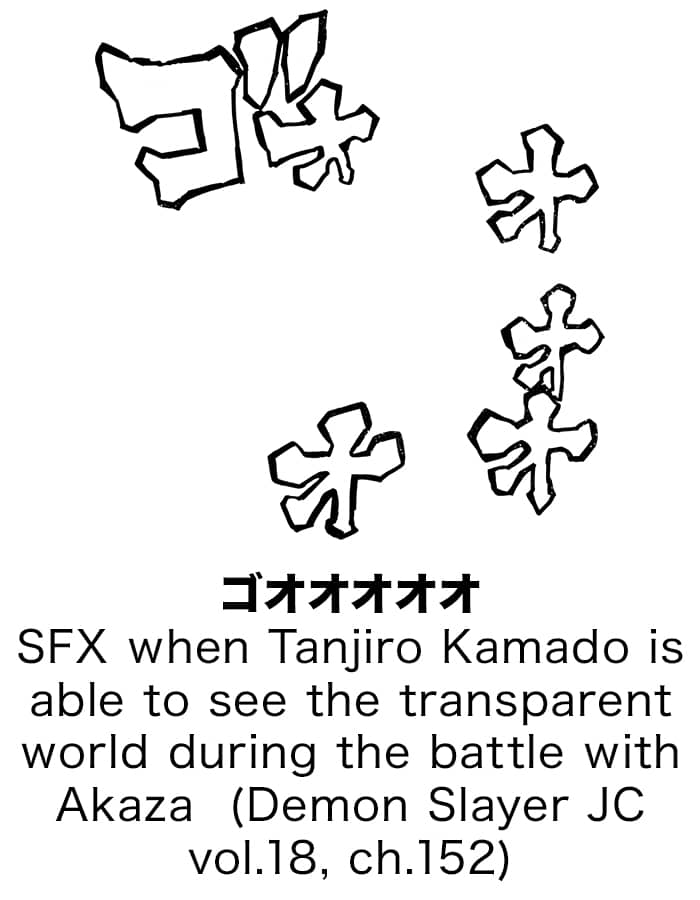 More, total 31 materials
More, total 31 materials
Jujutsu Kaisen
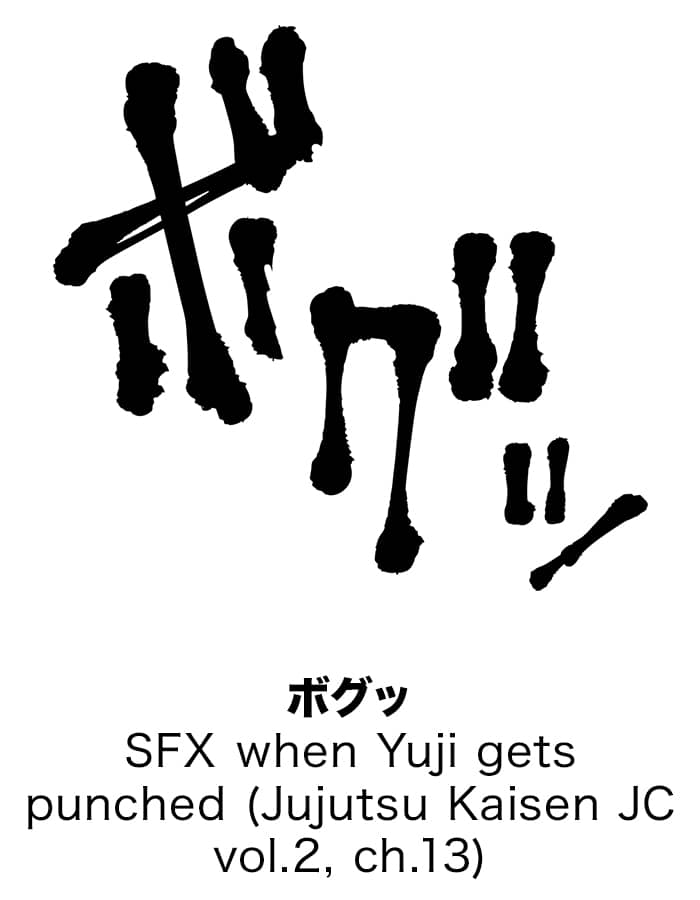
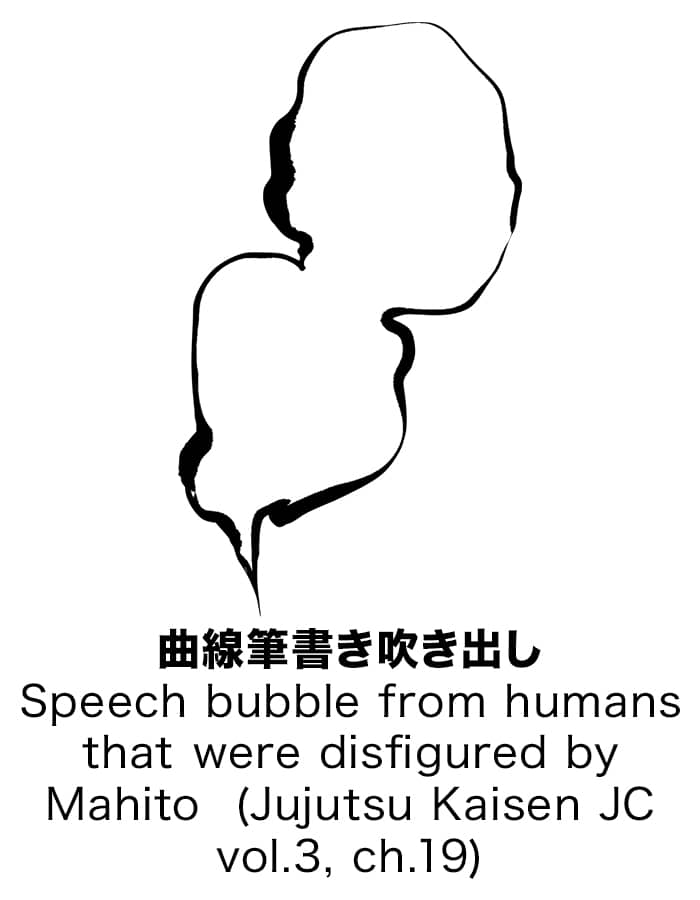
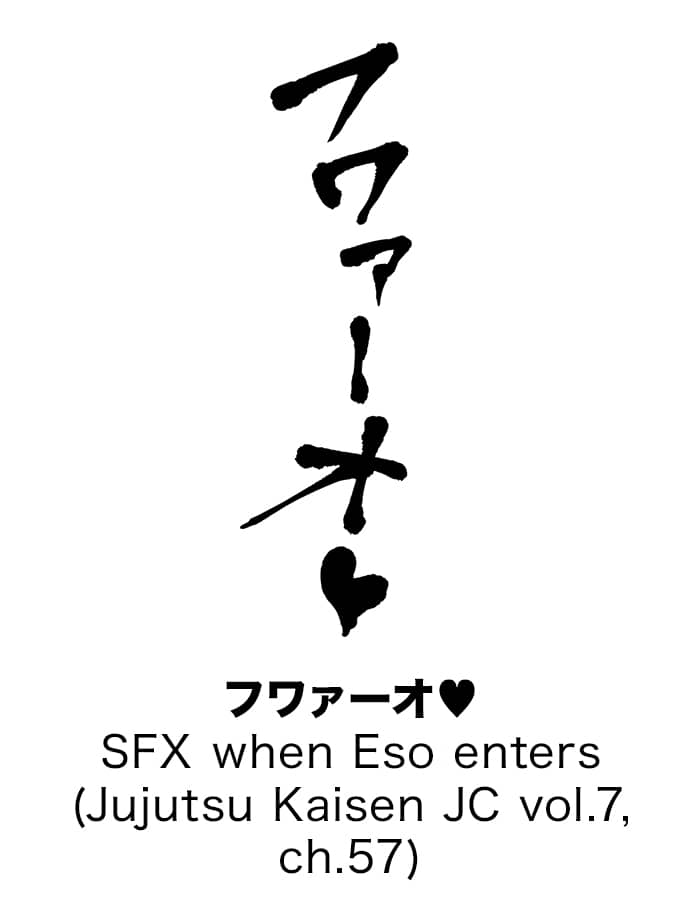 More, total 30 materials
More, total 30 materials
Chainsaw man
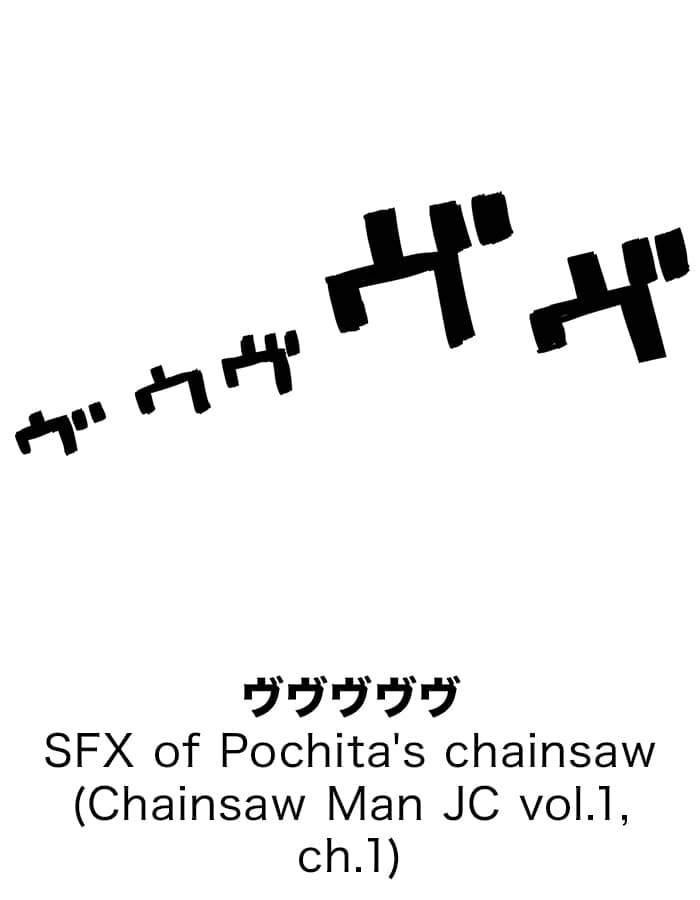
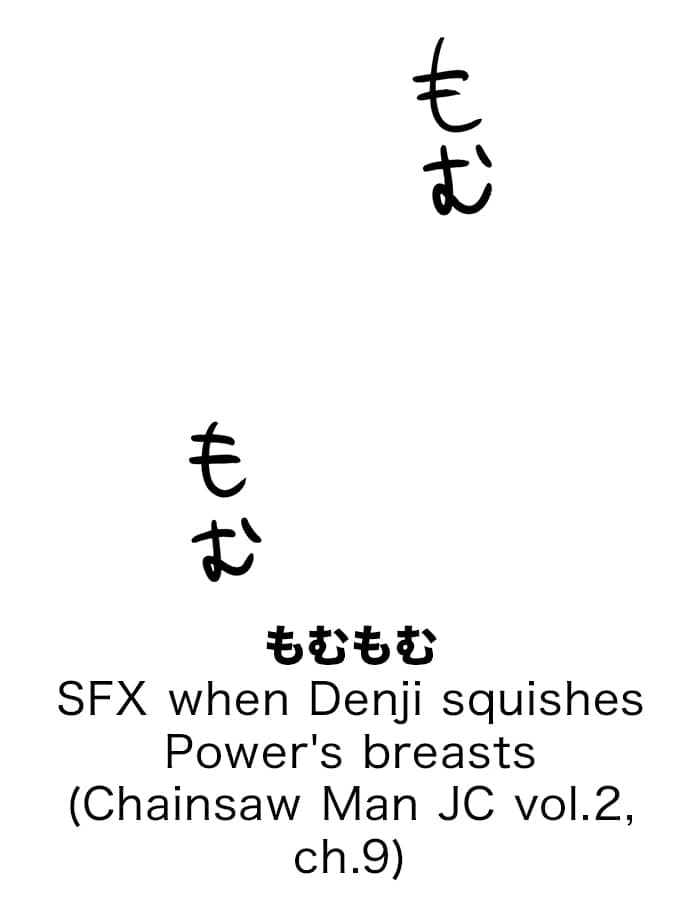
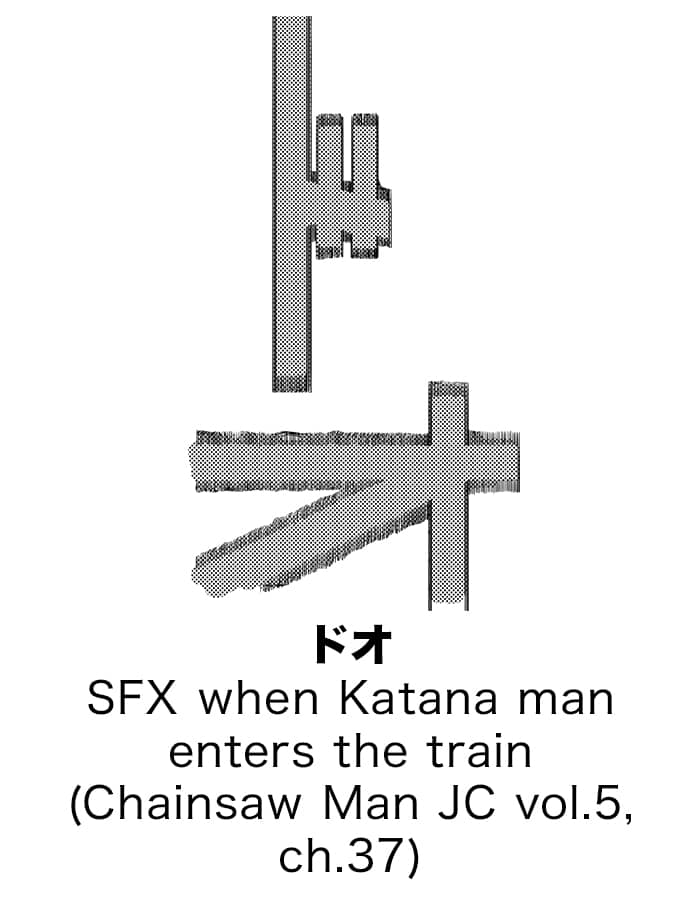 More, total 30 materials
More, total 30 materials
◆ What is "JUMP materials"?
It's a function where users can use SFX and speech bubbles that are actually used in the mangas. Use the materials made by professional manga artists to learn how important they are. *Not for commercial useCurrently there are over 200 materials available from "ONE PIECE" by Eiichiro Oda, "NARUTO" by Masashi Kishimoto, "Dragon Ball" by Akira Toriyama, "My Hero Academia" by Kohei Horikoshi, "Sexy Commando Gaiden: Sugoi yo!! Masaru‑san" and "Jaguar The Movie" by Kyosuke Usuta. We are planning to add more from different titles!
◆ Example of usage
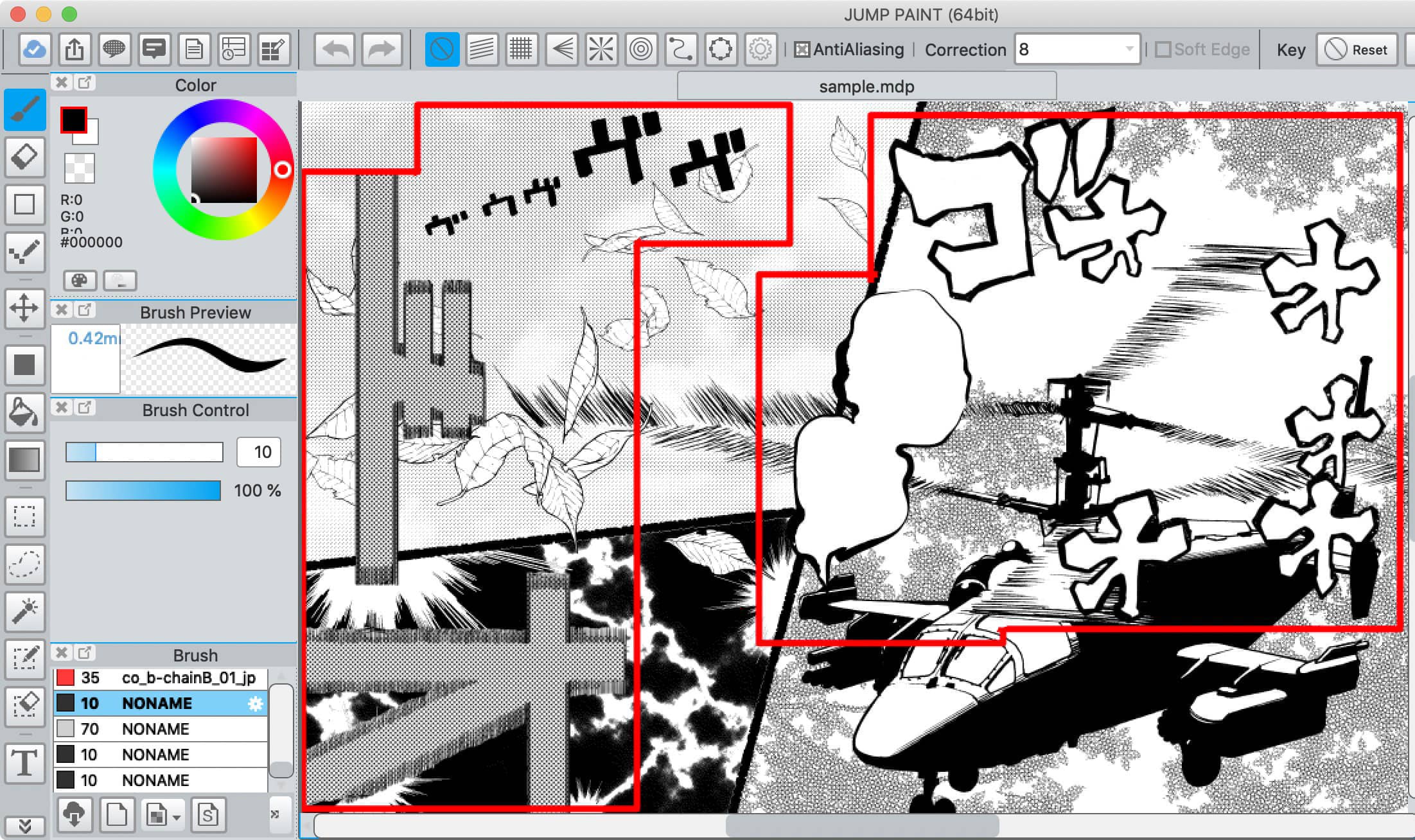 After placing them on the canvas, you can adjust the position and size.
After placing them on the canvas, you can adjust the position and size. It looks more dynamic compared to a normal text or speech bubbles.
You can learn what effects make your manga more exciting, and improve your storytelling!
◆ How to download
PC
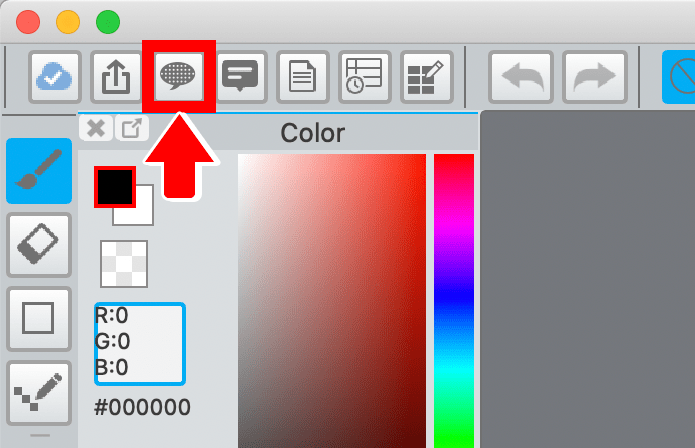
Click the speech bubble icon at the top left.
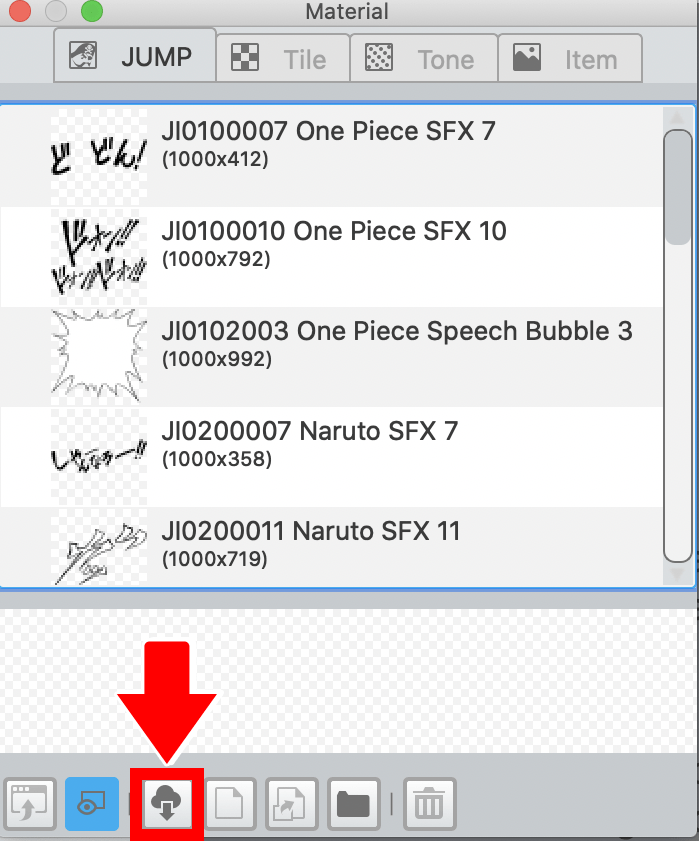
The JUMP tab of the material panel will open. Click the cloud icon at the bottom left.
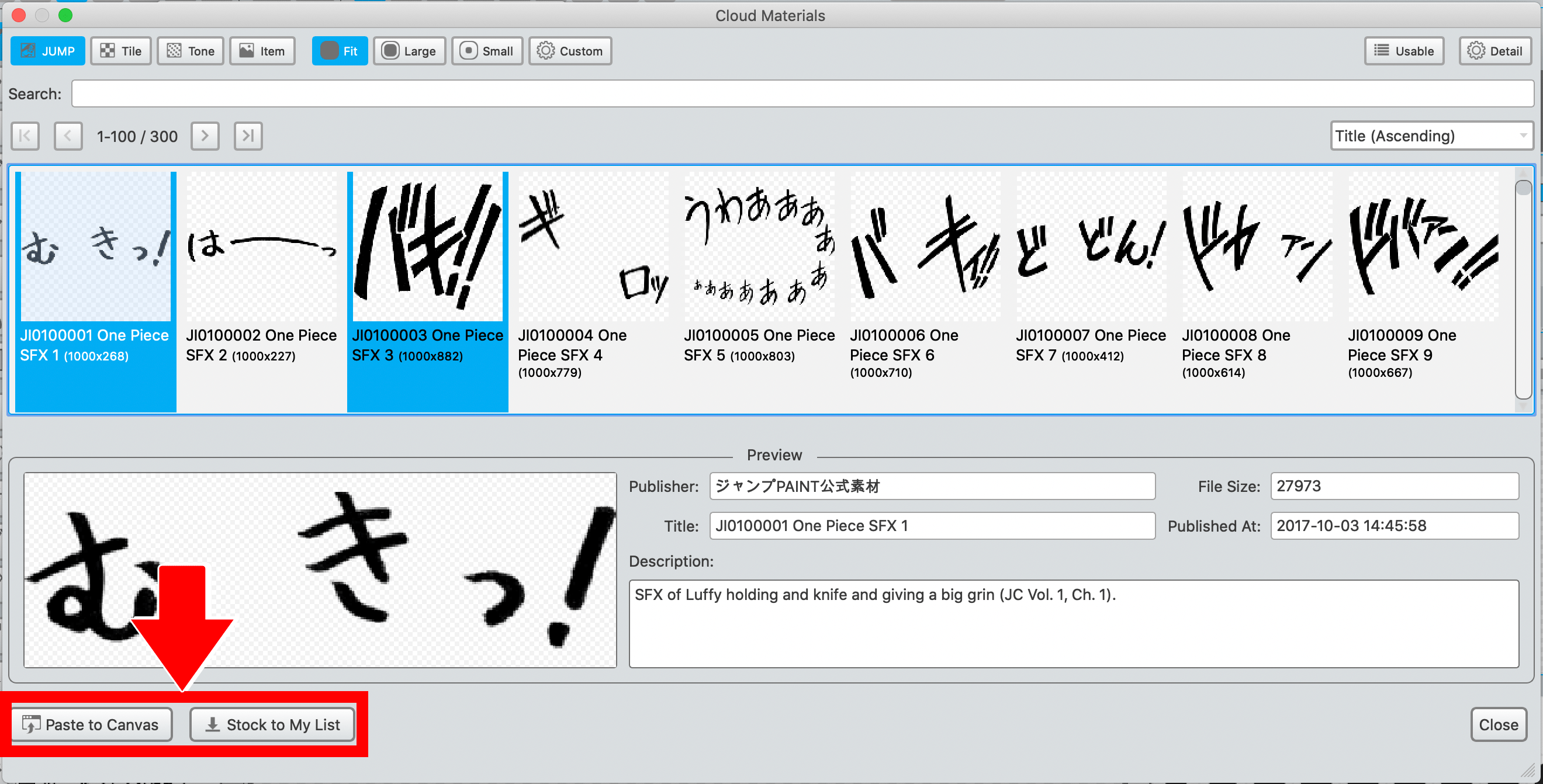 The list of JUMP materials and their names will appear. Click "Paste to Canvas". Click "Stock to My List" and you will be able to use it from the material panel.
The list of JUMP materials and their names will appear. Click "Paste to Canvas". Click "Stock to My List" and you will be able to use it from the material panel.
Android
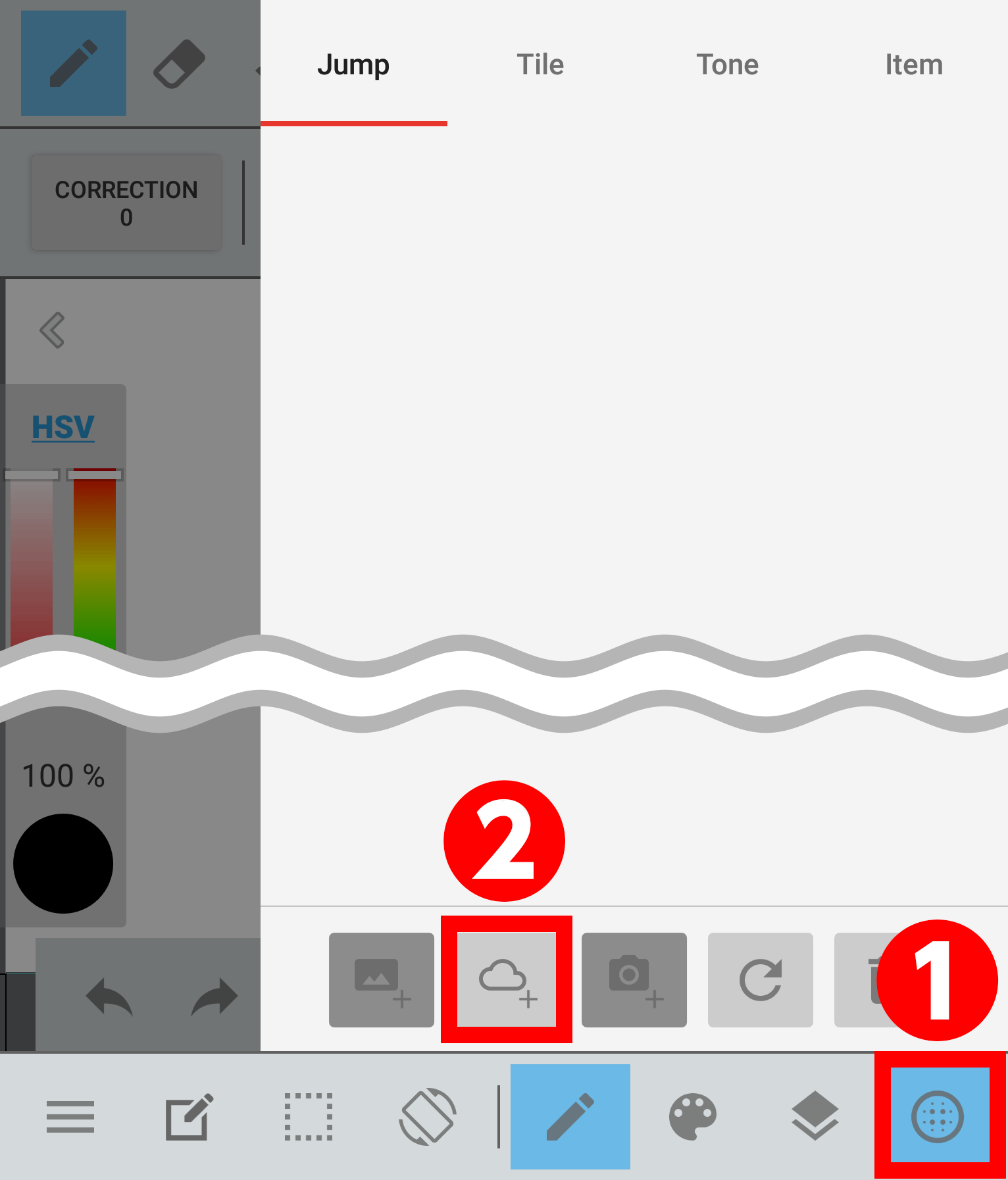
①Tap the icon at the bottom right.
②The JUMP tab of the material panel will open. Select the cloud icon which is the 2nd icon from the left.
②The JUMP tab of the material panel will open. Select the cloud icon which is the 2nd icon from the left.
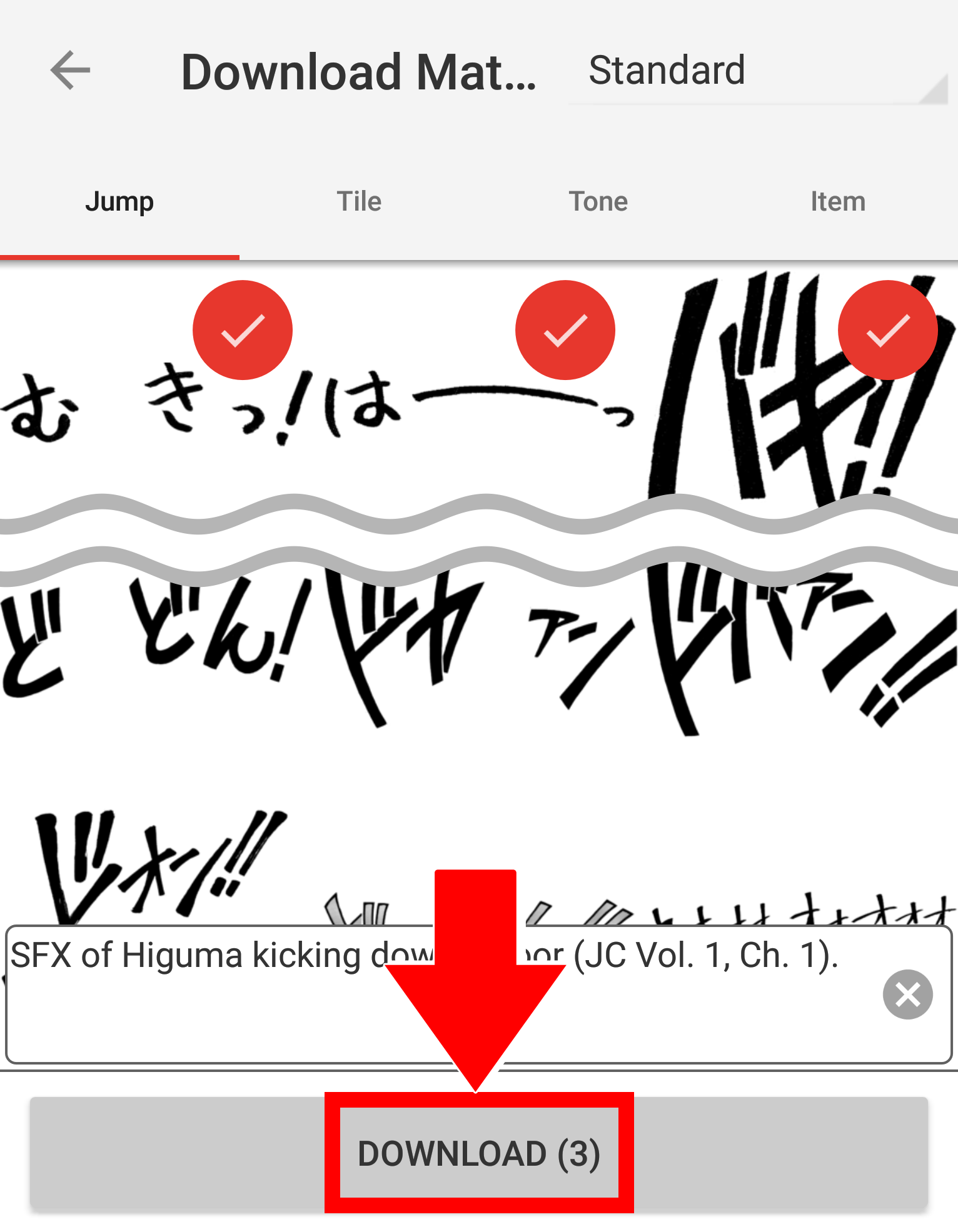
The list of JUMP materials and their names will appear. You can select multiple materials. Select the material you would like to download and tap the download button at the bottom. The materials will be saved to the material panel so you can use them any time you want.
ios
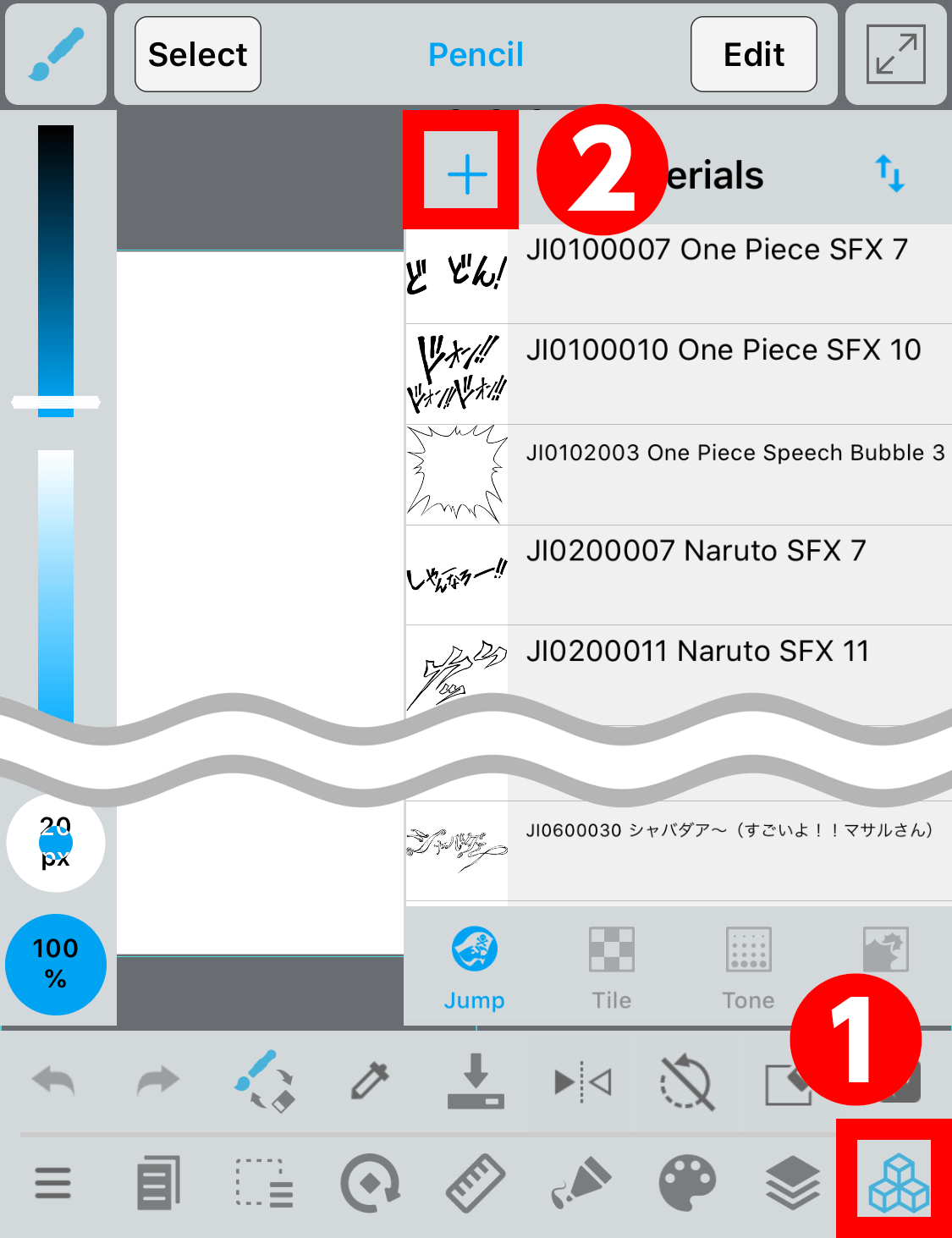
①Tap the icon at the bottom right.
②The JUMP tab of the material panel will open. Tap the + at the top left.
②The JUMP tab of the material panel will open. Tap the + at the top left.
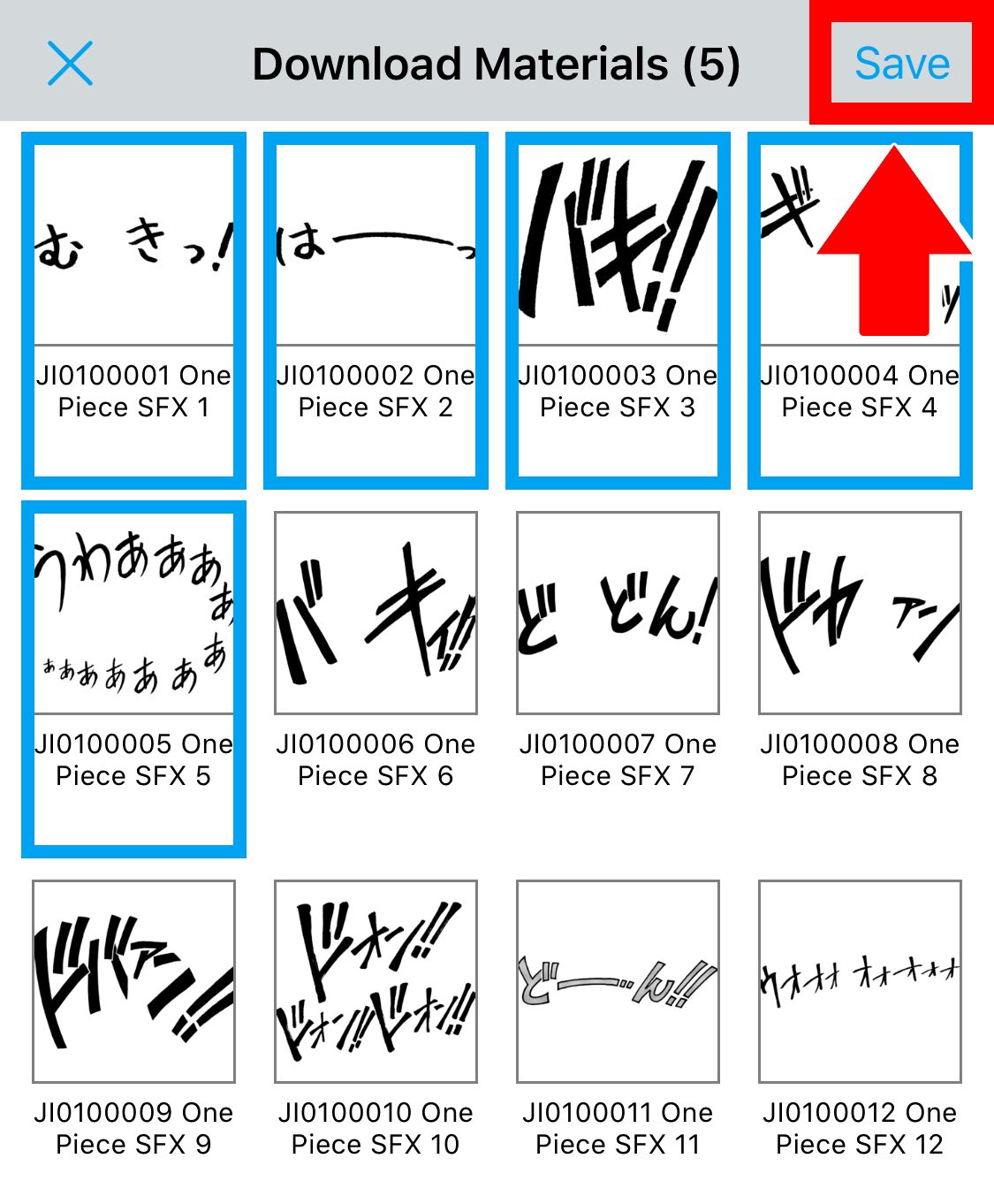
The list of JUMP materials and their names will appear. You can select multiple materials. Select the material you would like to download and tap the download button at the top right. The materials will be saved to the material panel so you can use them any time you want.










