Here, I will explain how to start MediBang Paint.
When MediBang paint is installed on your computer, a shortcut of MediBang Paint is created on the desktop.
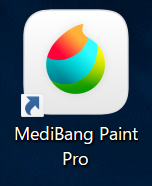
To launch MediBang Paint, double-click its shortcut.
When MediBang paint is installed on your computer, MediBang paint icon will be added to “Launchpad”.

↓
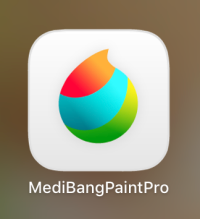
To launch MediBang Paint, click on its icon.
When such a screen is displayed it is successfully launched.
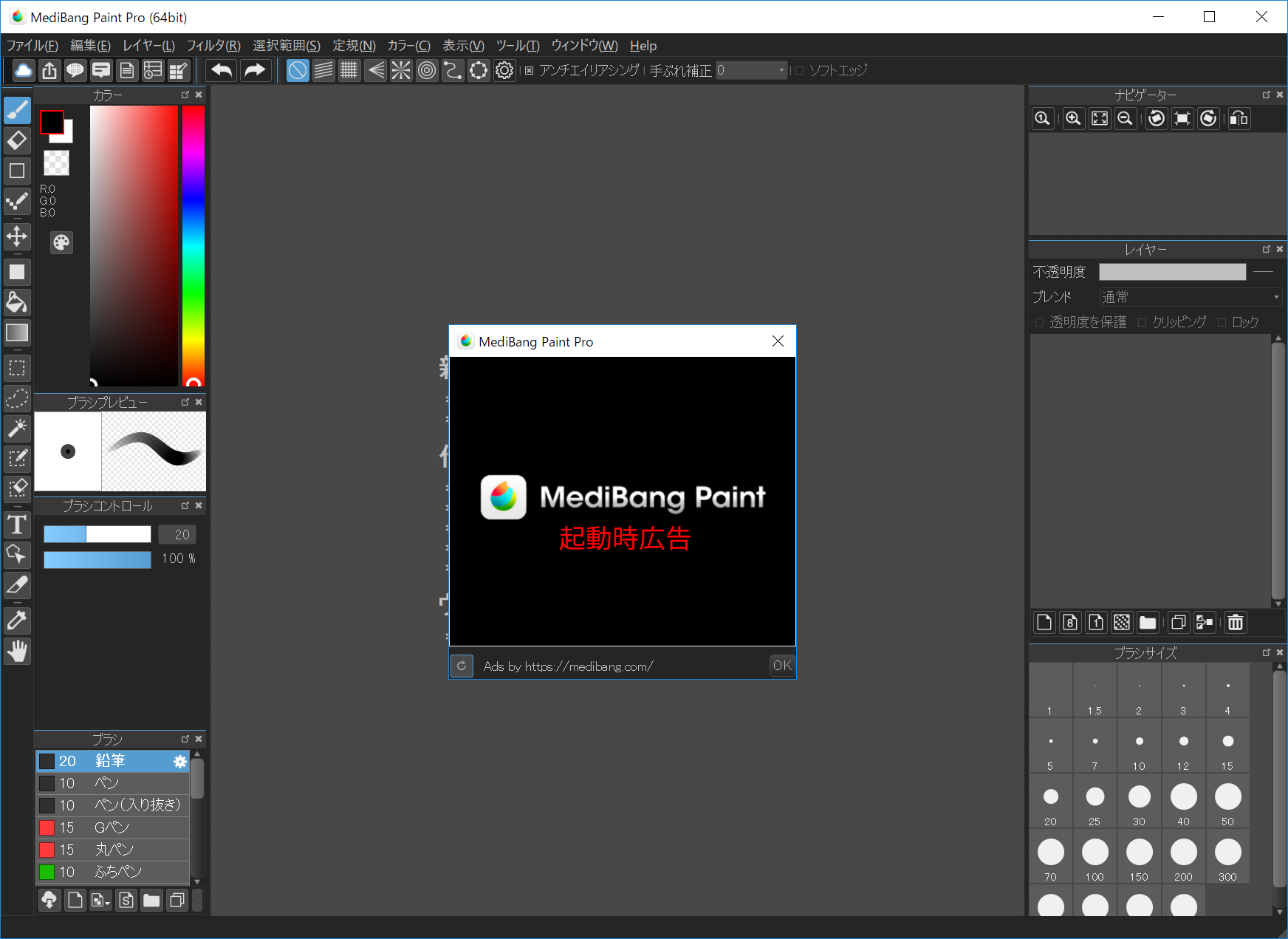
MediBang Paint will display advertisement at startup.
In this case, please close the advertisement window displayed by pushing the [OK] button.
I will also explain how to terminate it at startup. The method of terminating the application is the same as the standard method of each operating system.
Please click the [x] button in the upper right of the window.

Please click the red [x] button in the upper left of the window.

Let’s make works from the next tutorial.
This is a general operation procedure. Depending on your computer and operating system version, the operation may be different, but in that case please launch the application according to your personal computer.
The operation systems used in this tutorial are “Windows 10” and “macOS High Sierra (10.13.6)”.