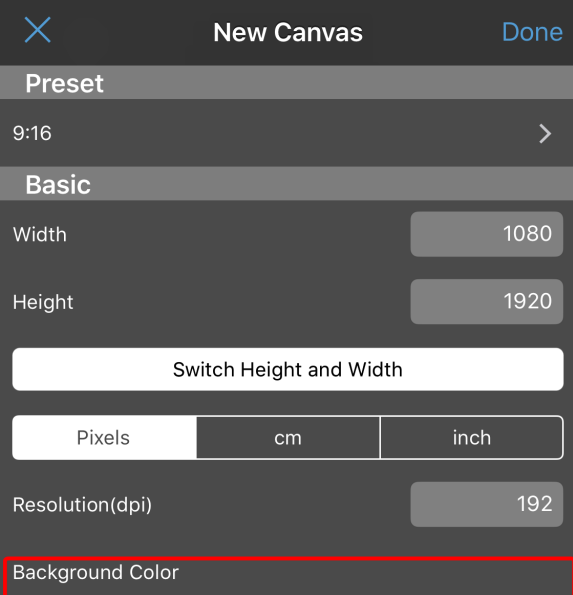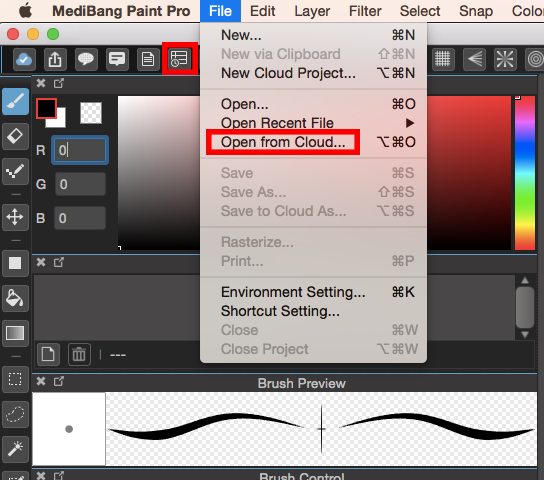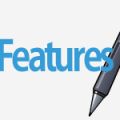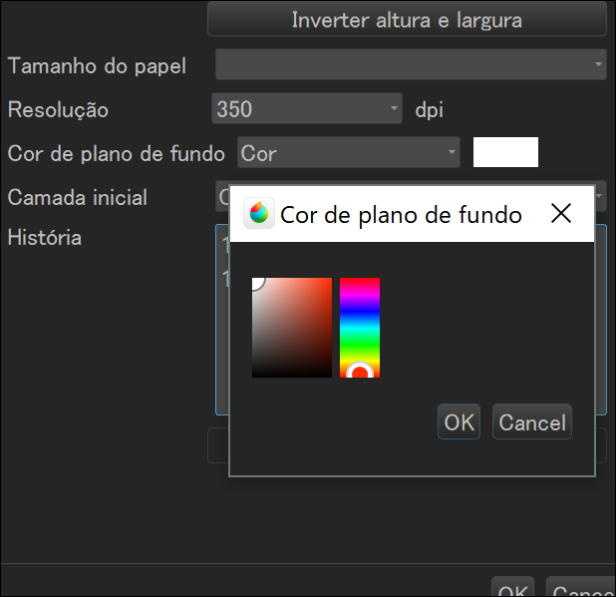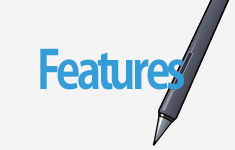2015.03.31
Getting to Know MediBang Paint 3
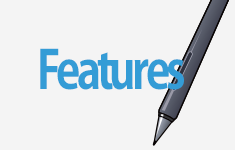
Index
Create/Save/Open a Canvas
(4)Create a new Canvas
(5)Save Canvas
※Format
(6)Open a Canvas
(4)Create a new canvas
1Create a new canvas
Go to ‘File’ and select ‘New’
Put values in Width and Height to set image size or choose one from ‘Paper Size’ and then click on ‘OK’.
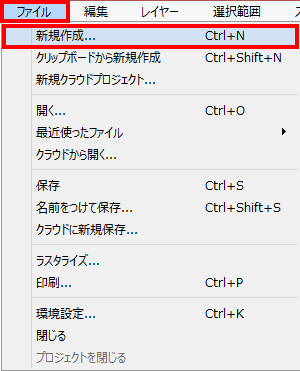

The image size you set here can be modified later. However, if you change dpi(resolution), the quality of image will get worse so choose the value depending on the purpose of the file.
2New via Clipboard
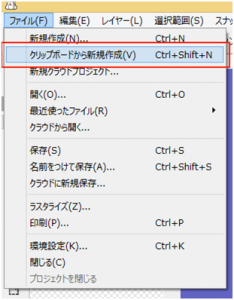
You can create a canvas from pictures you ‘Copy’ or ‘Cut’.
You can do this by going to ‘File’ and select ‘New via Clipboard’.
3New Cloud Project
By going to ‘File’ and selecting ‘New Cloud Project’, you can create a new Cloud Project.
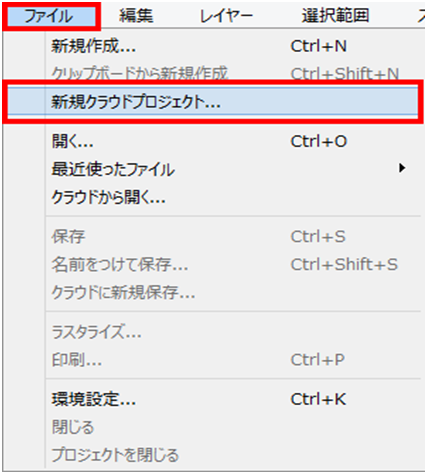
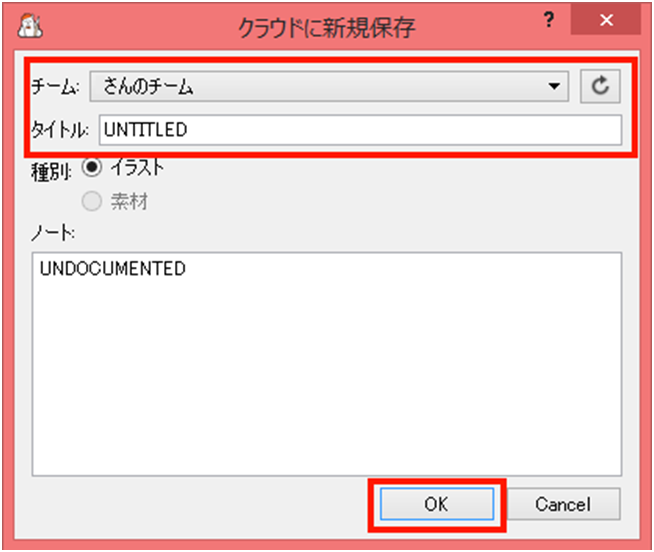
Once this window is displayed, choose a ‘Team’ to create and put the ‘Title’ then click on ‘OK’. The information entered here can be modified later as well.
A project has been created. 3 pages of blank sheet of canvases have been registered.
Please select a page that you would like to edit and then click on ‘Open’ or you can double-click the page to open it.
If you want to add more pages, please click on ‘Add’.
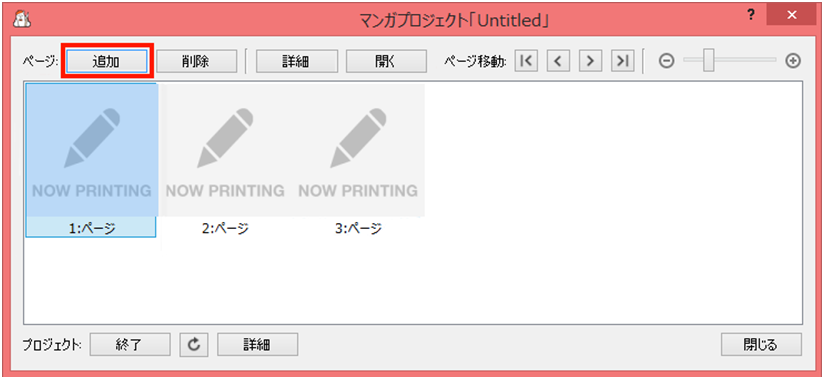
(5)Save canvas
1Save canvas
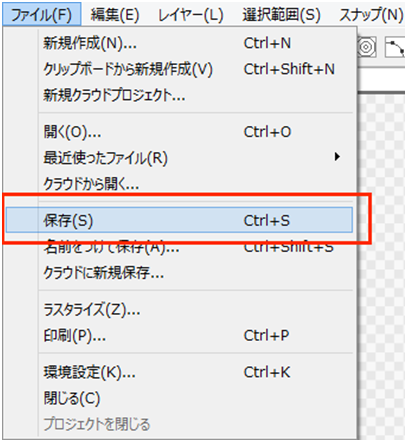
When saving a canvas for the first time or saving once again to ‘Overwrite’ on the same canvas, click on ‘File’ – ‘Save’.
When saving as a different name or format, go to Menu and click on ‘File’ – ‘Save As’.
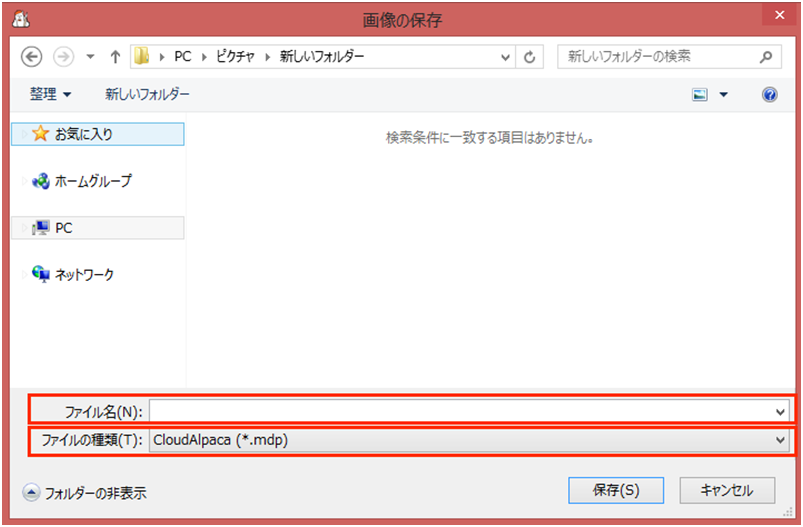
Anything other than overwriting a file, when saving, thiswindow will be displayed.
Put the ‘File name’ and select file format from ‘Save as type’ and then click on ‘Save’ to save.
※File format
In MediBang Paint, the following file formats below are available for use.
| File format | Explanation |
|---|---|
| MediBang Paint(.mdp) | This is the native file format for ‘MediBang Paint’. The unique functions of ‘MediBang Paint’(Koma material, Item material) and layers can be saved inside the file. |
| PNG (.png) | This format is suitable for the WEB. Images with transparent background can be saved. (layers cannot be saved) |
| JPEG (.jpg) | This format is suitable for the WEB. You can change compressibility(image quality) which means that file size can be smaller. |
| Bitmap (.bmp) | This is the standard format supported by Windows. There is no compression with this format which means that the file size is quite large. However, there is no loss in quality which means that you can save many times without experiencing a decline in image quality. (layers cannot be saved) |
| PSD (.psd) | This is the file format provided by photoshop. The recommended format for submit to print shop is PSD, please use this one. (Layers can be saved but the unique functions of ‘MediBang Paint’ cannot be saved so please Rasterize first and then save) |
2Cloud Save
When saving a canvas to Cloud, please go to menu and then click on ‘File’ – ‘Save to Cloud as’.
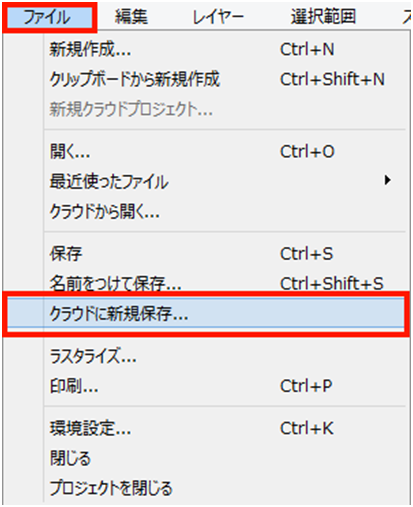
Now you can use ‘Save to Cloud as’.
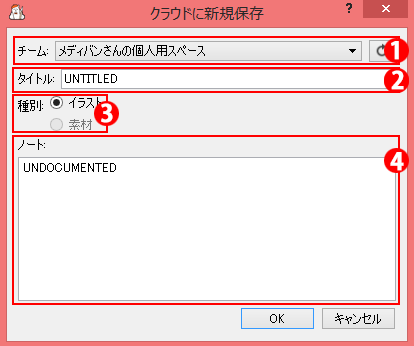
チーム:メディバンのサイトにて、チーム作成をしている場合にファイルを保存し、共有するチームを選択する事ができます。チーム製作をしていない場合は「(ユーザー名)さんの個人スペース」と表示されます。
タイトル:作成するマンガのタイトルをつけることができます。
種別:2015年3月現在、「イラスト」のみ選択可能です。
ノート:「保存」するファイルに関してのメモなどを自由に入力することができます。
ラスタライズ(統合)
コマ素材、アイテム素材も同様に合体されます。
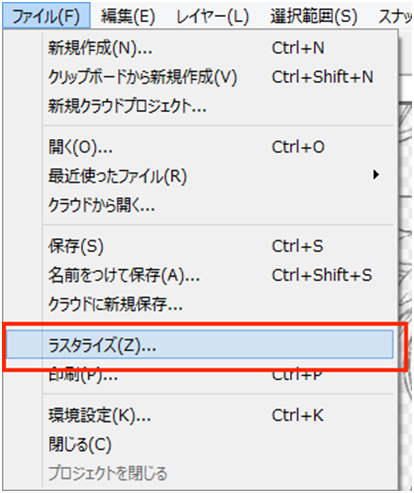 表示されるウィンドウで、新しく開くキャンバスの種類が選べます。
表示されるウィンドウで、新しく開くキャンバスの種類が選べます。目的に応じてキャンバスの種類を選んでください。
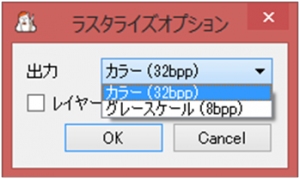 「ラスタライズ」を行う事により、複数あるレイヤーが1つに合体し、特別なフォントなどを使用している絵を他のパソコンで開いても、同様に表示することができるようになります。
「ラスタライズ」を行う事により、複数あるレイヤーが1つに合体し、特別なフォントなどを使用している絵を他のパソコンで開いても、同様に表示することができるようになります。その反面、統合してしまうためレイヤー個別の編集をする事ができなくってしまいますが、『クラウドアルパカ』では「ラスタライズ」したキャンバスを別のキャンバスとして開くので、「ラスタライズ」する前のキャンバスも残すことができます。万が一、再編集する必要が生じた場合に安心です。
3背景を透過させた画像として保存
背景を透過(描画していない部分を白ではなく透明にする)画像を作成したい場合は、メニューから「ファイル」>「新規保存」を選択した上で、保存形式に「PNG」を選び「保存」をクリックしてください。
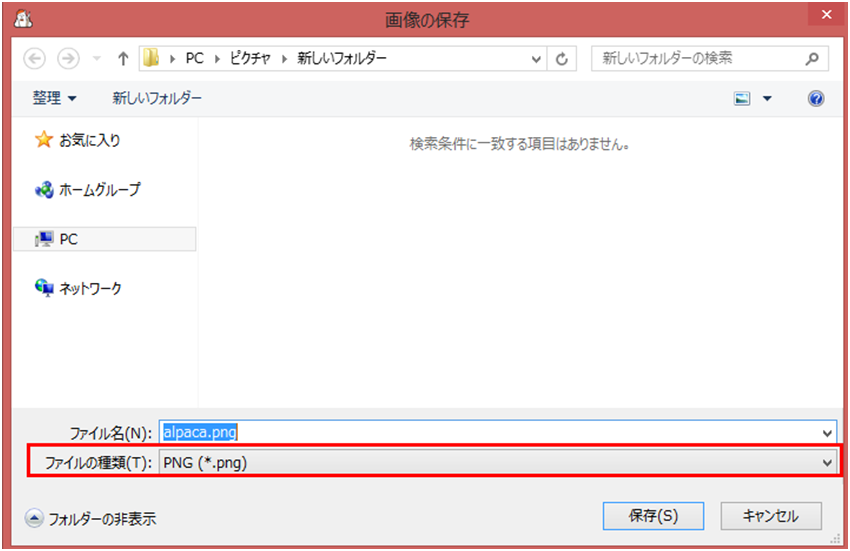
表示されるウィンドウで、形式を選んでください。
透過PNGは背景が透過された状態で、24-bit PNGは白背景の状態で保存されます。
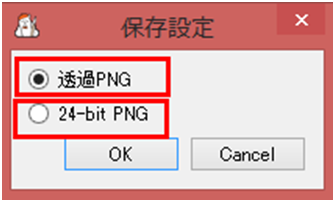
(6)キャンバスを開く
1ローカル(使用しているパソコンの中)から開く
ローカルからファイルを「開く」ときは、メニューから「ファイル」>「開く」を選択してください。
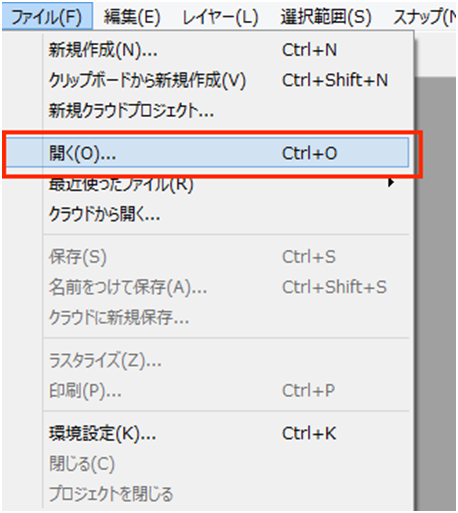
ウィンドウが表示されたら、ファイル形式を選択し、キャンバスに開きたいファイルを選んでください。
目当てのファイルがみつからない場合、また探しづらい場合は、mdp、pngなど画像の形式を選択してください。該当形式のファイルのみが表示されるようになります。
2クラウドから開く
クラウドからファイルを「開く」ときは、メニューの「ファイル」>「クラウドから開く」を選択してください。
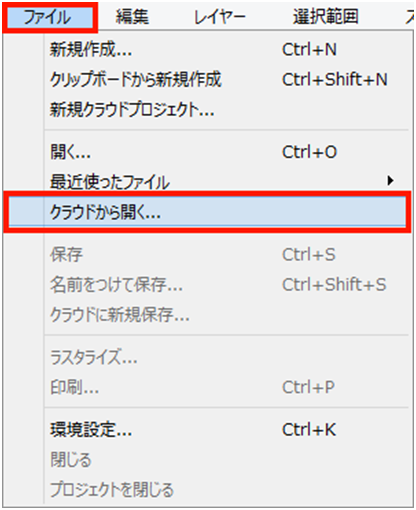
ウィンドウが表示されたら、開きたいクラウドファイルを選択して「OK」をクリックしてください。
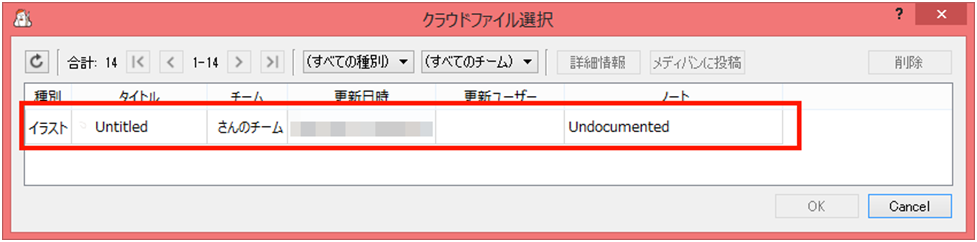
3その他の開き方
a)他のキャンバスが開いていない状態のメインウィンドウをダブルクリックすることでも「画像を開く」ウィンドウが表示されます。
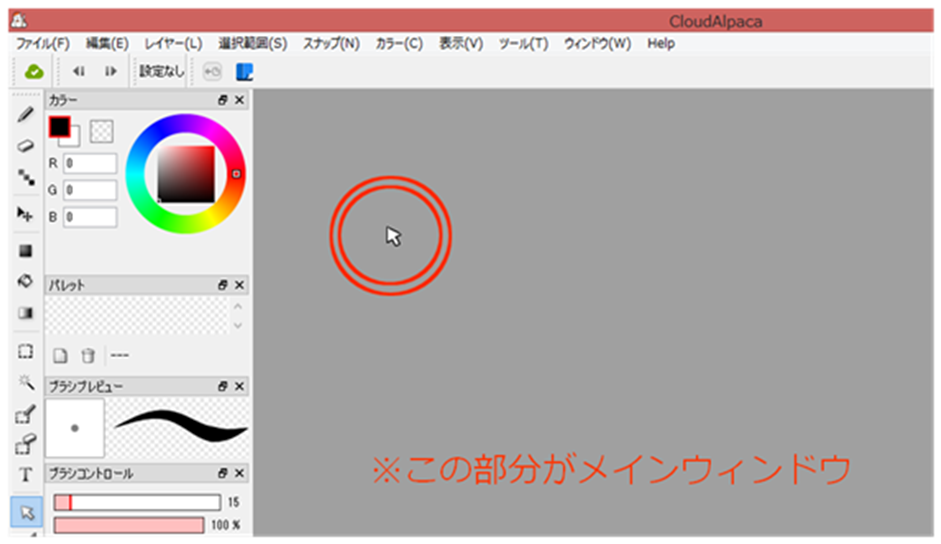
b)画像ファイルをメインウィンドウにドラッグ&ドロップすると、ウィンドウを表示することなく、ファイルを直接キャンバスに「開く」ことができます。
こちらの方法は、既に他のキャンバスが開いている状態でも使用できます。また、複数のファイルを一気に「開く」こともできます。
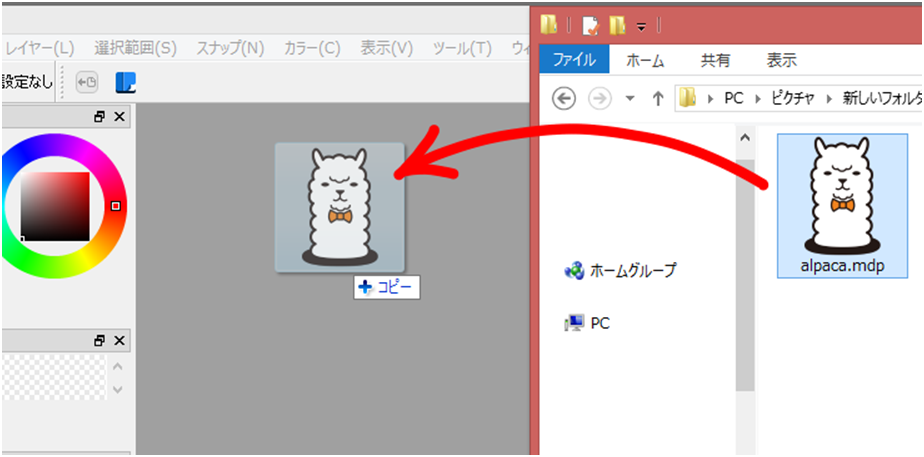
\ We are accepting requests for articles on how to use /