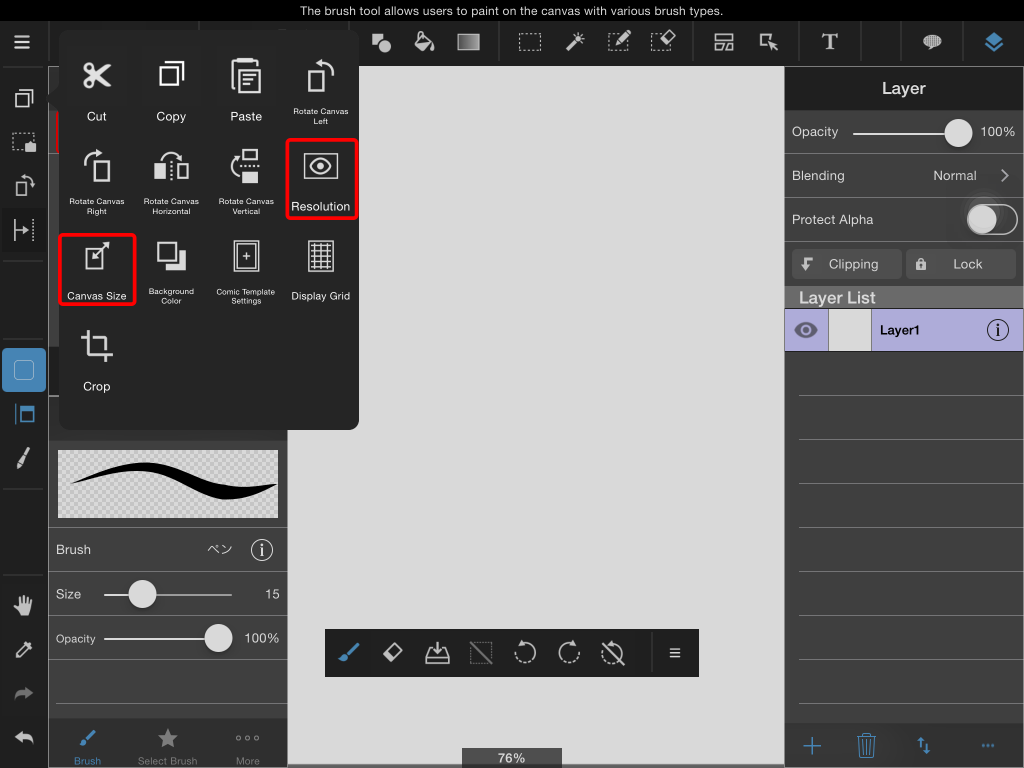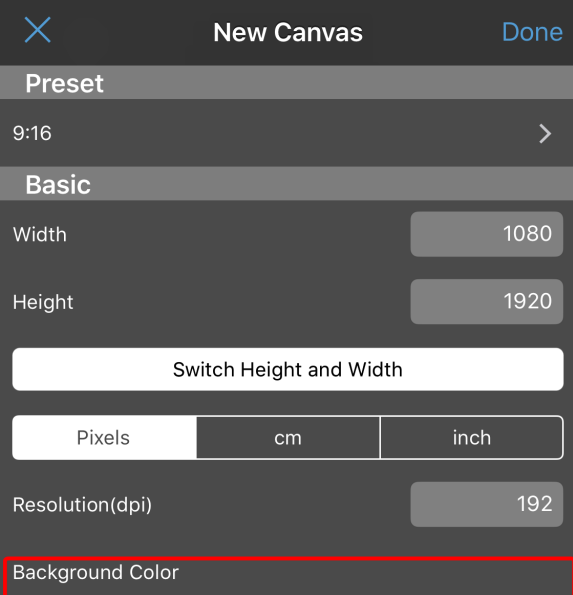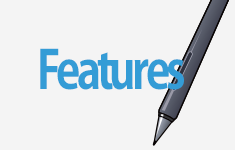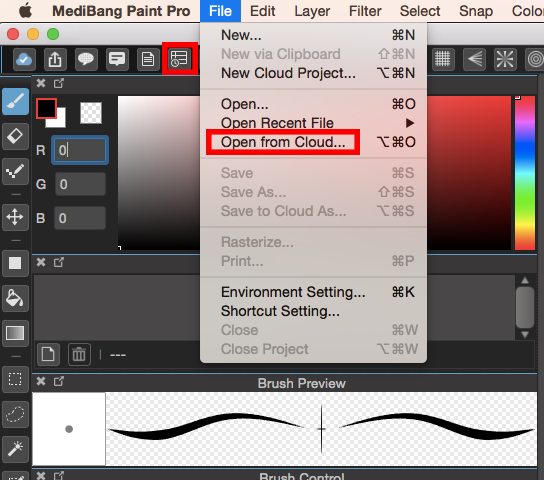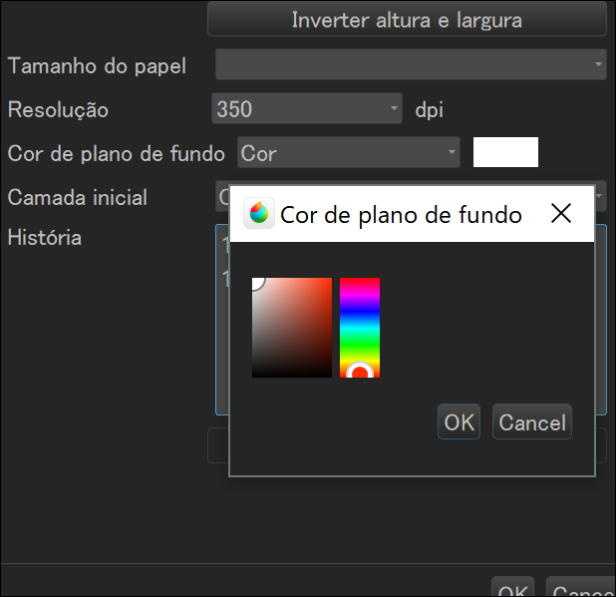2015.08.12
Resizing the Canvas
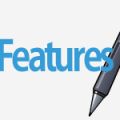
There are two ways to change your canvas size. First touch the Edit icon on the left side of the canvas. Here you can change the canvas size or image resolution.
Now we’ll explain the difference between canvas size and image resolution.
- Image Resolution…This changes the canvas size and the size of the image within it.
- Canvas Size…This changes the amount of space on you have to draw on. Changing this will not change the size of an image already on the canvas.
1Resolution
Selecting Resolution will bring up the below menu.

(1)Resolution (dpi)
It’s best to set the resolution before you begin drawing. changing it afterwards can change the quality of your image.
Generally people us 600 dpi for black and white print work, 350 dpi for color, and 72dpi for web purposes.
The larger the resolution the better an image will look when printed. the image size will also become larger.
(2)Width (px)
Here you can enter how wide you want the image to be.
(3)Height (px)
Here you can enter the image’s height.
(4)Maintain Aspect Ratio
When this is set it will constrain the proportions of the image when you change the height or width.
Turning this off will warp your image if you only change it’s height or width.
2Canvas Size
Selecting Canvas Size will bring up the below screen.
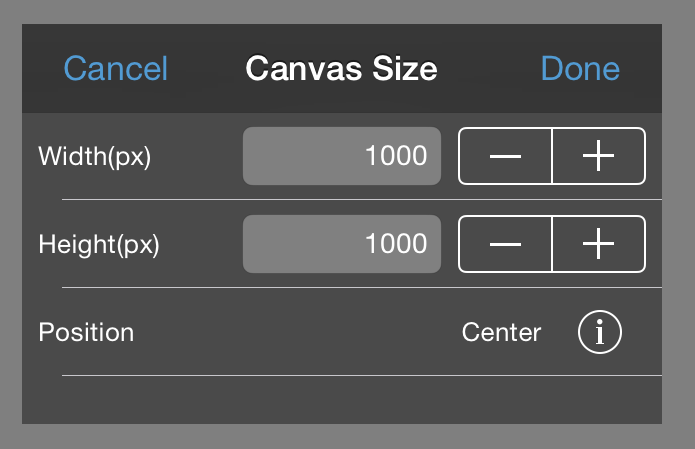
In this menu you will have options to change the width, height, and location (center point) of your image.
Setting the location will decide what part of the canvas is increased or decreased.
\ We are accepting requests for articles on how to use /