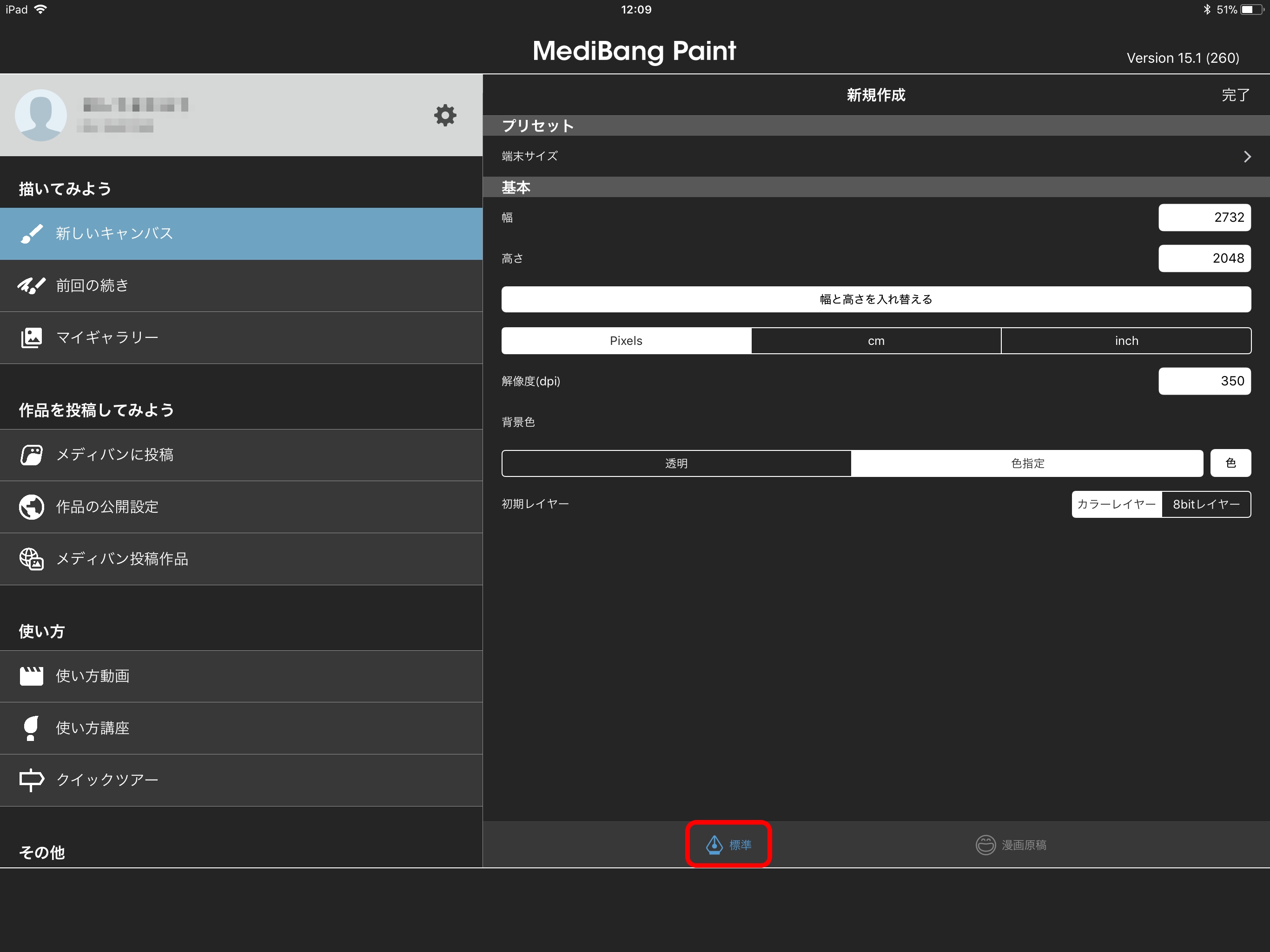The area where we set up the details of our canvas when creating a new canvas is called the “New Canvas” Dialog.
MediBang Paint features two types of New Canvas Dialogs.
Standard
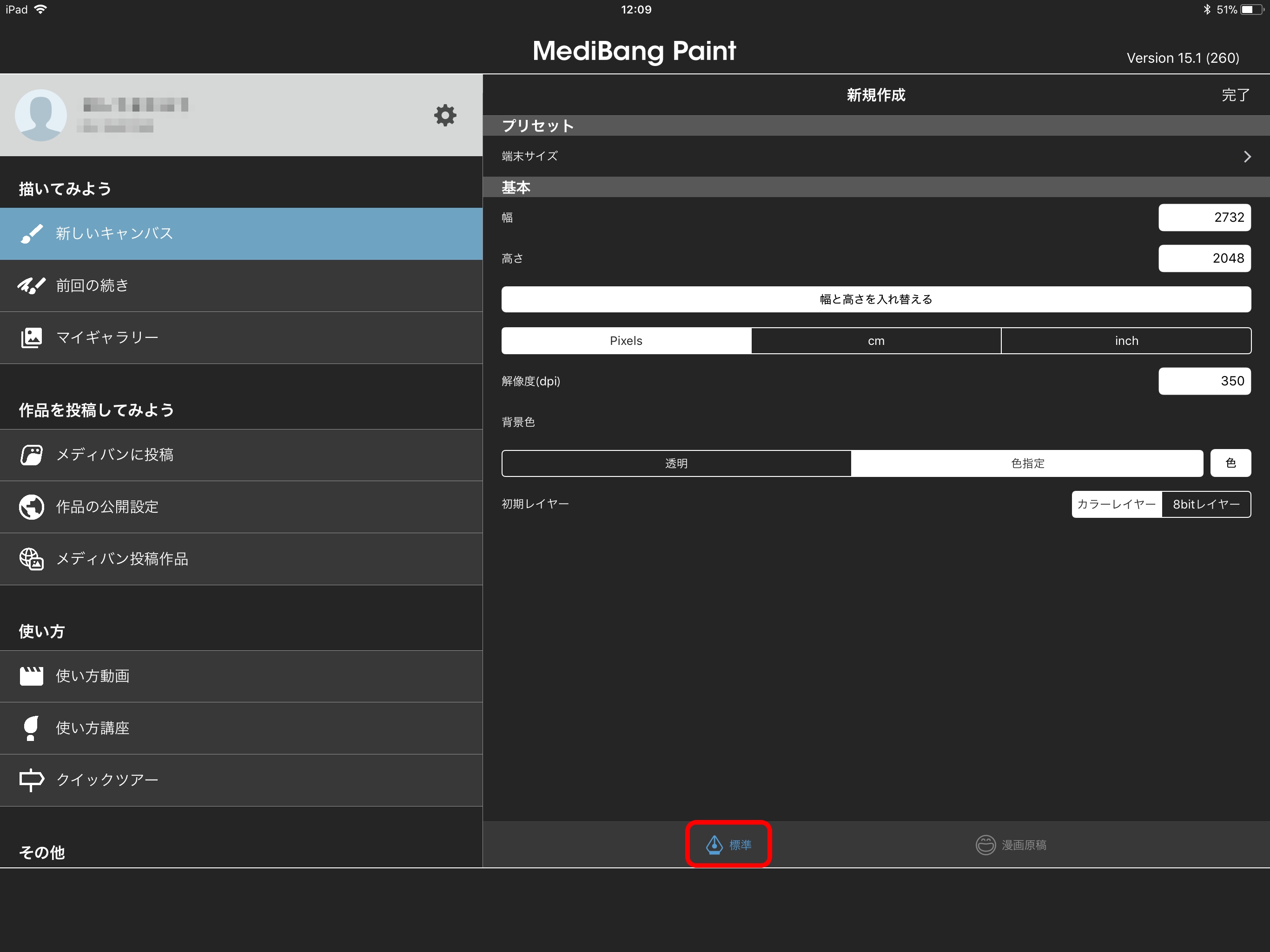 Fig. The Standard New Canvas Dialog
Fig. The Standard New Canvas Dialog
- Preset
- Select a standard size from the pulldown.
- Width
- Set the canvas width.
The canvas width can be set in px, cm, or inches.
- Height
- Set the canvas height.
The canvas height can be set in px, cm, or inches.
- Resolution (dpi)
- Set the resolution of the image.
The resolution can be set up to 600 dpi.
- Background Color
- Set the resolution of the image.
The resolution can be set up to 600 dpi.
- First Layer
- The type of the first layer created when the canvas is created.
Comic Template
 Fig. The “Comic Template” New dialog
Preset
Select a standard size from the pulldown.
Manuscript Size
Set the size of the canvas.
Fig. The “Comic Template” New dialog
Preset
Select a standard size from the pulldown.
Manuscript Size
Set the size of the canvas.
If “No Margin Outside Bleed” is selected, the canvas size will automatically be set to border + bleed * 2.
Border (Default Size): Width (cm)
Sets the width of the border for the Manga Page Guide.
Border (Default Size): Height (cm)
Sets the height of the border for the Manga Page Guide.
Inner Border: Width (cm)
Sets the width of the interior border for the Manga Page Guide.
Inner Border: Height (cm)
Sets the height of the interior border for the Manga Page Guide.
Bleed
Sets the height of the interior border for the Manga Page Guide.
Resolution (dpi)
Same as Resolution under the Standard dialog.
First Layer
Same as Starting Layer under the Standard dialog.
Background Color
Select from a White or Transparent background.
Spread / Cover Page
Checking this option allows the Manga Page Guide to create a two-page spread, and the canvas size is set accordingly.
Spine width(mm)
If the two-page spread setting is checked, the spine width can then be set.
The value set here will affect the canvas size.