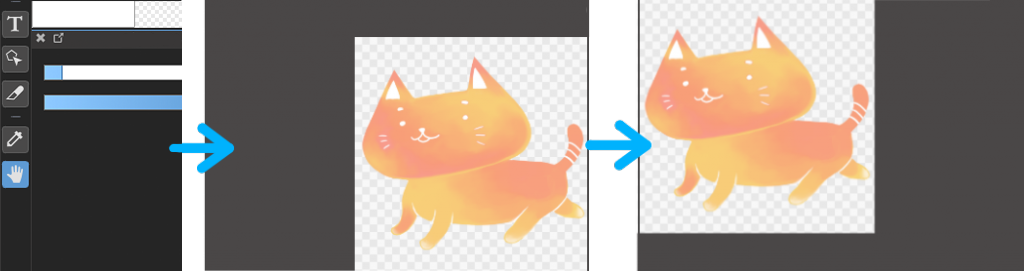2020.02.12
How to Put Multiple Layers in the Layer Folder at Once
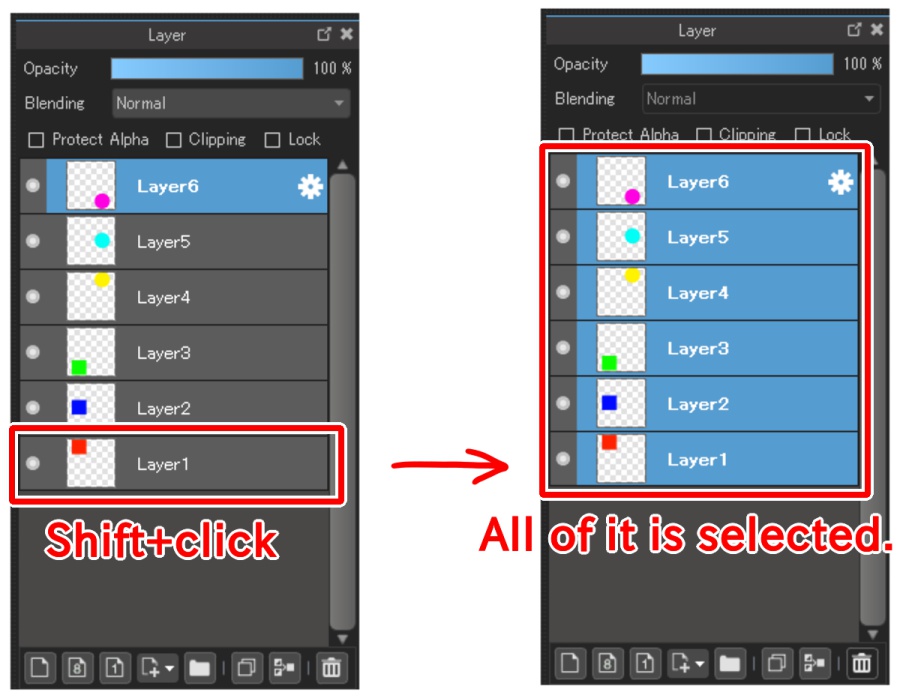
When you want to put many layers in a folder and think «I want to put all the line drawing layers in the folder», or «I want to organize multiple layers by part», dragging them one by one can be troublesome don’t you think?
So I will introduce to you a method that lets you organize the layers easily.
Putting together all the layers
Let’s try putting together these six layers.
Select the top-most or bottom-most layer that you want to put together.
For now, I will be showing how it’s done by selecting the top-most layer.
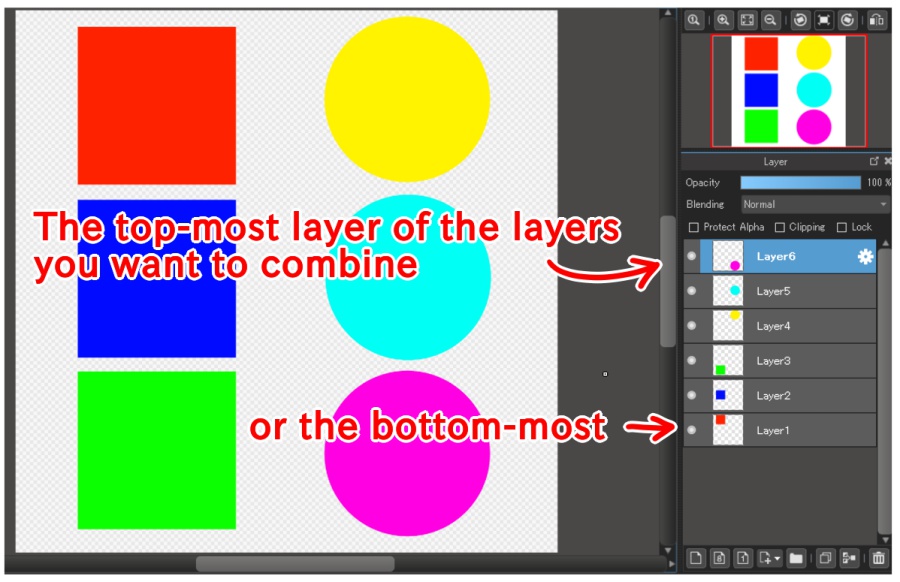
Hold down the Shift key on your keyboard and select the bottom-most layer of the layers that you want to combine.
By doing so, all the layers in between will be selected.
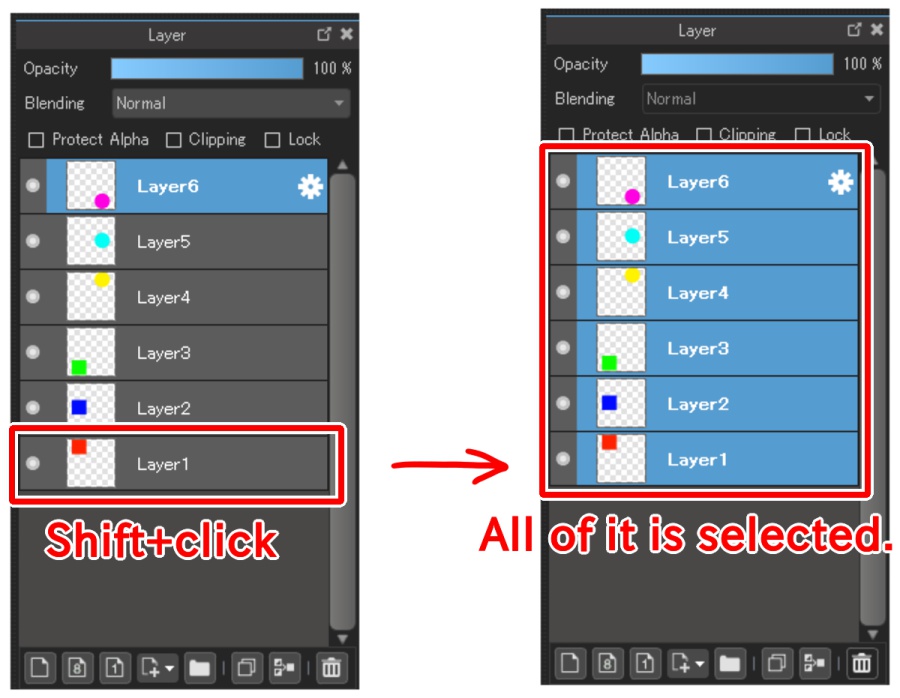
Right-click on the selected layers and from the displayed menu, select «Put in new folder».
All the layers are put together inside the layer folder.
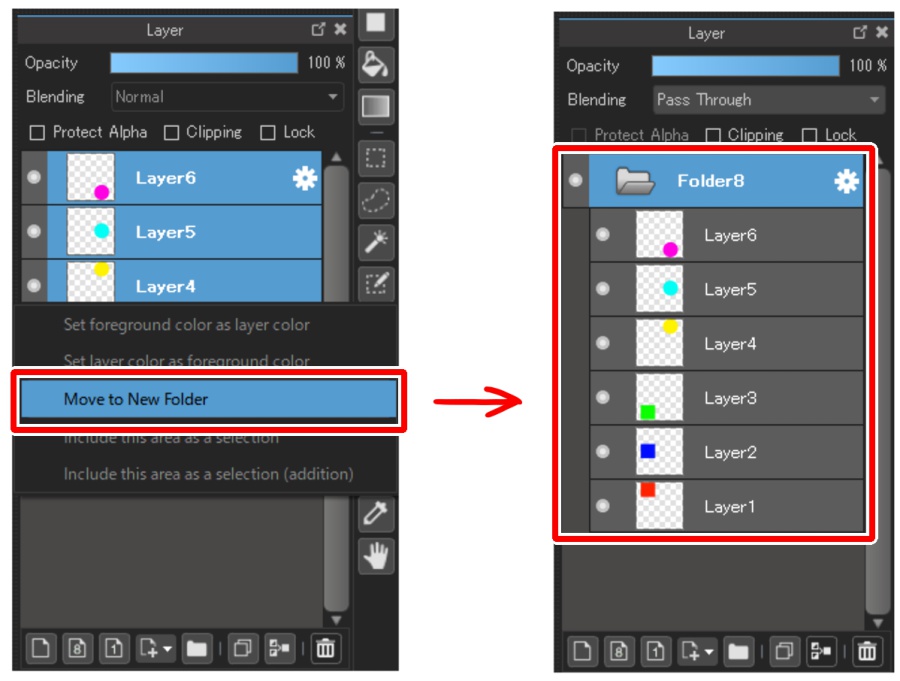
Also, you can add a selected layer to the previously created layer folder by dragging it.
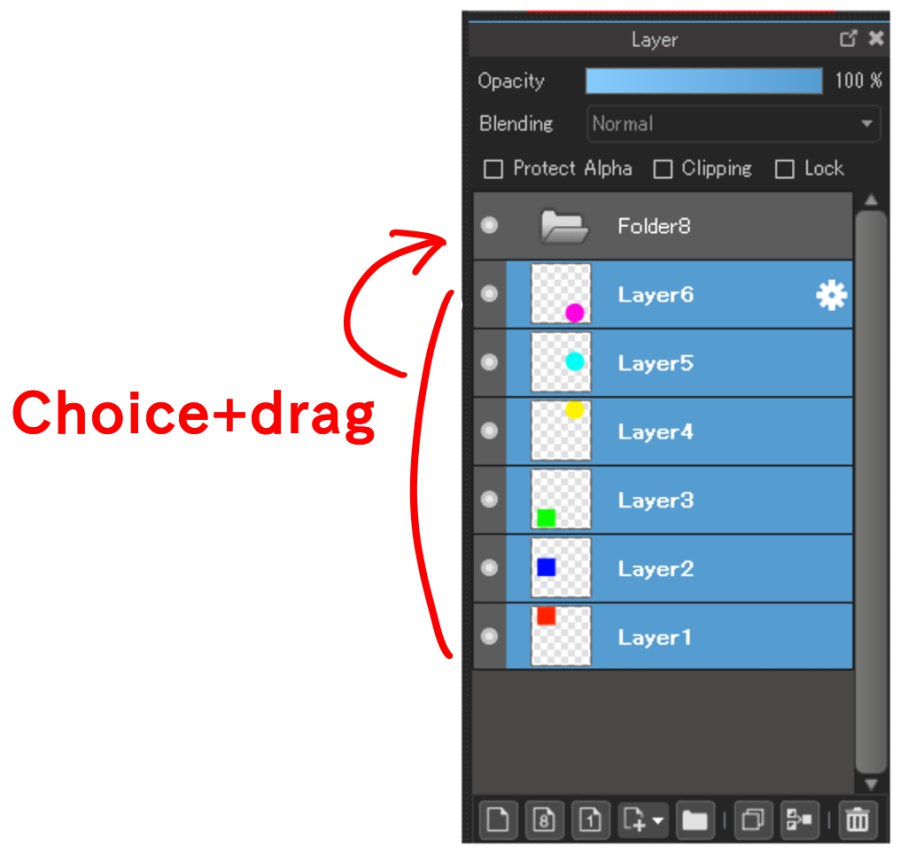
Putting Together Specific Layers
You can select specific layers by holding down Ctrl (control) key as you select.
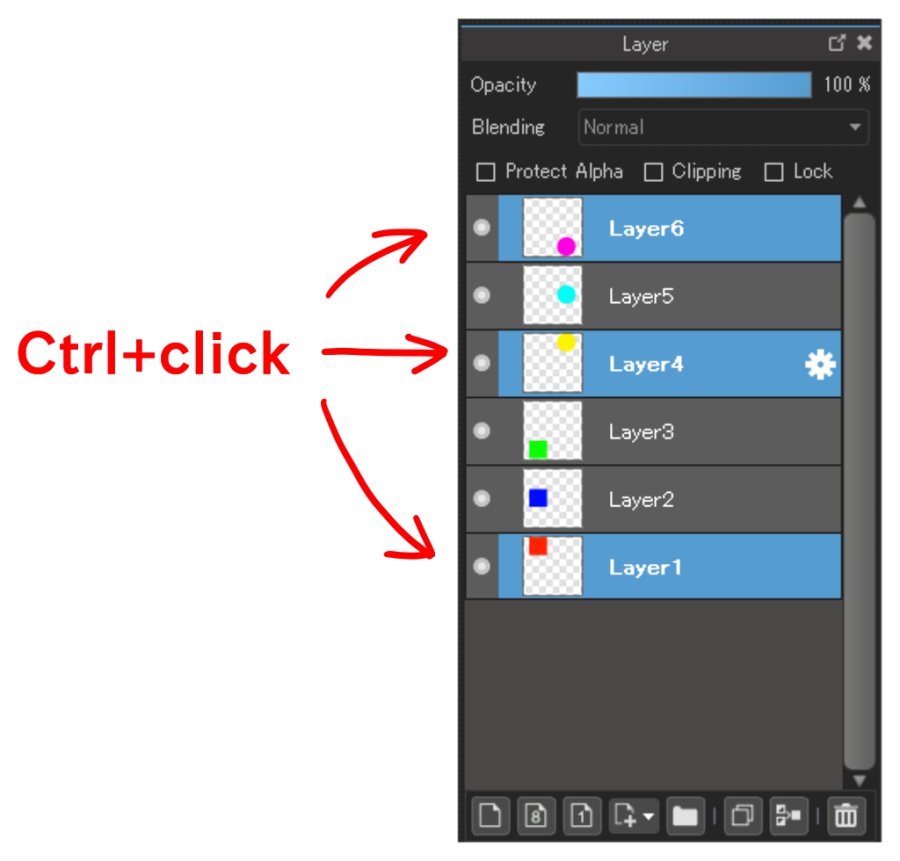
Using the same procedure from a while ago, you can put them together in a folder.
This is a really convenient feature for when you forget to create folders.
Please give it a try.
\ We are accepting requests for articles on how to use /