2020.03.02
How to Draw a Snowflake

Snowflakes have patterns that extend out to a hexagon.
Since they are difficult to draw freehand, let’s try using the “rotational symmetry pen” out of the brush options.
First, set the “Nember of Lines” value to “6” in the brush editor window or brush preview window.
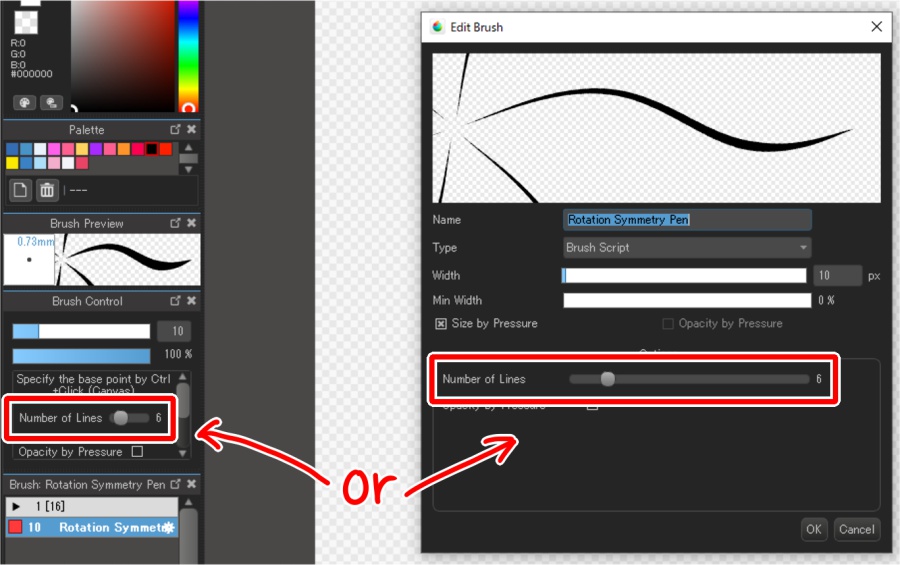
Choose your location and draw the point that will be in the center.
Draw it as little as possible, as if you are just lightly tapping it, so that the shape does not get deformed.

With the pen kept a little distance from the tablet after drawing the point, move only the cursor up while holding down the Shift key.
A line will be displayed as a guide, so make an effort to make the line as straight as possible.
When you click with your preferred length, a straight line will be drawn along the guide line.
6 symmetrical lines are drawn from the center.
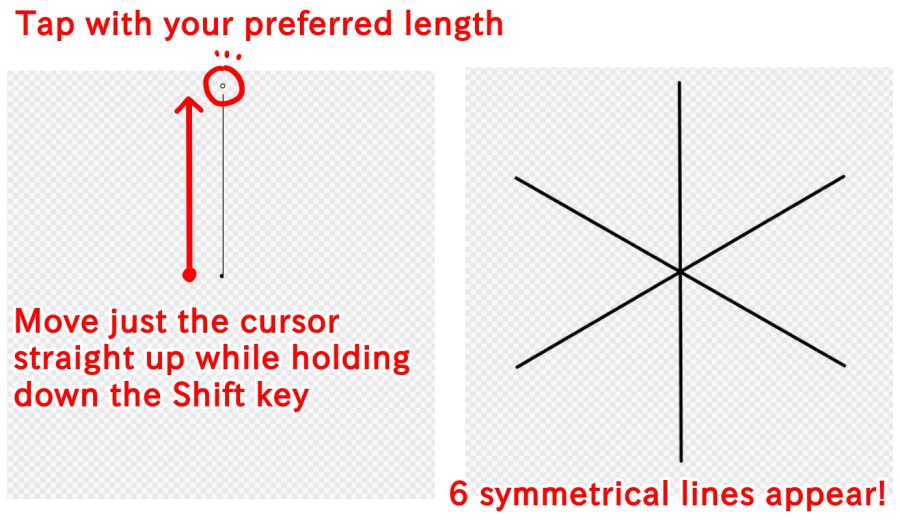
Next, select “Rotate” > “Designate Rotate Degree” from the “Layer” tab.
Set the angle in the displayed window to “90” and rotate the layer.
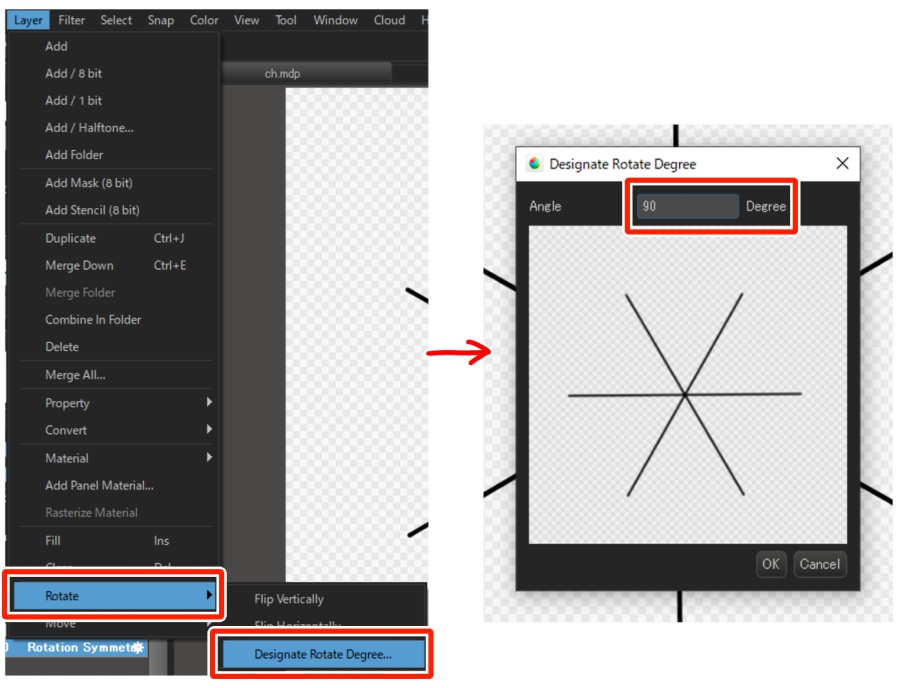
Create a new layer and repeat the previous process again.
Now, the lines that serve as the basis have been drawn.
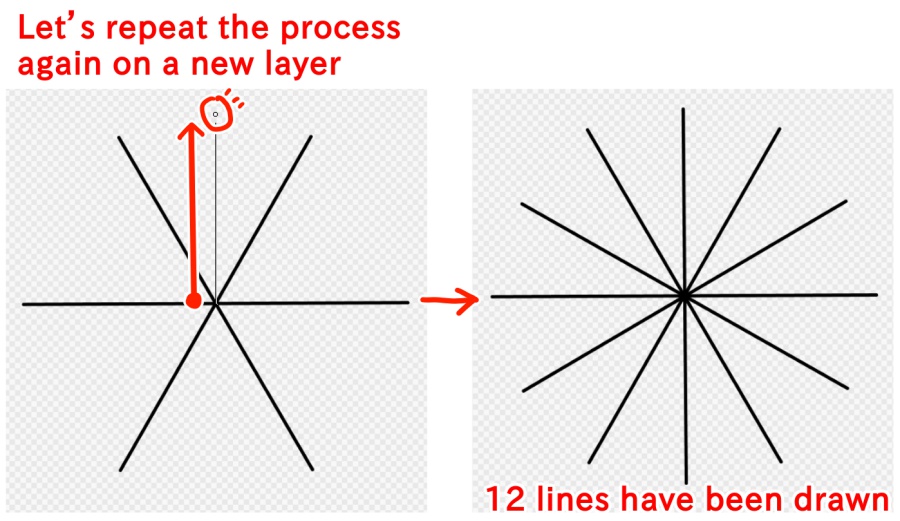
Next, we will draw the patterns.
I will show you how to draw this simple snowflake pattern.
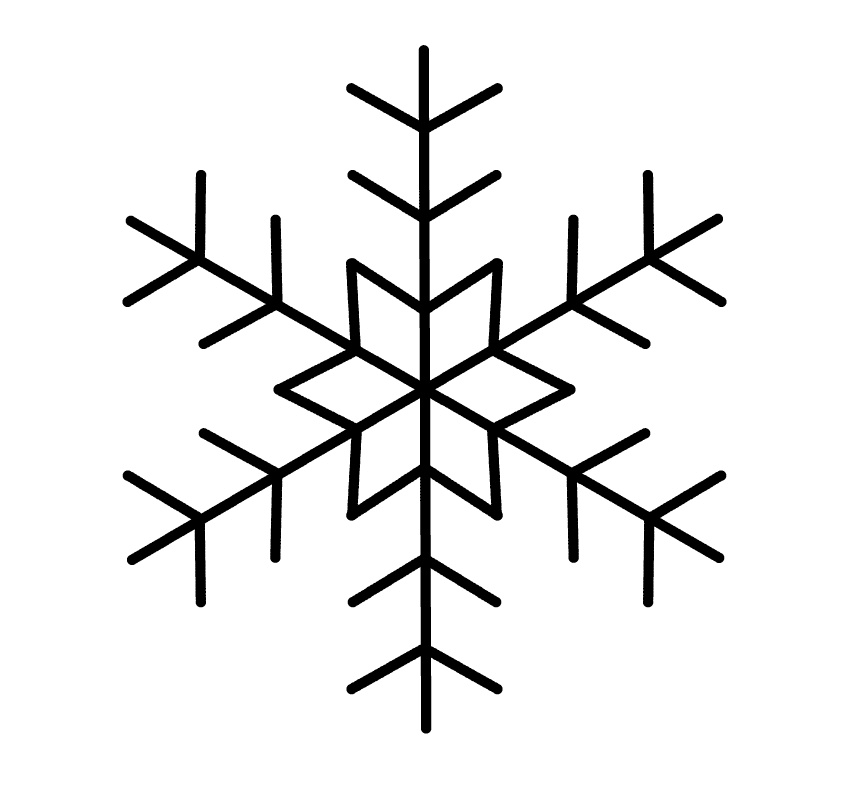
With the rotational symmetry pen, you can set the origin by clicking while holding down the Ctrl key.
Since what has been drawn will be copied around the origin, it is also recommended for drawing lace patterns, designs, and other things that are difficult to draw freehand, in addition to snowflakes.
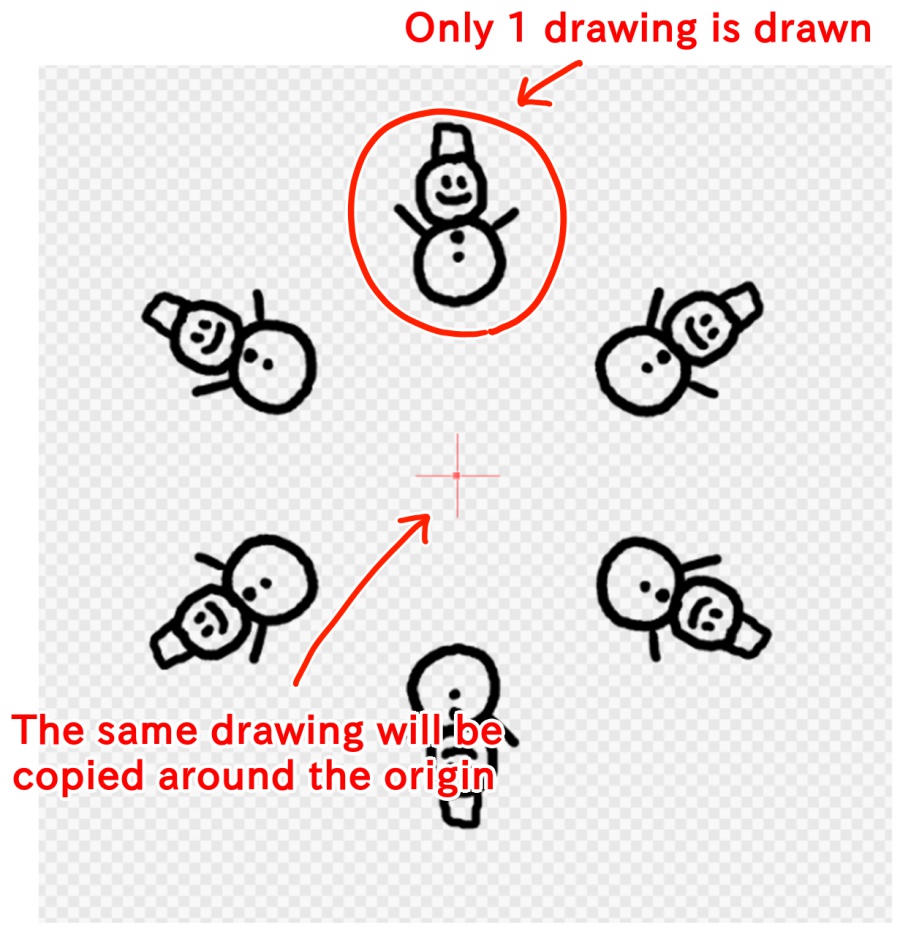
Set the point where the lines intersect as the origin by clicking it while holding down the Ctrl key.
Also, change the color of the rotated lines so that they are easy to see, since they will be used as a guide.
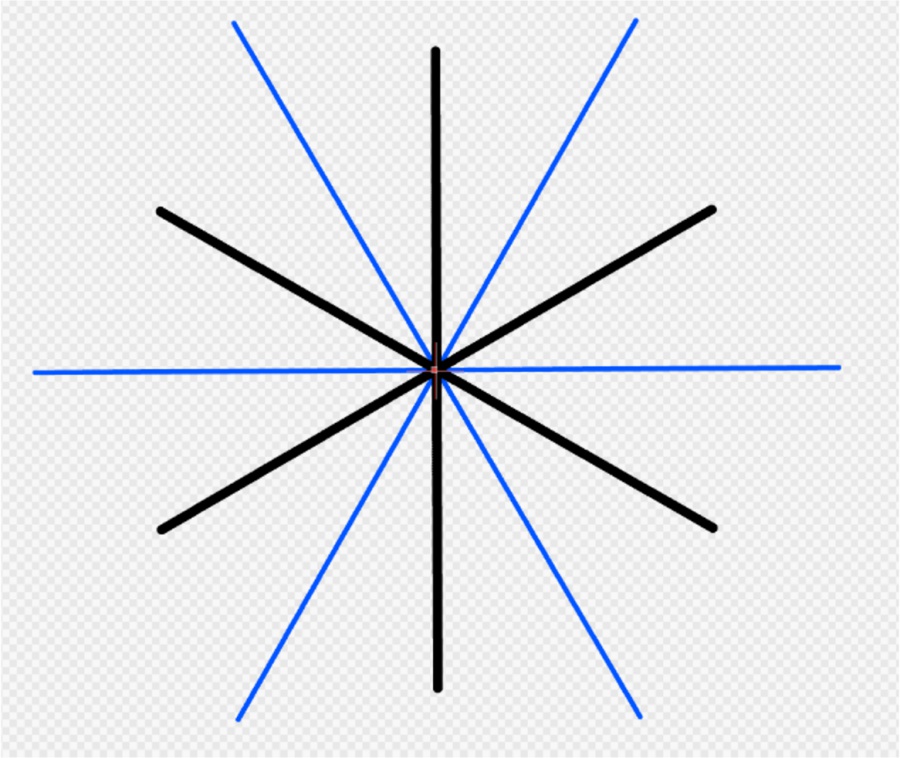
Create a new layer.
Click while holding down the Shift key to draw a straight diagonal line from slightly above the center (about 1/4 of the way to the end) to the guide line.
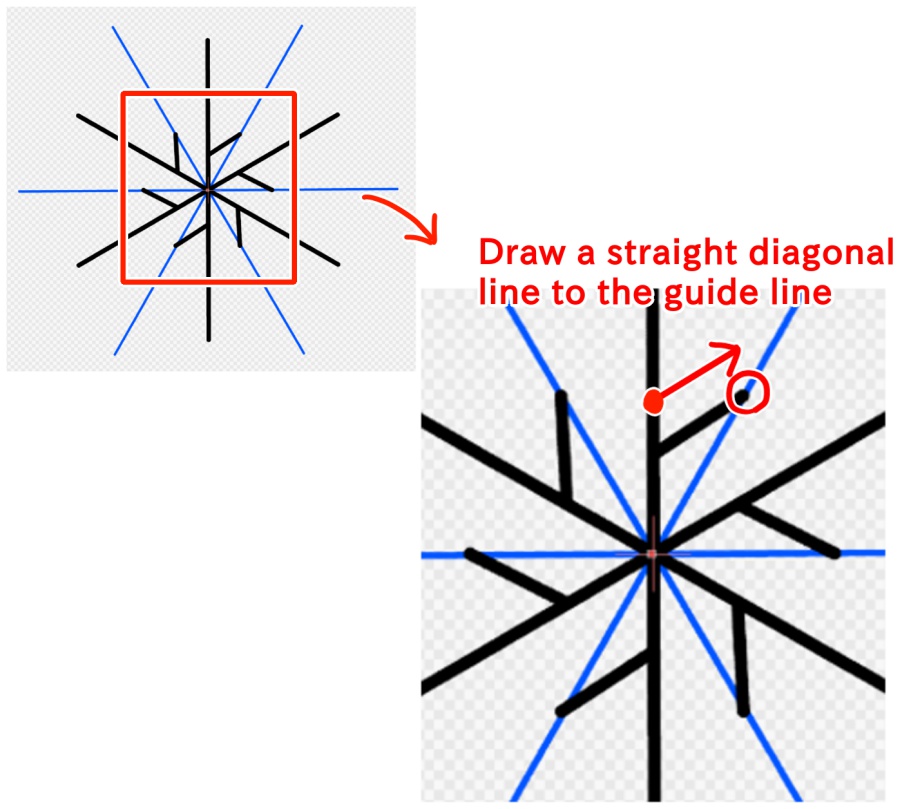
Above the line you drew, draw 2 more lines with a similar length and angle.
It looks nice if you draw them with equal spacing, but it does not need to be perfectly accurate.
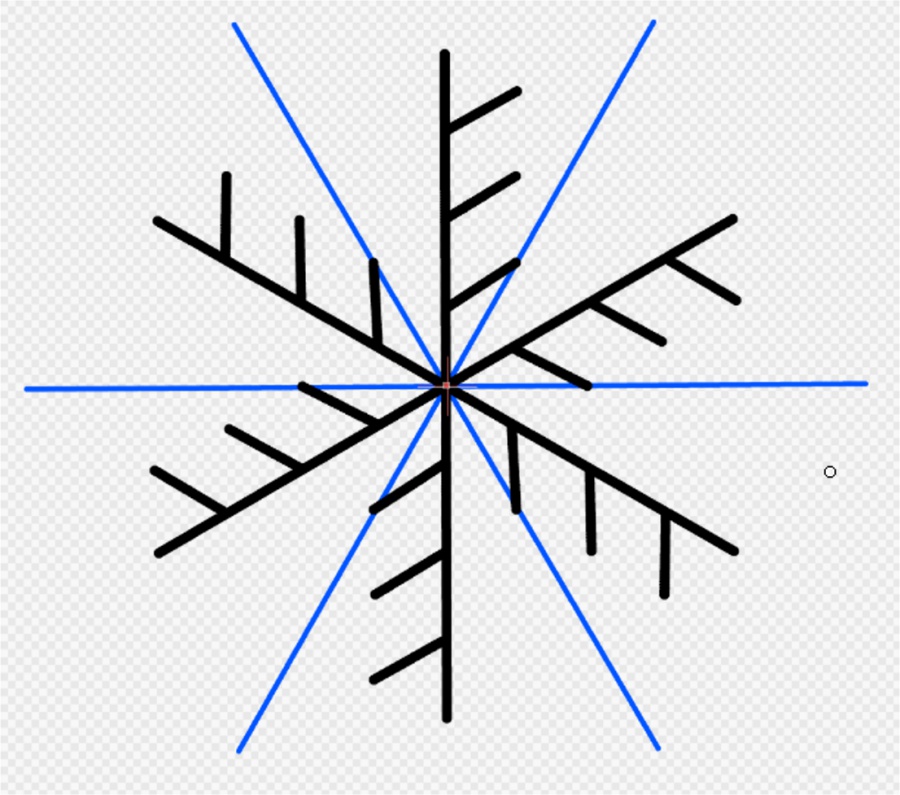
Copy the layer for the pattern you just drew and select “Transform” from the “Selection range” tab.
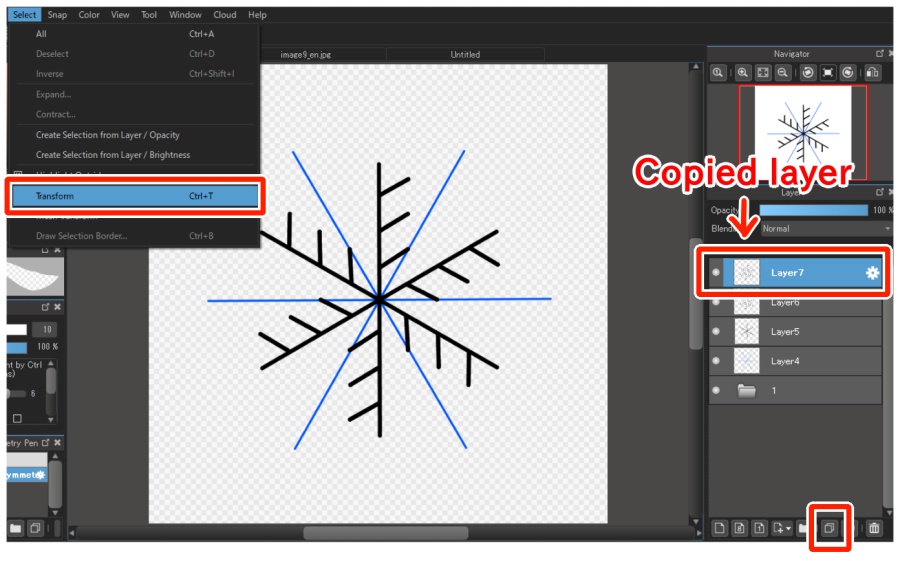
From the menu at the bottom of the screen, select “Flip horizontally” and press “OK.”
This completes a simple snowflake.
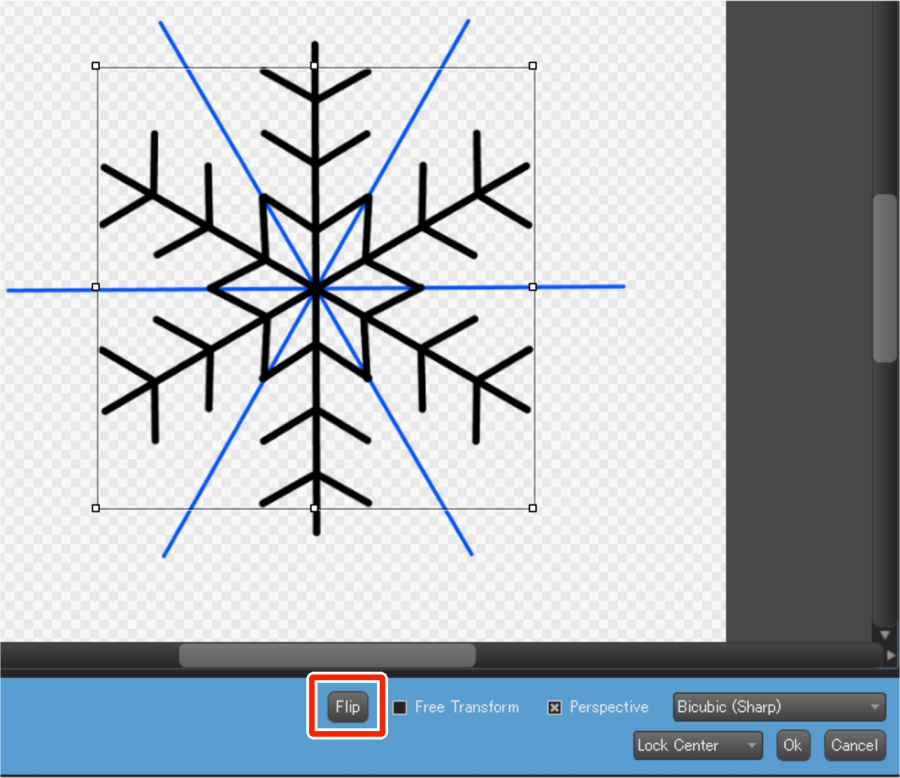
Finally, it becomes more like winter if you color the snowflake white, change the layer blend to “Add/Illuminate,” and make the background a cold color.
If you “Randomly draw lines using the rotational symmetry pen” and “Flip horizontally,” you can draw snowflakes easily.
I tried making many kinds of snowflakes.
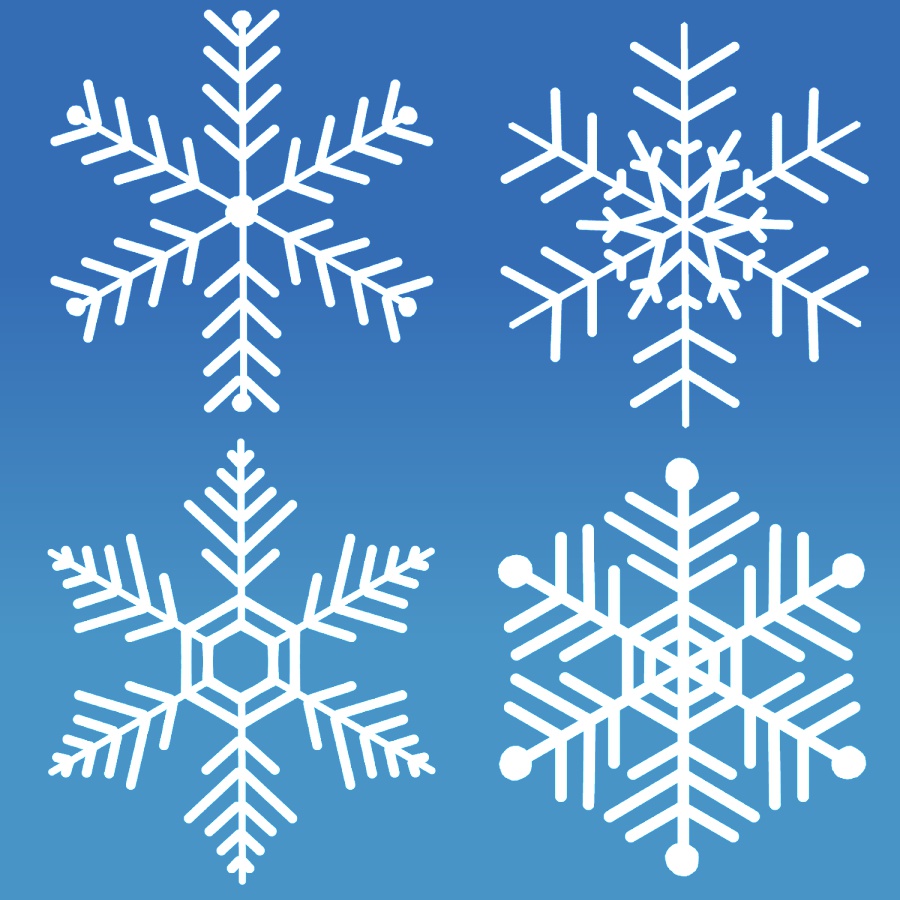
Once you learn how to draw a simple snowflake, you can change the thickness of the lines, change the angles and counts of the lines, and draw various patterns.
Since this is recommended for decorations and backgrounds, please give it a try by all means.
\ We are accepting requests for articles on how to use /






















