Each brush in MediBang Paint has a default size of the default size.
To change the size of this criterion, you need to change the brush size from the brush edit window.
If you are in trouble with “How many times you change the brush size, you will get back when you restart the application!” Please change the default size of the brush.
Select the “pen” brush and change the brush size from “Brush Control (1)” to “20”.
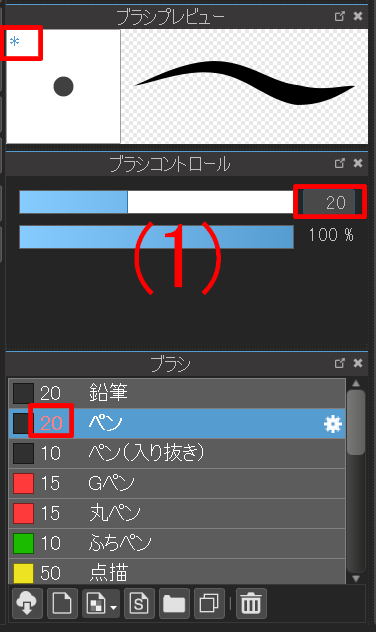
The brush size of the brush window “pen” brush size becomes red letters with “*” mark on the upper left of the brush preview.
This state indicates that the size of the “pen” brush has been changed from the default value.
Let’s try clicking “brush preview window (2)” once.
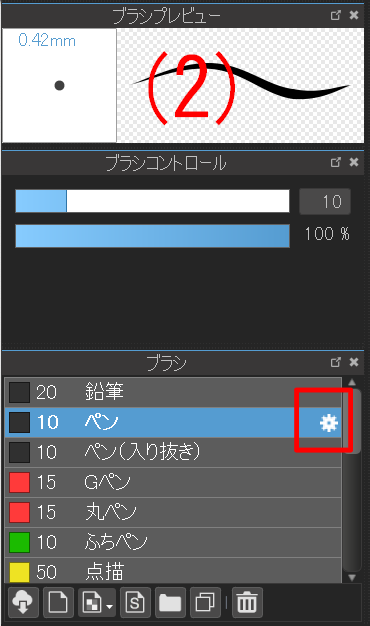
Brush size has been reset to “10”. (Since the default value of the “pen” brush is “10”)
Next, let’s change the default size. Click the gear icon of the “pen” brush and open the “Brush Edit” window.
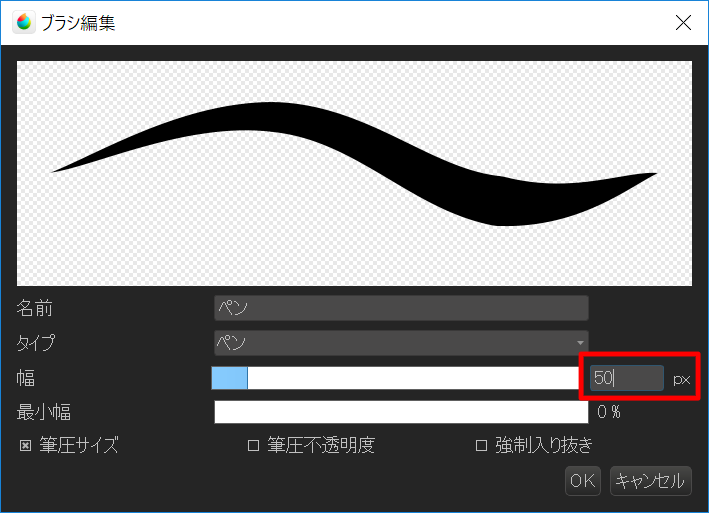
Please change the brush size to “50px” in this window and press the “OK” button. The default size of “pen” has been changed to “50”.
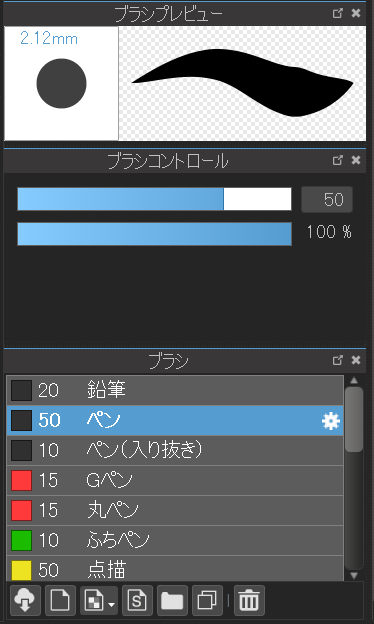
In this state, let’s change the size of the “pen” brush appropriately, click the brush preview, restart MediBang Paint, and let’s see if the brush size returns to “50”.