Every time you start up MediBang Paint, all brush sizes will be reset to their default size. If you are frustrated by this, it is easy to change the default size of the brush.
Each brush in MediBang Paint is preset with a default size.To change this default size, you will need to change it using the Edit Brush window.
Select the “pen” brush and increase the brush size from “Brush Control (1)” to “20”.
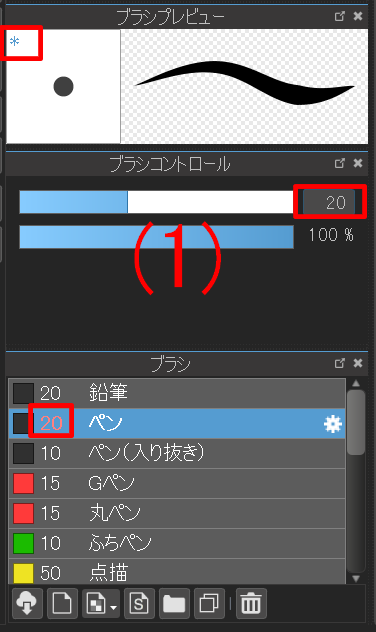
If you look at the size next to the brush name within the Brush Window after changing the size, the numbers will change to red. There will also be a new “*” mark on the upper left of the brush preview.
These markers indicate that the size of the brush has been changed from the default.
Click “Brush Preview window (2)” once.
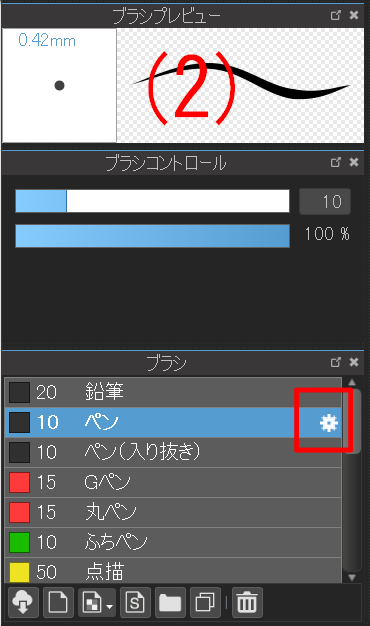
As you can see, the brush size has been reset to “10” as that is its default size.
Then, click the gear icon of the “pen” brush and open the “Edit Brush” window to change the default size.
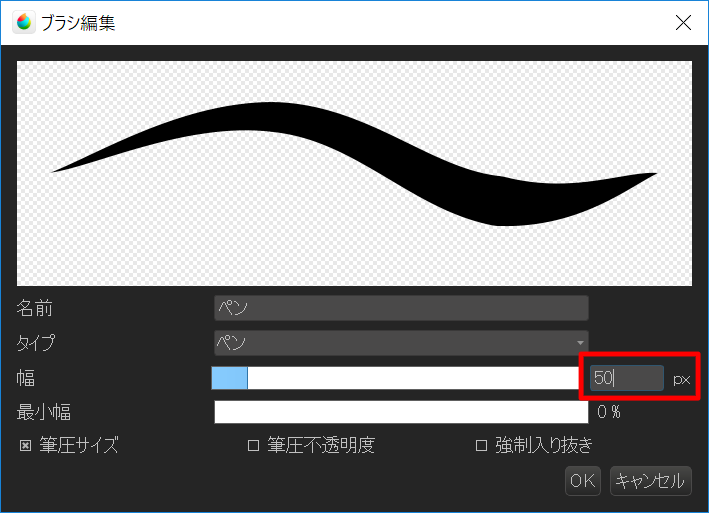
Change the brush size to “50px” in this window and press the “OK” button. The default size of “pen” is now “50”.
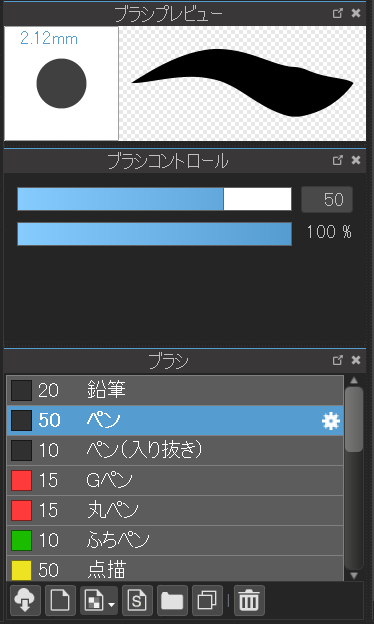
Feel free to change any of the default brush settings to suit your needs.