Just by starting MediBang Paint, you can not draw new paintings. You need to make a canvas to start drawing new.
Here we will explain the procedure to open a new canvas and prepare to actually create a work.
Please start MediBang Paint and close advertisement window first.
Closing the ad window opens a new window in front of the main window.
This window is called «Network panel» (1).
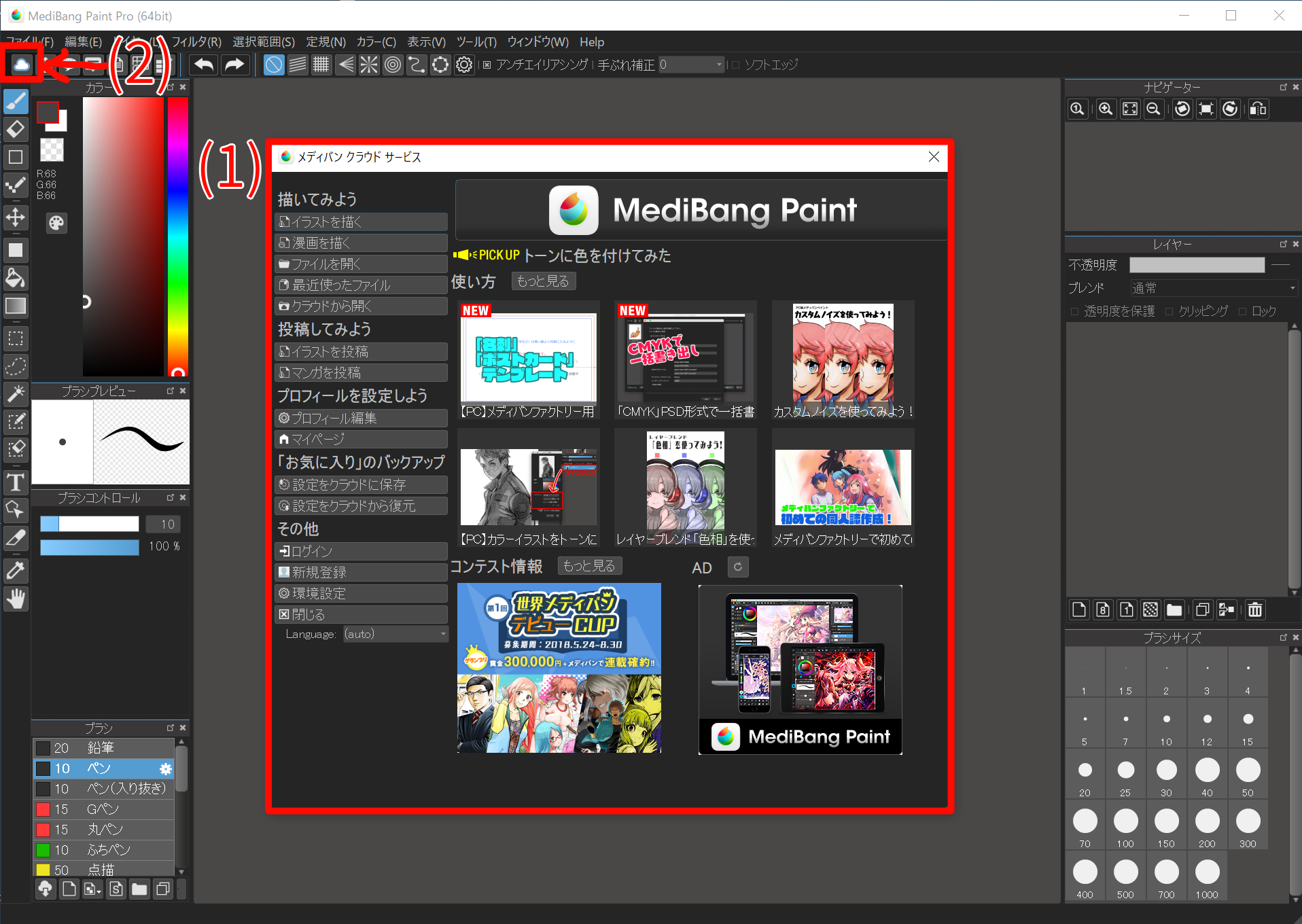
«Network panel» is a panel that collects useful functions for starting work with MediBang Paint. Launch MediBang Paint and close the ad, it opens automatically on top of the application window.
«Network panel» can be opened many times from the button of (2).
Try closing «Network Panel» and reopening the Network Panel here.
Now that you understand how to open «Network Panel», let’s make a new canvas. (You can check the detailed explanation of the network panel from here.)
Let’s make a new canvas.
Open «Network Panel» and click on «Illustration» button on «Network Panel».
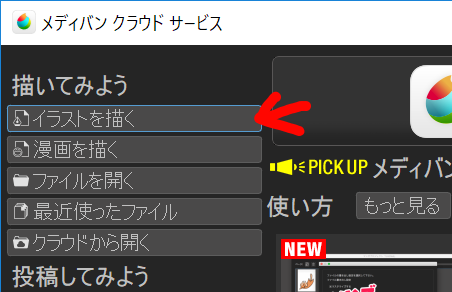
The «Create New Image» dialog opens.
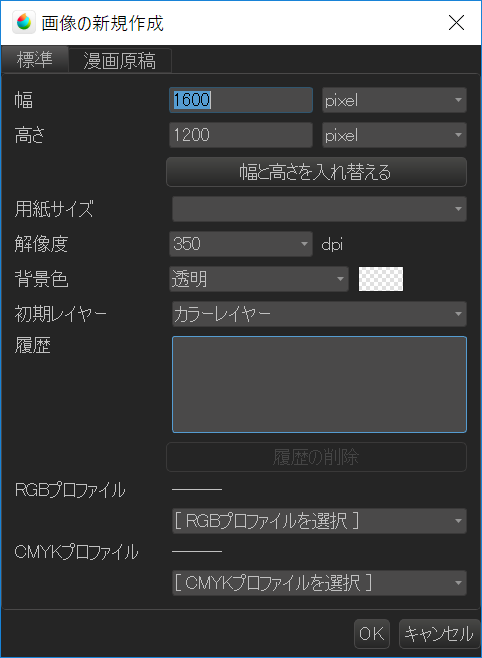
Let’s make canvas of «A5» size this time.
Select «A5 (148 * 210 mm)» from the «Paper Size» pull-down.
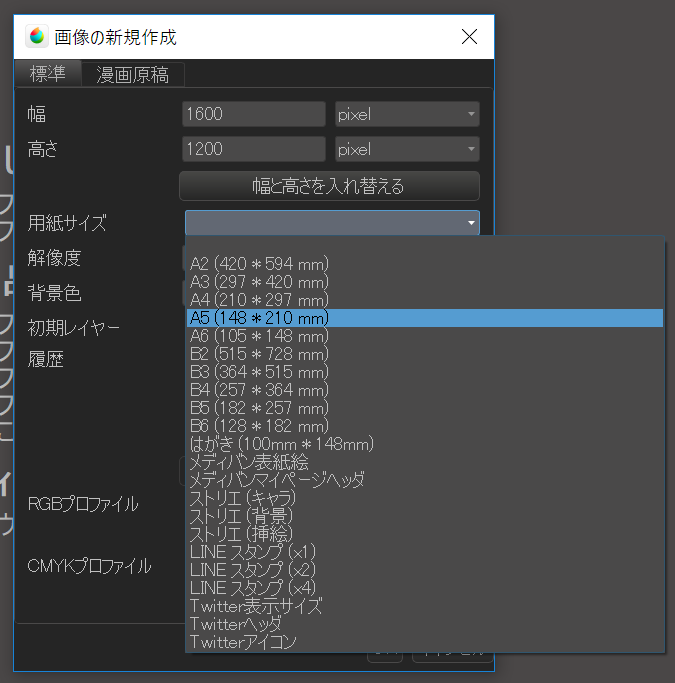
If you select «A5» from the template, the width and height are automatically set to «14.8 cm» and «21.0 cm».
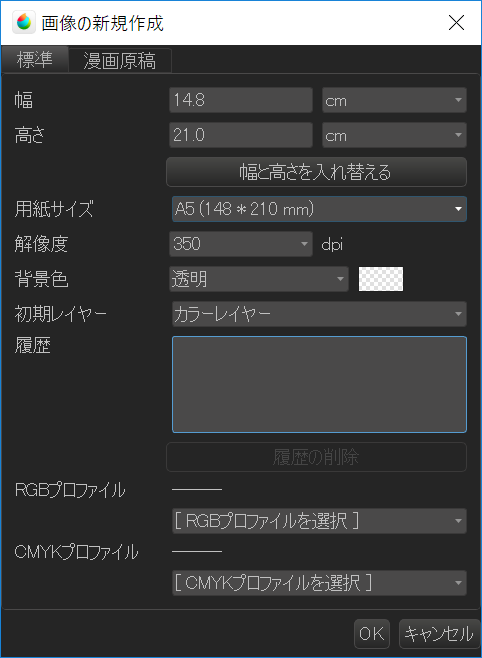
Now you are ready to make «A5» size canvas. Please press «OK» button as it is.
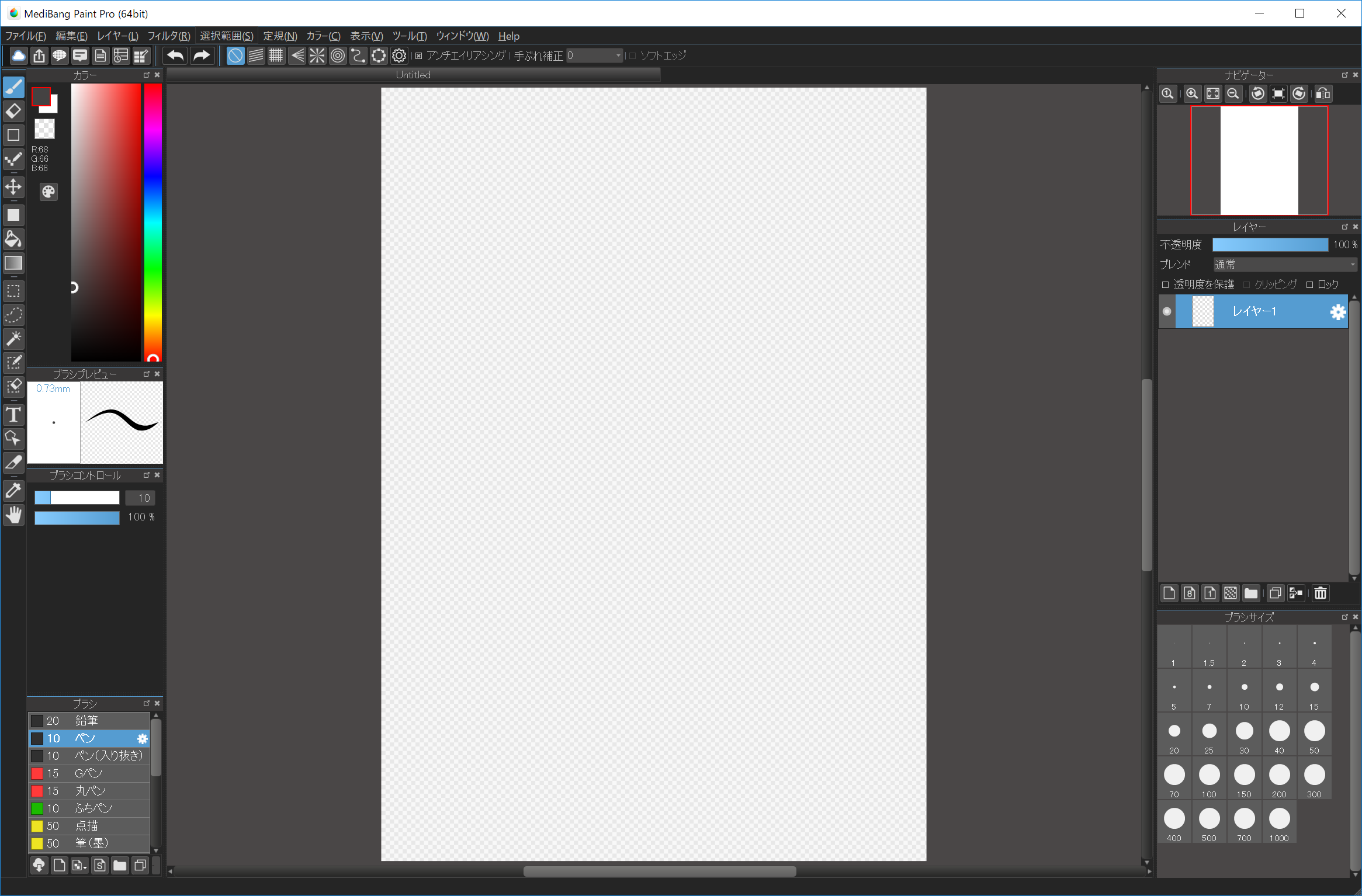
When the new canvas opens like this, preparation for drawing works is complete.
In the next tutorial, let’s actually paint on the canvas with a brush and an eraser.(A detailed explanation of the newly created screen can be confirmed from here.)
In addition to choosing the canvas size from the template, you can also specify the desired value with manual input.
The upper limit of size is up to 20,000px both width and height.