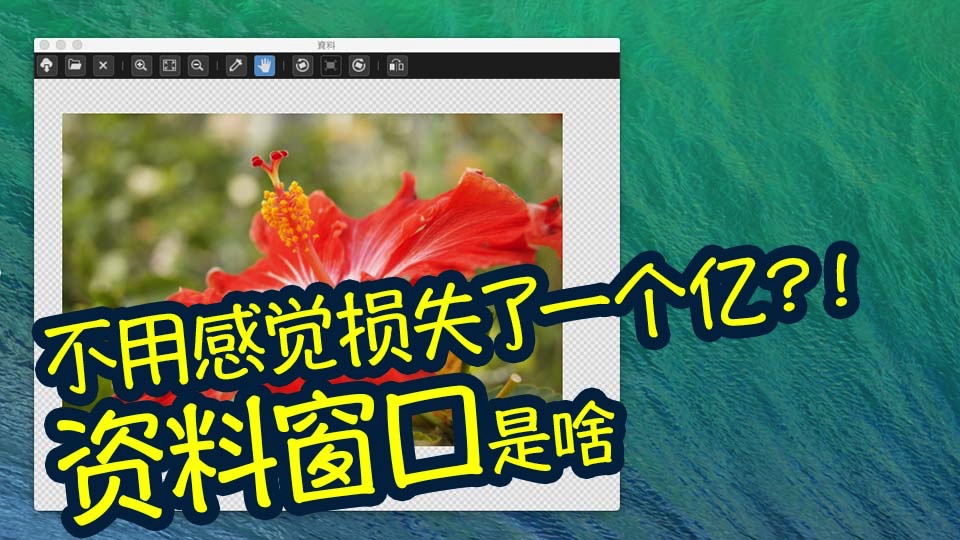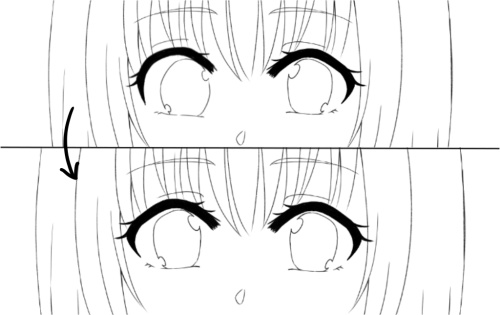2019.09.24
Let’s master the bucket tool! How to avoid gaps and bleeding
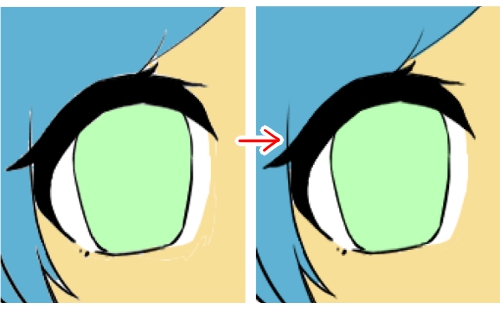
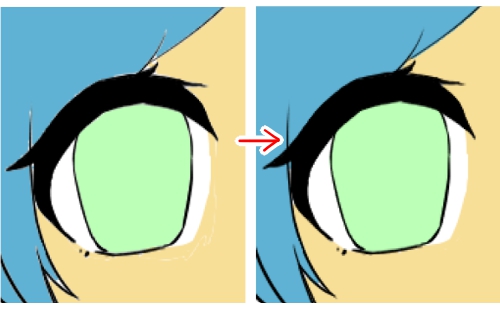
In this lesson, we will introduce a function that makes it easier to use the bucket tool, which can color blank spaces in one go.
Mastering this function will save you time, so we hope you are going to find this lesson useful!
Index
Use the enlargement function
First of all, to avoid painting the whites of the eyes, we have painted around the eyes with the pen tool before doing anything else.
We have also used a dark color to make the difference in color easy to see.

If you paint with the bucket tool right now, you will get a gap between the line and the color.

The enlargement function is what you need in such cases.
When you select the bucket tool, it will be displayed at the top of the screen.
Increase the numerical value here to be able to paint wider than the range that the paint is normally applied.
![]()
Here, we painted with the value changed to 2. This enabled us to paint the area fully without leaving a gap between the line and the color.
▼Click here for more information on enlargement
Mastering enlargement!
Using the gap closing function
If there is a gap between the lines, painting with the bucket tool may cause the colors to bleed in the way you can see in this image.
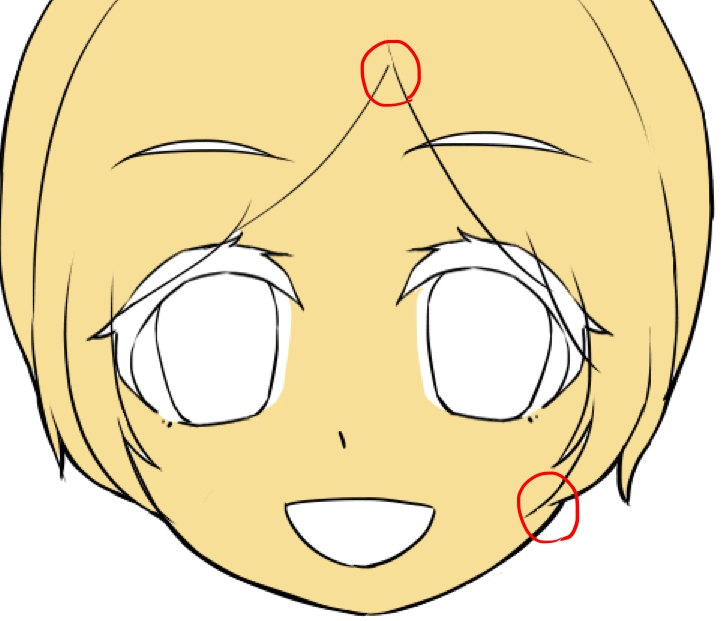
The gap closing function is useful in this kind of situation.
As the name suggests, this function makes slight gaps undetectable.
![]()
There were small gaps in the girl’s fringe and gaps between the hair and the lines of the skin, but using this function stopped the colors bleeding out from the gaps.

▼Click here for information on closing gaps
Instruction manual for closing gaps
Basically, we recommend you use the above two functions together when painting with the bucket tool!
Select the area you want to paint by selecting layer or canvas
When painting with the bucket tool, you can choose whether to paint on a canvas or on a layer.
You can switch between these using “reference.”
![]()
In canvas mode in reference, you paint the blank area just as you see it on the screen.
Here, we want to paint the eyelashes, but there is interference from other lines, so we can’t paint them in one go.
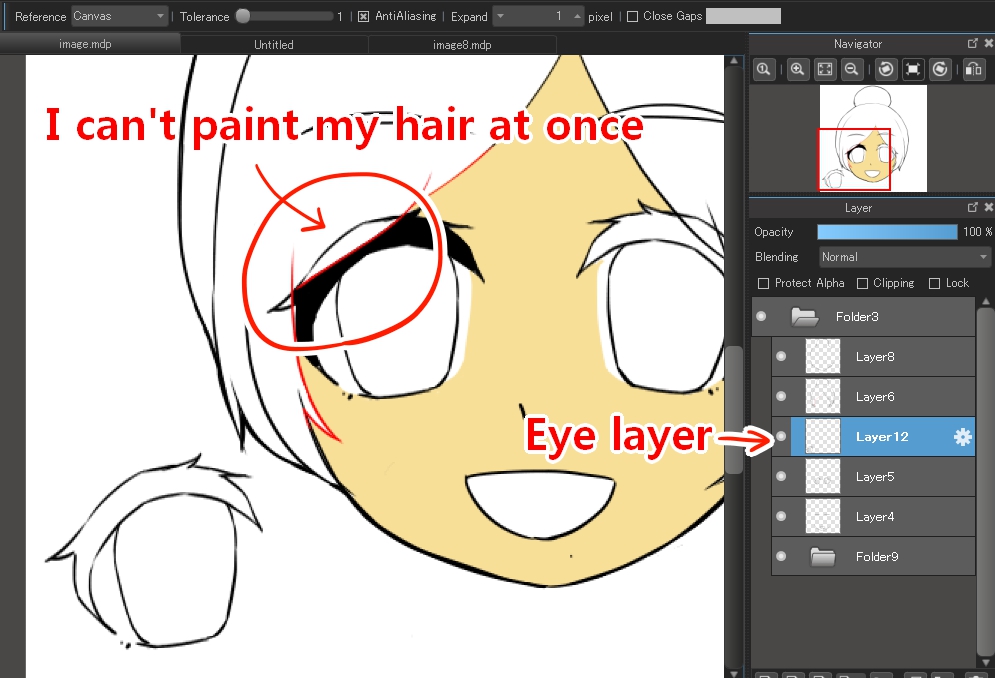
Selecting the layer mode enables you to paint blank areas of the image that is on the selected layer only, ignoring all lines on other layers.
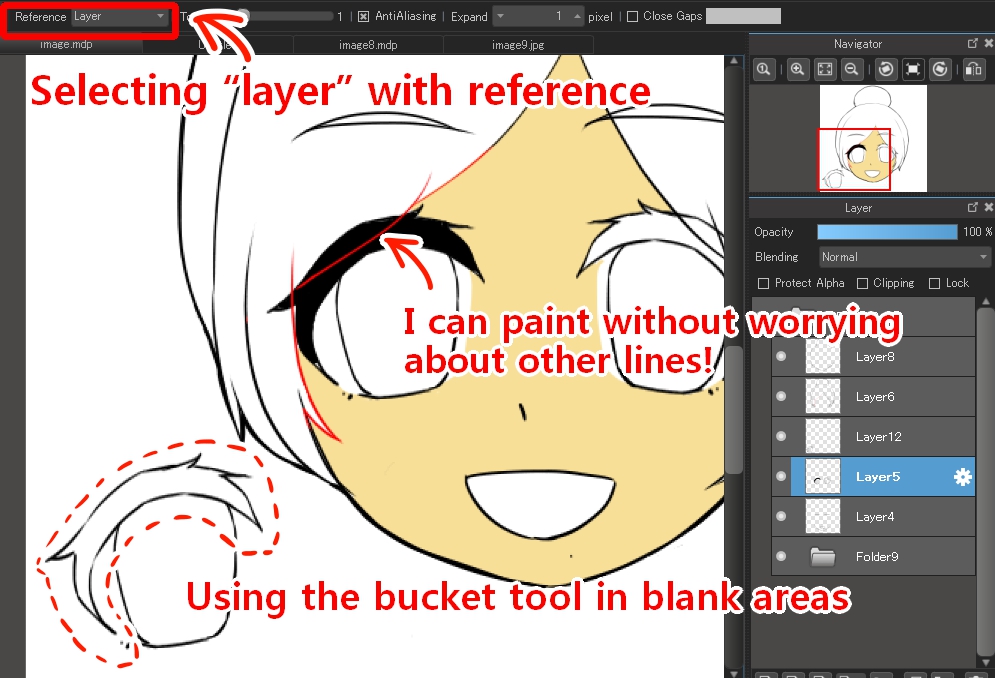
In addition, if you set a larger numerical value for “tolerance,” paint will be applied in areas with a slightly different color.
This function is convenient when you import analog line drawings using the camera or want to paint line drawings that have noise.
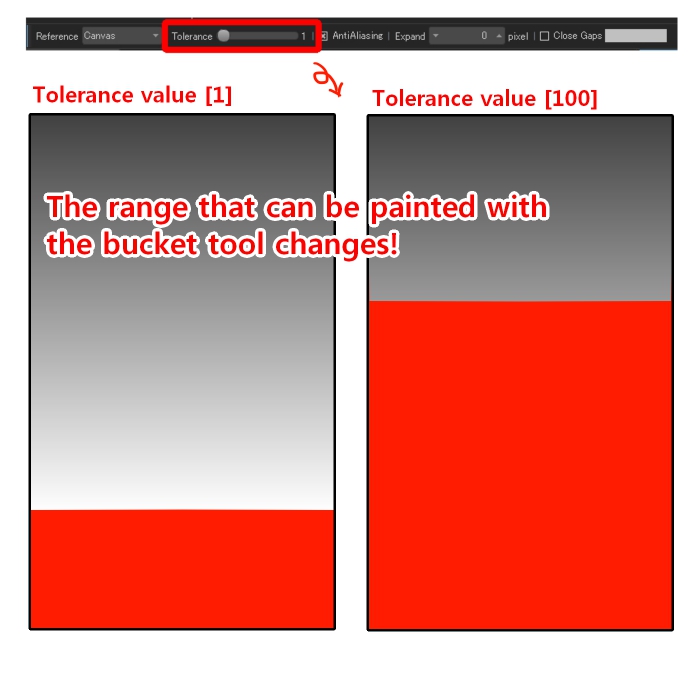
▼Click here for more information on tolerance.
Set the tolerance using bucket painting
So what do you think?
Changing the range in which the color can be applied in such a way makes the bucket tool much easier to use. This is definitely something you’ll want to master!
\ We are accepting requests for articles on how to use /