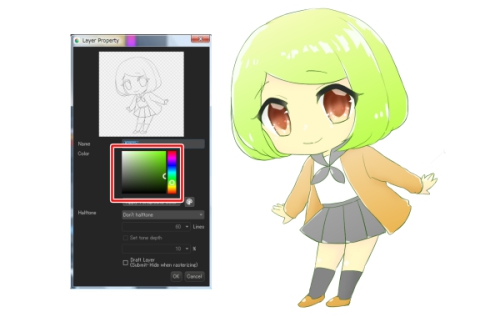2019.08.09
Color hair with the watercolor brush!


When speaking of a character’s life, other than the eyes, there is also the hair, right?
I will now introduce a method that anyone can use to easily color beautiful hair!
This time, I am using the PC Win version, but this can be done the same way on a PC Mac, iPad, Android, and iPhone as well.
Index
Preliminary preparations
This is the rough sketch that I prepared for today.

I have just changed the main lines to the pencil tool (with the layer opacity at 90%) and finished the undercoat.
From here, I will add color to just the hair.
This time, I used the method of repeatedly adding on by clipping new layers onto the base layer of the hair to color it.
▼Learn about clipping here
“[PC] How to easily color without going over the lines”
Now, let us create a new layer and clip it.
Color the hair around the face the same color as the skin with the air brush.
By doing this, it will be possible to create a feeling of transparency when coloring the hair later on!
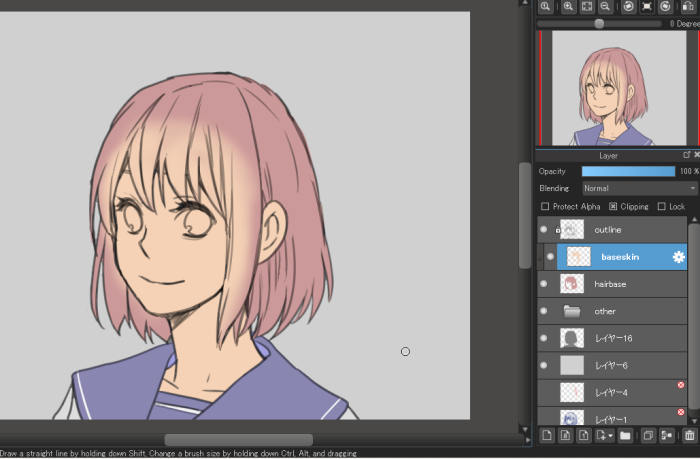
Go on and clip the new layer and create a gradient joining the bright brown and base color with the air brush.
Here, lower the opacity and adjust the hue.
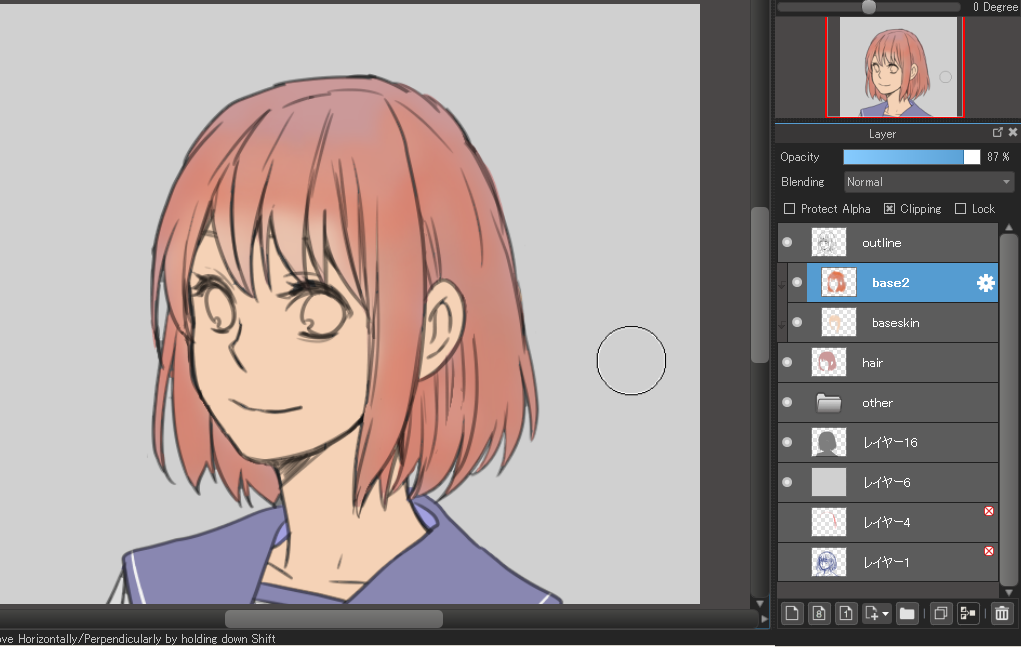
Color the hair with multiplied layers
Create another new layer and change the layer blend to “multiply.”
From this stage, we will use the watercolor (rectangle) brush.
I wanted to make the hair a reddish-brown color, so I colored it with red, as well as a shade of red leaning towards purple.
If the color is too deep, lower the opacity and adjust the hue.

Repeat this.
Here, I colored in bluish purple colors with the watercolor (rectangle) brush.
Focus on being aware of the shape of the head when coloring
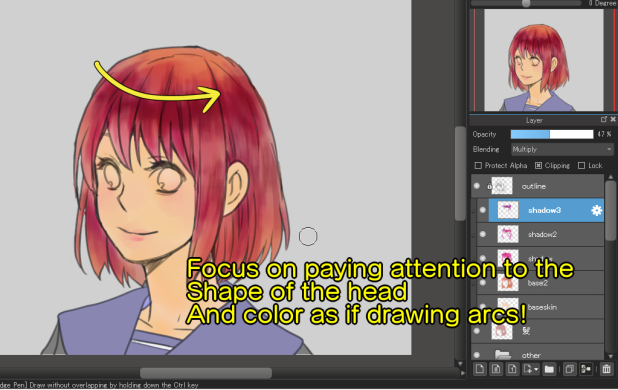
Changing the layer blend to multiply, overlapping new layers, and adjusting the opacity will create add depth to your illustration.
Create depth with screen layers
Next, change the layer blend to “screen,” create a new one, and clip it.
Color the hair around the neck a bright blue color with the air brush.
By adding a light blue, you will be able to express depth and ambience.

Add light
Next, let us add light.
Change the blend of the new layer to “add and emit light.”
Once you have clipped the base layer of the hair, add light with a yellow color.
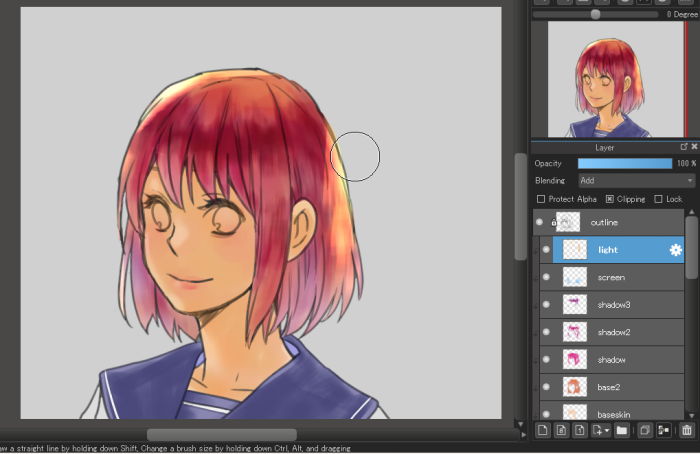
To finish up, change the main lines to a brown color and you are done with the hair!
For the color of the main lines, I “secured the transparency” of the main line layer and “filled” it with a random color.
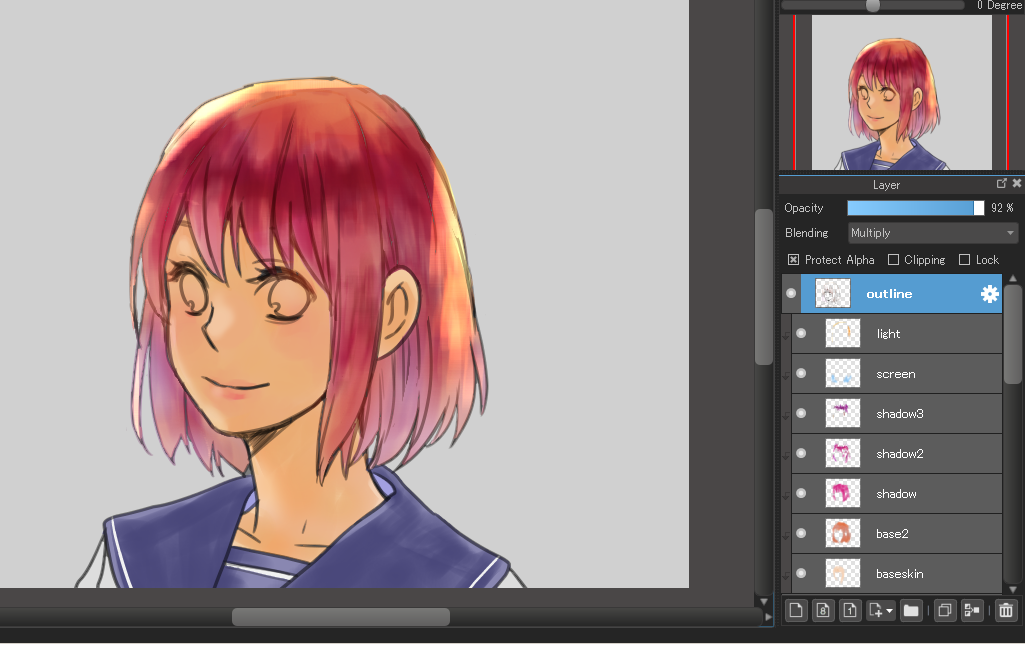
▼You may want to read this as well: how to change the color of the main lines
“’Change the color of the outline by protecting Alpha!”
With this, the hair is now complete

I used the air brush and watercolor brush, but you should try coloring using various methods with your preferred brush!
\ We are accepting requests for articles on how to use /