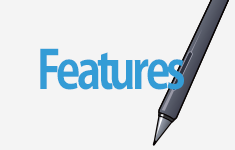2015.02.20
(8) Saving a canvas

In ‘MediBang Paint’, you can either choose ‘Local’ or ‘Cloud’ as the saving location for your canvas.
Local… meaning that you save your artwork to your computer’s hard drive.
Cloud… meaning that you save your artwork to the ‘MediBang Paint’ Server. Drawings saved in the server can be opened from other computers too as long as you’re logged in to your MediBang account.
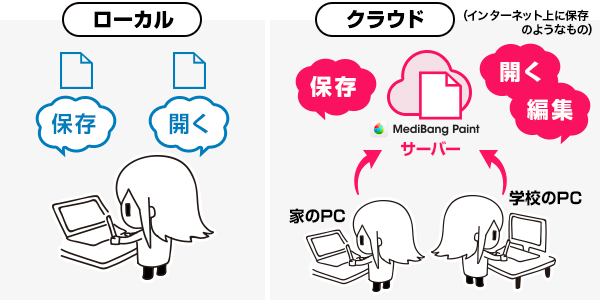
1When saving to Local, go to ‘File’ on the menu and select ‘Save’.
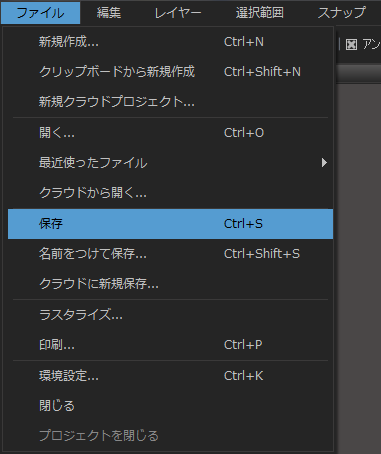
If you would like to save a new file or save and overwrite another saved file, select ‘Save’. Select ‘Save As’ if you would like to change the name and/or file format of your canvas that has been already been saved.
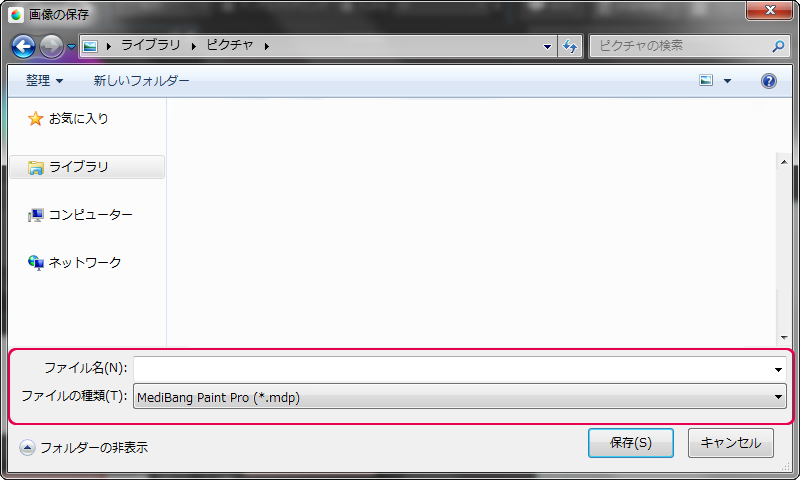
After the ‘Save Image’ window opens, you can type a file name and select the file format you wish to save the file as, and then click on the ‘Save’ button to save.
‘MediBang Paint’ supports the below file formats.
| 保存形式 | 内容 |
|---|---|
| MediBang Paint(.mdp) | Layers can be saved in this format. This is MediBang Paint’s native file format. Icons will appear as CloudAlpaca icons |
| PNG (.png) | This format is for web use. You can save files with transparent backgrounds. |
| JPEG (.jpg) | This format is also for web use. |
| Bitmap (.bmp) | This format is supported by Windows |
| PSD (.psd) | This the native file format for Adobe Photoshop. Layer information can be saved in this format. |
※ If you would like to print out a transparent PNG, please select ‘png’ as the file format, and click on ‘Save’.
A transparent PNG is the file format that saves and keeps undrawn part of the transparent as it is. This is useful when handling background material.
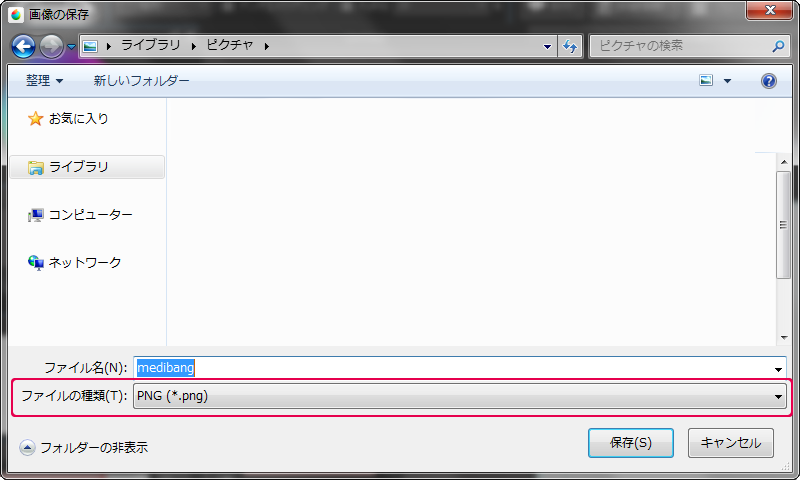
If you click on ‘Save’, a dialogue box will appear and you can choose a file format.
Transparent PNG files have transparent backgrounds, and 24-bit PNG files have white backgrounds.
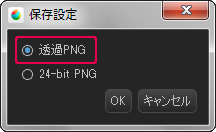
2When saving to Cloud, go to ‘File’ on the menu and then select ‘Save to Cloud’.
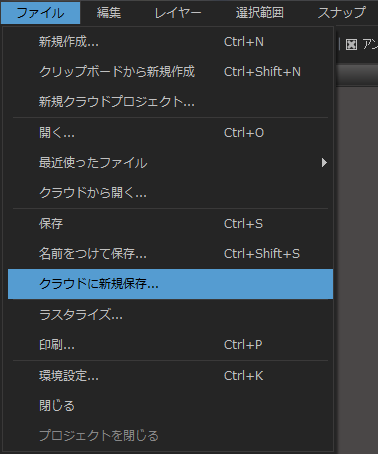
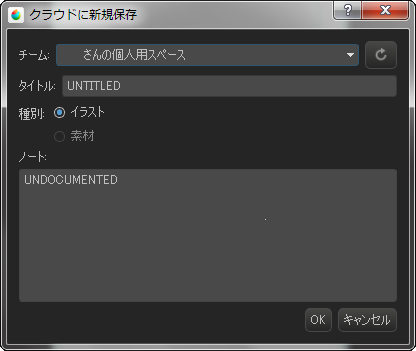
Once the dialogues box opens, you need to select a ‘Team’ name from the dropdown menu and a file name, and then click ‘OK’.
\ We are accepting requests for articles on how to use /