2015.06.25
How to Save
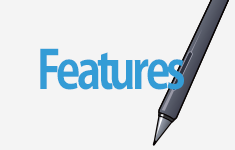
There are two ways to save in MediBang Paint Android. The first way is to save to the app’s gallery. The second way saves to your device’s internal storage. This guide will talk about both ways.
Index
1Saving to your gallery
To save to MediBang Paint’s Gallery open the main menu. Here there will be two options ‘Save’ and ‘Save to Gallery’ . The both options will save to MediBang Paint’s Gallery if the file was already originally saved there. If your file is a cloud file however, ‘Save’ will automatically save to the cloud.
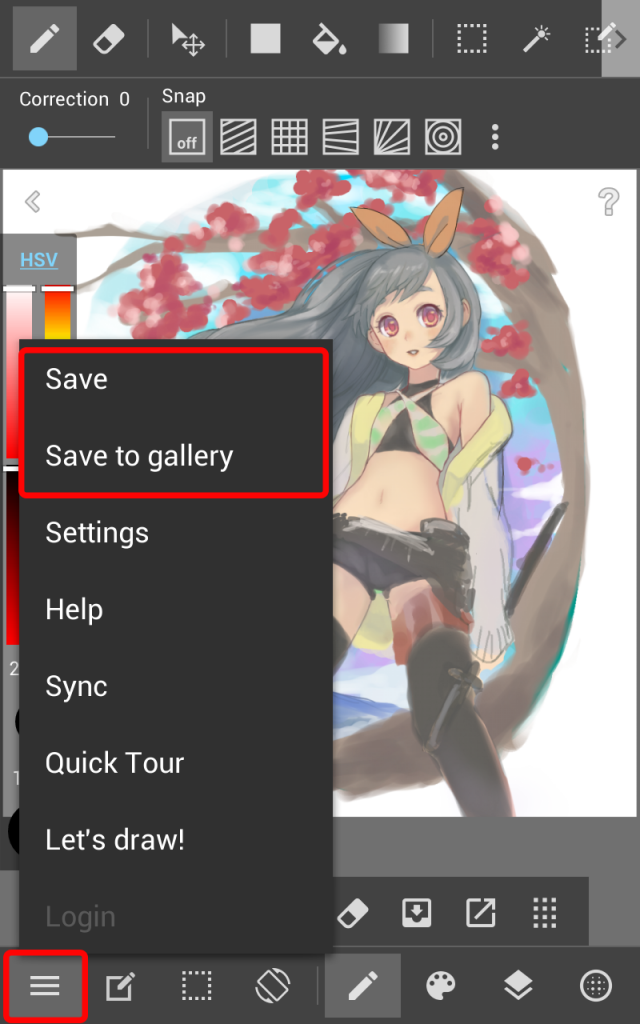
2Saving to your device
After saving a file to MediBang Paint’s gallery you can save it to your device’s storage. To go to the Gallery touch the back button on your device. This will take you to MediBang Paint’s main page. Once in the Gallery tap the ‘Share’ icon.
The Share button will bring up a menu will all of your saved files. you can choose the ones you would like to save as well as the file format you would like to save them as.
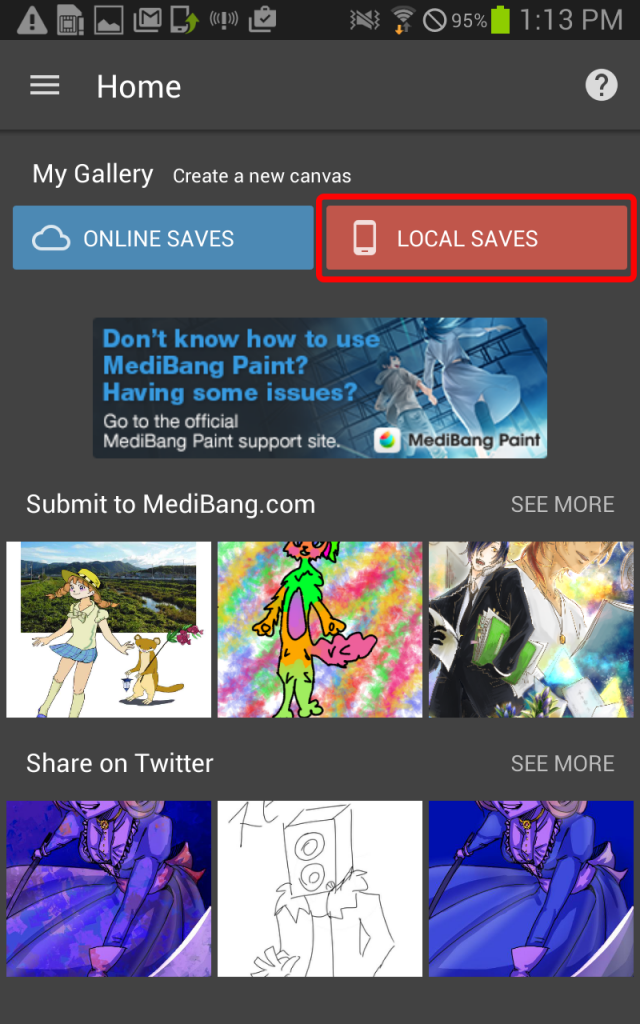
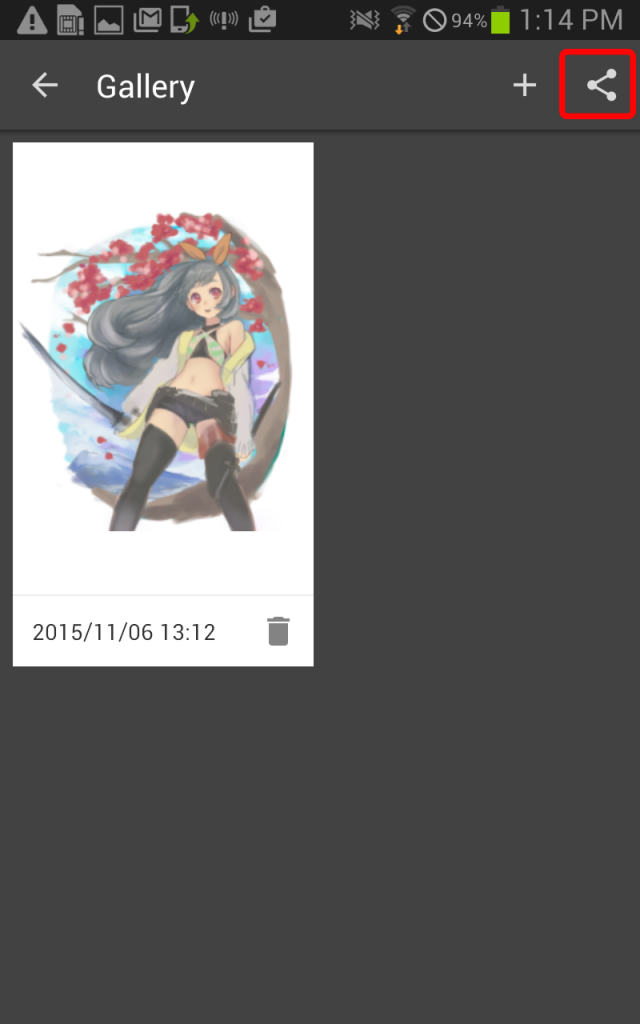
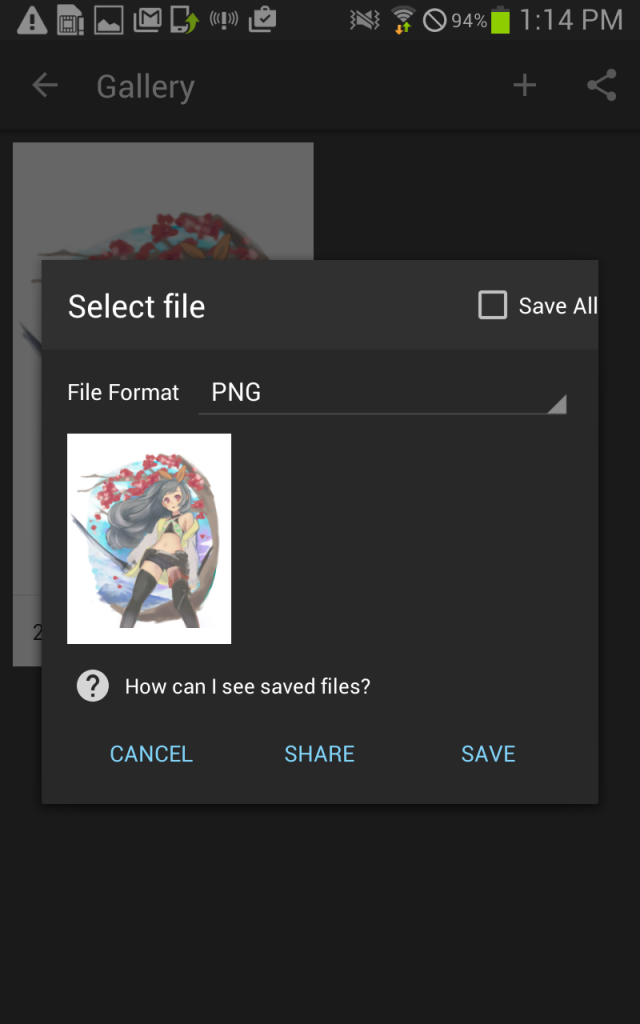
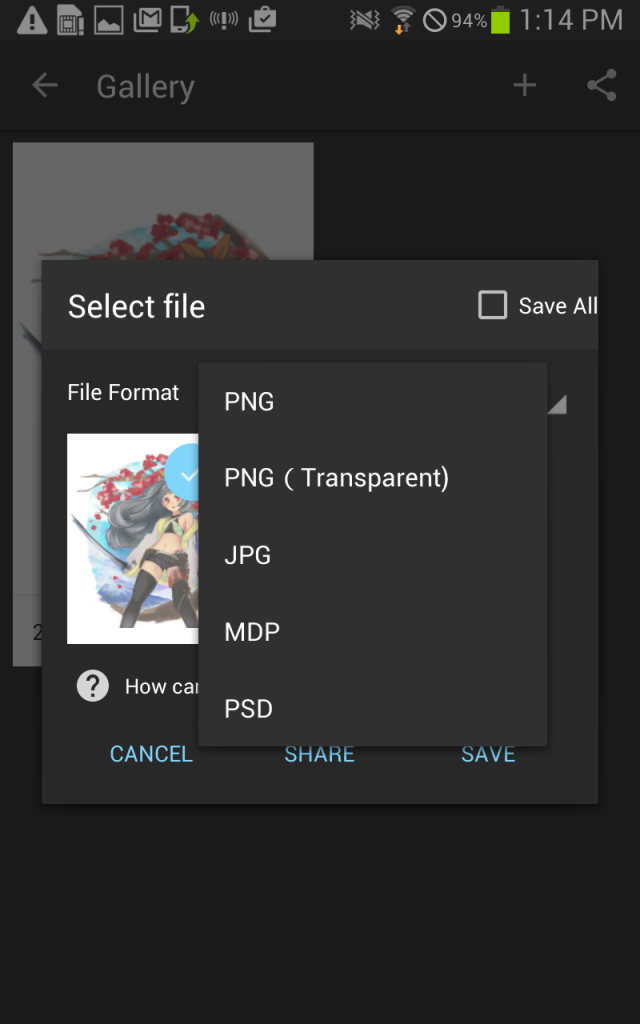
After this step you should be able to find your files in your internal storage in a folder labeled MediBangPaint.
Back to Tutorials
\ We are accepting requests for articles on how to use /



















