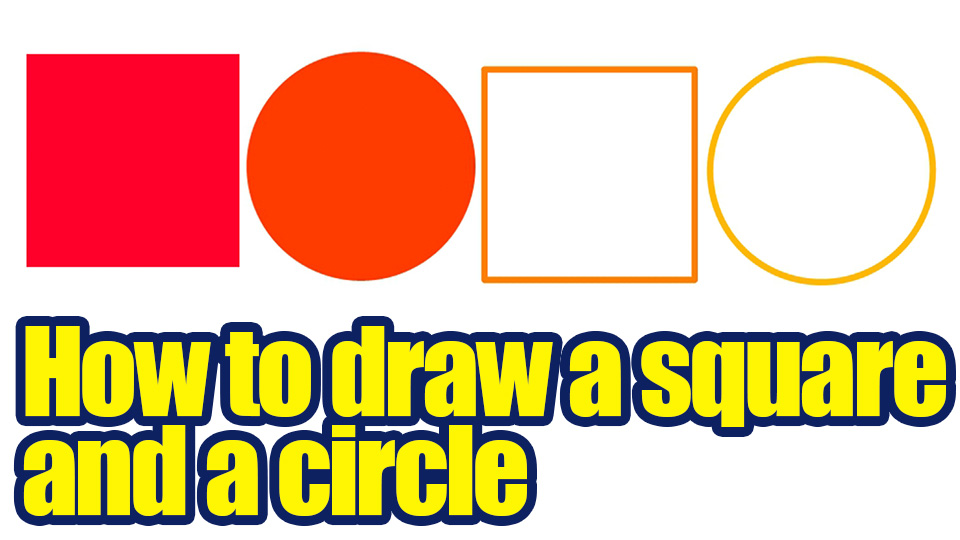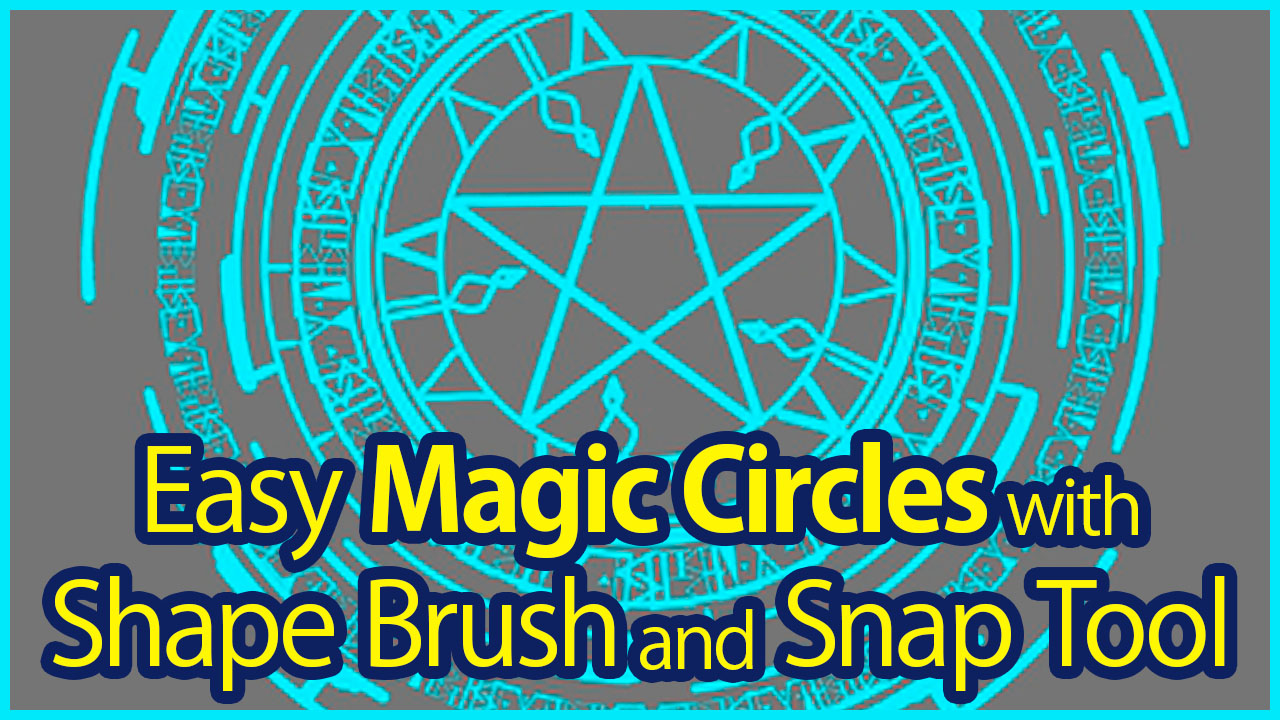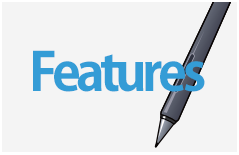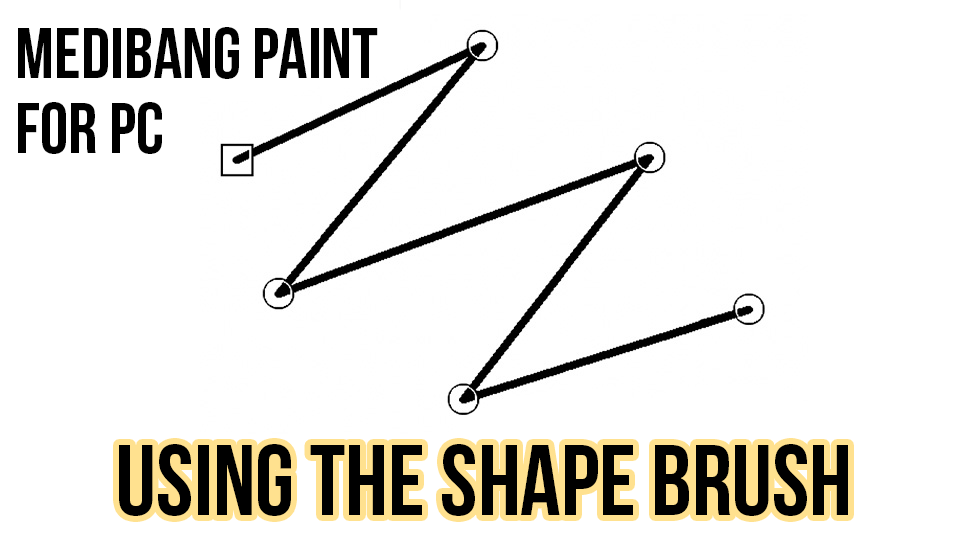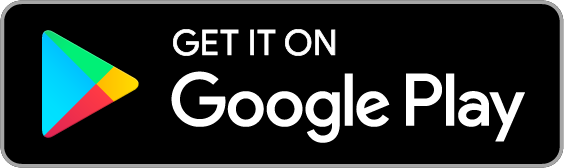2016.02.15
Making Shapes in MediBang Paint Android

1.Using the Fill Tool to create shapes
When using the Fill Tool ![]() the inner portion of the shape you create will be filled
the inner portion of the shape you create will be filled
with the color you have selected.
① The Fill Tool can be used to create the following shapes: Rectangle, Ellipse, and
Polygon.
You only need to drag to create the Rectangle and Ellipse shapes.
Polygon shapes can be created with a series of clicks.
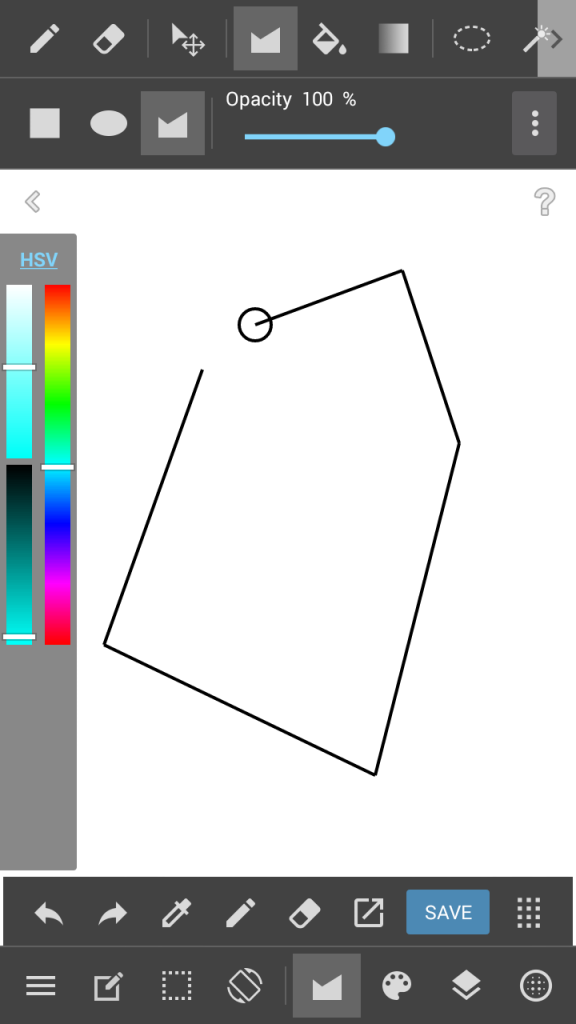
② The opacity of shapes can also be selected.
③ Increasing the Round Corner value will make the corners of the shape more round.
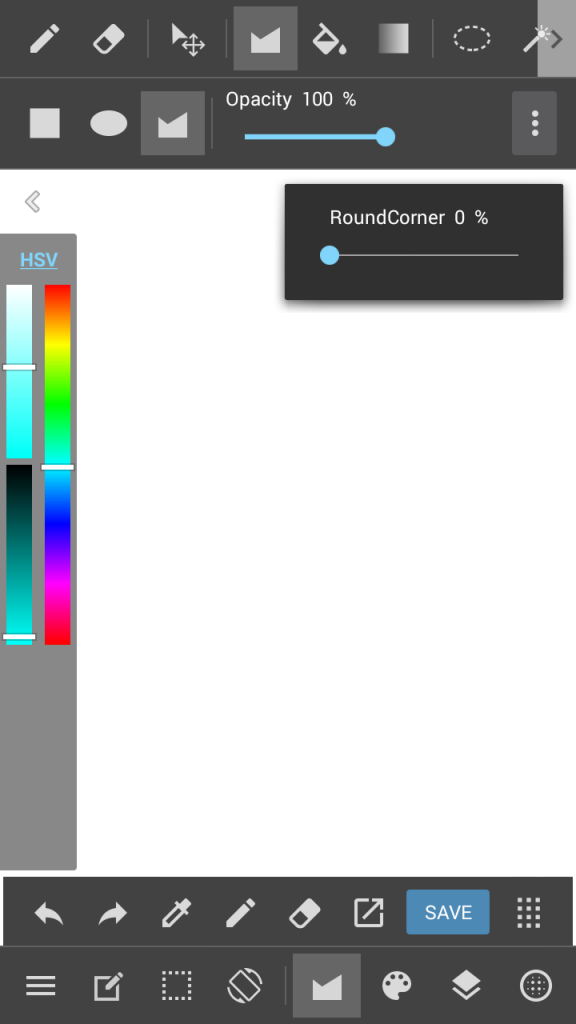
2.Creating an outline
Using the Select Tool it’s possible to create outlines of your shapes.
Just like before you can create Rectangle, Ellipse, and Polygon shapes.
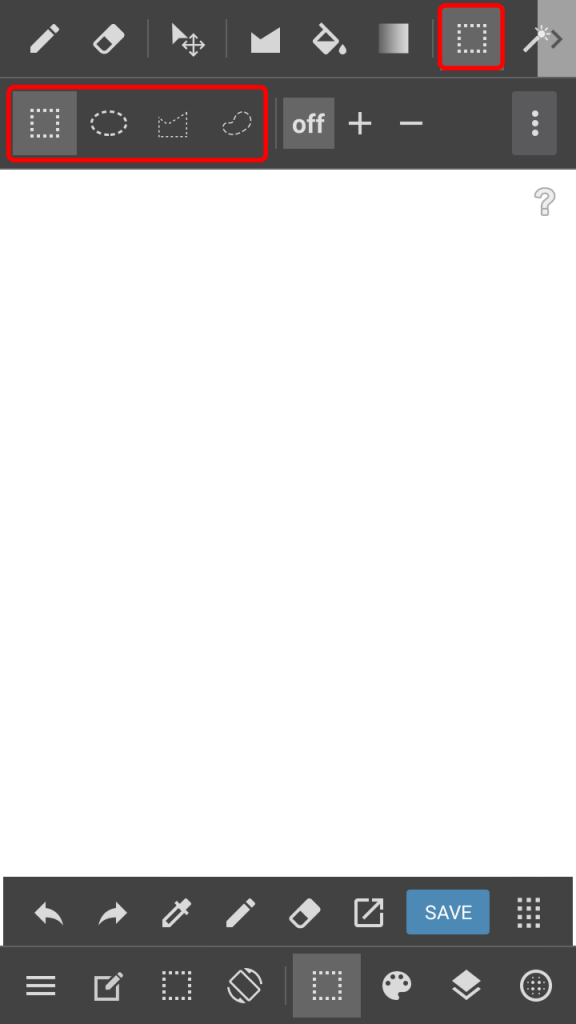
Just like the Fill Tool, the Select Tool can also be used to create round edges.
After creating a selection tap the Select Menu under the canvas and choose
Create Boundary.
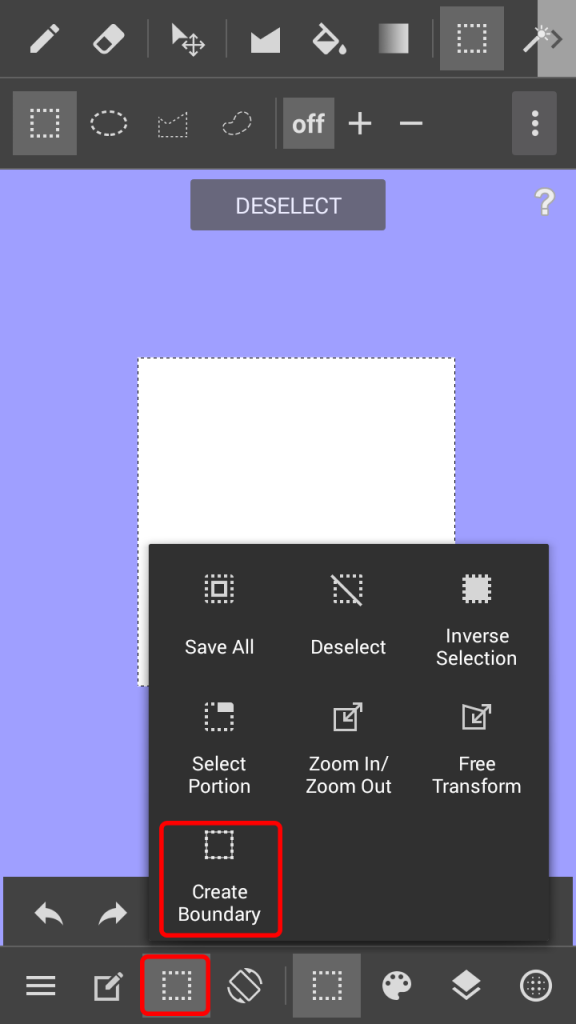
In the menu you’ll be able to choose whether to create the outline on the border, inside it, or
outside of it.
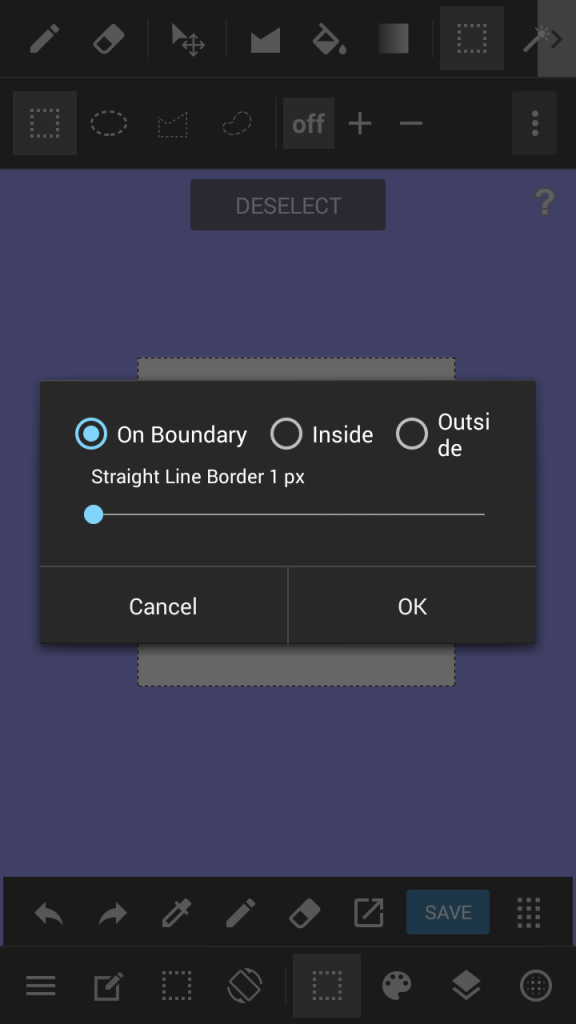
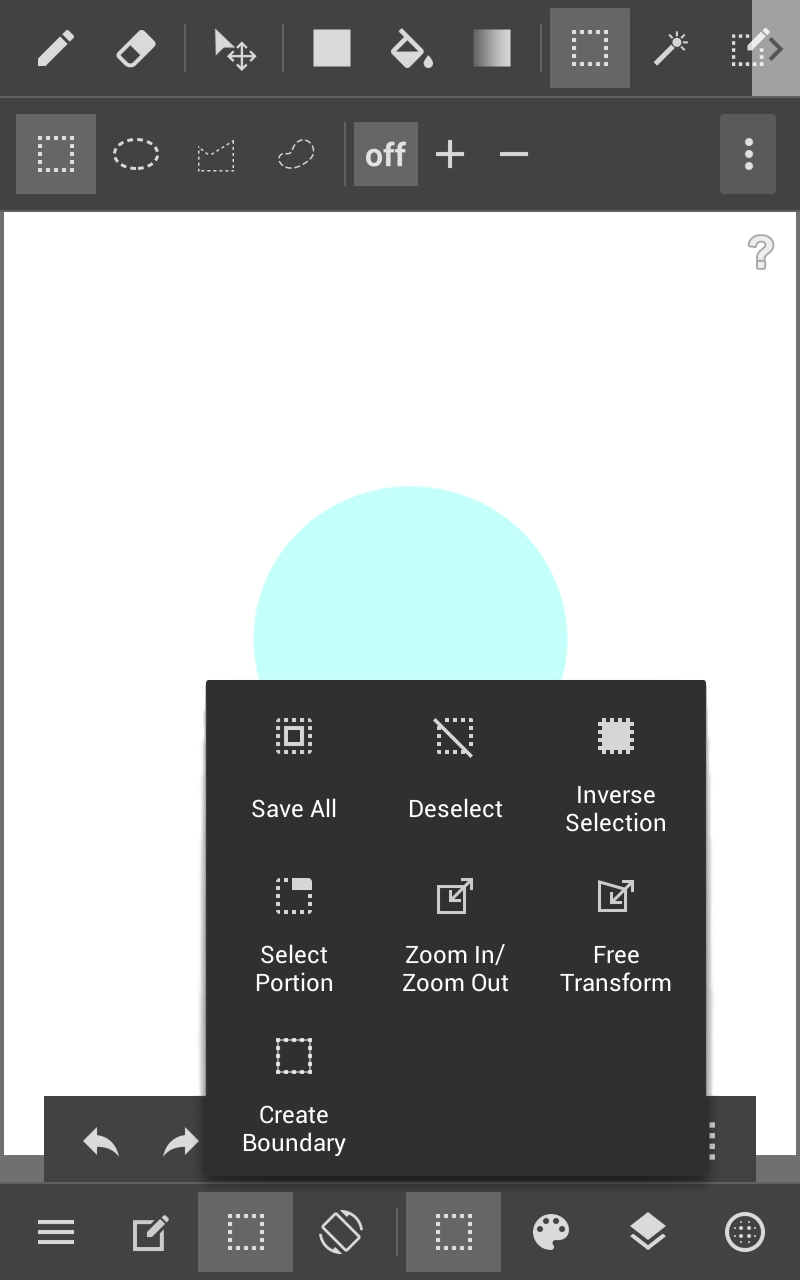
\ We are accepting requests for articles on how to use /