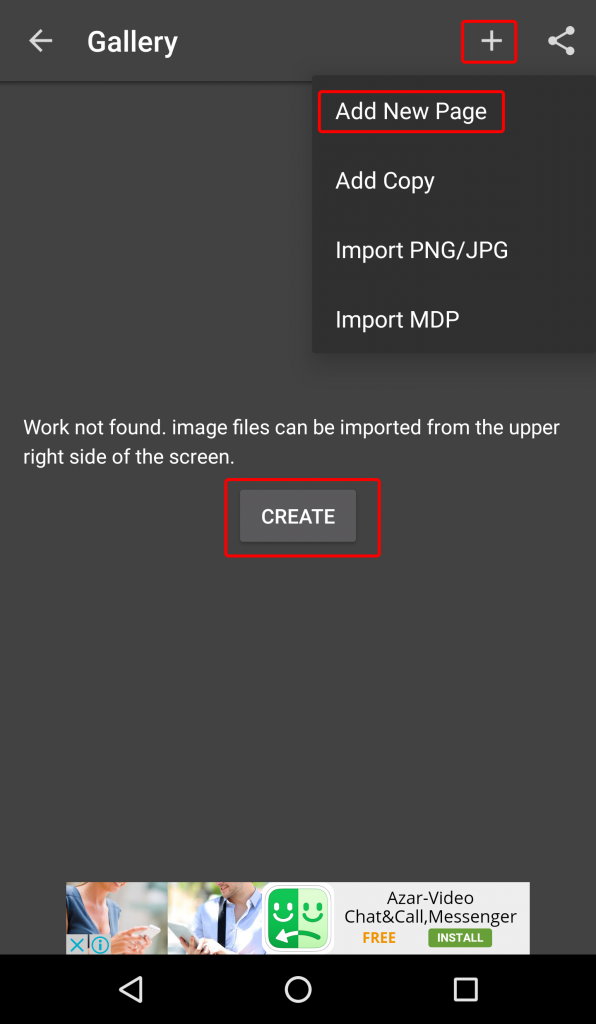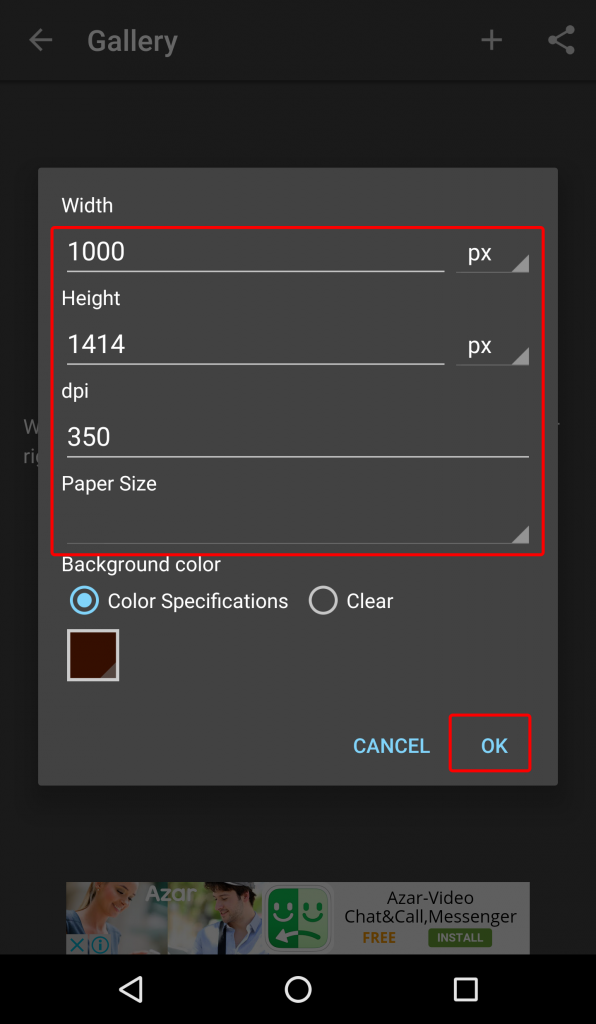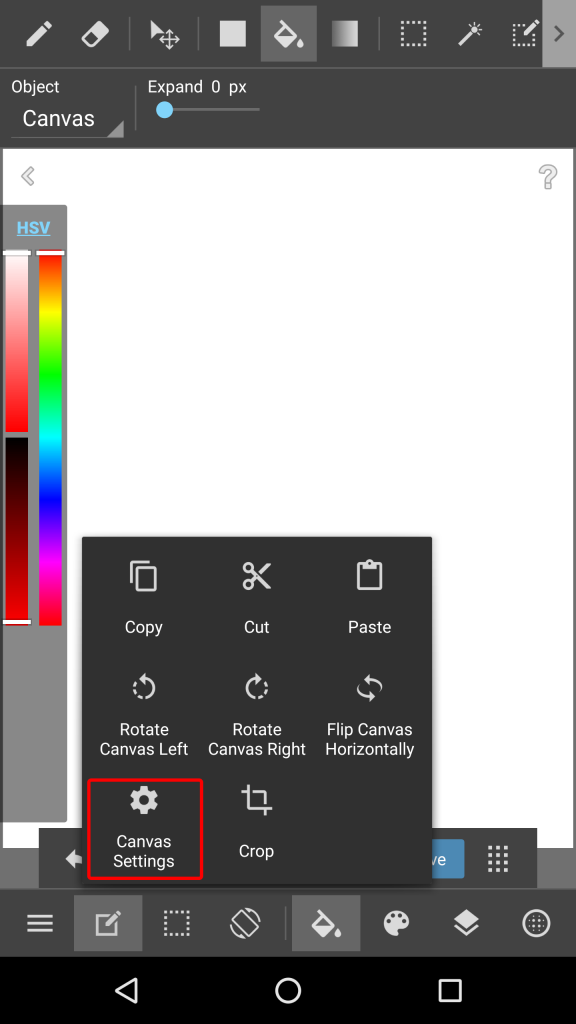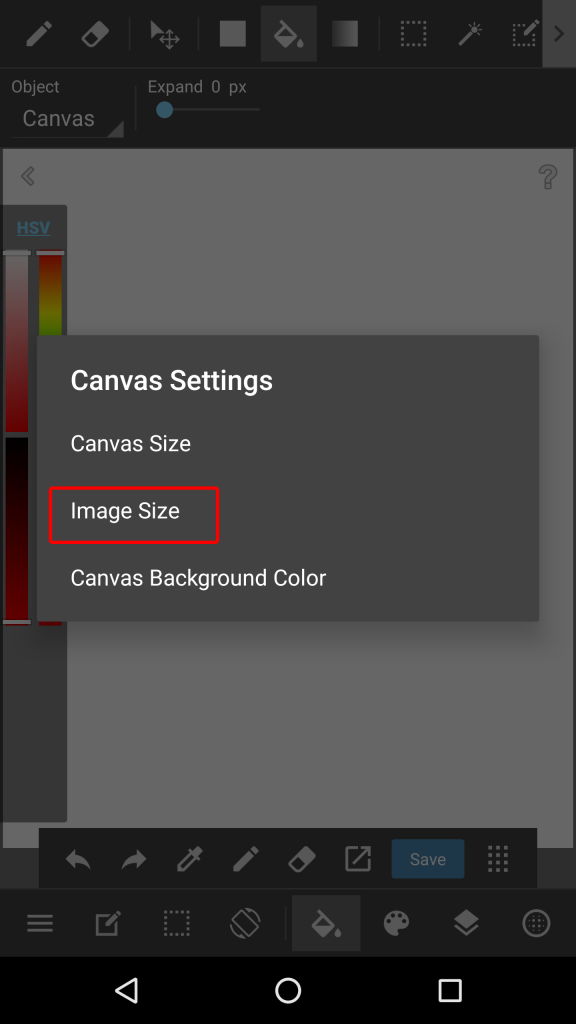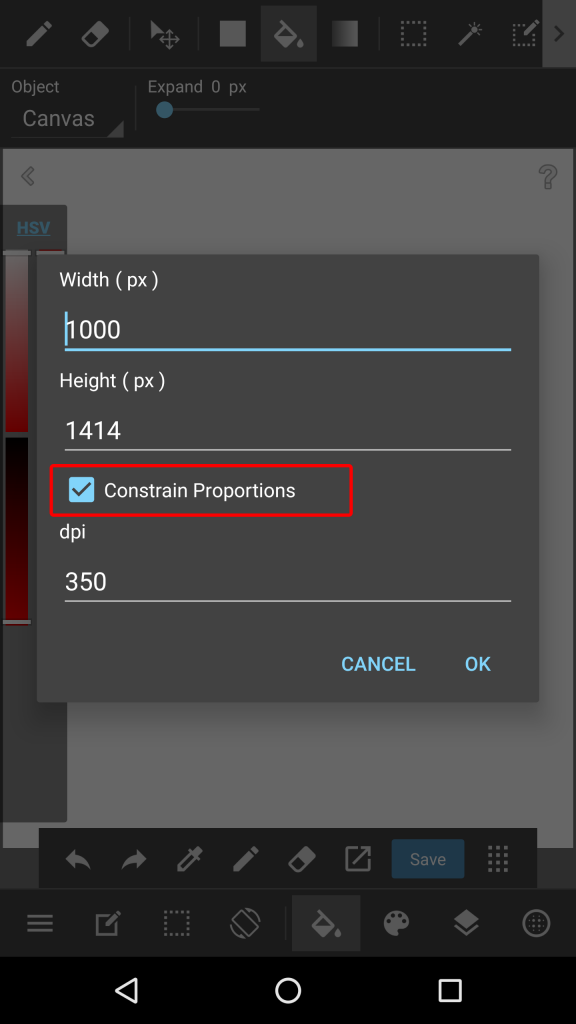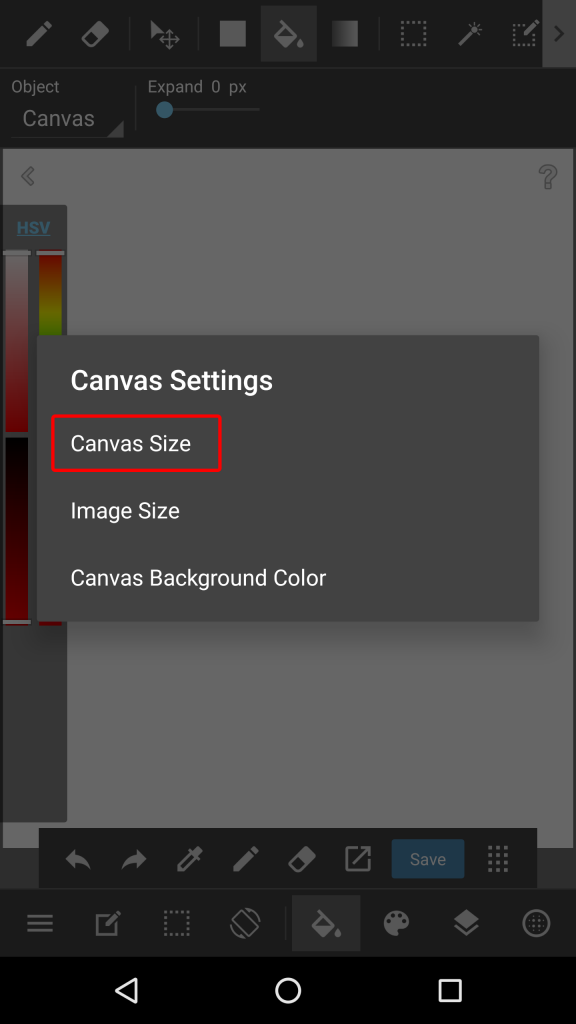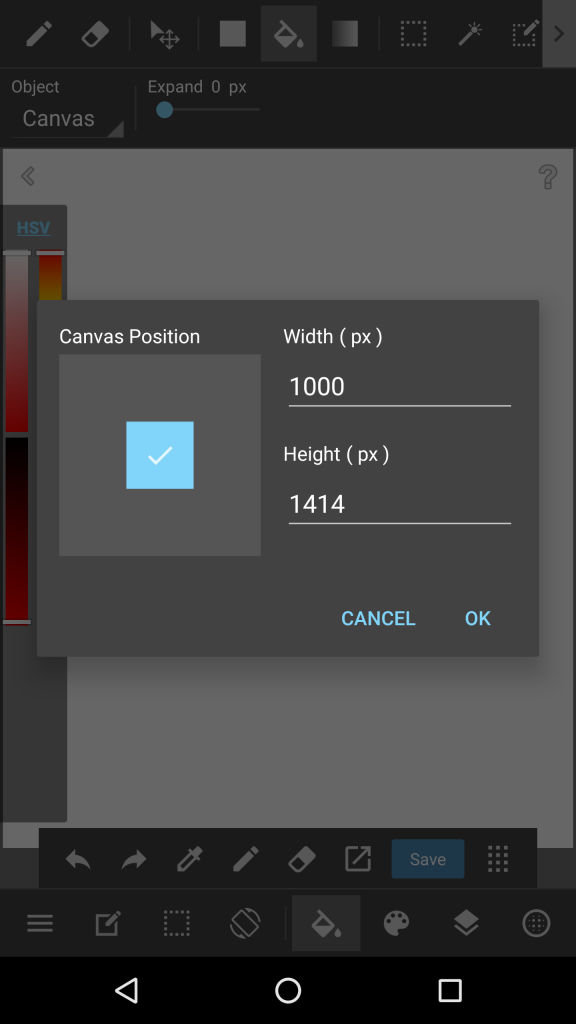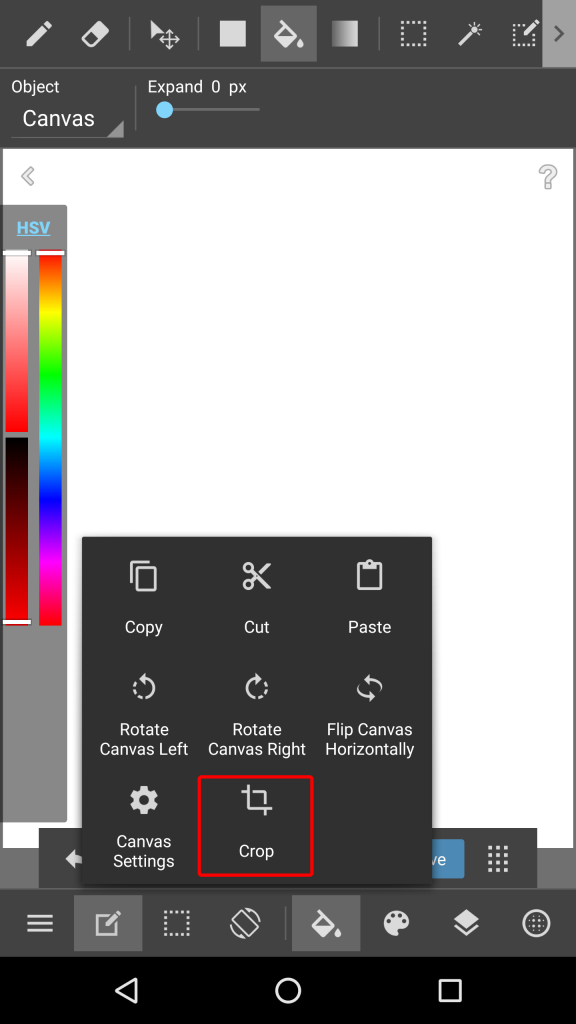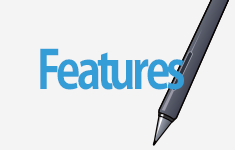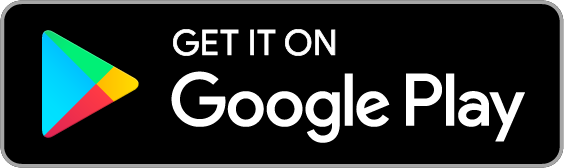2016.06.02
MediBang Paint Android – Changing the Canvas Size
There are several ways to change the canvas size in MediBang Paint. The size can also be set when initially opening a canvas.
Index
1. Image Size
Changing the Image Size will change the size of the picture drawn on the canvas.
From the Edit menu selecting Canvas settings will bring up the option to edit the Image Size.
After the window opens you can change the size to the values you wish. Checking Constrain Proportions will change the length in proportion to the height and vice versa. Leaving this option unchecked will allow the heigh and length to be changed independently.
2. Canvas Size
Changing the canvas size will change the size of the canvas without changing the size of the image itself (if there is an image already on the canvas). Using this option is helpful if you need more space for drawing.From the Edit menu selecting Canvas Settings will bring up the option to edit the Canvas Size.
After the window opens you can change the size by editing the height and width values.
3. Clipping
Clipping can be used to trim an image size down to a selected area. After making a selection you can go to the Edit menu and select Crop to crop your image.

↓

When cropping an image the final result will always be a rectangular regardless of the shape of the selection.
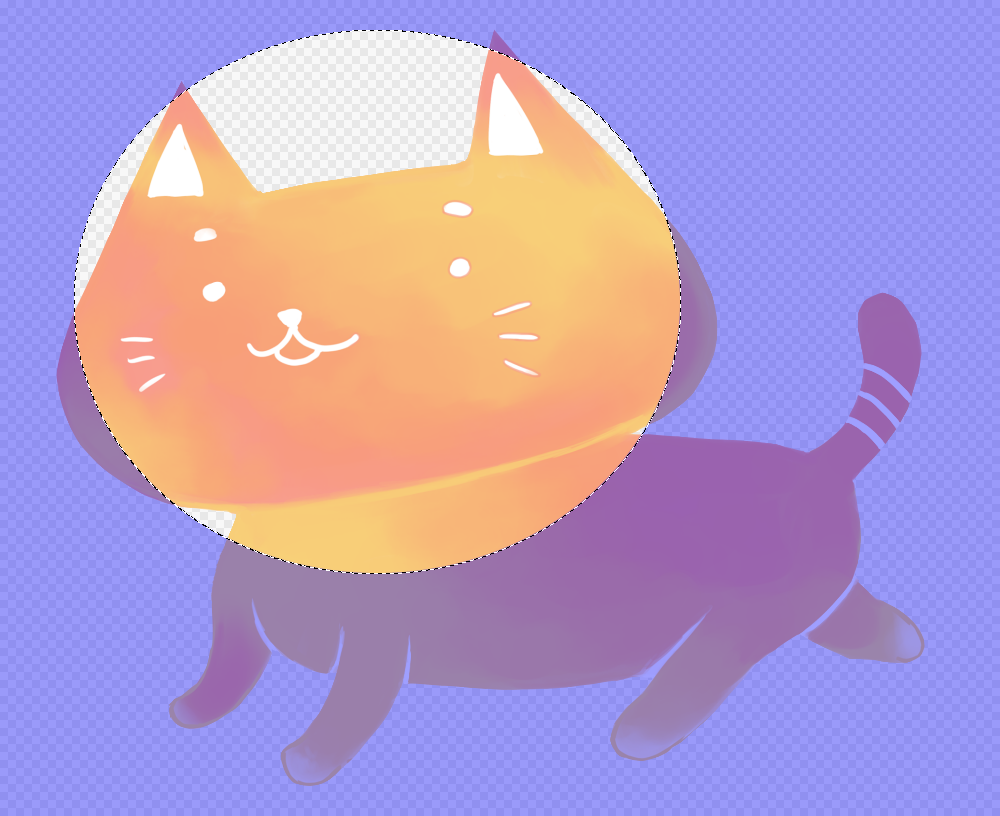
↓
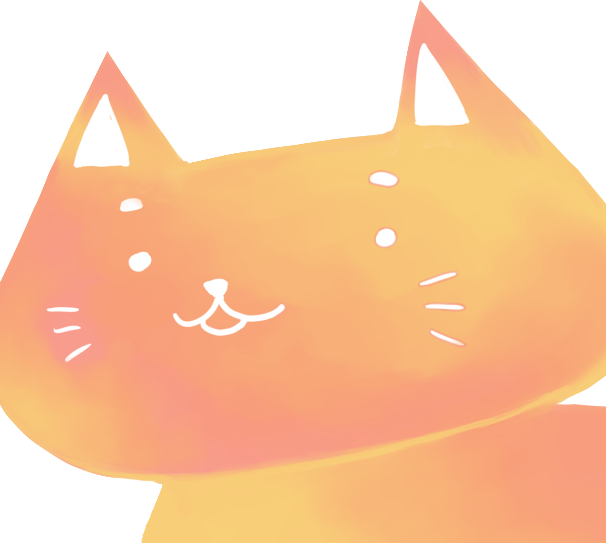
Back to Tutorials
\ We are accepting requests for articles on how to use /