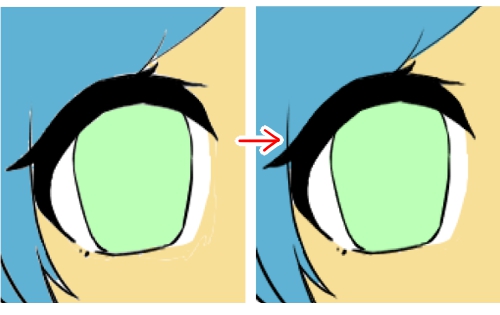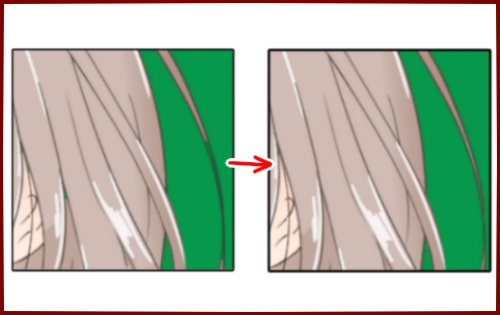2020.10.14
Let’s get a handle on the “Extensions”!


In this article, I’m going to show you a handy feature that makes painting so much easier, the “Bucket” tool and the “Auto Select” tool’s “Extend/Scale”!
It’s a feature that’s on every device, so make sure you take advantage of it!
You can also take a look at How to use “Close Gaps” for more information!
Index
What does it do?
Scale is a feature that allows you to extend or reduce the scope of the image when using the Bucket or Auto Select tools.
For example, let’s say you want to paint the line art in the image below with the Bucket tool.

Without the “Enhance” option, there will be some leftover color around the line art.
However, if you set it to “Expand”, you can paint around the line art without leaving any unpainted area.
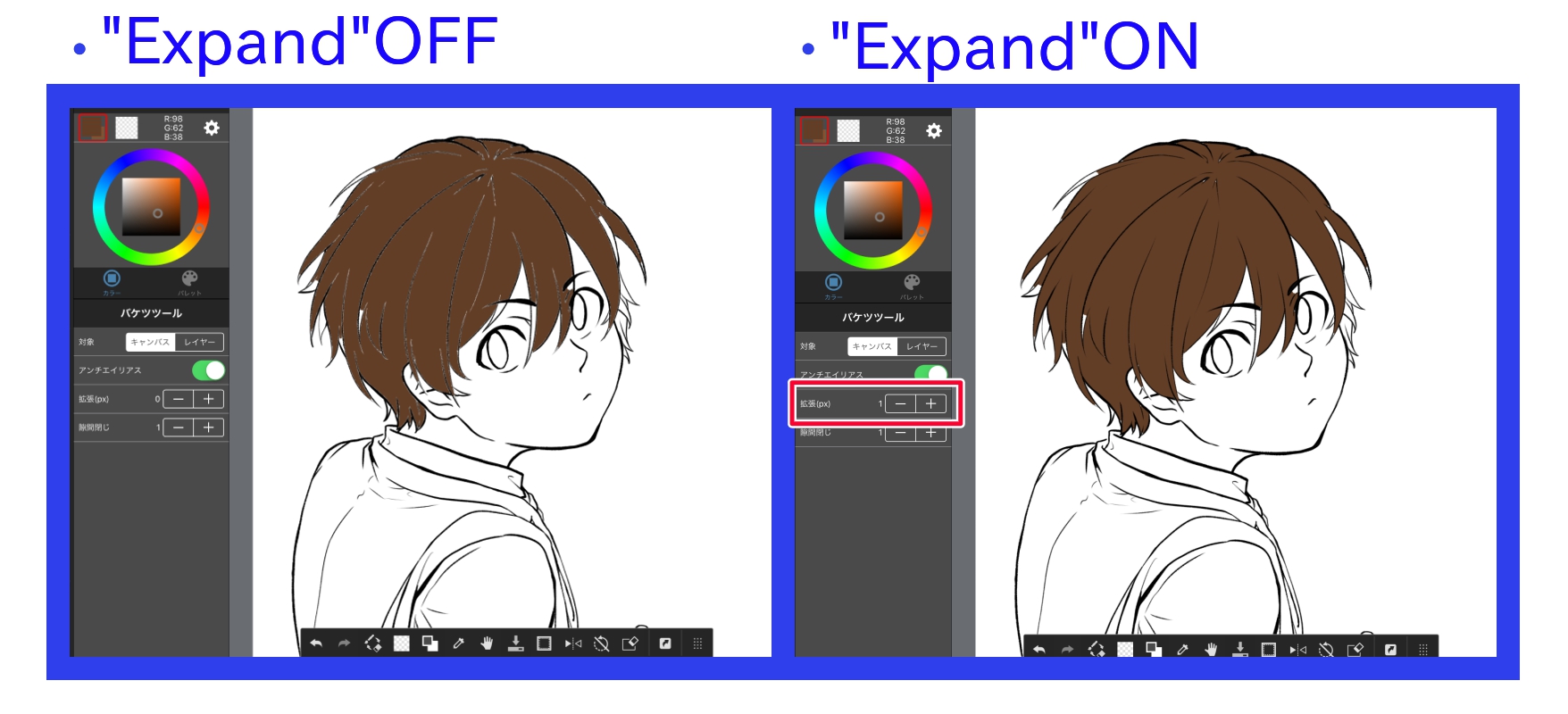
How to use
You can set up this in the “Extension” section. Please adjust the value according to the thickness of lines and size of the canvas.

If the number you set is too large, you’ll go over the line! (*See image below)
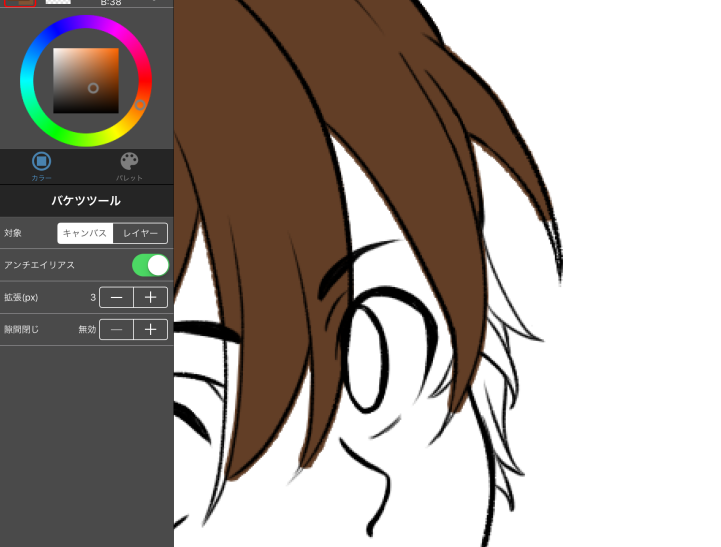
What is the negative of “expansion”?
The “Extend” function can also be set to -1, -2, … and negative values.
Negative values are not “extended” but “reduced”, so that the area inside the line is selected or filled in further than the line.
For example, if you set “Extend” to negative in the Bucket tool and fill in the background of the line drawing as shown in the image below, you will be able to fill in an area that is smaller than the four sides of the line drawing or canvas. (*The white area is the area that has not been filled in.
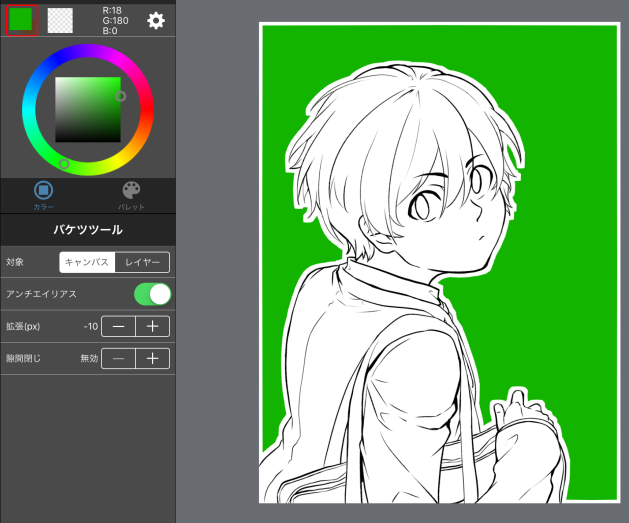
You can use it like this when you dare to leave it on.
\ We are accepting requests for articles on how to use /