2021.08.18
Use blur brushes to draw three-dimensional art

“Blur” can be used to create a sense of perspective.
This can not only improve backgrounds and foregrounds, but also small parts of a drawing such as hair or body parts.
Among such blur functions, this time I would like to show you how to do it when you want to blur only a part of the image.

Index
1. Why does blurring give a sense of perspective?
First, let’s see what it looks like when you blur only part of the illustration.

I blurred the hair behind her body and her hands, which is where I want people to see the most.
I think the blurred image gives a little more perspective than the unblurred one.
Partially blurring a drawing is easy,
① Use the blur brush.
② Use Selection + Gaussian Blur
③ Separate the area you want to blur into layers and use Gaussian blur.
There are three ways to do this.
In this article, we will take a look at the easiest way to blur a part of the image using the blur brush.
2. Let’s use the blur brush to blur a part of the illustration
Now, let’s actually blur a part of the illustration using the brush.
2-1. How to blur an illustration directly
① Merge all the layers of the illustration you want to blur.
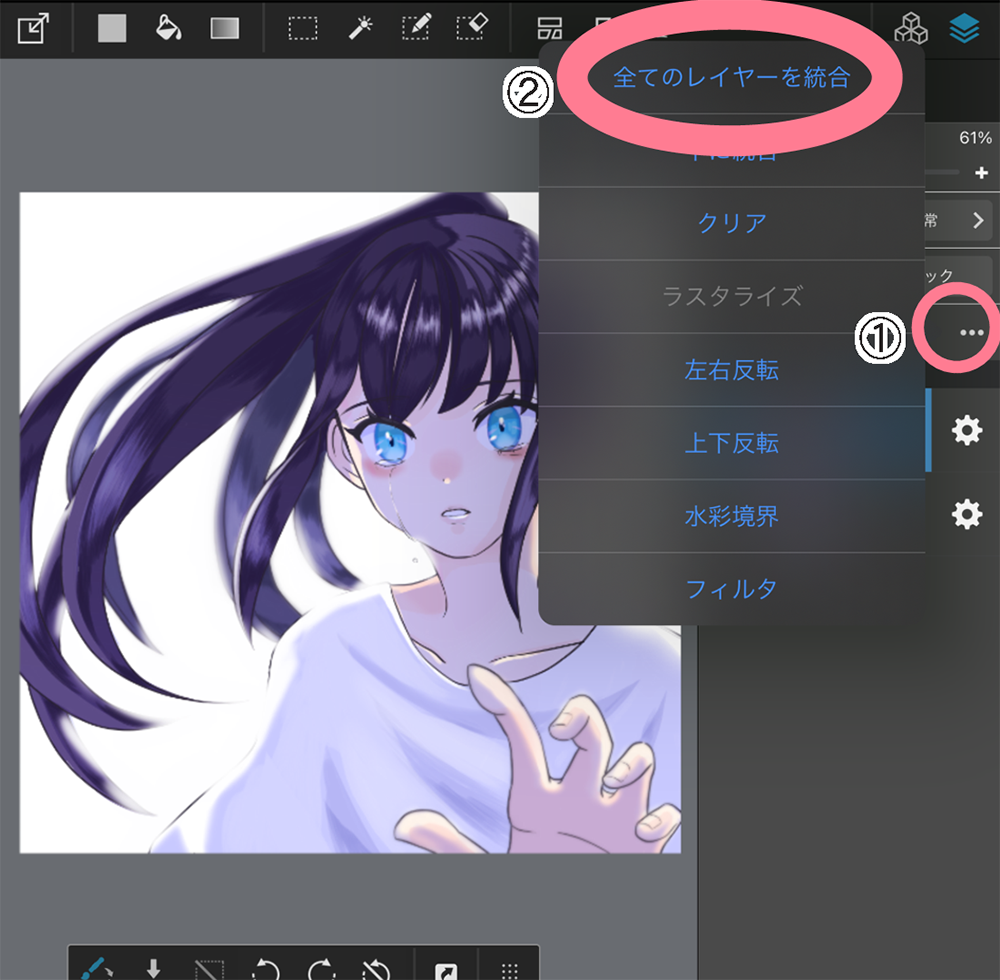
To blur line drawings and paint all at once, first merge the layers.
[OnePoint]
If you save the file after merging the layers, you will not be able to undo your changes when you want to start over, so I recommend duplicating the entire file first.
② Blur the merged layer directly with the blur brush.
Once you have merged the layers, you can directly blur them with the blur brush.
At this point, we need to pay attention to the degree of blur.
The farther the focus is away from the person, the stronger the blur will be.

In this case, the hair in ① is the farthest away, so it is blurred the most strongly, and the blur in ② and ③ is loosened little by little.

[How to adjust the blur level]
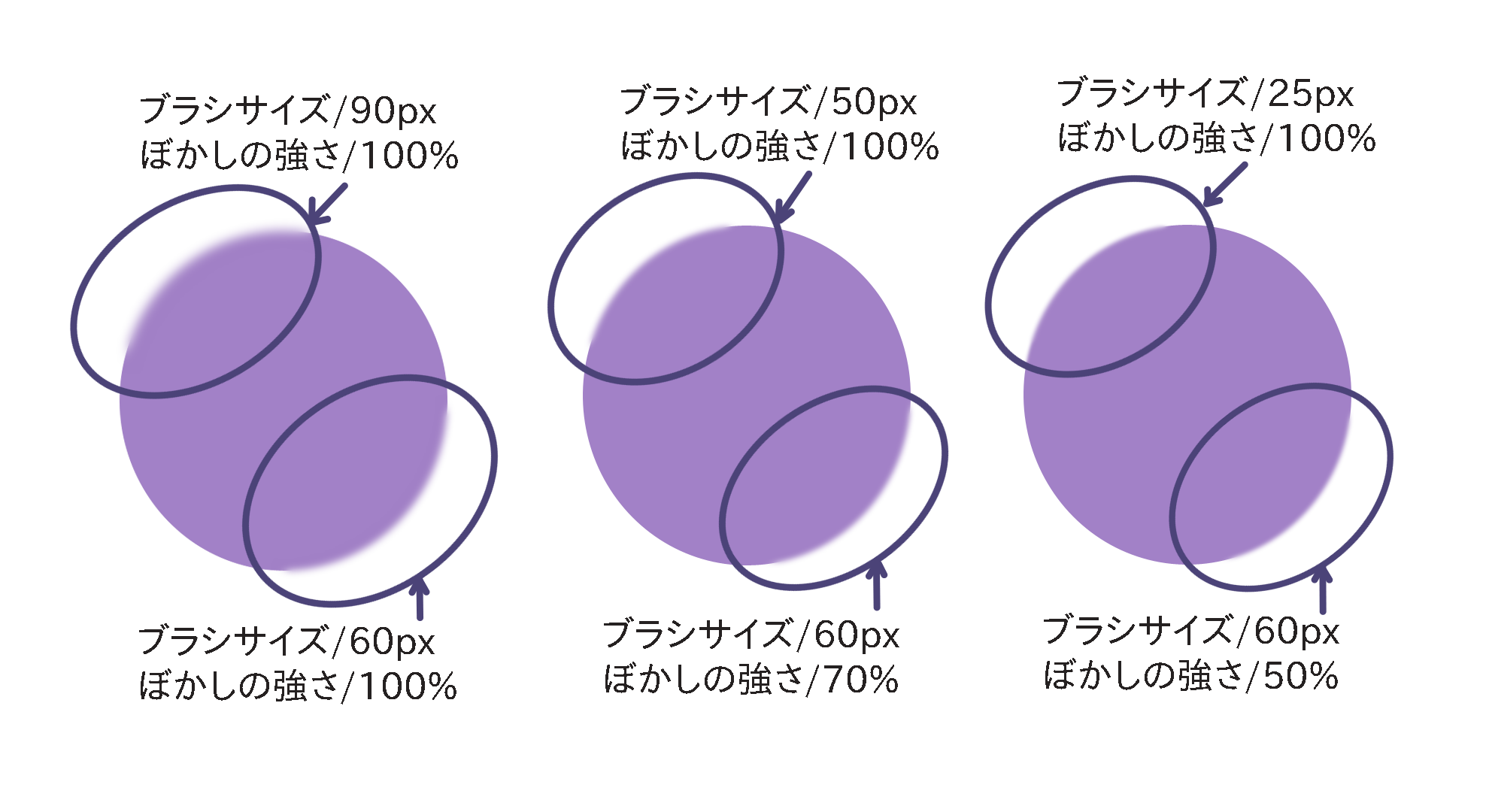
The blur level can be adjusted in the “Blur” section of the brush settings.
The blur is strongest at 100%, and the smaller the value, the smaller the blur.
If you increase the brush size, you can blur the image more widely, making the blur look stronger.
2-2. Duplicate and overlay the illustration
In addition to directly blurring the illustration as described above, you can also duplicate the layer, blur it, and then overlay it with reduced opacity.
① Merge all layers.
We will merge all the layers here like in the previous step.
② Duplicate the merged layers.
Duplicate the layer you just merged and hide the layer below it.
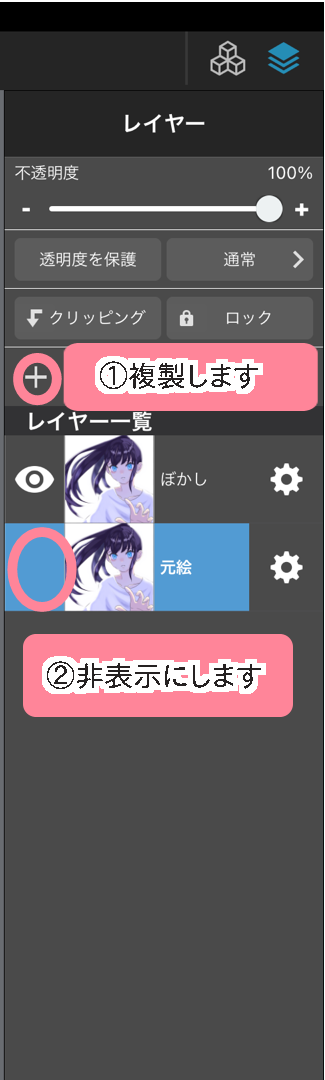
③ Blur the upper layer.
Use the blur brush to blur the upper layer.
It is OK to use a stronger blur here.
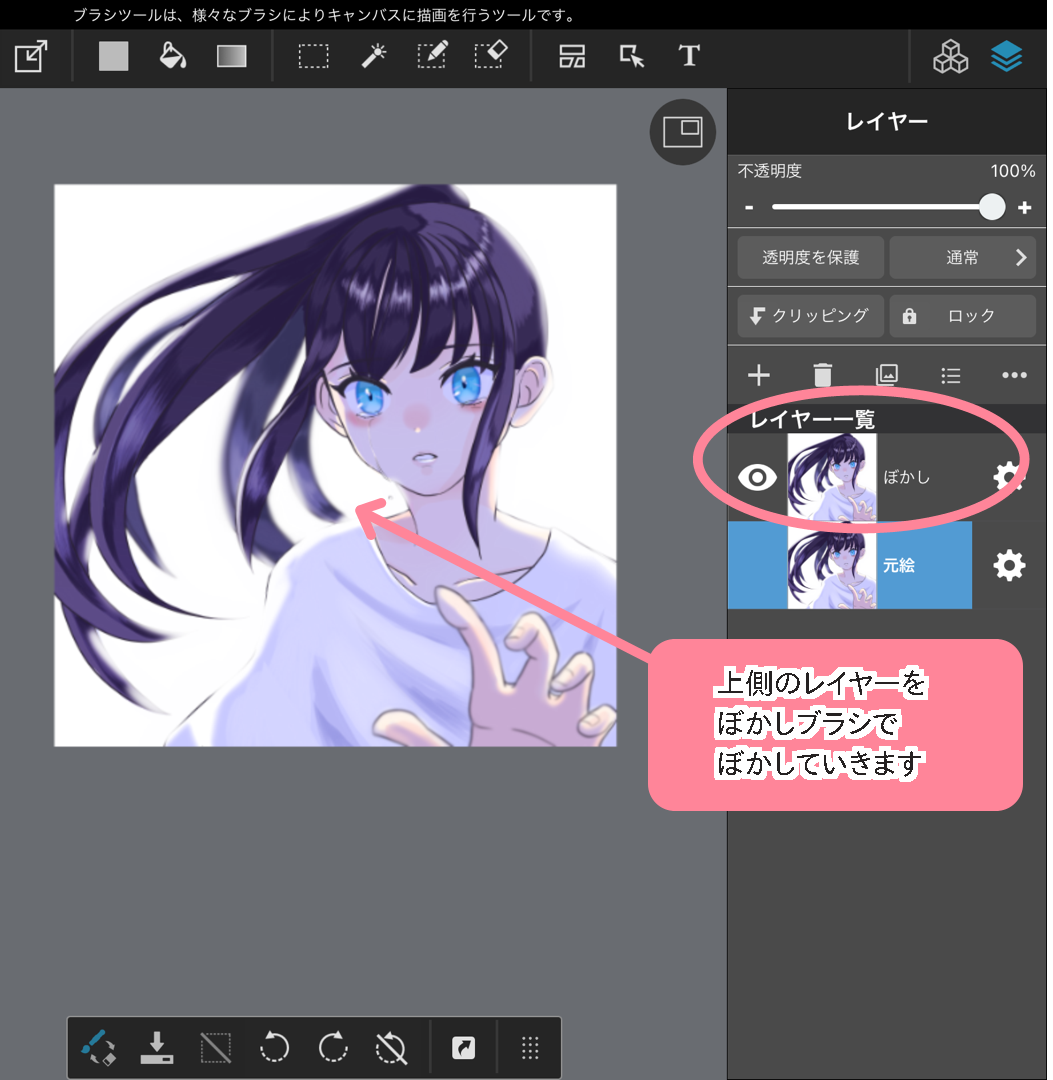
④ Lower the opacity.
Display the lower layer and decrease the opacity of the upper layer to adjust the blur.
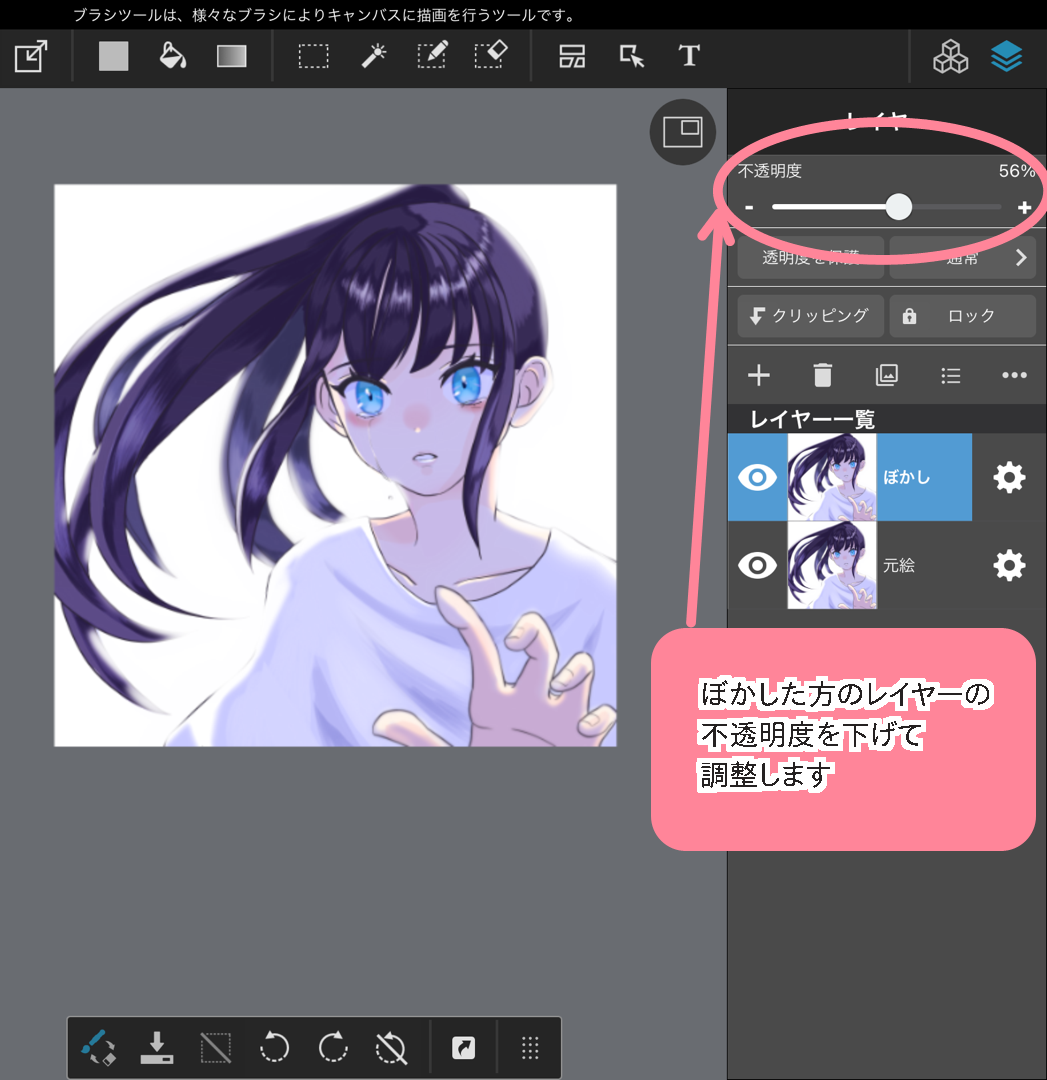
The difference between this method and the previous one is that this method leaves some of the lines of the underlying picture intact, which makes it easier to avoid over-blurring. The choice of which method to use depends on your preference, so try the method that suits you best.

3. Good points of the blur brush and notes on using it
3-1. What I like about the Blur Brush
The best thing about the blur brush is that you can blur as if you were applying color directly, so it is easy to blur as you imagine.
You can also adjust the blur level freely in the brush settings, so you can easily blur the image when you want to express a sense of perspective in different stages, as described earlier.

※You can also do Gaussian blur by selecting individually, but you will need to repeat the process of selecting ① then blur, selecting ② then blur, and so on.
3-2. Points to note when using the blur brush
One thing to remember when using the blur brush is that you need to undo to restart.
It is not possible to erase only the blur with an eraser or a transparent brush, so if the blur area is too large or the blur is in the wrong place, click undo to redo it.
If you want to blur an illustration directly, duplicate the file so you can start over from the beginning.
(Text and pictures by Sakaki)
\ We are accepting requests for articles on how to use /





















