2022.07.29
Draw a yukata using Japanese pattern filters!

Summer makes everyone want to draw illustrations with yukata doesn’t it?
You can enjoy various patterns and color combinations with yukata, a motif that stands out very well.
In MediBang Paint, you can use the Japanese Pattern filter to easily create patterns for yukata!
In this tutorial, I will be introducing you how to draw yukata using the Japanese filters available in MediBang Paint!
Index
Prepare the base drawing
First, prepare an illustration with yukata.

Of course this may be enough for a plain yukata but the quality of your illustration will improve by adding patterns to the yukata clothing.
In this illustration, I have separated the layers by each part like the yukata, hair, skin etc.
I will add the Japanese pattern filter to only the yukata layer.
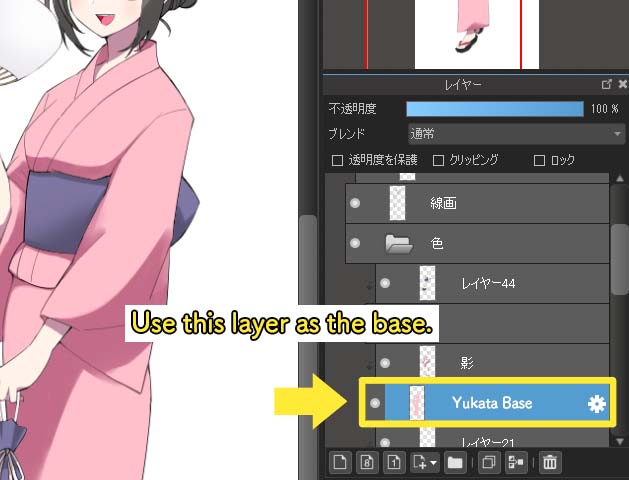
As you can see in the image below, this is how the yukata layer looks (with all other layers hidden).

How to add patterns to yukata using the Japanese pattern filters
Let’s start using the Japanese pattern filter.
First, create a new empty layer on top of the yukata base layer.
Then select Clipping for the new layer, so it clips on to the yukata base layer.
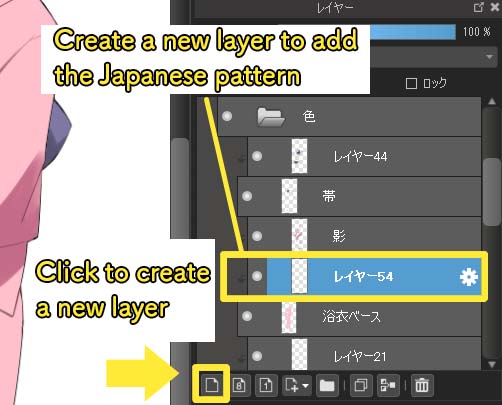
Go to the menubar and click on the “Filter” tab to choose “Japanese Pattern”.
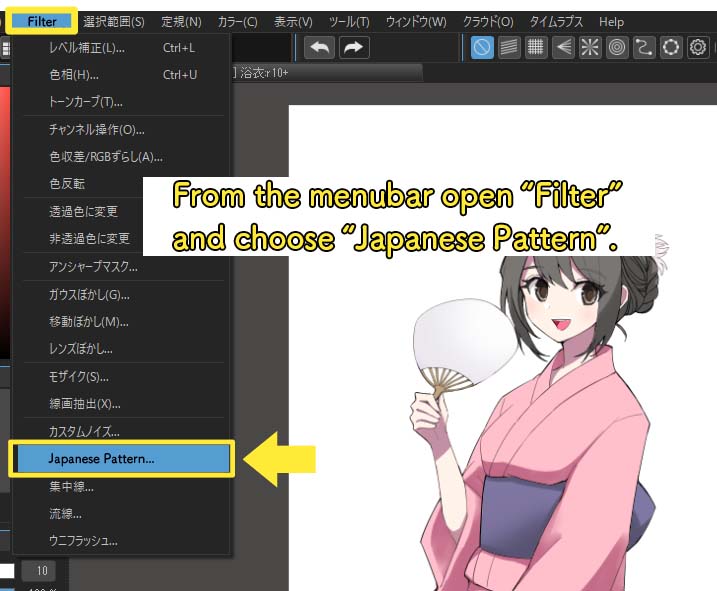
Then a small setting window will pop-up on your screen.
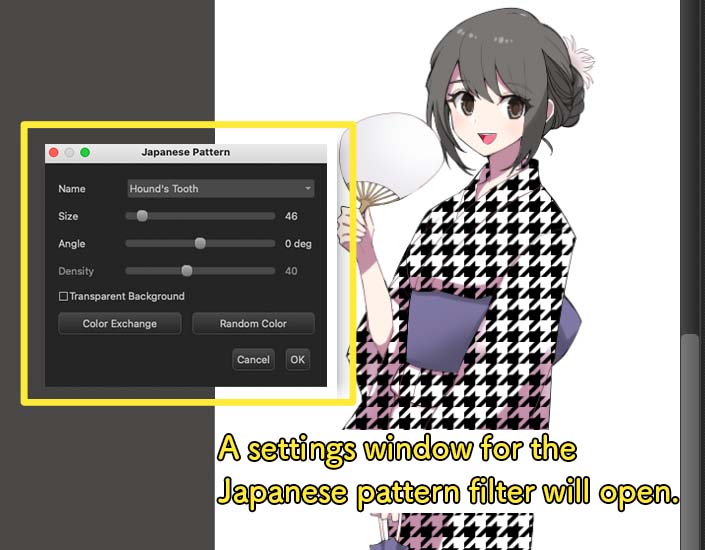
Since I have the base yukata drawing painted already, I made use of the pink base color by checking the box for “Transparent Background”. (the pattern color will become the foreground)
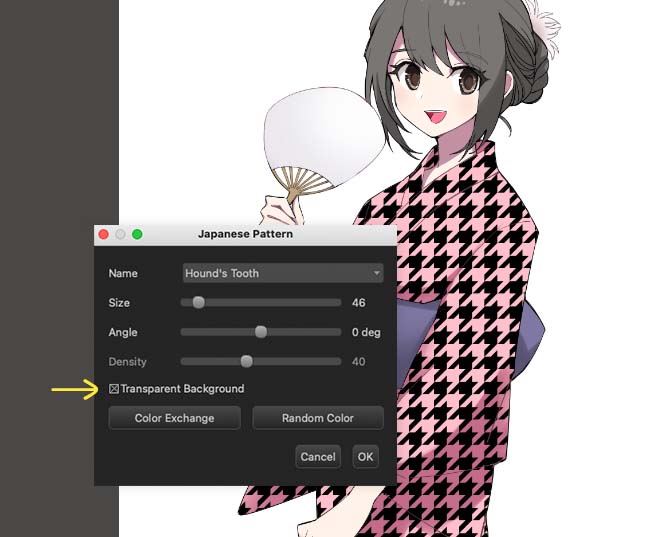
From “Name”, choose the pattern you would like to add.
Don’t forget to adjust the size, angle and density to fit your liking.
Once you have added the Japanese pattern, control the opacity and blending of the layer so it blends well!

This is the final look!
You can also add three dimensionality to the pattern by using Mesh Transform.
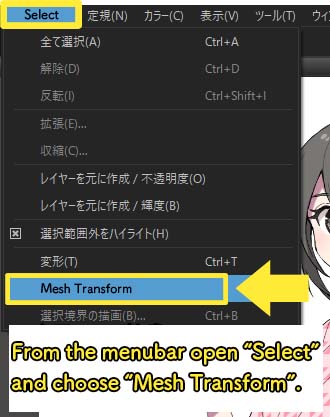
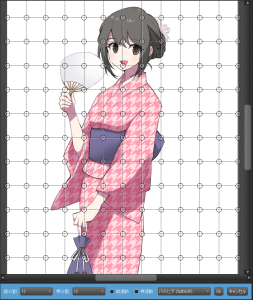
Move the pattern around, imagining how the pattern will look in reality.
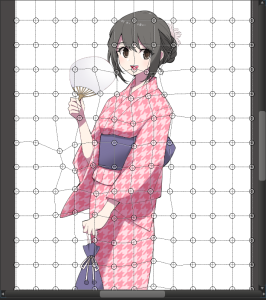

▼Read about Mesh Transform▼
“[PC] How to Use Mesh Transform”
Application
You can also start with a white background for the base yukata, turn off “Transparent Background” to create a white based yukata with colored Japanese patterns as the foreground.

In addition, using the “Random Color” option without “Transparent Background” in which you can enjoy a variety of randomized color combinations.
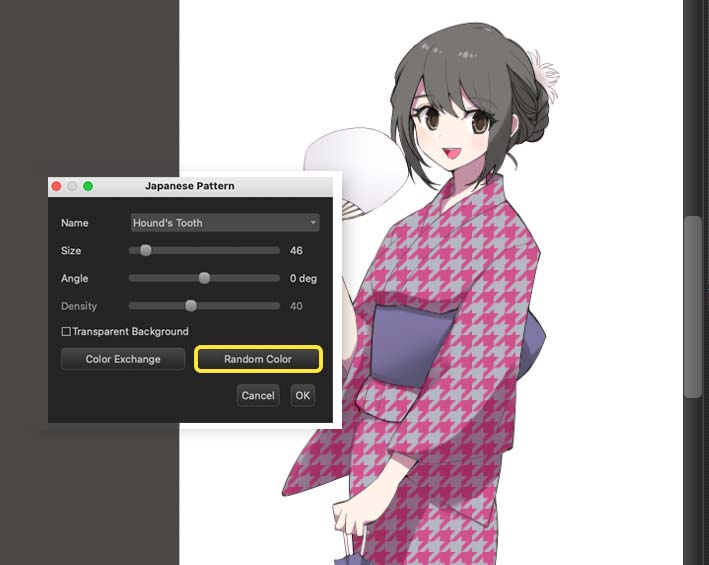

You will be able to create various looks of the Japanese pattern with these combinations so I hope you try these options too!
\ We are accepting requests for articles on how to use /


















