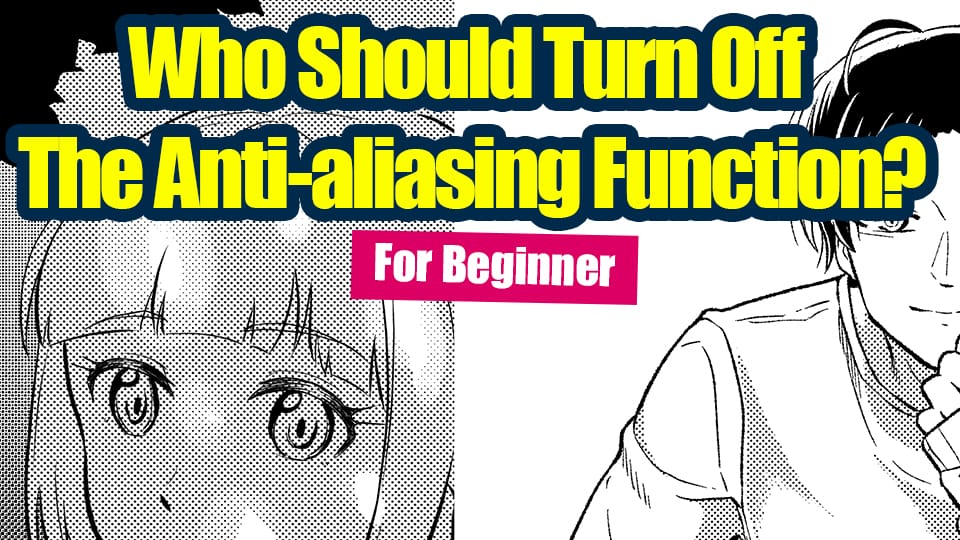2022.08.08
“Protect the Alpha” and change the outline color!

Have you ever thought, after coloring your work, that “oh, the outline stands out more than I had expected” ?
You want to change the outline color? Then try to “protect the Alpha”!
This time I’ll be working on it using Windows, but this feature is also available for PC Mac, iPad, Android, and iPhone.
Index
What is “protect Alpha”?
By using “protect Alpha”, you can protect the transparency on a layer, and that makes you able to draw the opaque area only.
This tool is really useful when you want to color only where you have drawn.
This “protect Alpha” allows you to depict a wide variety of expressions with digital painting.
▼Without Alpha Protected▼
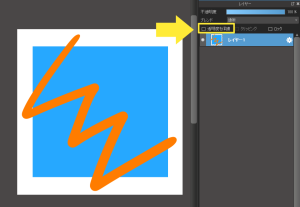
▼With Alpha Protected▼
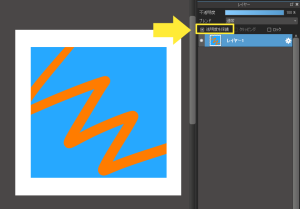
“Protect Alpha” can be toggled on/off from the checkbox at the top of the layer window.
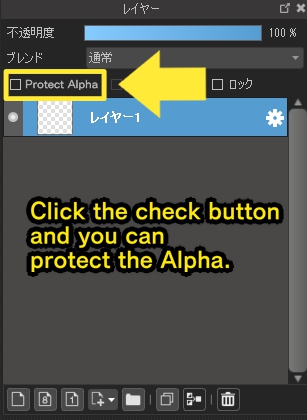
Blend the outline color with the color around!
Let’s change the outline color by protecting the Alpha!
This is the outline drawing I use this time.

And this is how it looks after coloring. I bet you can see that the outline is standing out since it’s black.

That’s where “protect Alpha” comes in.
First, protect the Alpha of the outline layer.
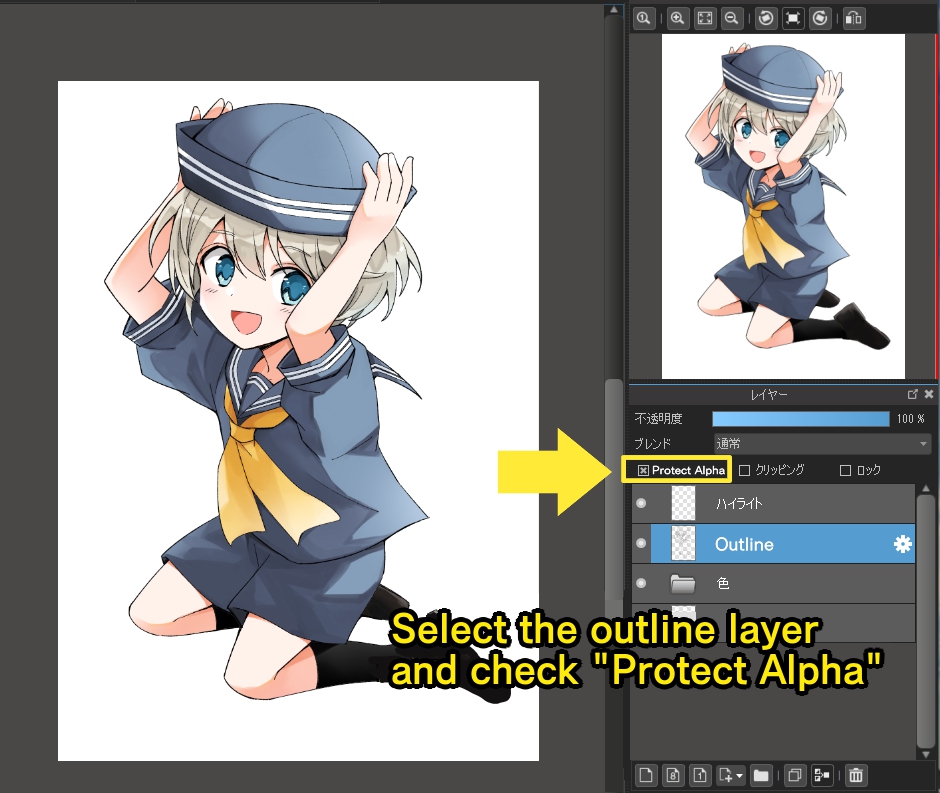
Then move on to coloring of the outline layer.
Use the eyedropper tool to pick up colors around the outline.
The trick here is to color the outline with a color slightly darker than the one you’ve picked.
The color picker helps you choose a color.
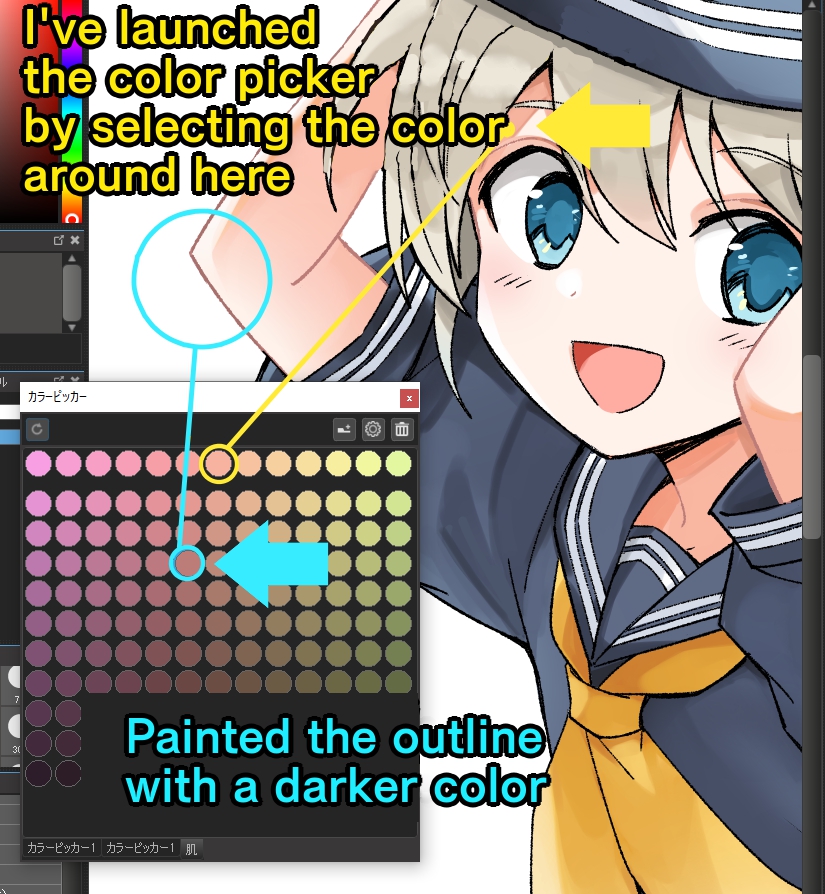
This is the resulting image.
The outline color is now blended with the around!


This is the image of the outline only.

When you want to paint the outline with a single color, try to protect the Alpha of the outline layer first, and then select Fill from the layer menu. This will make the coloring more efficient.
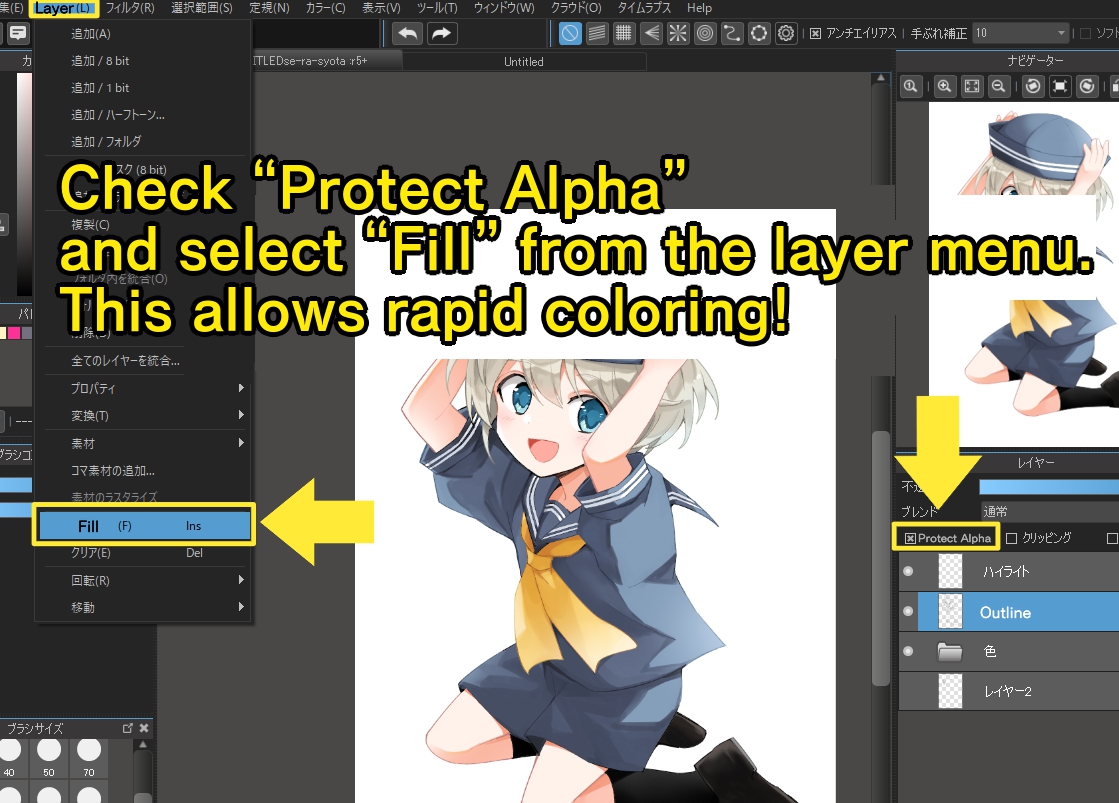
▼When changed colors of the outline in a single color▼

Clipping also makes it possible to change the outline color
“Protect Alpha” is not the only way to change the outline color.
Create a new layer and clip it to the outline layer. After painting them respectively, the outline color successfully changes.
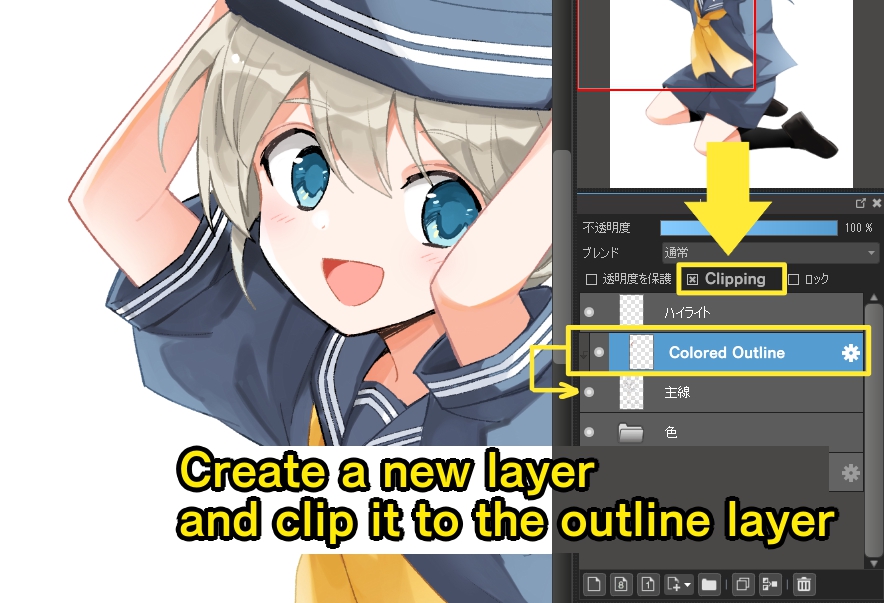
When you turn off the clipping on the image above, it will be like the below.
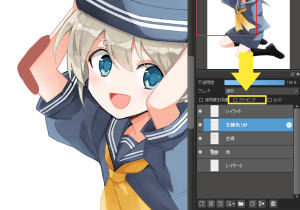
Change the outline color in a way that you like!
\ We are accepting requests for articles on how to use /