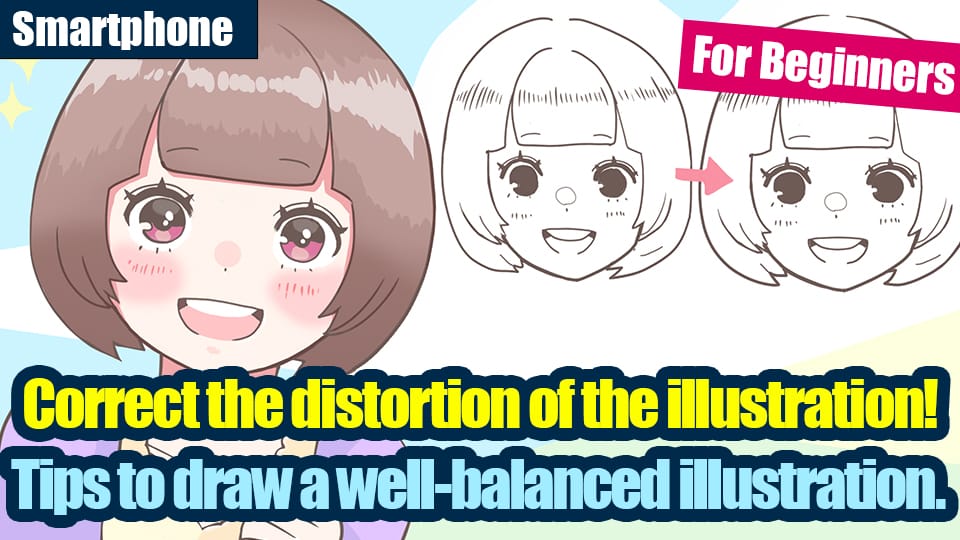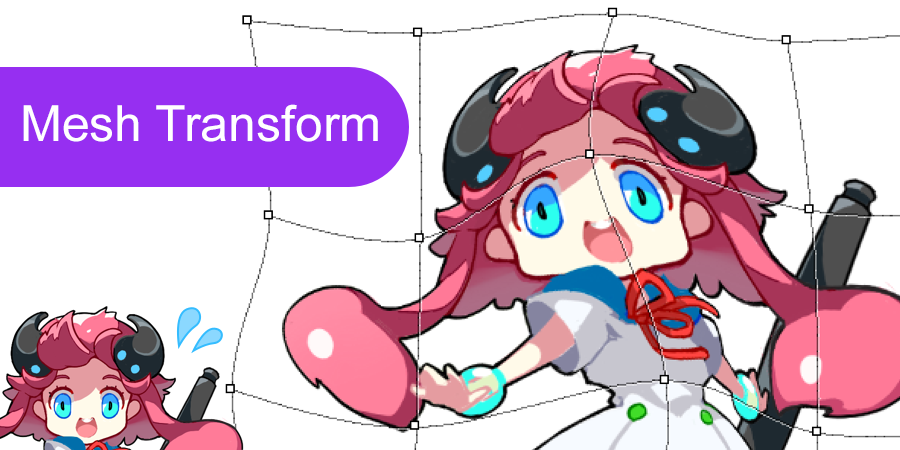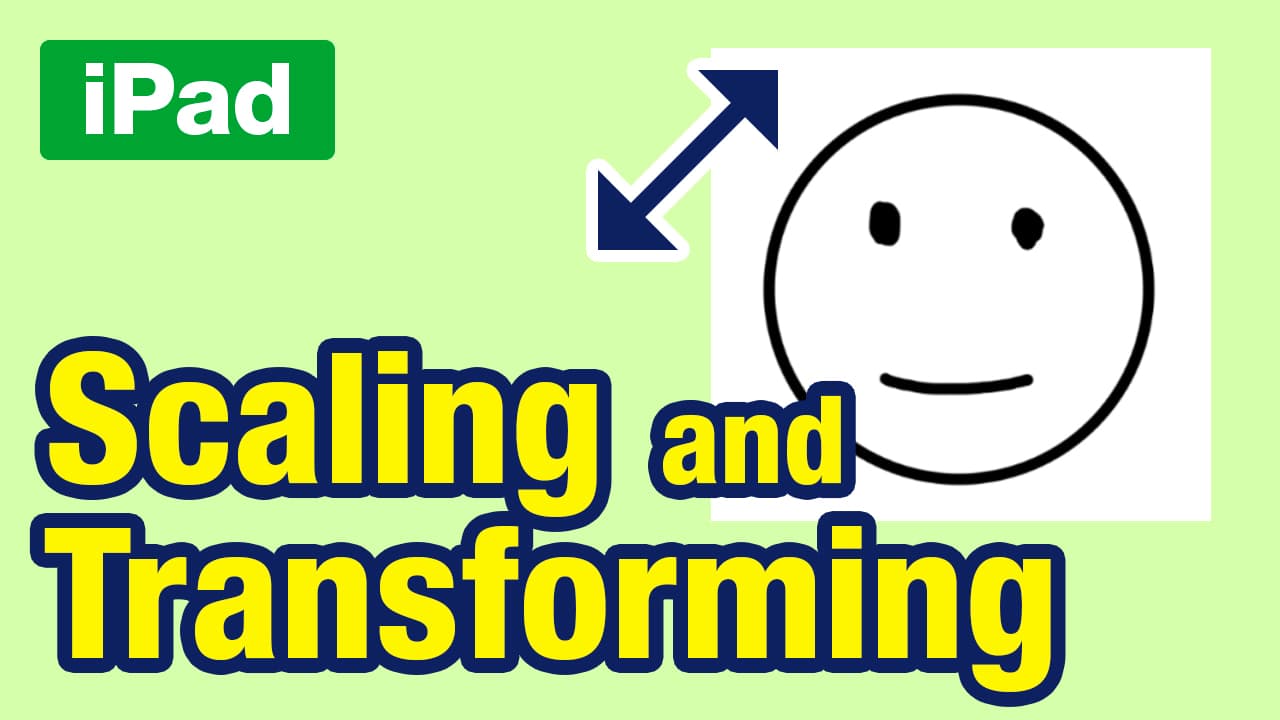2016.01.07
Scaling and Transforming
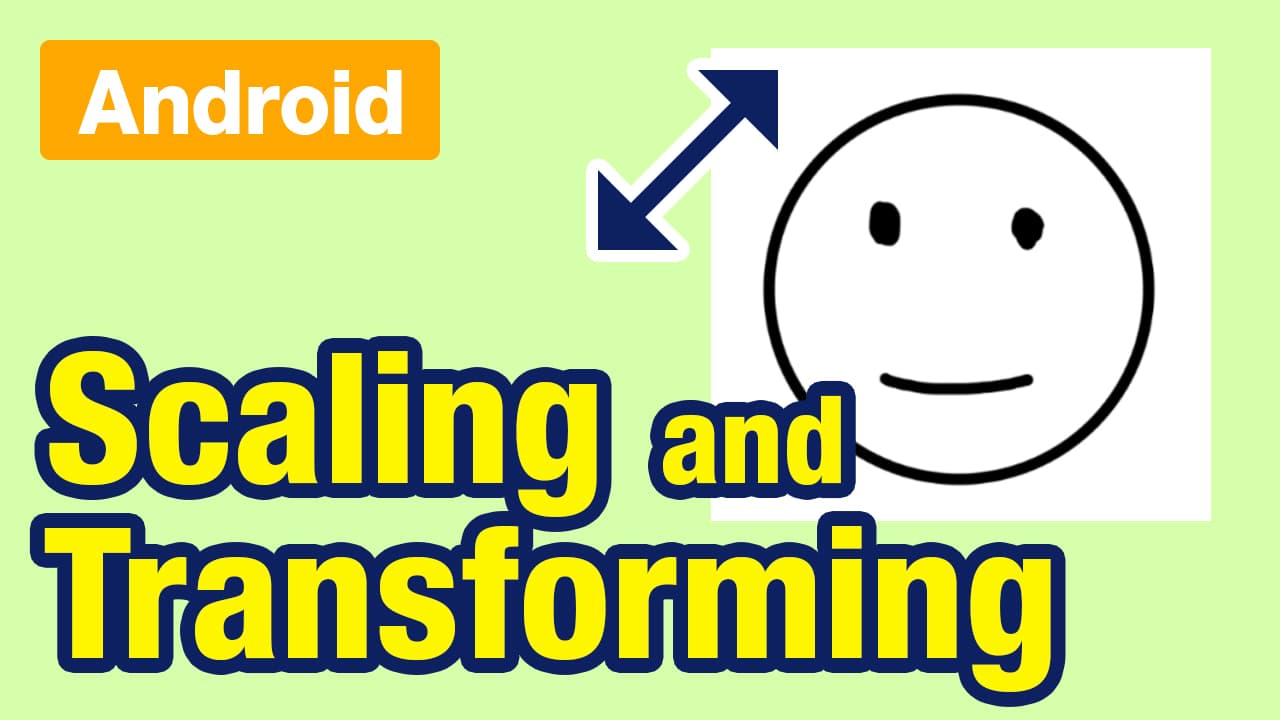
This guide will explain how to scale and transform your selections.
Index
1Scaling
First select the area that you would like to scale.
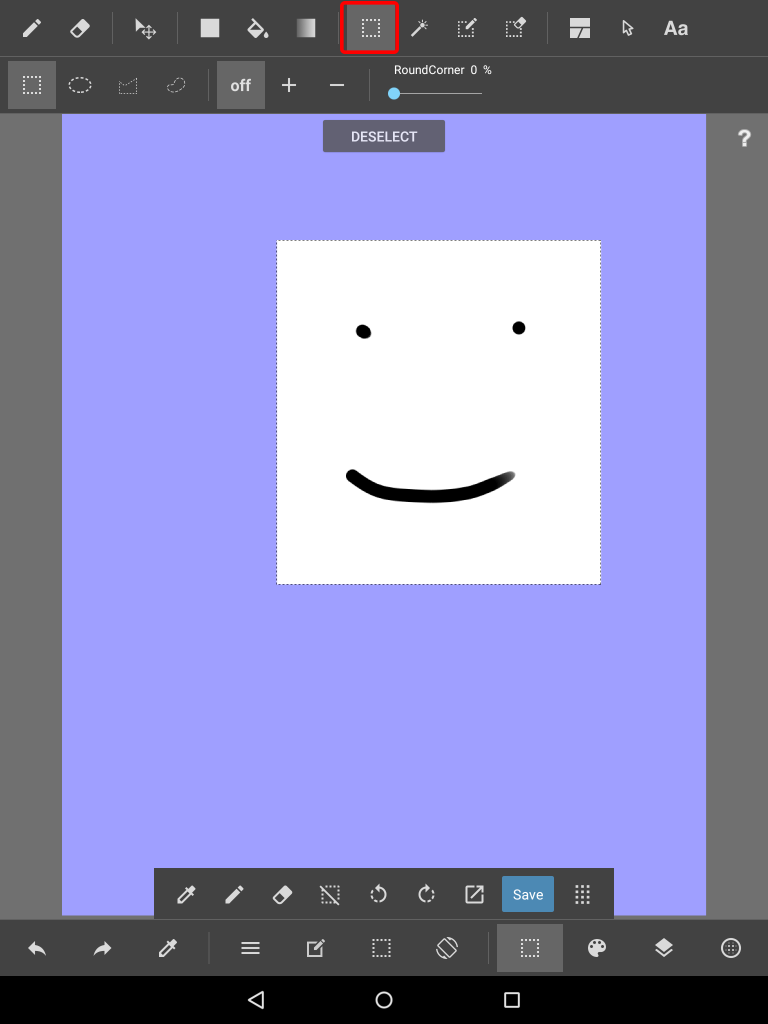
Next open the Select Menu and select Zoom In/Zoom Out.
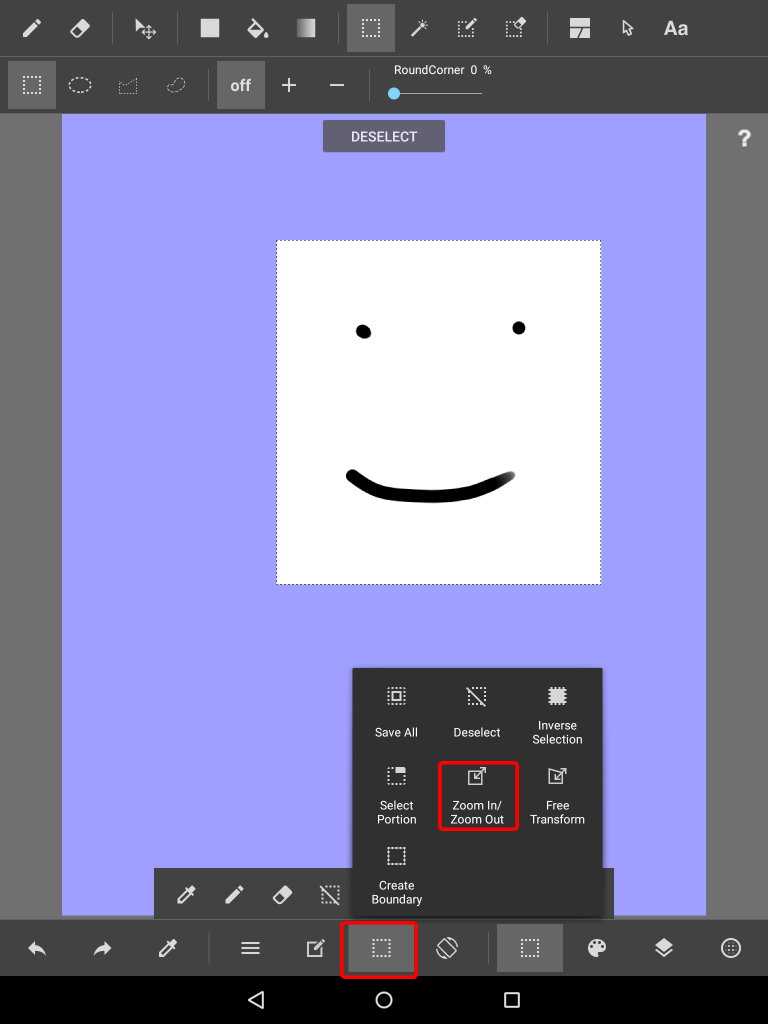
This will take you to a new screen. Here you can drag the white squares in order to
scale your selection. When finished click “Set” to complete the change.
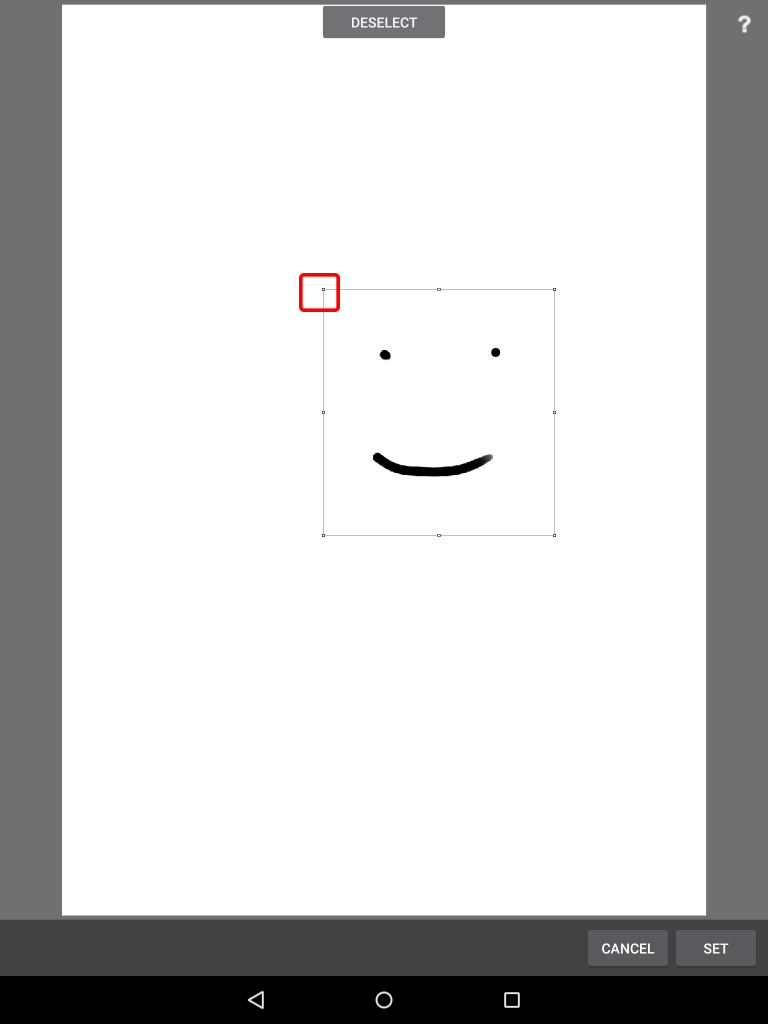
2Transforming
After creating your selection open the Select Menu again. This time choose “Free
Transform”
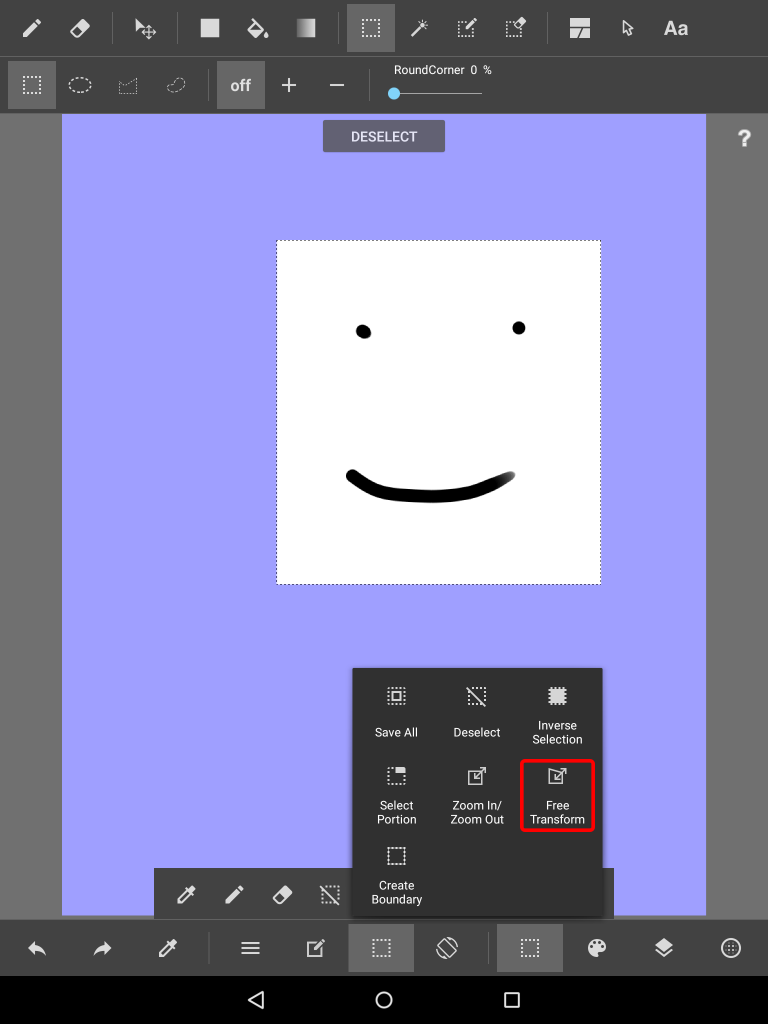
Now on the transform page you can drag the white squares around the selection to transform it.
When finished click “Set” to complete the change.
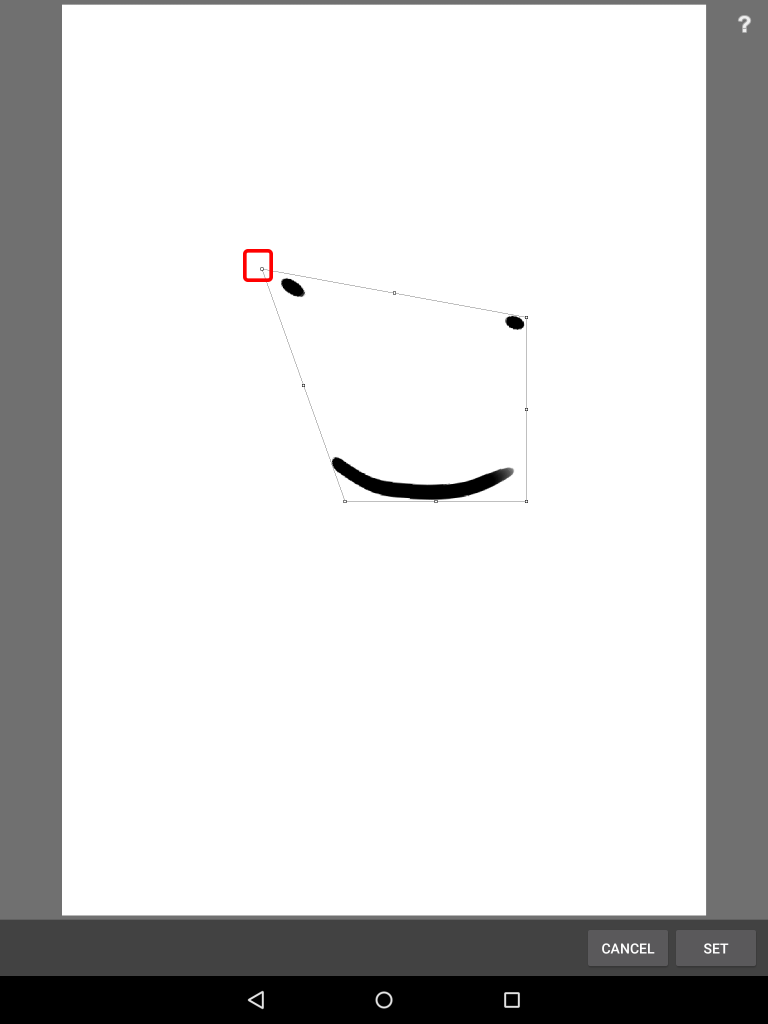
Back to Tutorials
\ We are accepting requests for articles on how to use /