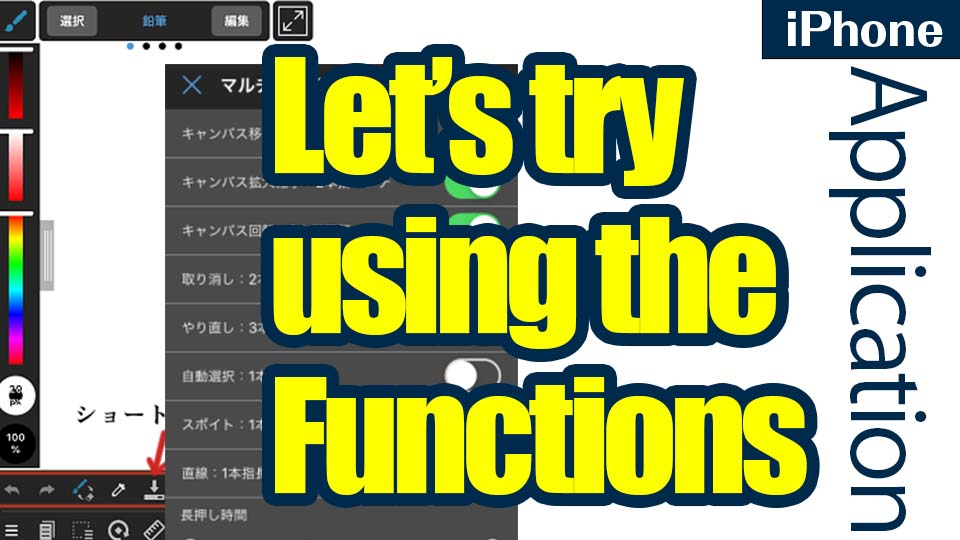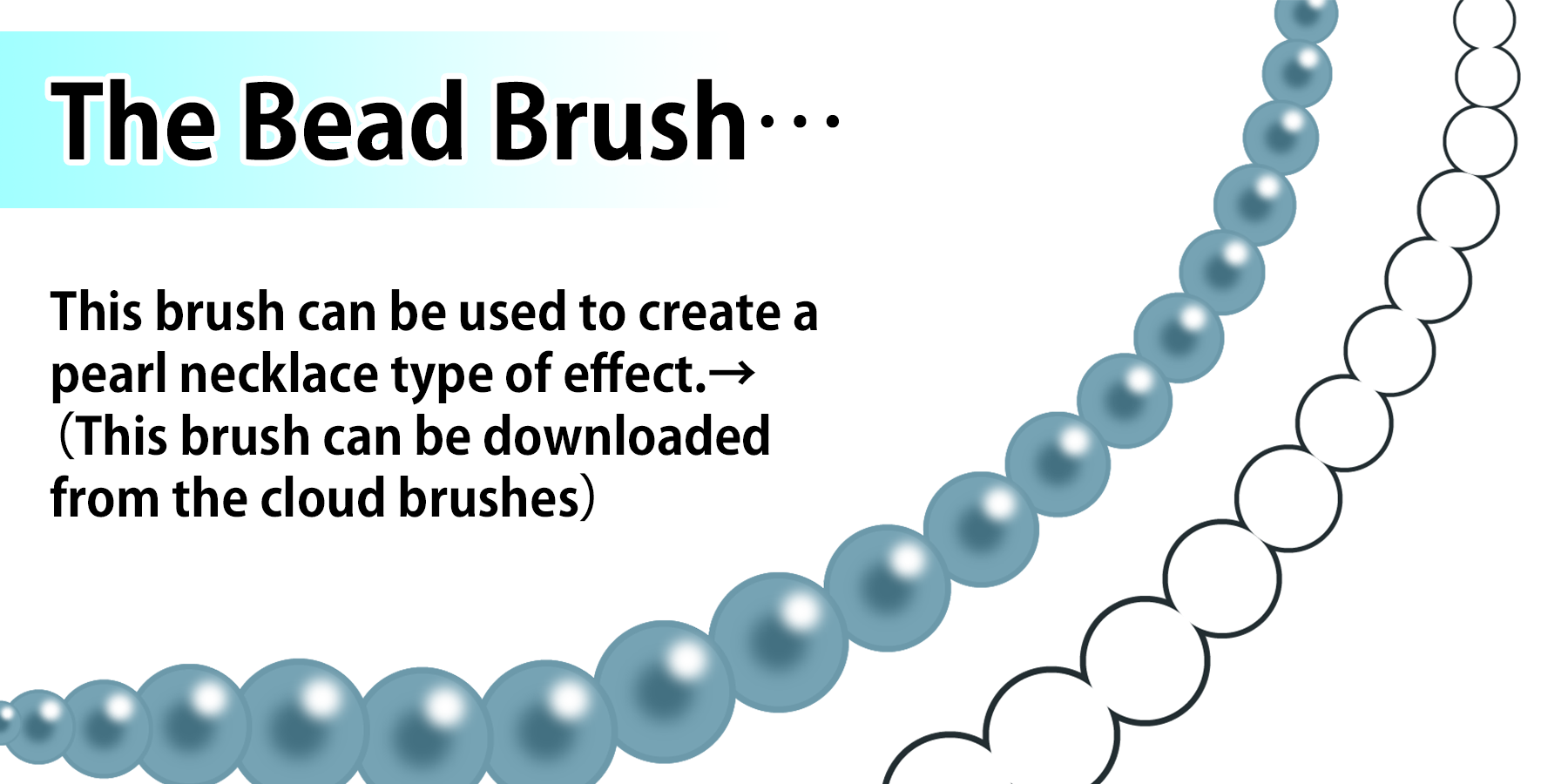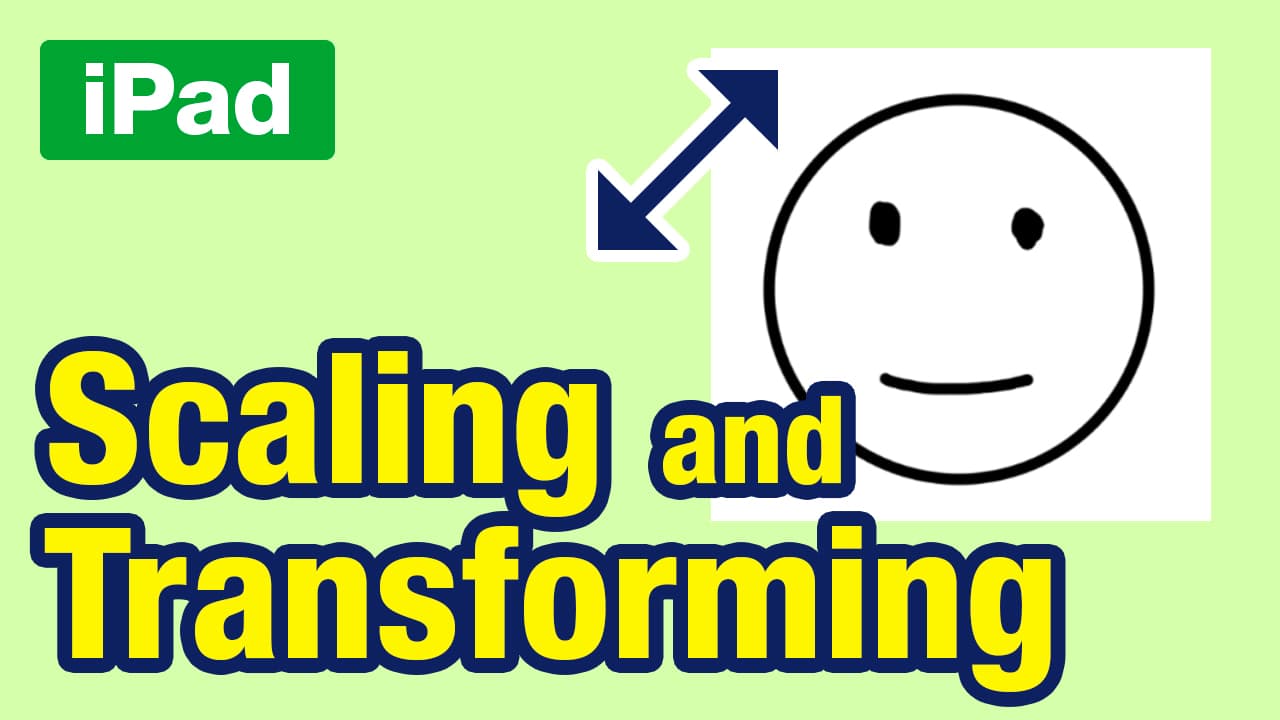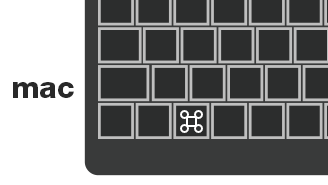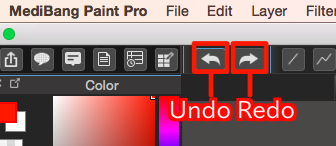2020.06.22
How to use 1bit and 8bit Layers

Have you ever been drawing in MediBang Paint and found that the system starts to slow down?
If you have, then the cause might be that your files are getting too big.
To remedy this, we recommend using 1bit and 8bit layers to reduce the size of your files.
These types of layers result in much smaller file sizes than using full color layers, so they should help keep MediBang Paint running smoothly.
However, they can only use one color at a time, so we’re sure there are many of you out there who aren’t sure how to use them.
That’s why we’ve come up with this handy guide to teach you how to use them in a variety of ways.
If you want to draw sharp lines, if you want to keep your file sizes small, or if you just can’t decide what colors to use, then this might just be the guide for you.
Index
1.What are 1bit and 8bit layers?
1bit layers and 8bit layers are layers that contain less color information than a color layer, and so help keep the file size down.
Before you use these layers, it might be useful to know about each type’s main features, which have been outlined below.
【1bit Layer Features】
・The smallest file size
・Lines tend to feature aliasing (get “jaggies”)
・Only 1 color selectable (selectable from layer color)
・Transparency not adjustable
【8bit Layer Features】
・Smaller file size than color layers
・Adjustable transparency
・Only 1 color selectable (selectable from layer color)
2. How to use 1bit and 8bit Layers
Now then, let’s take a look at how we recommend you use the 1bit and 8bit layers.
2-1. Line Drawings
We recommend using 1bit and 8bit layers with line drawings.
Using 1bit or 8bit layers to create line drawings not only keeps the size of your files down, it also allows you to easily change the color of your line drawing by changing the “layer color.”
For example, let’s say that after creating an 8bit layer you find that you want to change the color of the line drawing.
In that case, you can change the color of that layer by finding the gear icon to the right of the layer that you’d like to change the color of and using the color chart.
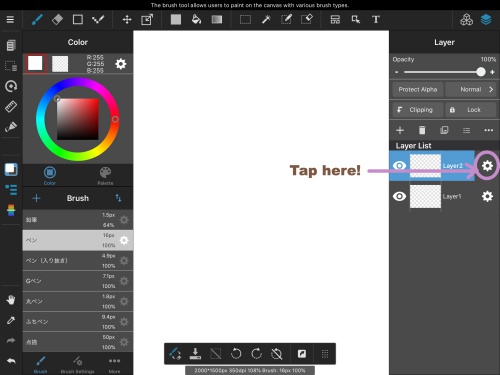
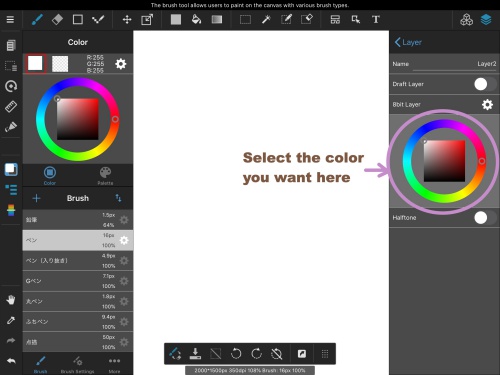
Changing the layer color will change the color of all elements drawn on that layer.
You can also change the color of the line drawing by changing the clipping mask or the hue/saturation.
However, using the color chart you can easily change the color as many times as you like, meaning you can pick the right color by actually changing the color of the line drawing and seeing how it will look.
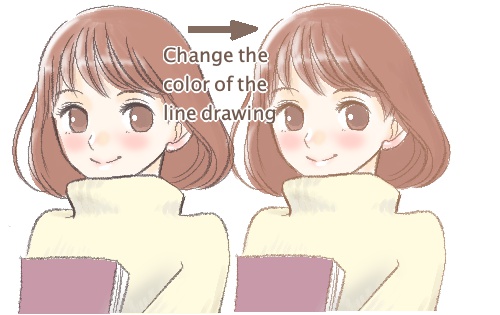
What do you think?
The feeling of the image really changes just by changing the color of the line drawing.
One thing to warn you about is that it is quite difficult to draw smooth lines when using a 1bit layer.
Diagonal and curved lines will have a lot of “jaggies” when zoomed in, so if you need smooth lines and curves then we recommend using 8bit layers.
2-2. Foundations
1bit and 8bit layers are layers with just one color, so they are ideal for making the foundation for back grounds or characters.
When creating a single-color foundation and painting on top of that, using 1bit or 8bit layers will help keep the file size small.
It will also be easier to change the color, which is perfect if you’re the type who can’t decide on what color a background or a character’s clothes should be.

2-3. Edge Pen
MediBang Paint has a tool called an edge pen.
The edge pen, as its name suggests, adds an edge to the outside of a line.
It can be used to write text but is also useful for drawing objects with a lot of lines, such as pasta or cakes.
Combining this tool with an 8bit layer opens up a whole new world of possibilities.
The edge pen will automatically color in the area inside it.
That’s why it’s such a useful tool when drawing something like pasta; you can create the entire image, both the outline and the color within, just by drawing the outer edge.
But then there might be times when you’ll want to draw something else within the area outlined by the edge pen.
For example, you used the edge pen to fill in the hair, but you want to add some shine or stray hair strands.
If you do it on a new layer on top of the hair layer then the lines might get covered up, so you really want to use the edge pen.
If that’s the case then you can create an 8bit layer and use the edge pen on that layer. Just set the inner edge color (the bottom of the two overlapping squares to the left of the color chart) to white.

If you do that the then inner edge of the edge pen will become transparent, meaning it can be used on the line drawing and you can draw shadows and more in the area described by the edge pen.
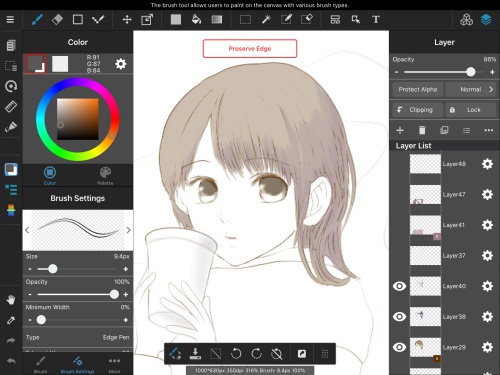
3. Conclusion
Did you find this helpful?
Now you know how to use 1bit and 8bit layers you will be able to work smoothly without having to worry about the size of your files.
Give them a go next time you’re making a line drawing or layer with just one color.
\ We are accepting requests for articles on how to use /