2020.07.10
How to place an illustration or text in the middle of the canvas

In this article, we’ll show you how to place an illustration or text in the center of a canvas with Mediban Paint! .
It’s more accurate and easier to move than manually, so please take a look at it.
Index
How to center it
One Layer to Center
We will place the layer with this illustration in the center.
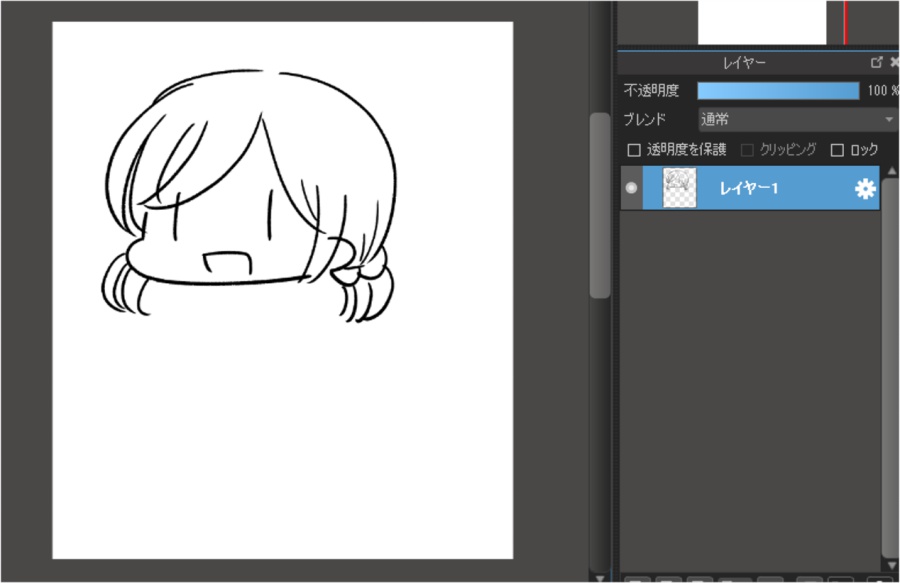
Open “Move” in the “Layers” tab.
Select “Center” from the menu that appears.
You have now moved your illustration to the center.
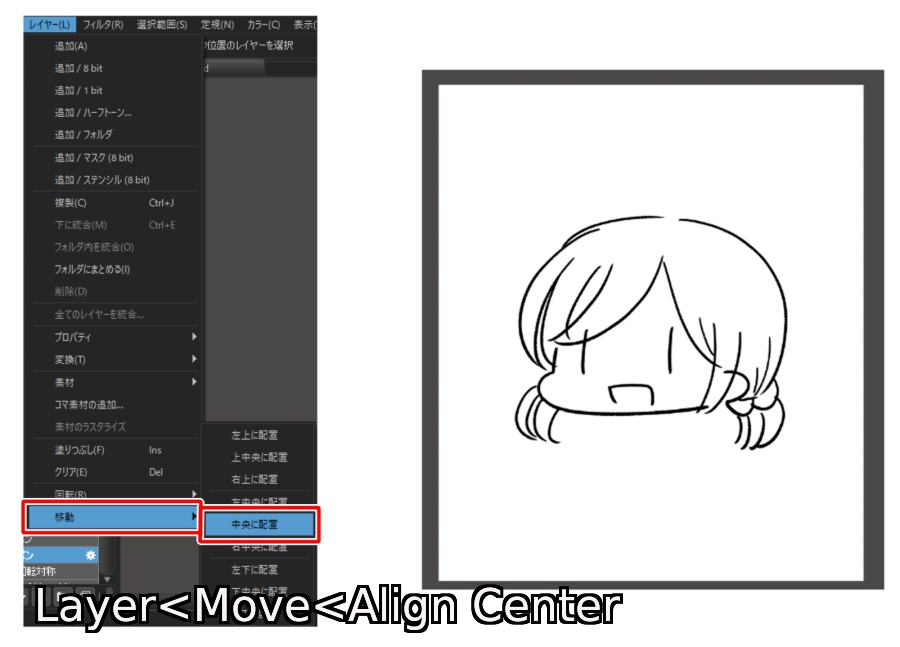
Multiple Layers to Center
If you want to move multiple layers at once, make use of the layers folder.
Put the layers you want to move into the Layers folder.
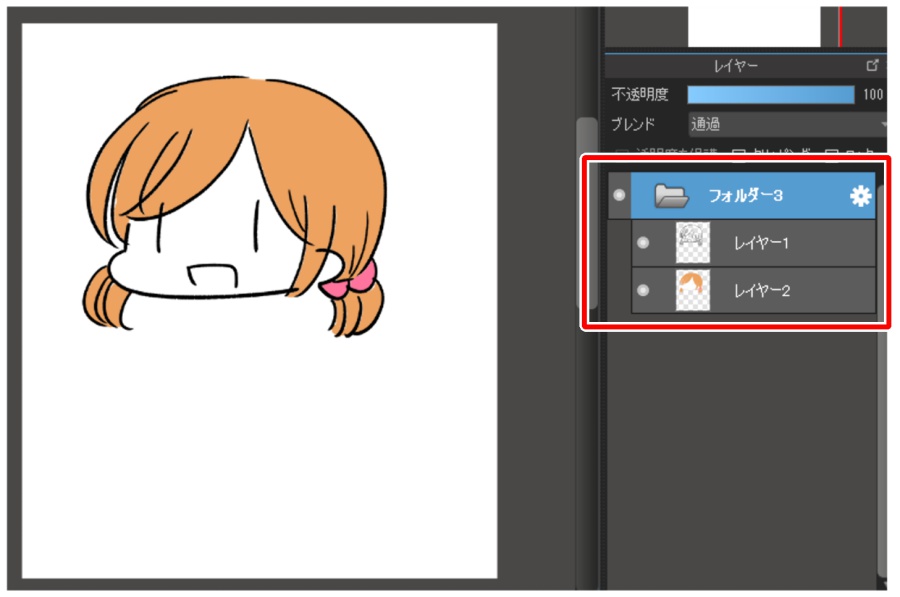
Do the same thing as before, in the Layers tab, go to Move > Center.
Now you can move all the layers in the folder together.

Example of Usage
In addition to being able to move the illustration to the center, you can also use the following
You can create a background with shapes
Center the illustration and create a new layer underneath the illustration’s layer.
You can create a simple background by drawing a square or circle with the Fill tool and placing it in the center .
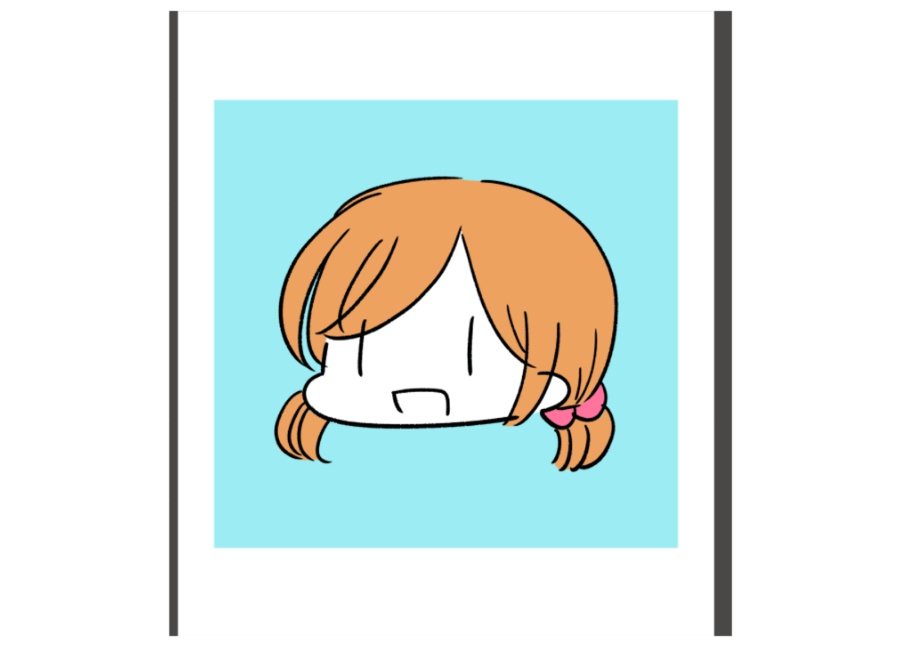
Easy to change the canvas size
When you want to resize the canvas to fit the size of the illustration, the illustration is centered and the This makes it easier to make changes.

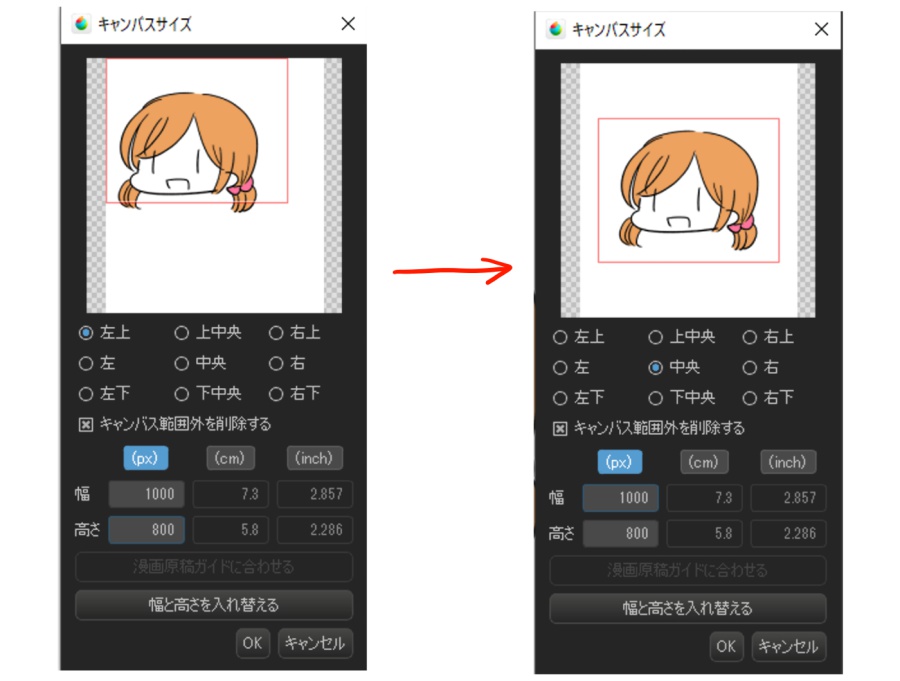
Used for title placement
Once the title or logo is centered in the center of the canvas, moving it vertically up or down to exactly center It can be mailed.

What did you think?
In addition to what we’ve introduced here, it’s a useful feature to create icons and banners, so please try it out! Please.
\ We are accepting requests for articles on how to use /



















