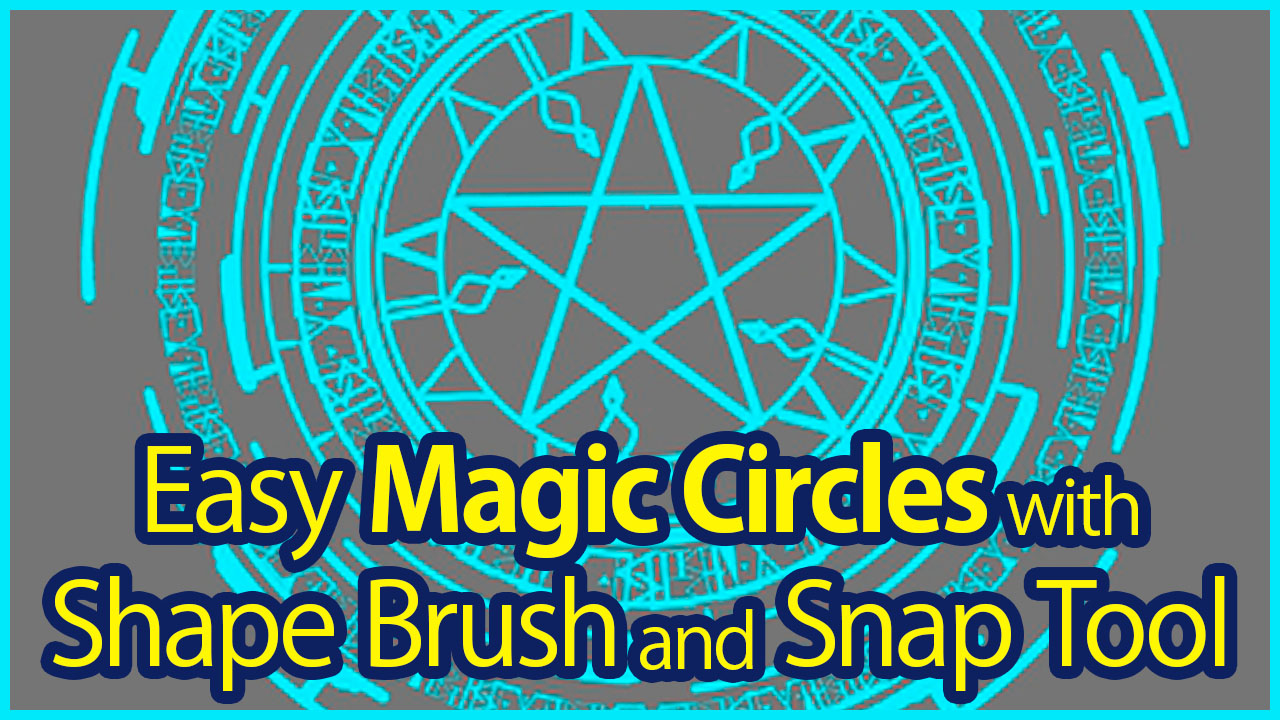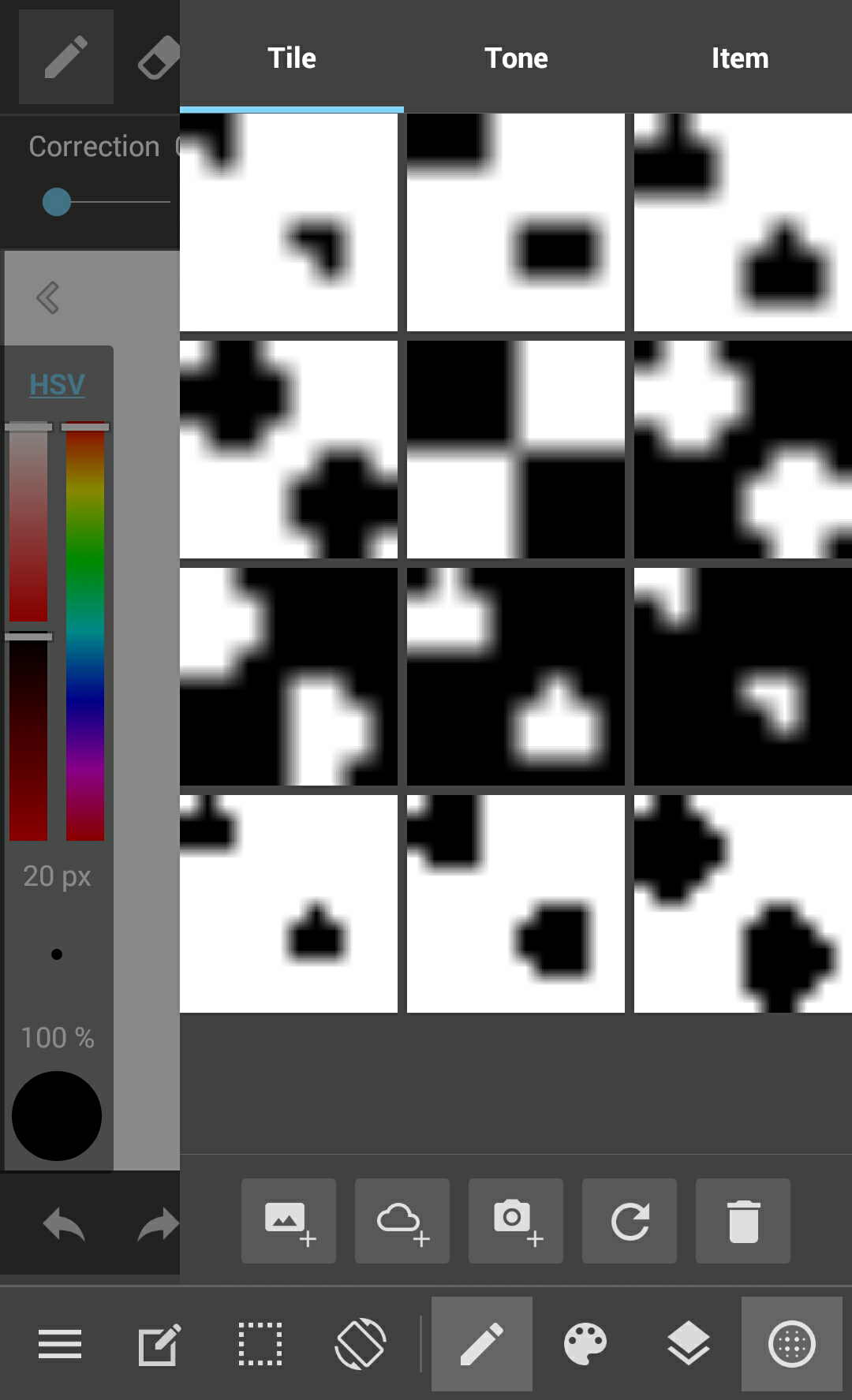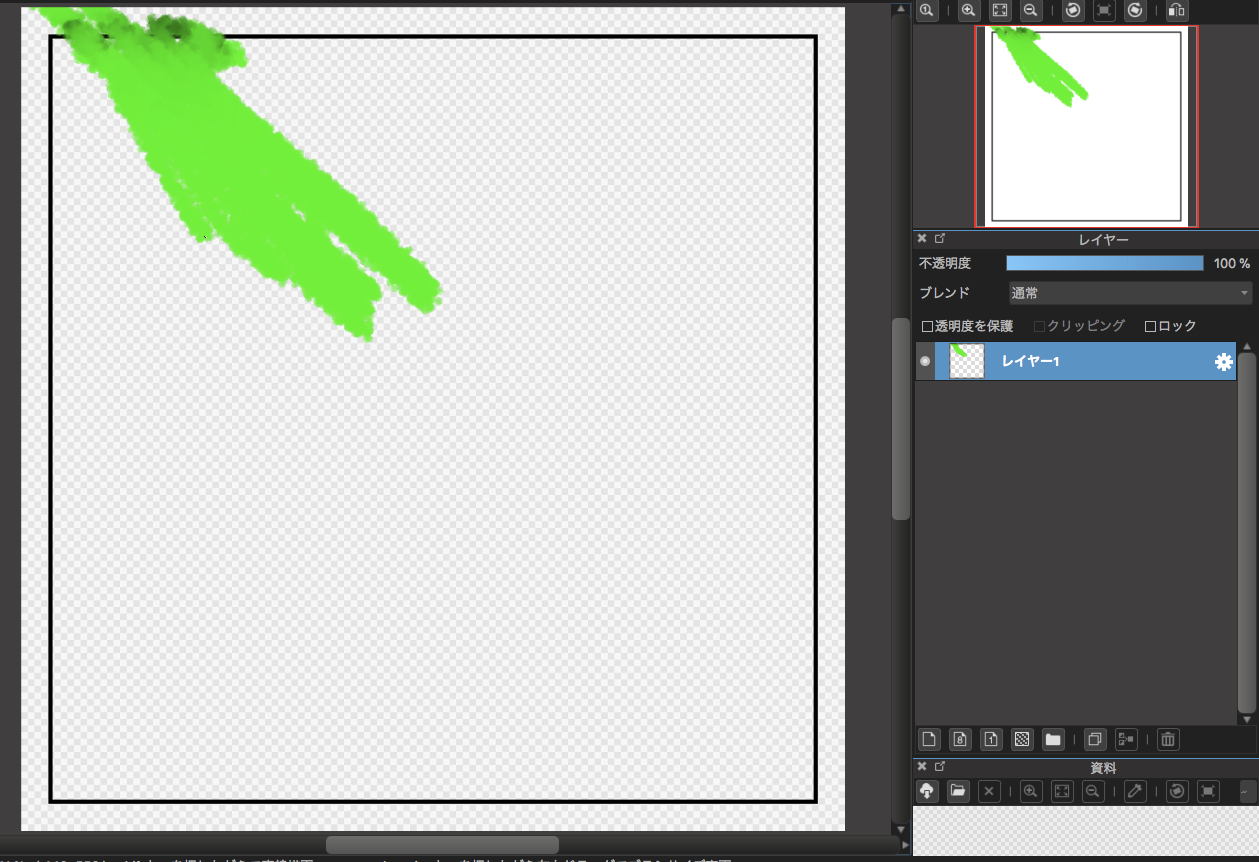2020.09.21
Let’s make an original pattern with MediBang 4 [dot illustration]
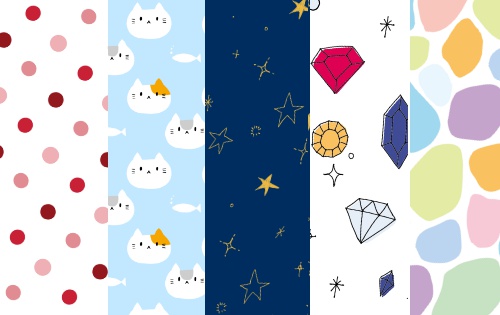
Let’s make an original pattern with MediBang 4 [dot illustration]
I will continue to explain how to draw patterns.
Introduced here are patterns using dot patterns and illustrations.
As I wrote before, be sure to set the canvas size to square, 500 x 500 px or less.
Index
2 Two-color dot
Use the fill tool to check “Fix aspect ratio” and draw a circle to register the canvas as a material.
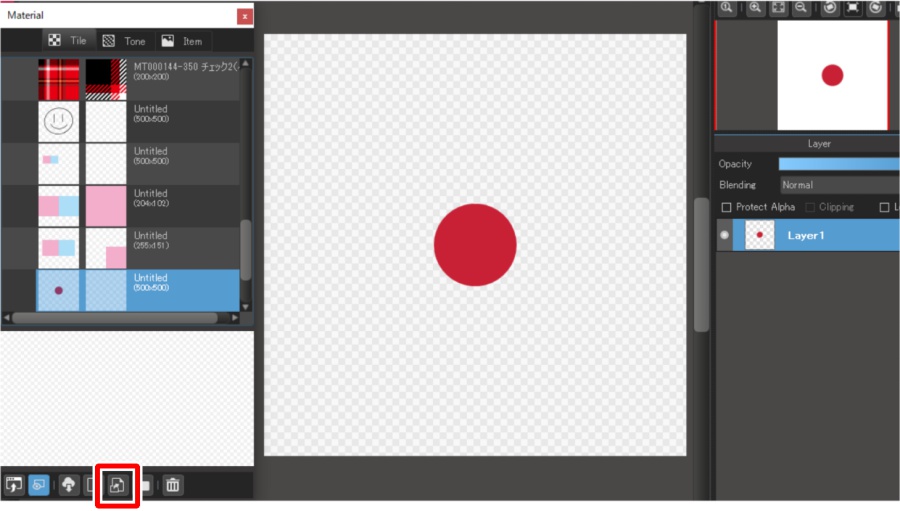
Hide the layer where you drew a circle, create a new layer, paste the pattern you registered earlier, slide the canvas to shift the circle, and then confirm.
At this time, never change the angle and magnification, only shift.
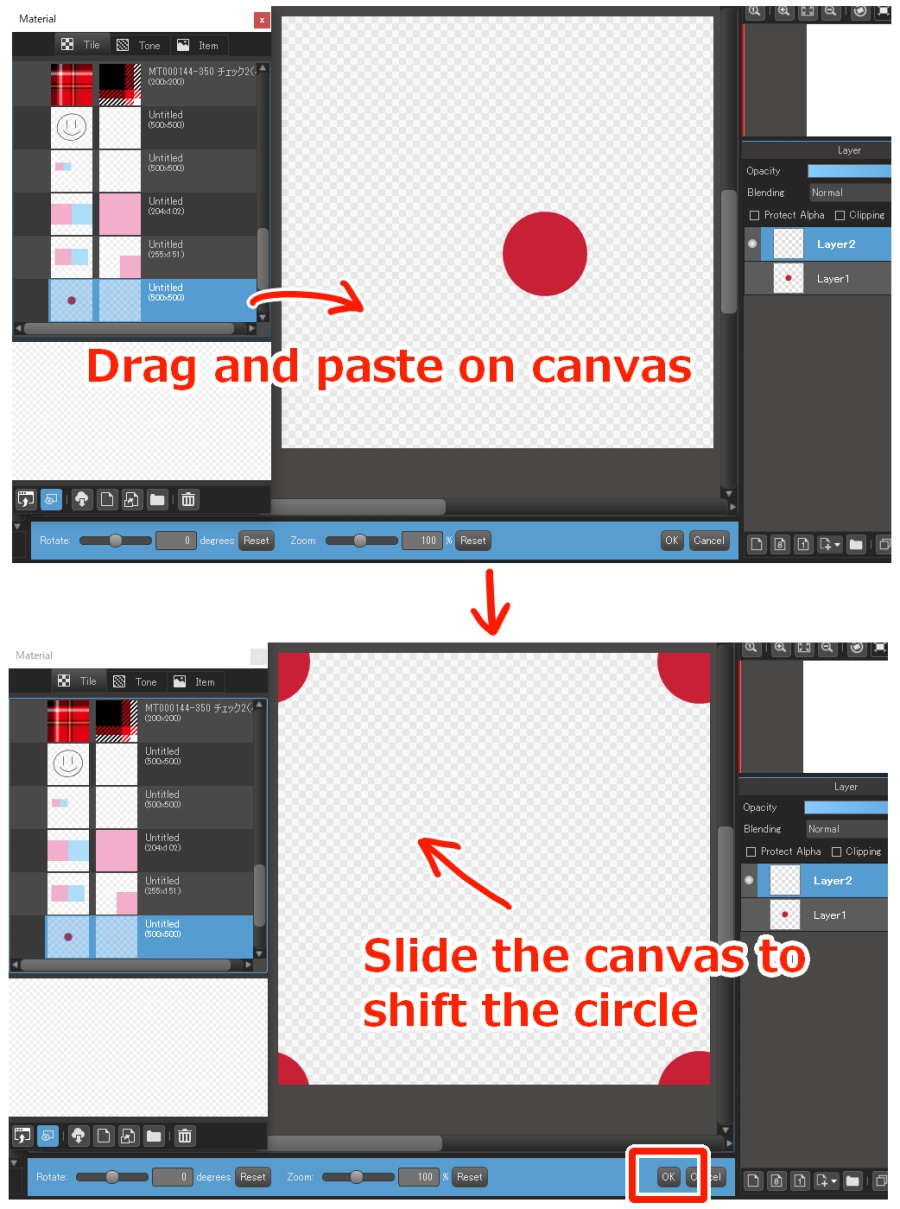
Draw a circle of the same size in a different color between the circles and register the canvas as a material.
This completes the 2-color dot.
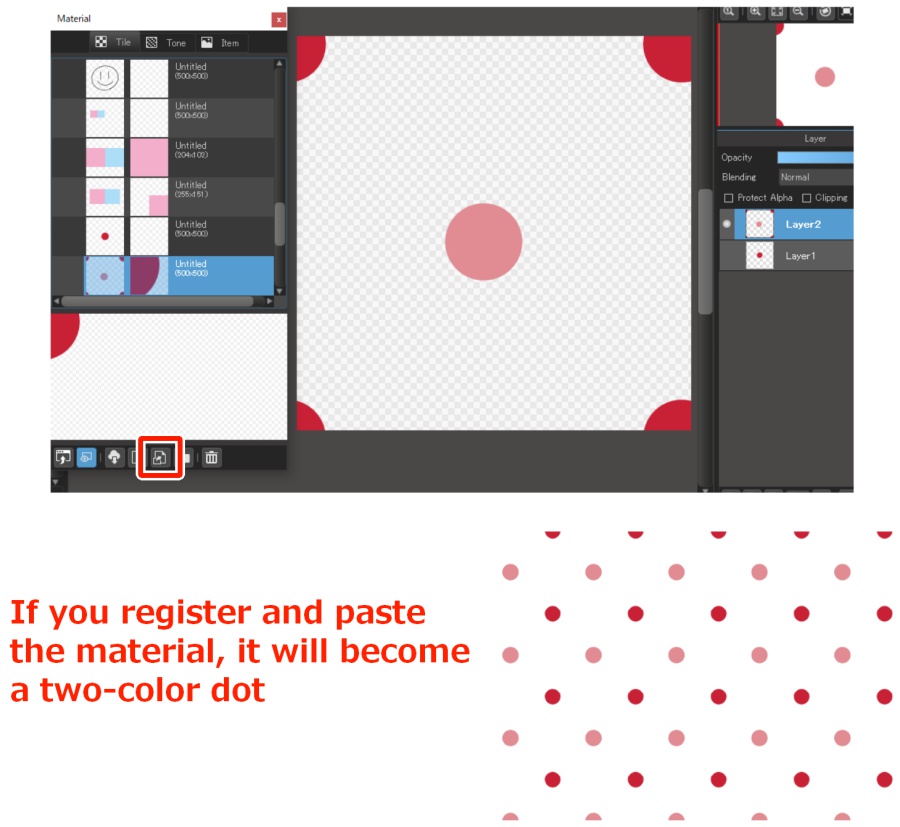
You can create a more complicated pattern by repeating the steps of pasting a pattern → sliding and drawing on an empty area → registering a material → pasting a pattern → sliding and drawing on an empty area…
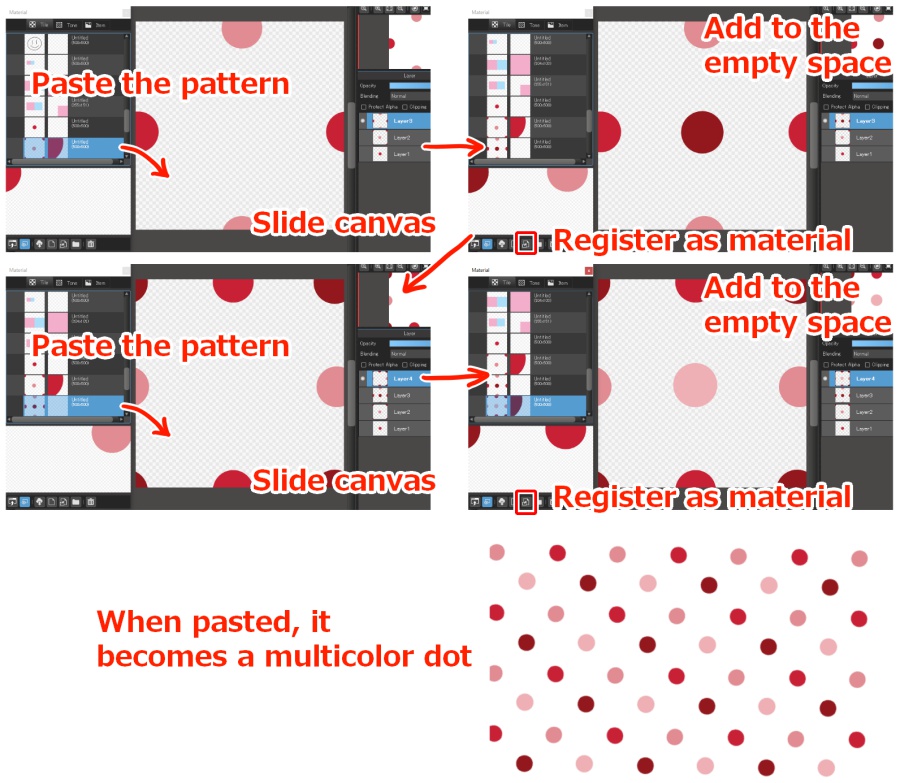
Let’s use this method to create a pattern using illustrations.
Cat Pattern
Draw a cat illustration to paste in advance and save it as a material in the “Item” tab of the material panel.
We will be using cats with 3 different patterns and a fish illustration as an accent.
We will create a cat pattern using the dot pattern creation method.
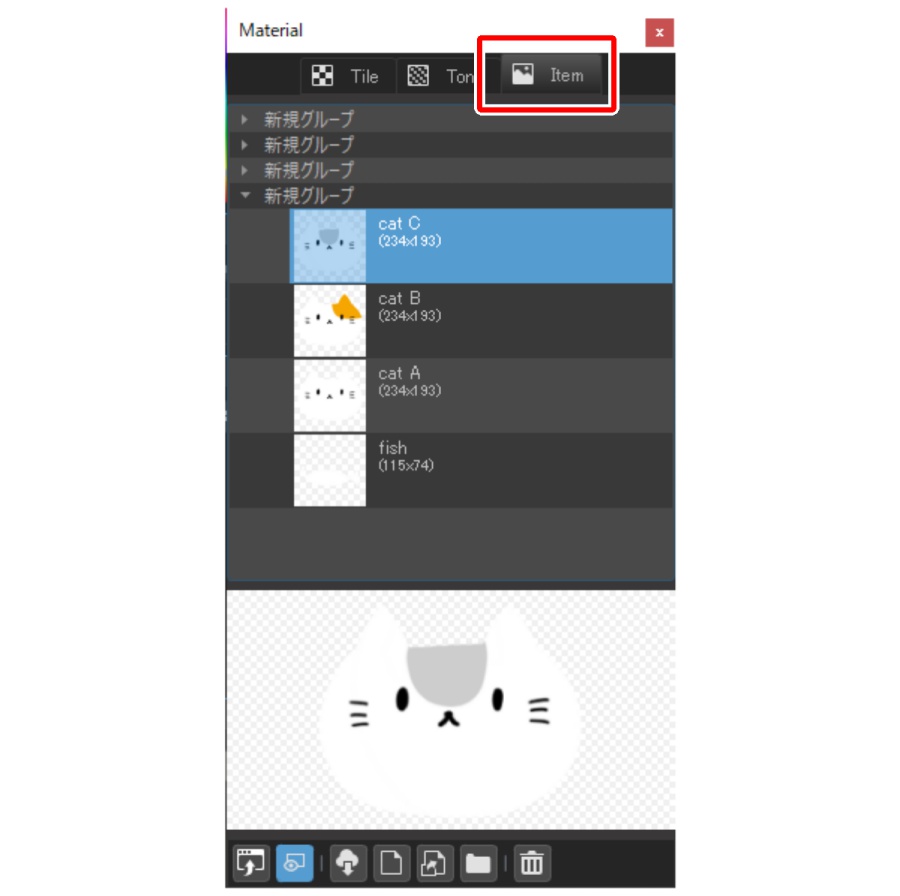
Since the motif is white this time, change the background color with “Specify background color” on the “Display” tab.
Drag Cat A from the “Items” tab of the Material panel and paste it onto the canvas, and register the canvas as a material on the “Tiles” tab.
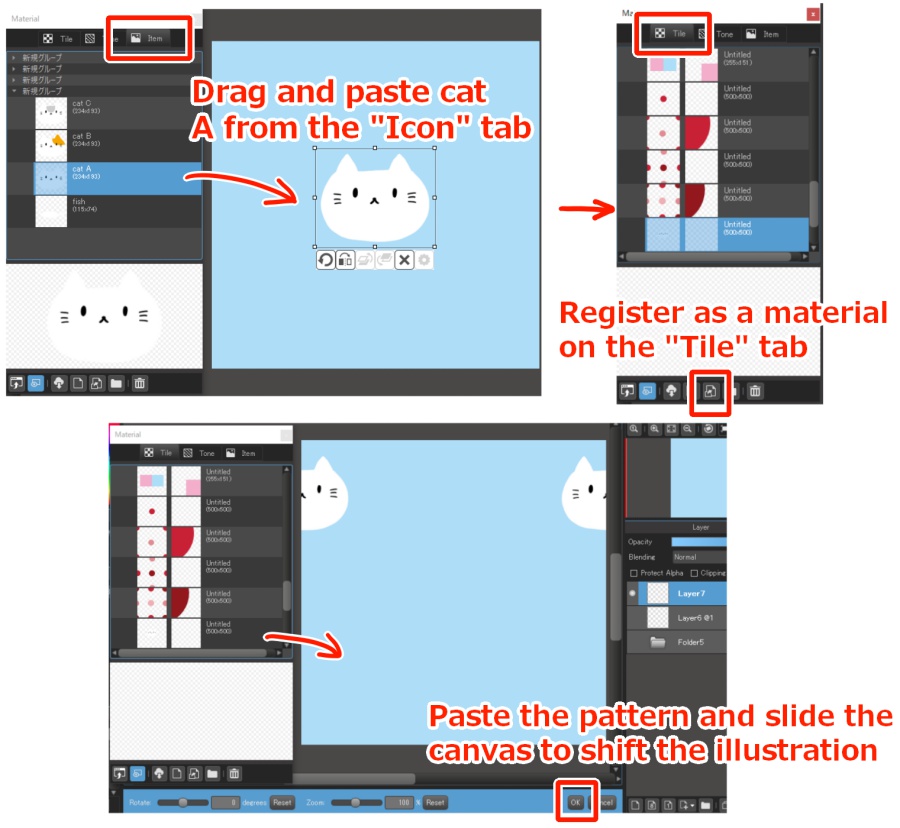
Paste Cat B, Cat C, and the fish from the “Items” tab between Cat A and register the canvas as a material.
Hide the layer, create a new layer, paste the pattern you registered earlier, slide the canvas and then confirm.
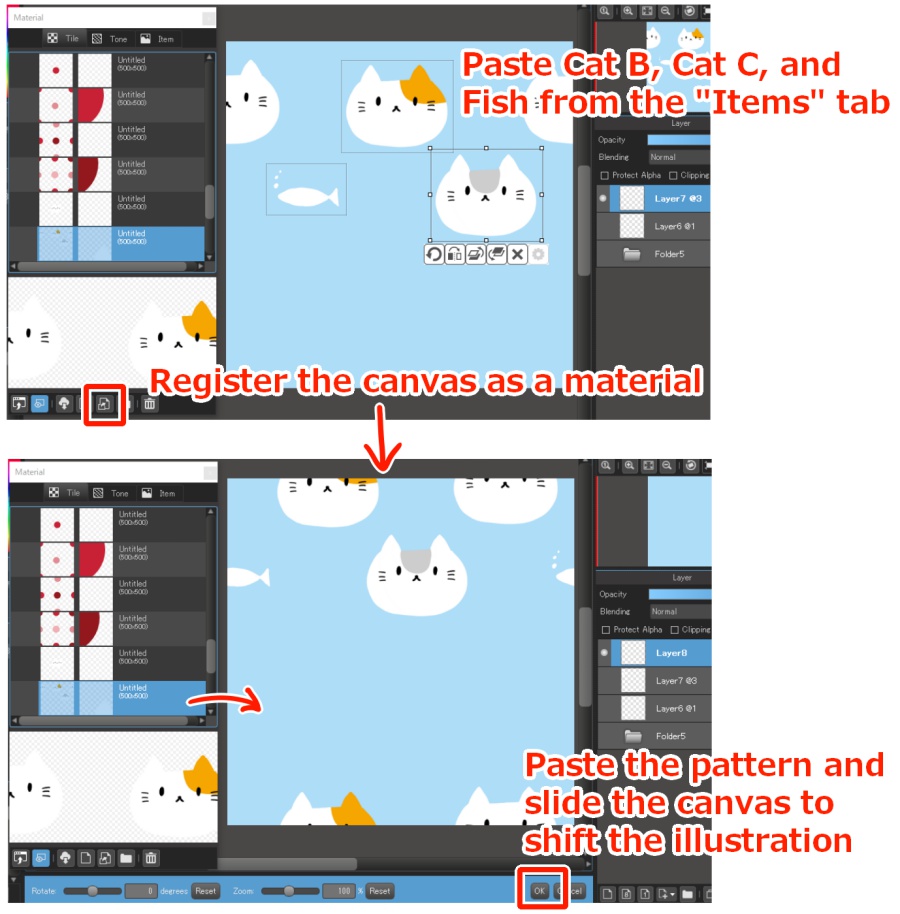
Paste the pattern on the same layer again, slide the canvas and shift the illustration so that Cat B comes under Cat A, and the fish comes under Cat C to complete the cat pattern.
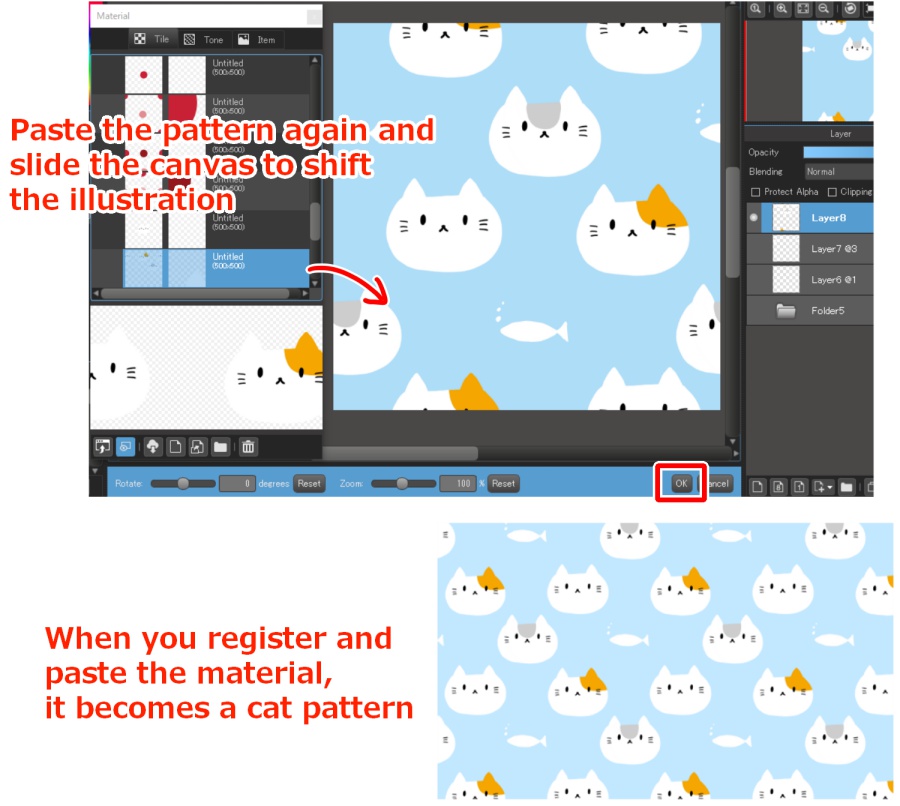
By changing the material of the illustration, you can create various patterns like this.
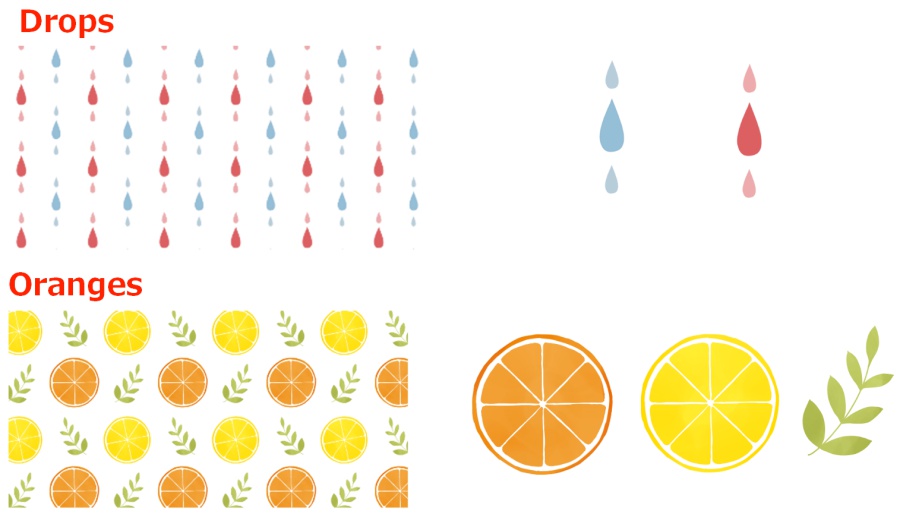
Hand-drawn style glitter pattern
Instead of pasting the material, you can also draw directly on the canvas to create a pattern.
Draw stars and glitter on the canvas.
Register the canvas as a material on the “Tiles” tab.
Since it is a hand-drawn style, it is okay if the motif is distorted.
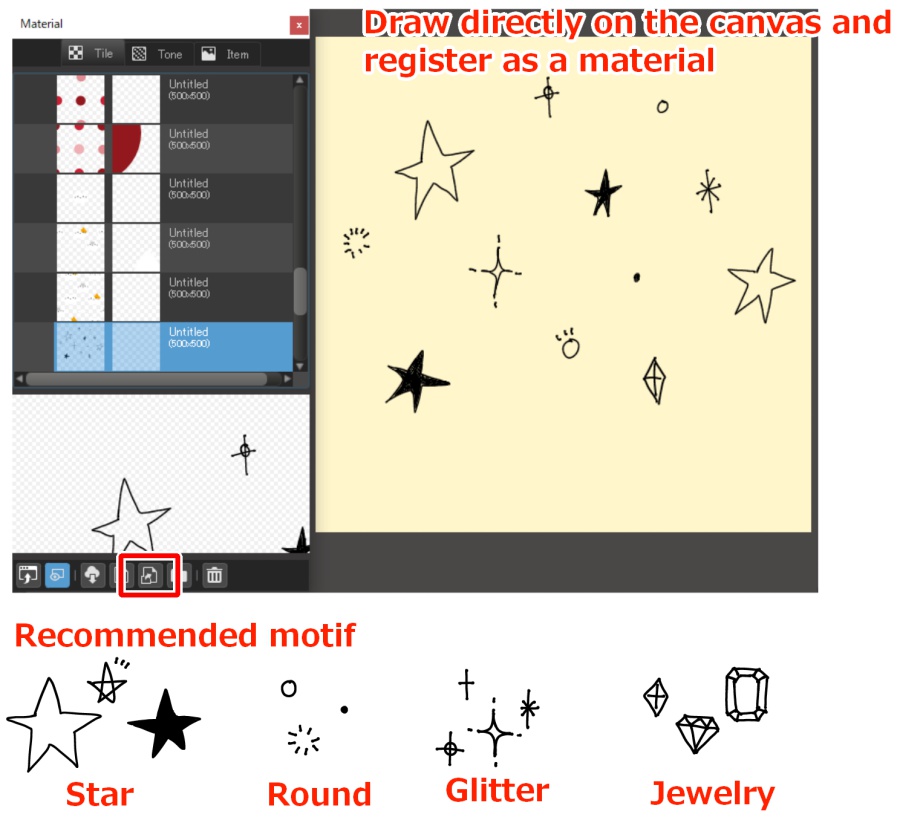
Hide the layer, create a new layer, paste the pattern, slide and confirm.
Since there is a gap like this, draw stars and glitter to fill it. Finish by registering the canvas as a material.
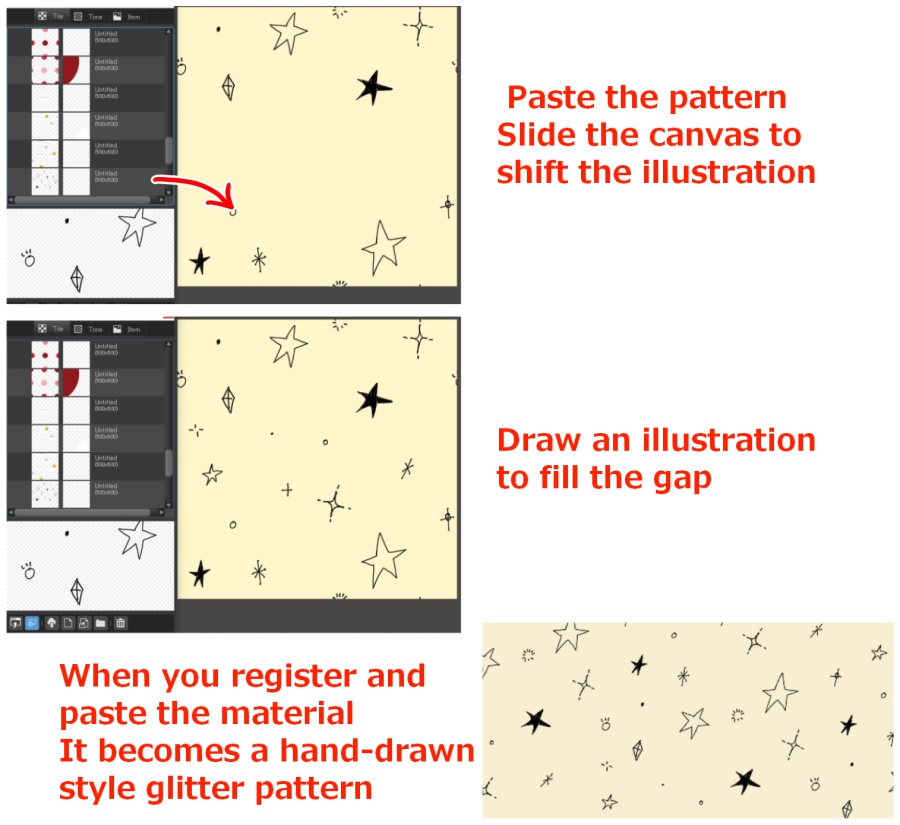
By changing the material of the illustration, you can create various patterns like this.
Let’s make various patterns.
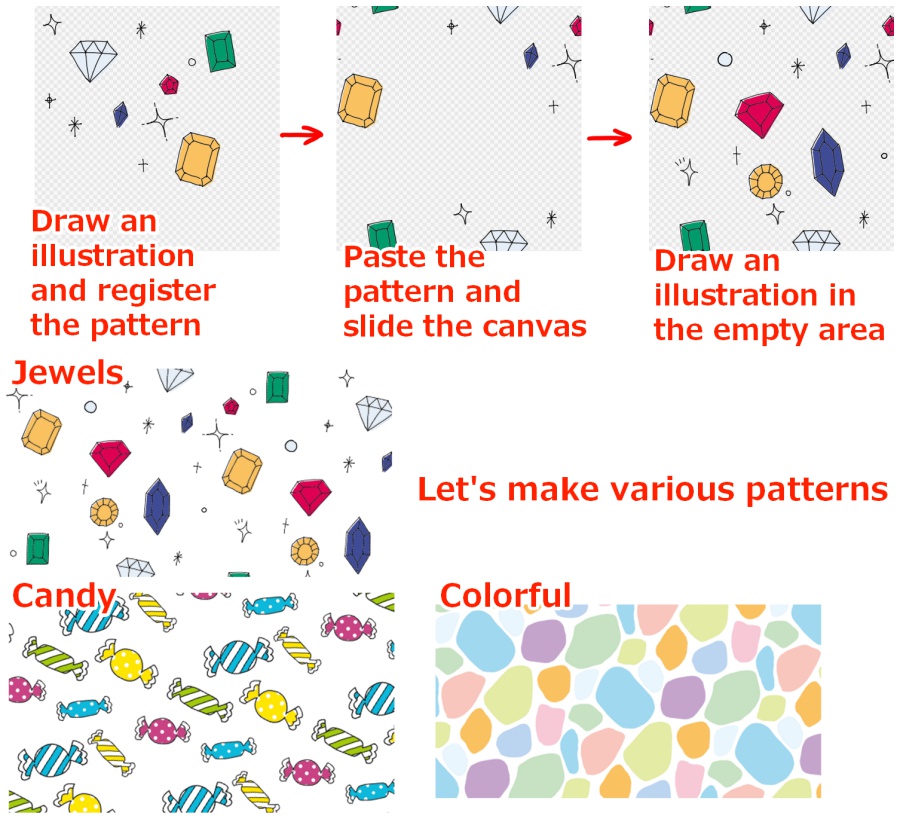
Next time, I will introduce how to make a pattern using triangles.
Please have a look.
\ We are accepting requests for articles on how to use /