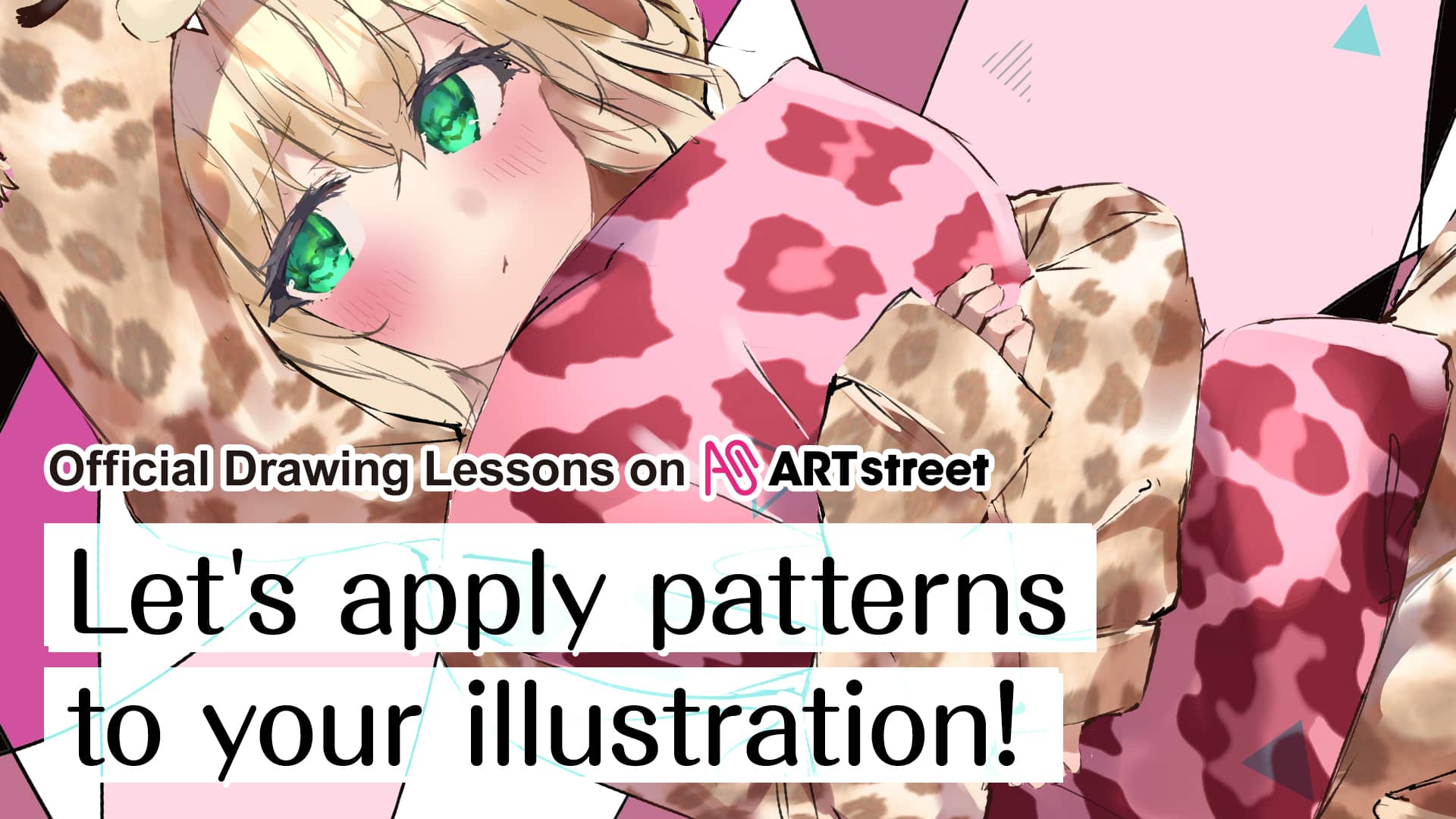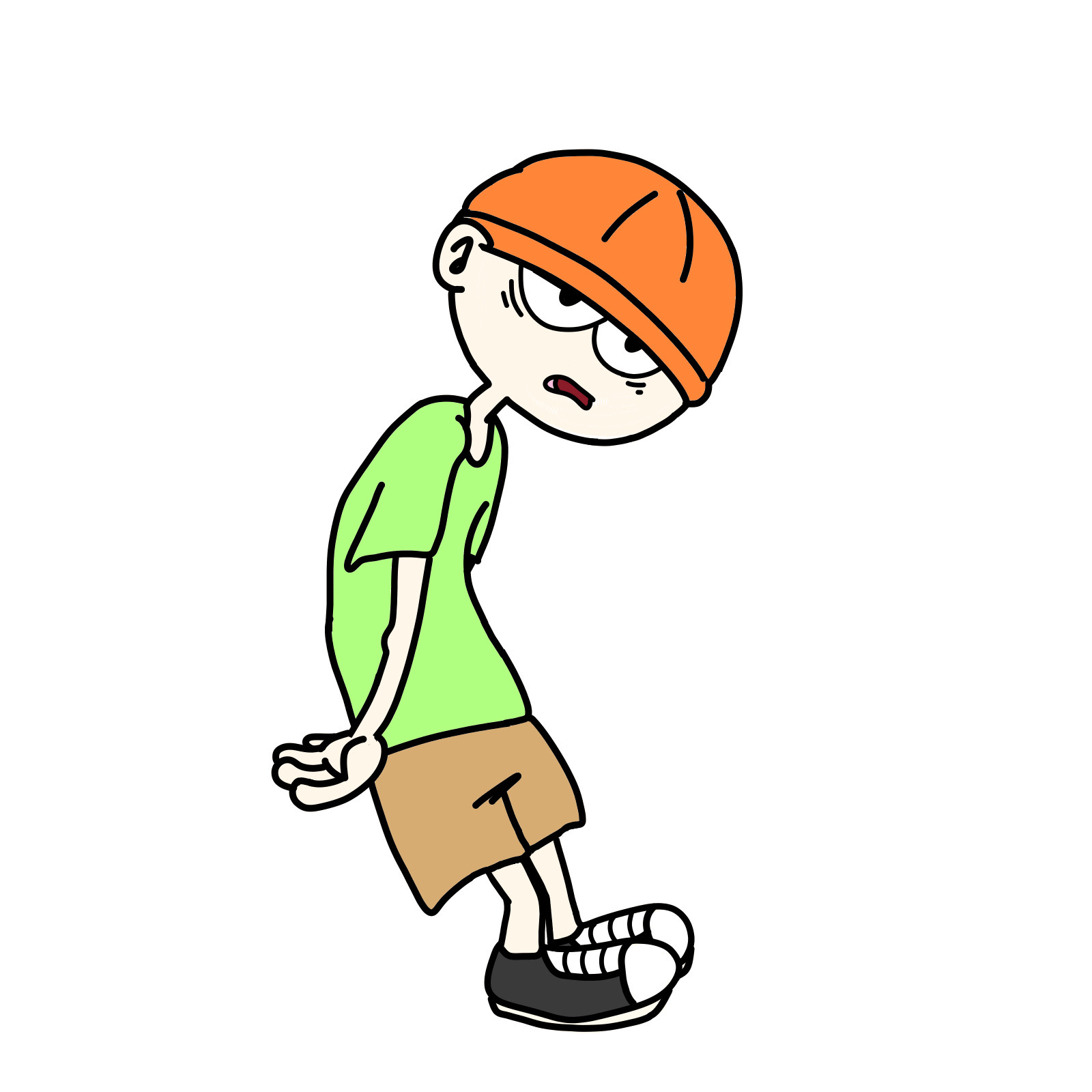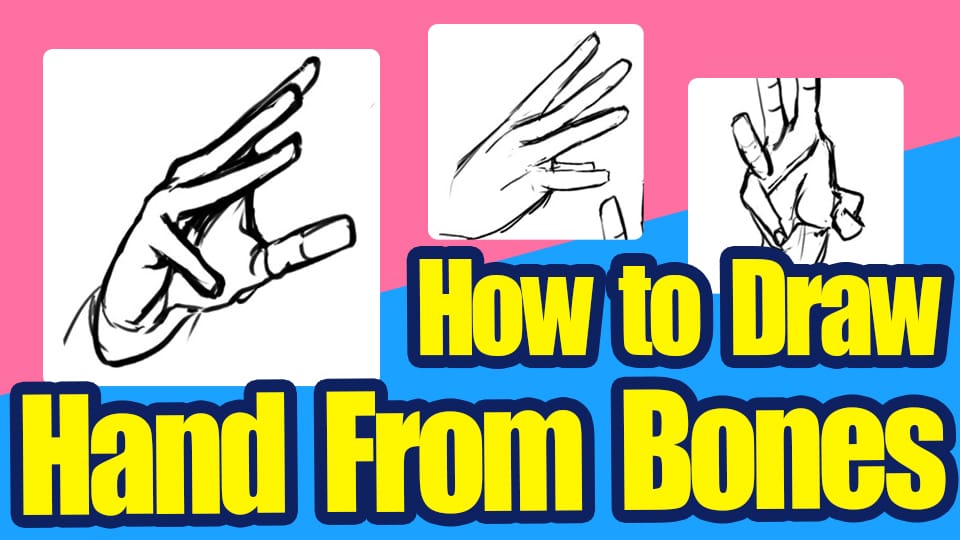2021.09.22
How to Draw Beautiful Fireworks in the Sky


It’s festival season from summer to autumn.
Speaking of festivals, there are fireworks.
If you can draw fireworks that fill the night sky, you can expand the range of your illustrations.
“I’ve never drawn fireworks before, and it seems difficult to draw them”. I agree it is a difficult subject to draw.
We hope you will take this opportunity to give it a try!
Index
1 Create a base sky
First, let’s create the sky that is the base.
Use a deep blue color to make the top of the screen darker and the bottom lighter.
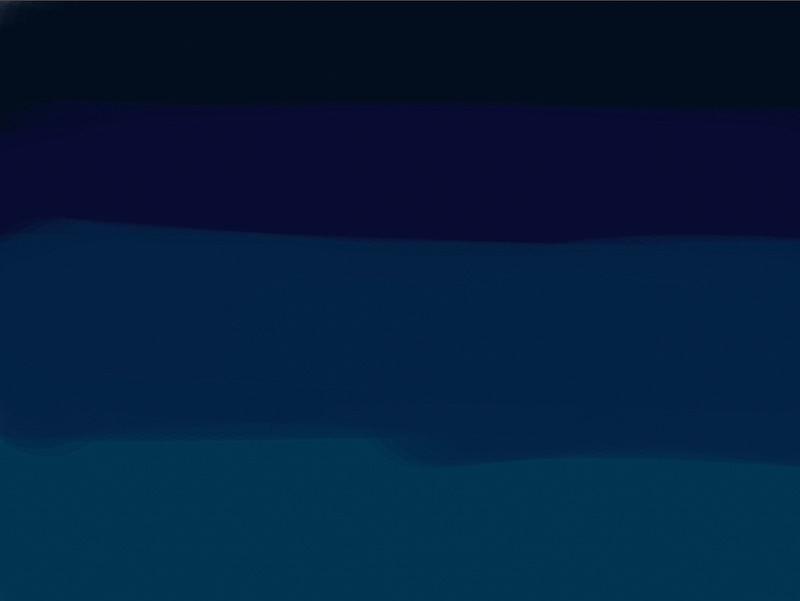
Blend in the colors with a watercolor brush.
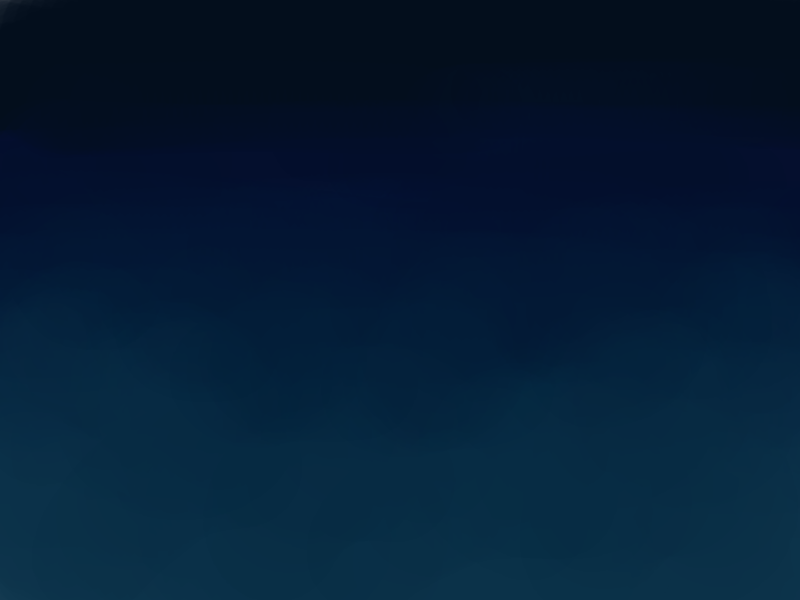
Since we want to draw fireworks over the water, we will draw the mountains in black.
The area above the mountain is the sky and below the mountain is the lake.

2 Large fireworks created by blurring
The next step is to create the fireworks.
Apply a thin coat of base brightness to the area where you want to paint the fireworks.
Set the airbrush to large and paint softly.

Next, use the pen of the brush tool to draw the spread of the fireworks.
Make sure it spreads outward from the center.

We want to change the color of the fireworks, so we will use clipping.
Create a new layer on top of the “Pattern Layer” you just created, and select Clipping.
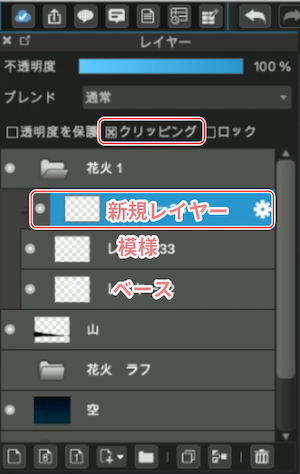
If you apply a new color on the clipped layer, only the fireworks will be colored.
This time I put a bright blue color on the tip of the light.

We will apply “blur” to add movement to the fireworks.
You can choose the type of blur by clicking on [Menu bar] → [Filter].
Select “Motion Blur” to make it move.
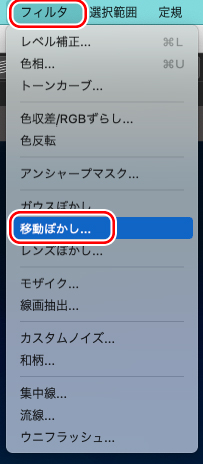
Then you will see a compass, so move the needle pointing “up and down” to illustrate the fireworks falling downward.
You can change the level of the blur by clicking the “Intensity” button.
When the settings are complete, click “OK” to finish the changes.
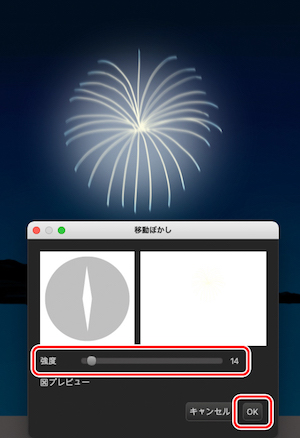
Add a pattern to increase the density of the fireworks.
Use a brush pencil to paint in a smaller pattern in yellow.

Then increase the pattern in blue with the edge pen.

The pattern I just drew in also has a motion blur.

Use the airbrush to softly apply color to the top of the image to hide the center.

For the airbrushed pattern layer, select [Blend → Add and Emit] and reduce the opacity.


Use a brush pencil to draw a spread around the sparks and draw a line under the firework as it climbs into the sky.

Apply a motion blur to the pattern you just drew.
This completes the first firework.

Copy-paste the fireworks you just drew and duplicate them.
You can easily copy the layers of fireworks you have created by putting them together in a folder and clicking [Menu bar→Layers→Duplicate].

If you want to change the color of the fireworks, try clipping the duplicated fireworks layer to make them a different color.
The first one was blue, so I made the second one red.

3 Fireworks made with a ruler
The next step is to draw fireworks moments before exploding.
Select the Concentration line in the Ruler tool.
As in the first step, use the airbrush to apply a fluffy color, and then set the concentration line at the center of it.

Draw the shape of the fireworks with the edge pen set to orange.

Draw the sparks spread out around the fireworks in bright green.

Draw sparks again in the center of with the brush glitter.
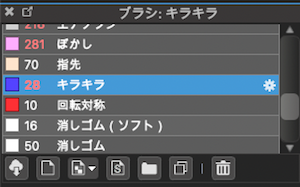

Paint a round bright sphere under the glitter layer with an airbrush and select [Blend -> Add and Emit] to add sparkle like the first firework.

Next, apply the same motion blur as before.

You now have a second type of fireworks.
Now duplicate these.

Next, we will create the third type of fireworks.
This time we’ll make the fireworks flutter in the wind.
Use the pencil brush to create the shape of the fireworks.

Add the patterns by changing the thickness and color of the fireworks while blurring.
We want the fireworks to look like they are fluttering in the wind, so try to keep the angle slanted when editing with the motion blur.

We will also duplicate the fireworks here as well.
If you add more and more fireworks in the same way as before, the night sky will be colorful.

4 Scatter glitter for more emphasis
To fill more of the screen with fireworks, we’ll fill in the gaps.
Use the airbrush to apply color to the areas where you feel the gap needs to be filled.

Add small glittering fireworks which we also used in the large fireworks, to the colored areas.

Continue to scatter small glitter around the fireworks and in the space of the night sky.

And again, this time we will apply a motion blur.

The fireworks look more thicker now.
5 Make the whole scene even more vivid with water reflections of fireworks
Next, let’s move on to the other parts of the drawing.
We will draw lights on the mountains.

This is how you draw the lights into the dark mountain.

You can also scatter the lights of the town along the waterfront.

The next step is to create the fireworks reflected in the lake.
Duplicate the layers you have created so far in a folder.
Use [Menu bar→Layer→Merge Folder] to merge the duplicated fireworks.
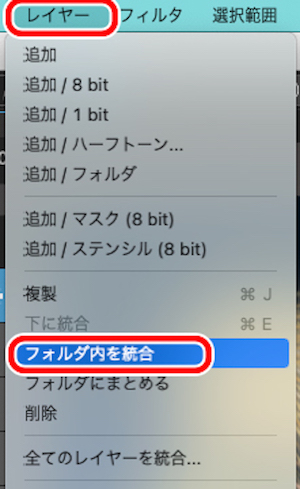
Next, select [Menu bar → Select → Transform].
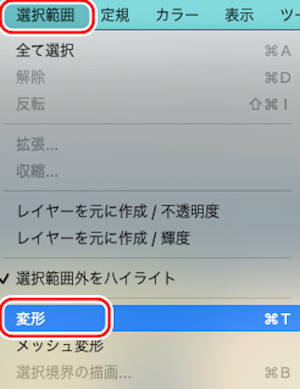
Flip the fireworks upside down and move them down so that they appear to be reflected in the lake.
When you have made the changes, press “OK” in the lower right corner.
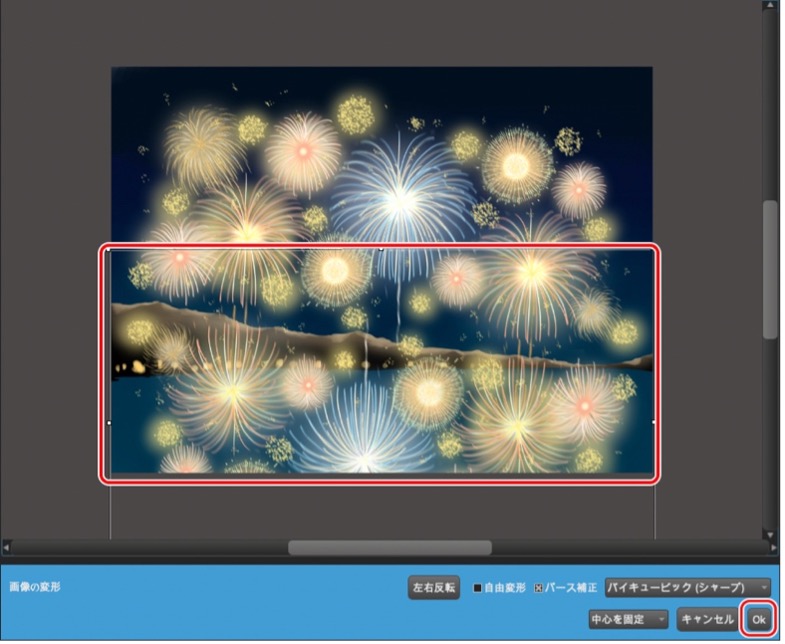
Erase the parts you don’t need with the eraser and move it below the “mountain” layer.

Use the “fingertips” of the brush to trace the surface of the water from side to side.
The area in contact with the land should be detailed, and the lower part of the screen should be as broad as possible to give the impression of a water surface.

Use bright yellow to draw in the glowing parts of the fireworks to add brightness.
Trace along the points of contact between the land and the water.
To make it look like the surface of the water, I added a wave pattern in deep blue.

The drawing is now complete.
Here is the finished product.

Draw a firework, blur it, and duplicate it to fill the screen.
Once you get used to this, creating fireworks that fill the night sky will be easy.
Also, by drawing the surrounding scenery you can show the large size of the fireworks and add their vividness on the water reflections.
Even if for those who have never drawn fireworks before, please give it a try!
(Text and pictures by Hiromi Arakane)
\ We are accepting requests for articles on how to use /