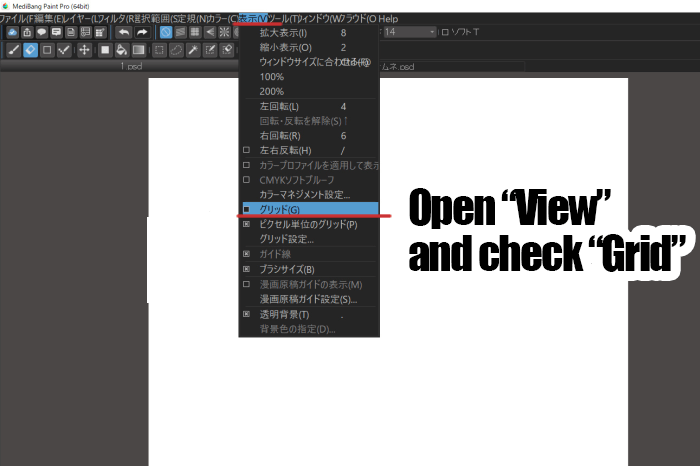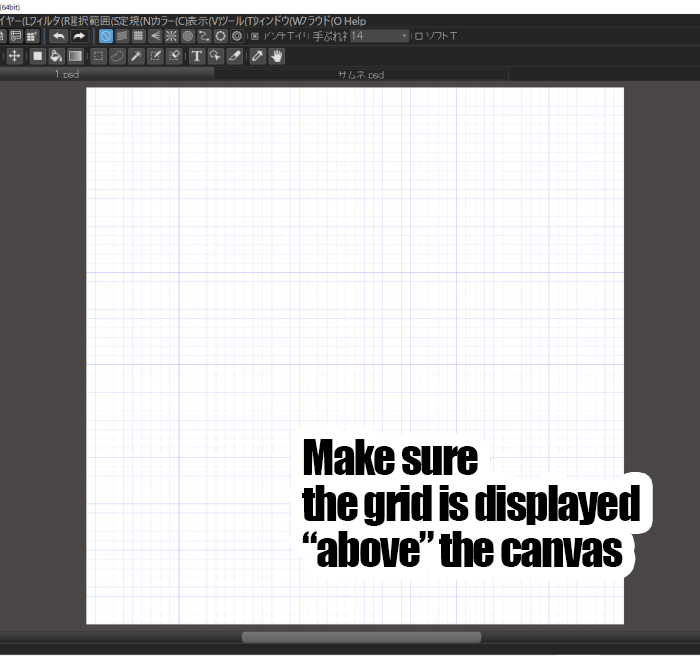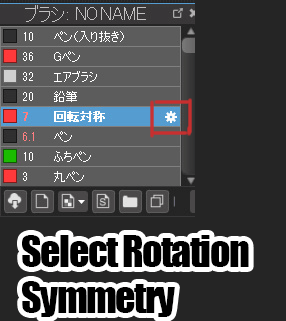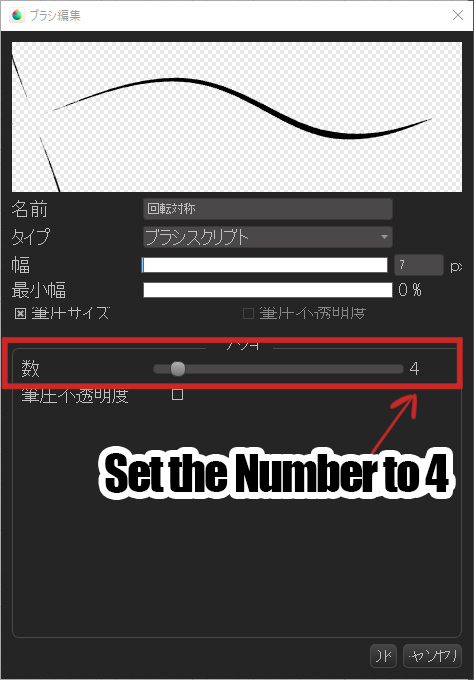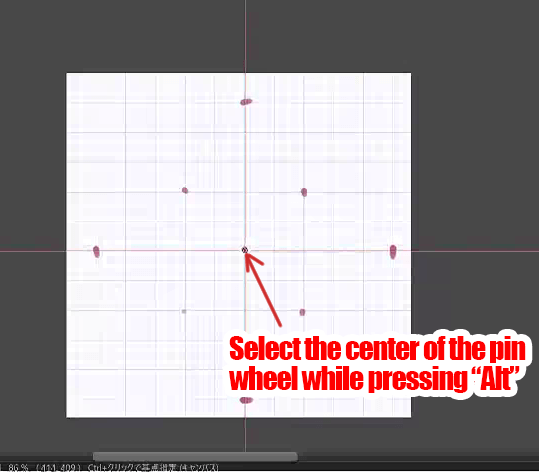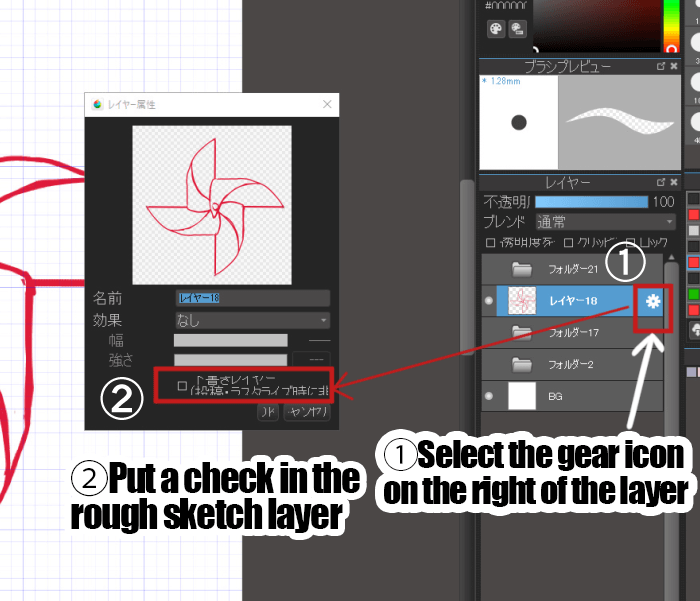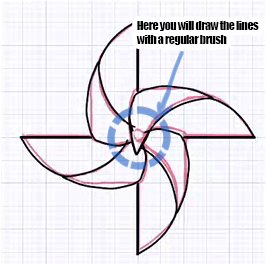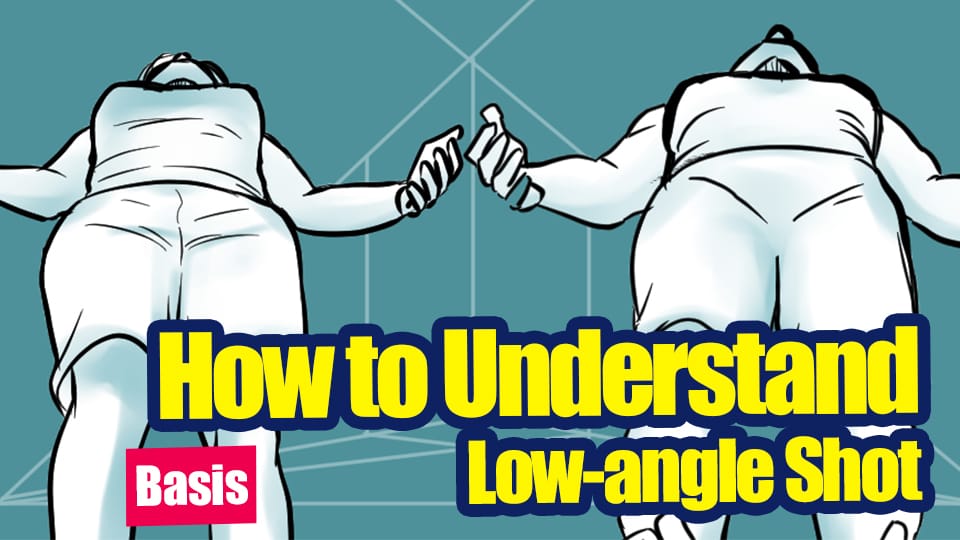2021.11.29
With a Symmetrically Rotating Brush, Let’s Draw A Kazaguruma Pin Wheel!

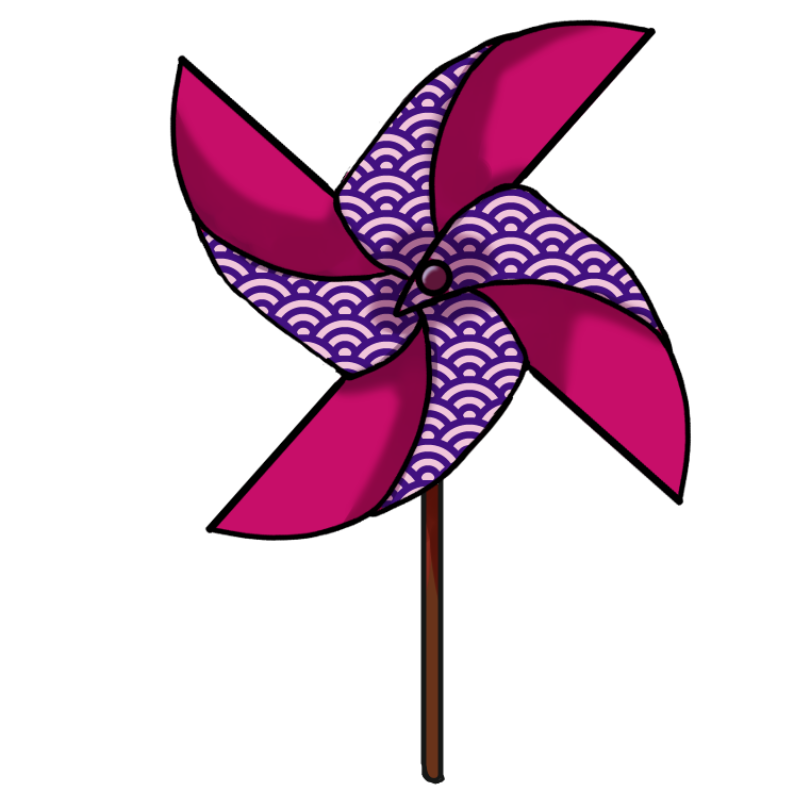
This time I’m going to use the rotation symmetry brush to draw a “kazaguruma” or pinwheel.
Here I used the PC version of MediBang Paint Pro, but you can use the rotation symmetry brush on any device.
Please take this opportunity to try using the rotation symmetry brush.
Prepare the Rough Sketch
First, let’s display the grid on the canvas as the first step.
In the menu, select “View” and check “Grid” to display the grid.
Next, use the scale to decide your coordinates.
Once you have a rough idea, change the brush to rotation symmetry brush.
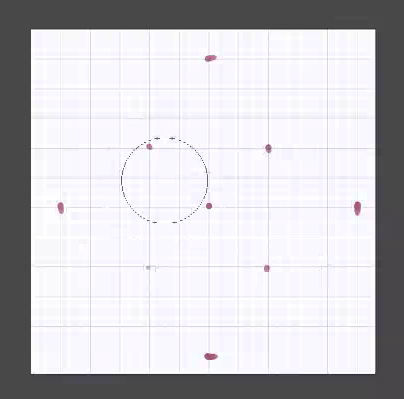
Tap the gear icon on the right side of the rotation symmetry brush to open the settings menu.
Let’s set the number to 4.
Next, hold down Alt and select the base point to be rotate.
Draw the shape of a pinwheel.
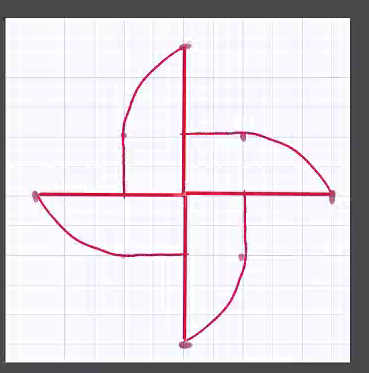
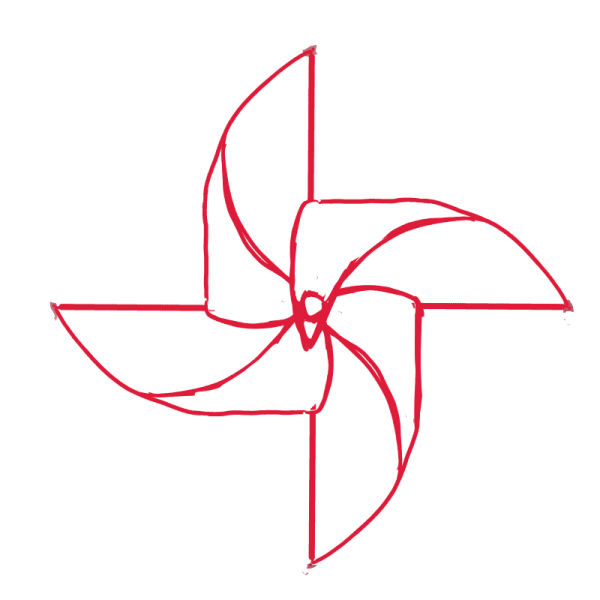
That completes the rough sketch.
Clear Copy
Now we will move to clear copy.
Click the gear on the right side of the drafting layer and check the “Drafting Layer” checkbox.
Also, lower the opacity to make it easier to draw (I set it at about 46%, but you can set it in the way you want).
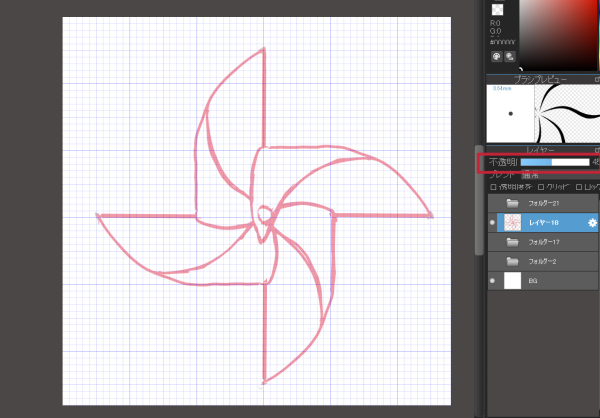
Create a new layer and use the rotation symmetry brush to draw a line.
Hold down Shift to draw a straight line.
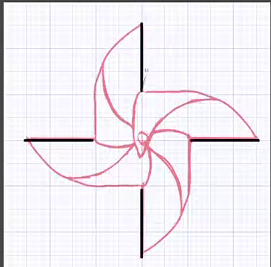
Draw in with the rotation pen brush to one full circle.
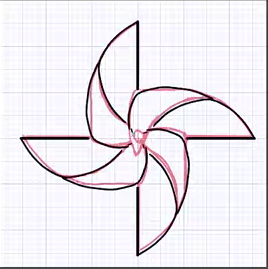
The middle part of the windmill is drawn with a regular pen brush instead of a rotation symmetry brush.
Now we are ready to add the lines.
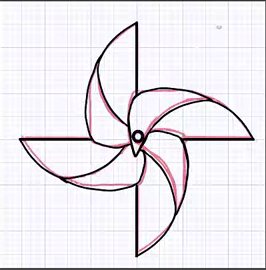
Hide the drafting layer and adjust the lines.
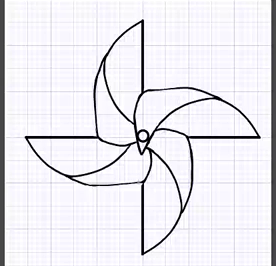
We have now finished adding the lines to the pinwheel.
We will also create a paint layer to color the pinwheel.
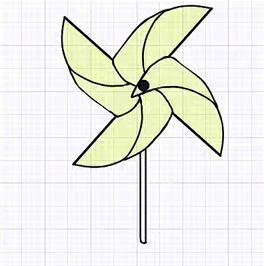
The next step is to adjust the color.
Go to the menu “Filter” and select Hue.
Move the hue bar to change the color to your liking.
We will also add some color to the pillar part of the windmill.
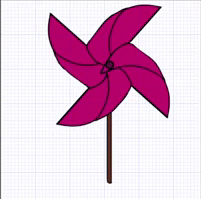
Add the shadows and the pinwheel is complete.
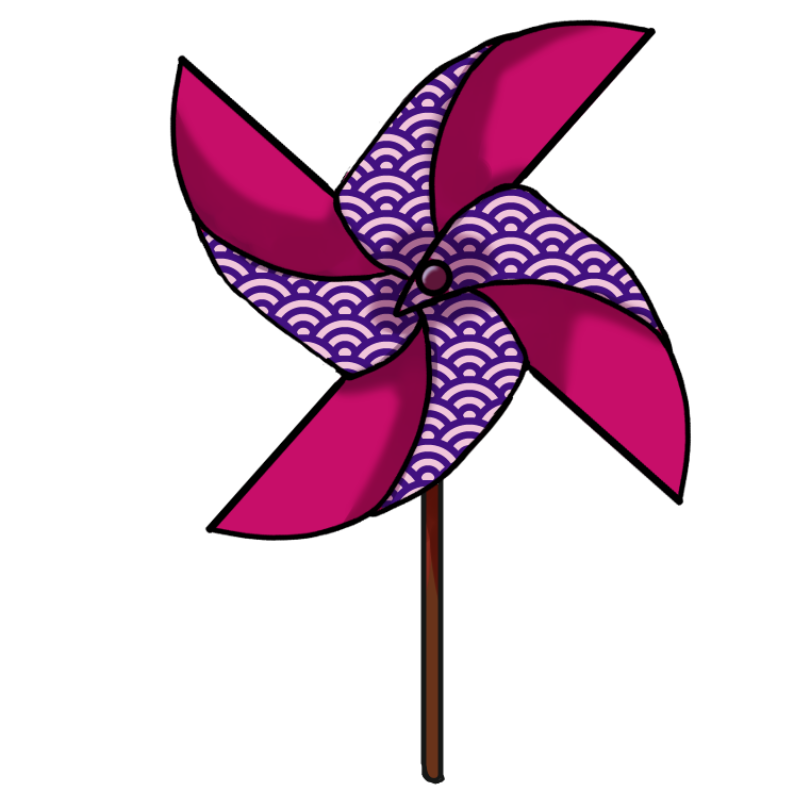
If you use Japanese textures, you can make it look more gorgeous.
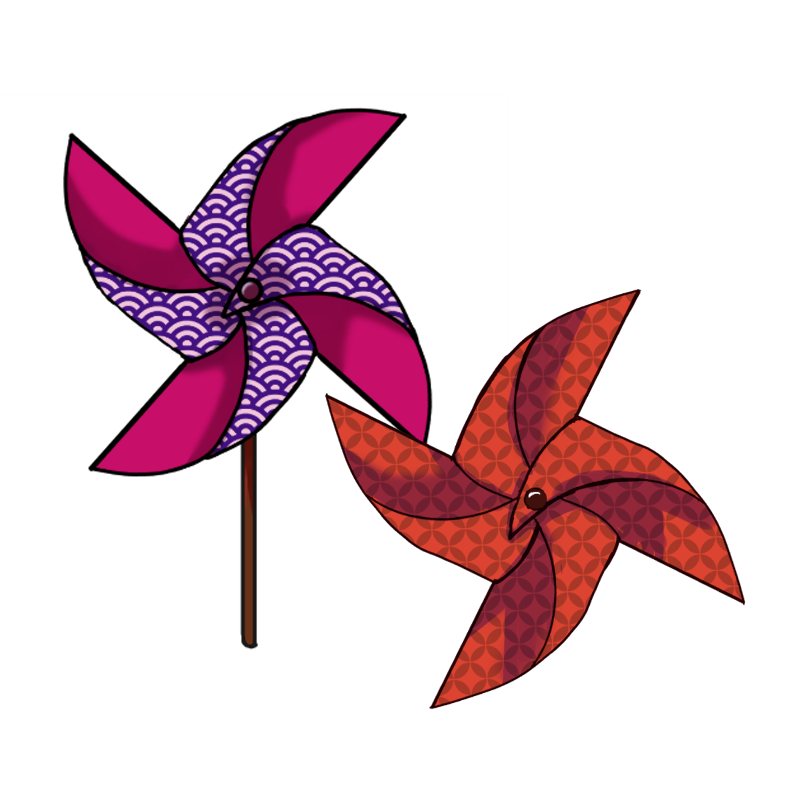
Also, by changing the number of rotations, you can make windmills of various shapes.
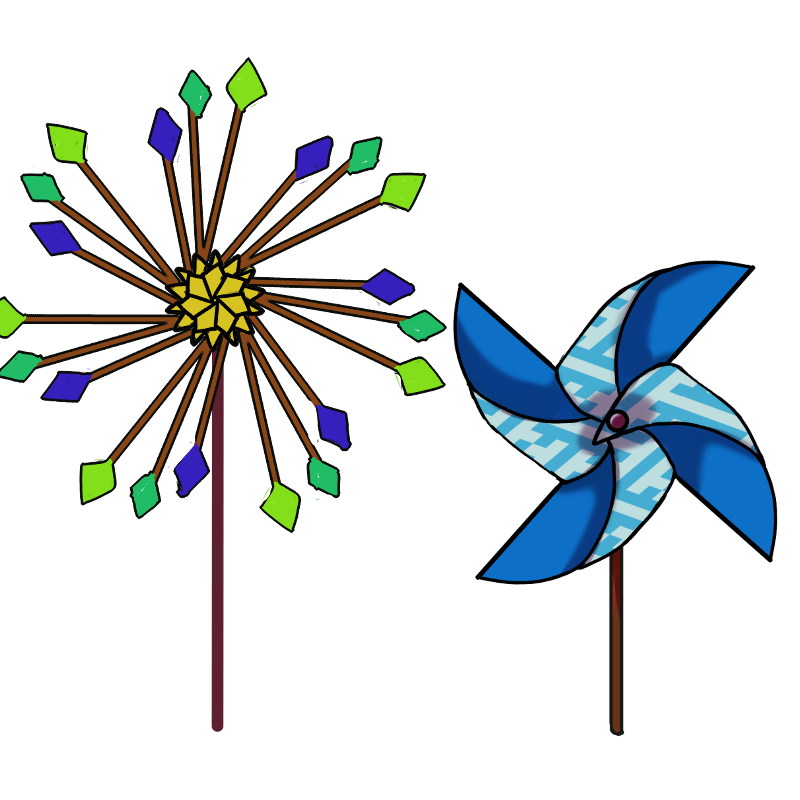
I hope you will all enjoy drawing with this rotation symmetry brush feature!
(Text and pictures by Setsu Yoshida)
\ We are accepting requests for articles on how to use /