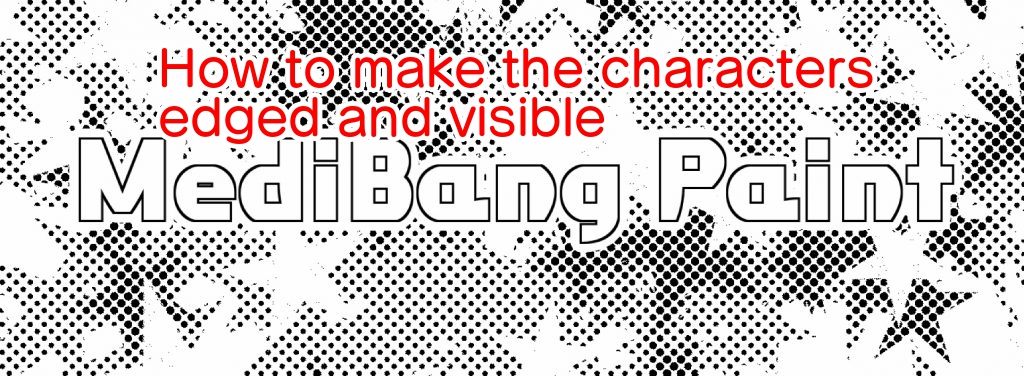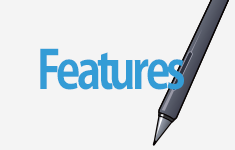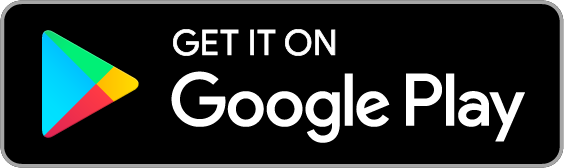2022.07.18
Let’s draw your best Manga using Fonts!【For Android】


In this article, I will explain how to use cloud text in MediBang Paint for Android.
Index
How to use fonts in MediBang Paint for Android
How to add text
To insert text in MediBang Paint for Android, select the Text tool from the toolbar on the screen.
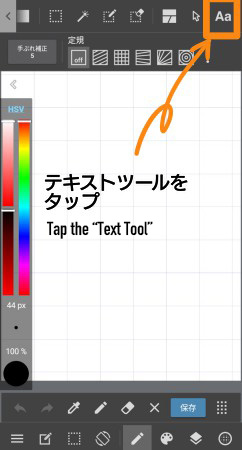
When the text editing screen appears, enter the text in the text section of the image.
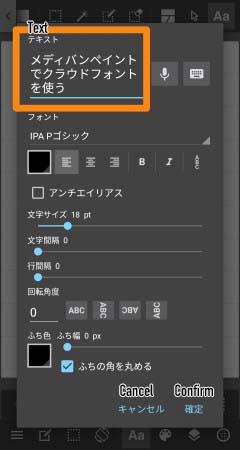
Press “Confirm” to display the text.
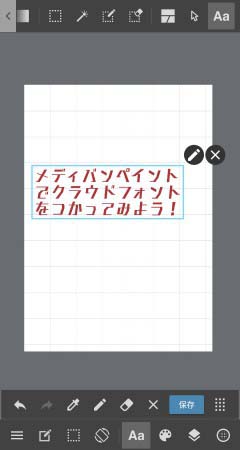
If you want to edit the text, tap the edit icon in the upper right corner of the text to open the edit screen.
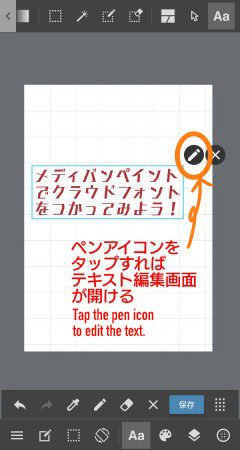
You can also open the editing screen by tapping the settings icon on the text layer.
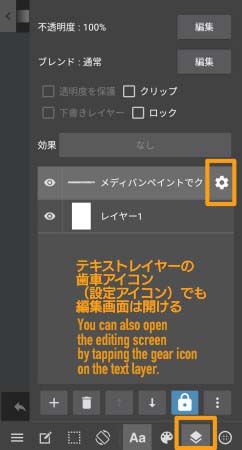
How to use the Text tool
The text tool has the following settings.
- Font
- Font Color
- Text Spacing
- Bold Letters
- Italic
- Vertical Writing
- Anti-Aliasing
- Font Size
- Word Spacing
- Line Spacing
- Rotate Angle
- Edge Color
- Edge Width
- Round Edges
Let’s look at them one by one.
(1)Font
You can change the font types.
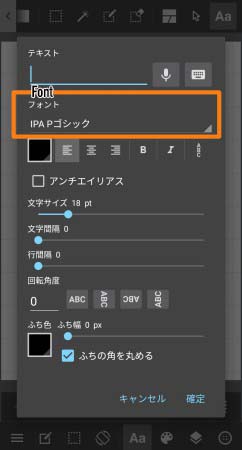
Tap the name of the font to display the font list.
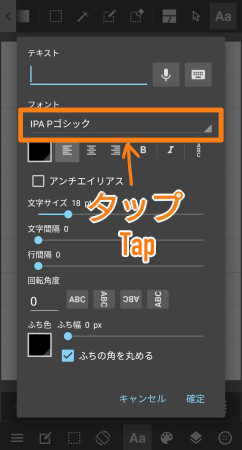
Choose your favorite font.
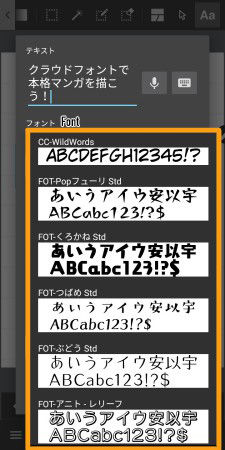
(2)Font Color
You can change the font color.
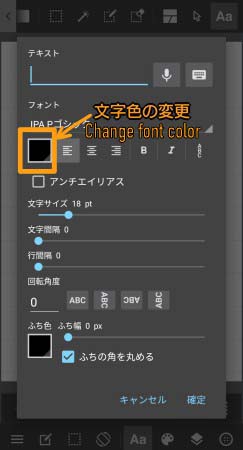
Tap here top open the color circle.
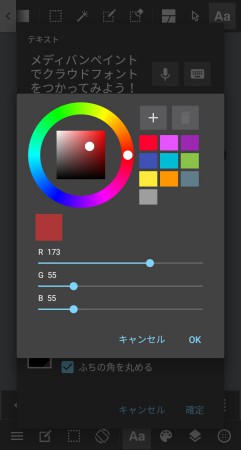
(3)Text Spacing
With text spacing, you can align it to the left, center, and right.
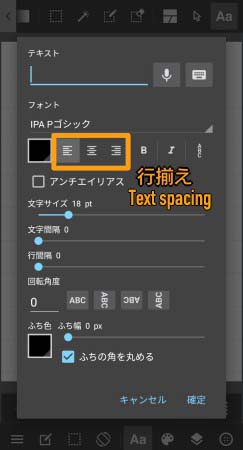
▼Align text to the left
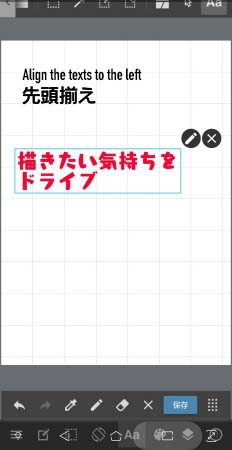
▼Align text to the center
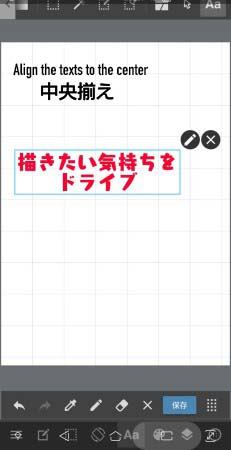
▼Align text to the right
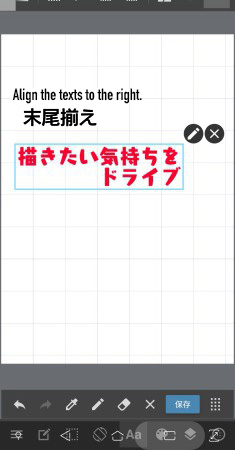
(4)Bold Letters
You can make the fonts thick.
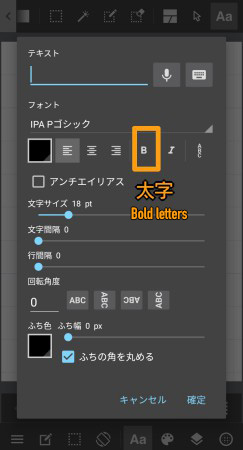
(5)Italics
You can italicize the texts diagonally.
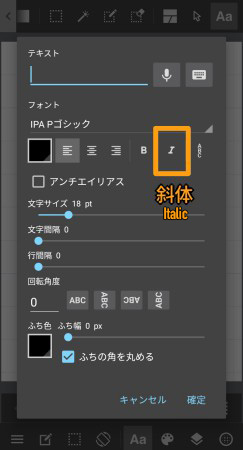
(6)Vertical Writing
You can write the texts vertically.
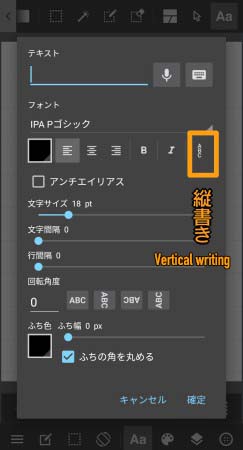
If you want to include vertical speech lines, turn on this option.

(7)Anti-Aliasing
Anti-aliasing is used to smooth out the edges of lines.
Anti-aliasing smoothes the borders of text.
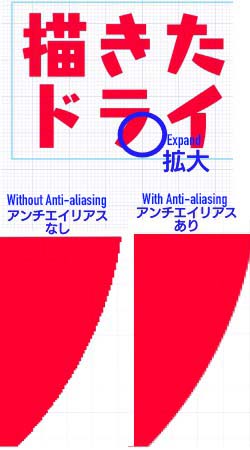
▼Check this article to learn more about anti-aliasing functions.
[For beginners] Who should turn off the anti-aliasing function?
(8)Font Size
You can change the font size.
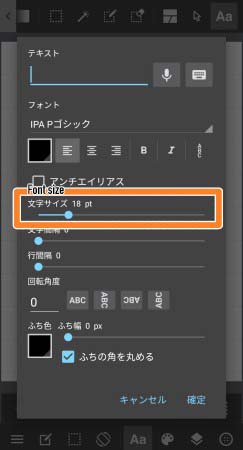
(9)Word Spacing
You can adjust the spacing between each word.
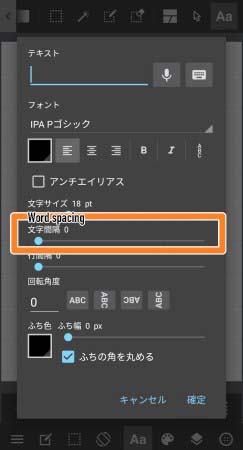
(10)Line Spacing
You can adjust the spacing between each line of sentences.
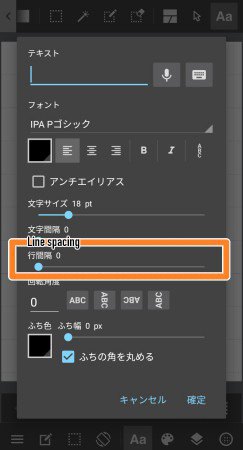
(11)Rotate Angle
Use this to rotate your texts.
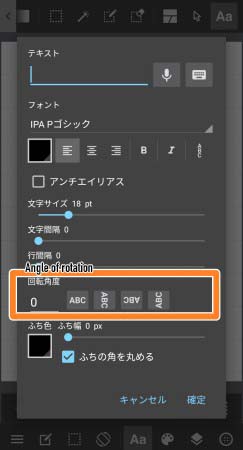
You can enter any angle you want in addition to the available options of 90, 180 and 270 degrees.
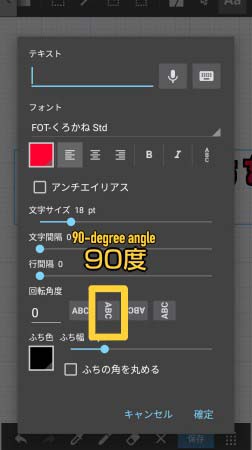
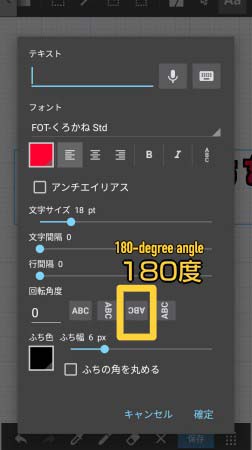
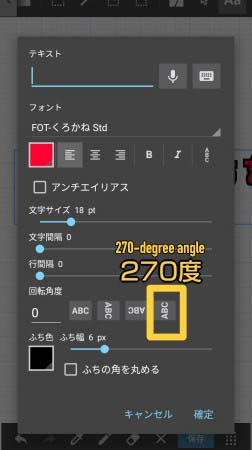
(12)Edge Color
You can change the color of the edges around the text.
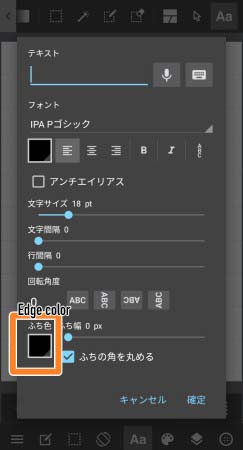
Just like you would for the text color, you can change the edge color by tapping on the color icon.
(13)Edge Width
If you want to add a border to the text, make the border width at least 1px.
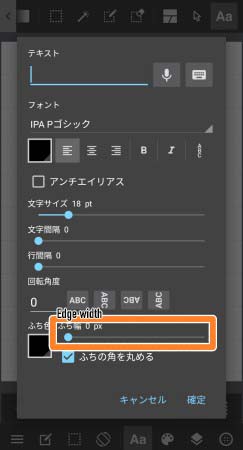
(14)Round Edges
Check this box if you want to round the corners of the edge.
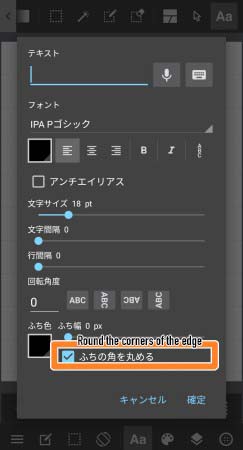
You can compare the difference between non-rounded and rounded edges in the image below.
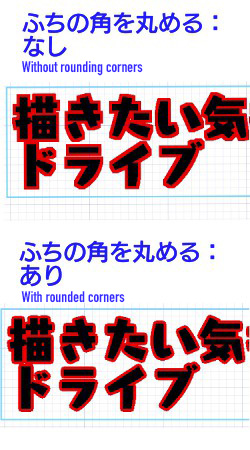
And that’s how you use cloud fonts in MediBang Paint for Android!
(Text・Illustrations/吉田セツ)
\ We are accepting requests for articles on how to use /