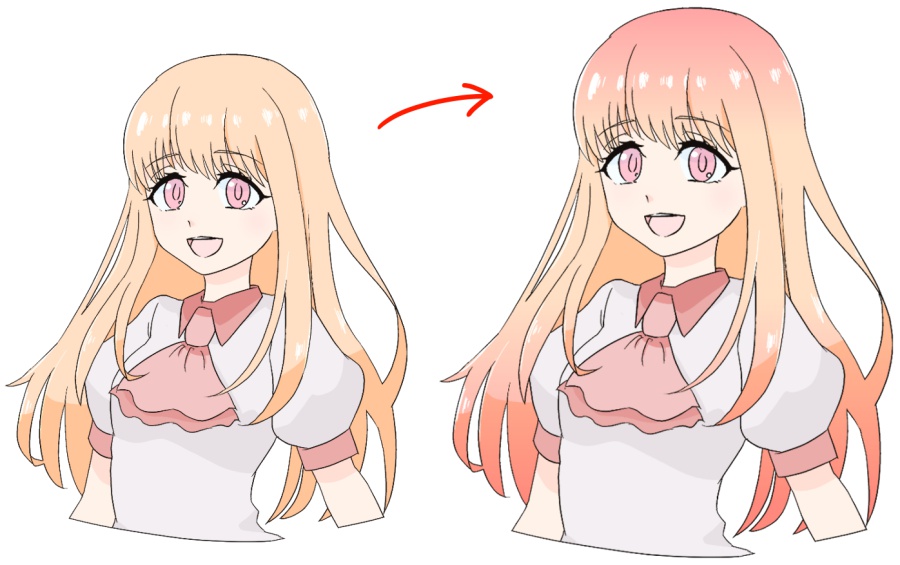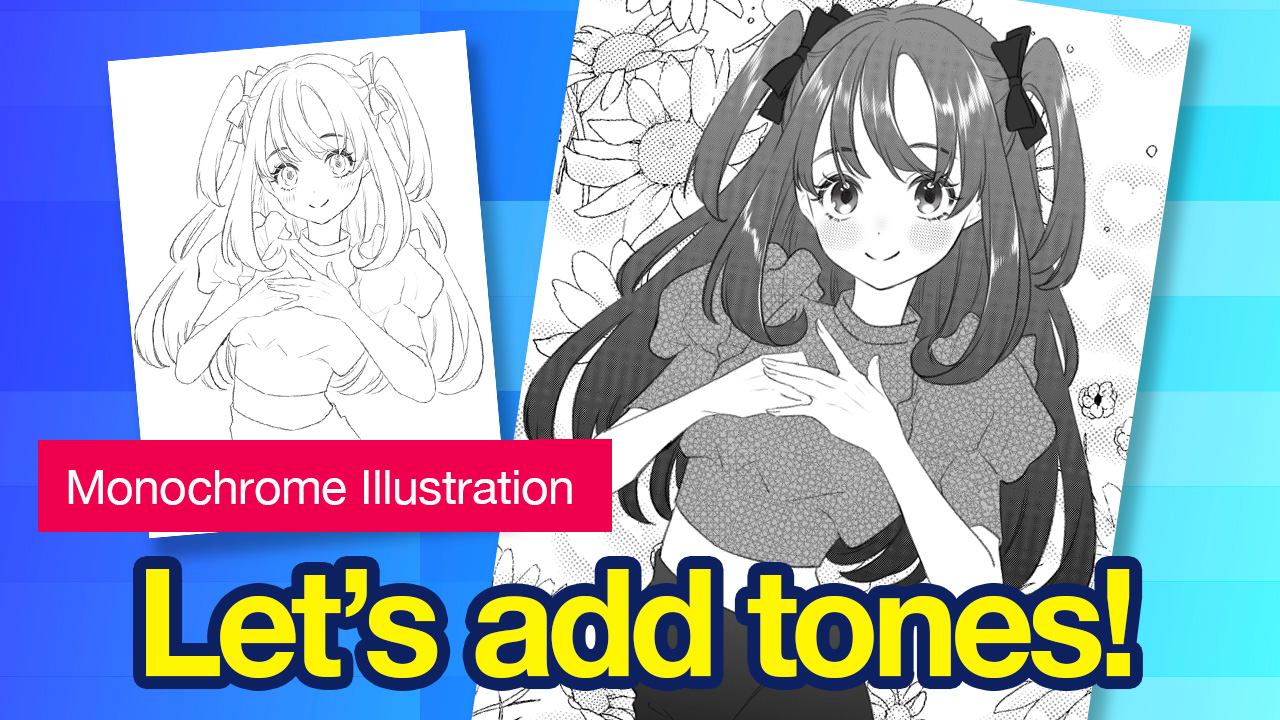2023.11.10
【PC】Gradient Tool
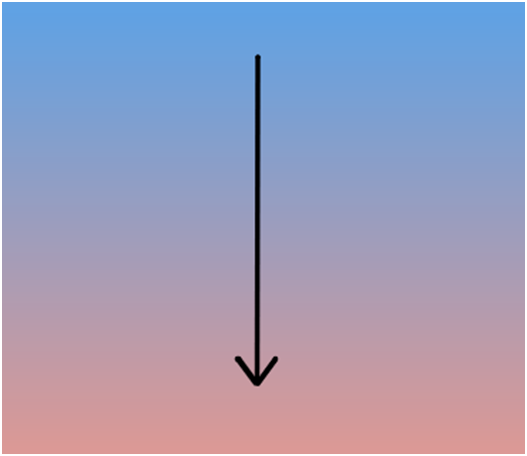
The Gradient tool is a great way to add cool effects to your artwork in MediBang Paint.
By clicking the Gradient icon![]() on the toolbar, you can create a gradient by simply dragging your cursor across the canvas.
on the toolbar, you can create a gradient by simply dragging your cursor across the canvas.
Within the Gradient Tool you can customize the type and shape of the gradient.
In the Gradient tool, you can choose “Type” and “Shape” accordingly.

①Gradient Type
There are three types of gradients in MediBang Paint: “foreground color to background color,” “foreground color to transparent,” and “transparent to foreground color.
Foreground to Background Color: Creates a gradient where the foreground color is the starting point of the gradient and the end point is the background color.
Foreground to Transparent: Creates a gradient where the foreground color is the starting point of the gradient and the end point is transparent.
Transparent to Foreground Color: Creates a gradient where the start of the gradient is transparent and the end point is the foreground color.
②Shape
There are two types of gradient shapes: Linear and Circular.
Linear Gradient: Creates a gradient in which the color changes toward the direction of the cursor drag.
Circular Gradient: Creates a circular gradient that spreads around the starting point of the cursor drag.
Since the gradient places colors at the starting and ending positions, longing drags will create a more subtle gradient with a gradual change in color, while short and abrupt drags create gradients that have more distinct colors.
EX: The below gradients were created with the foreground color set to blue and the background to orange.
Both types can be used in either shape.
Example 1: A Linear Gradient set as Foreground to Background Color
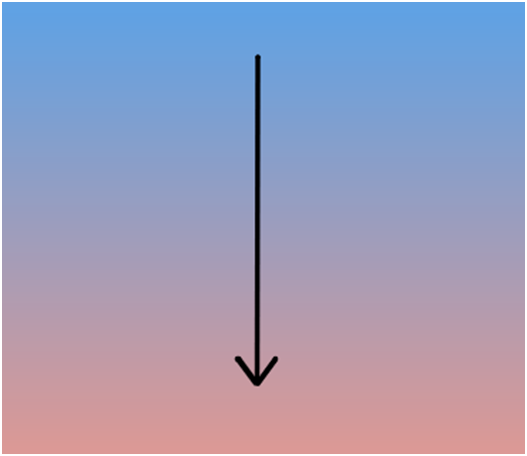
Example 2: A Circular Gradient set as Foreground to Transparent Color
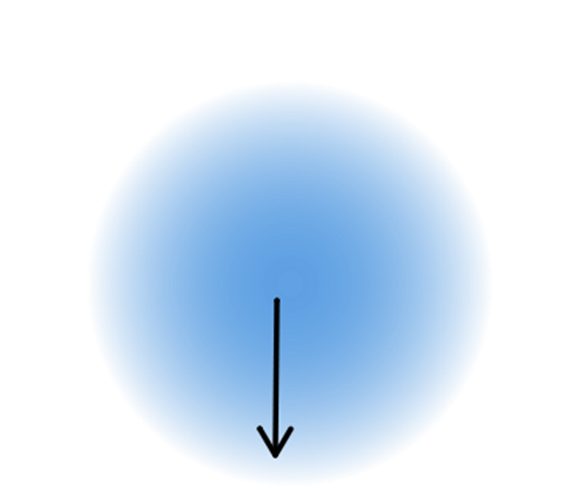
\ We are accepting requests for articles on how to use /