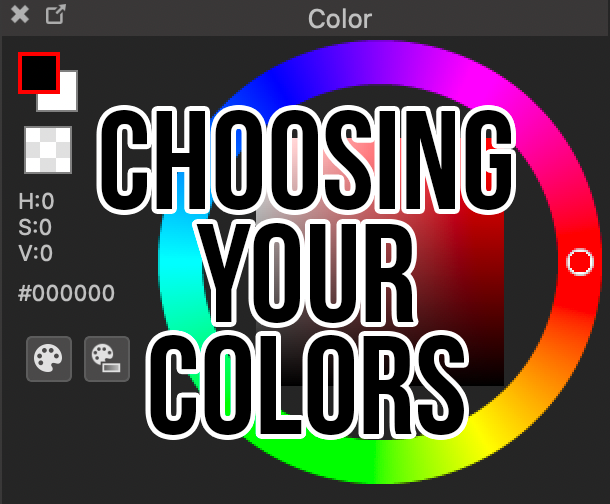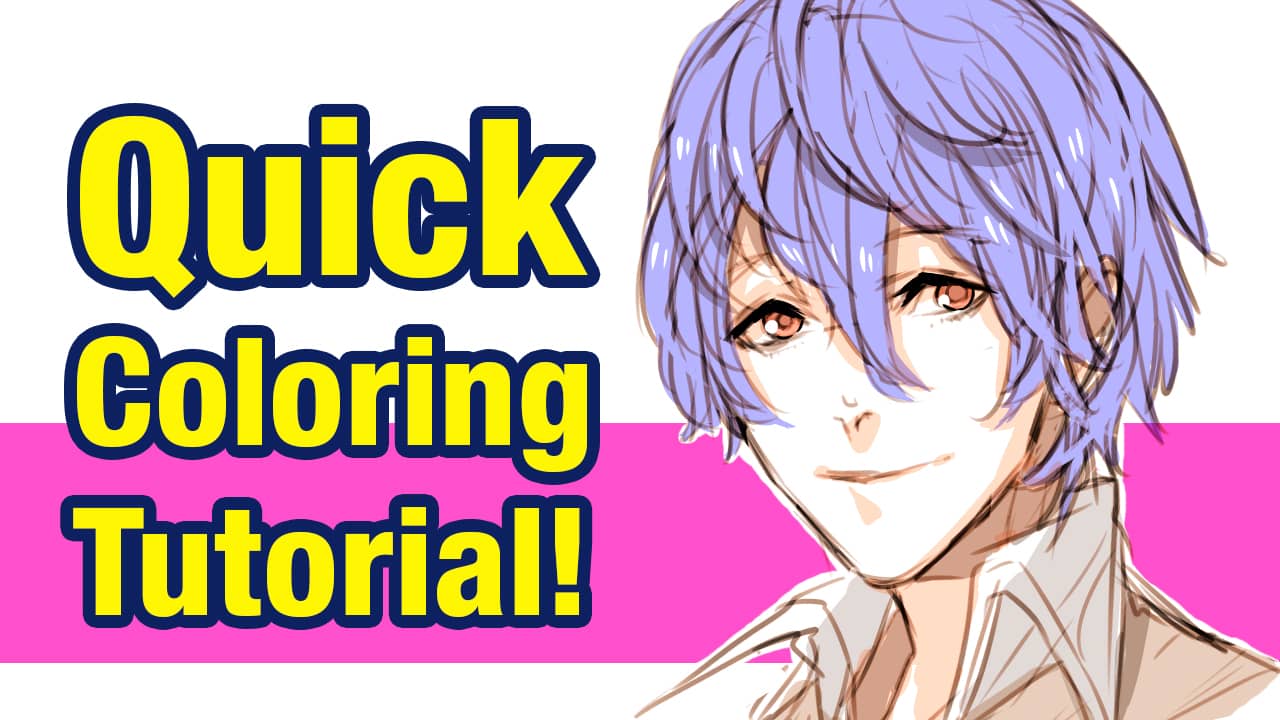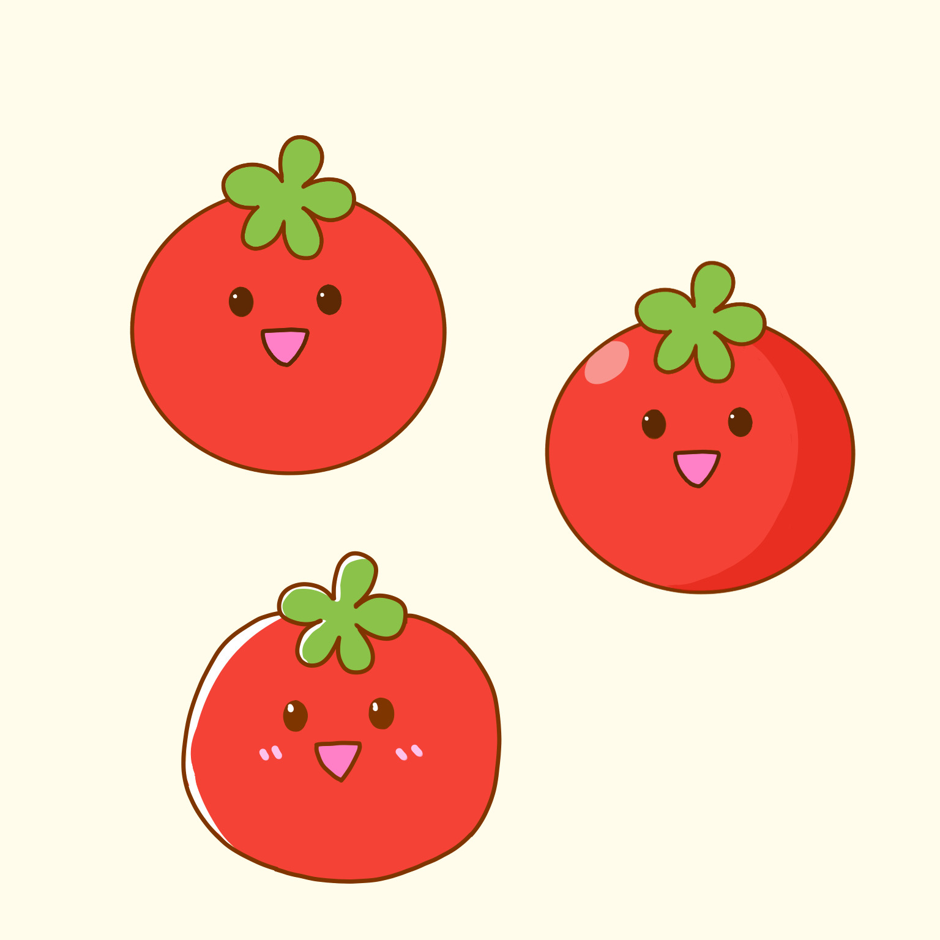2023.11.06
【PC】Using the Palette
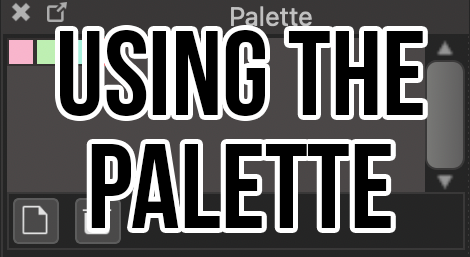
Medibang Paint’s Palette is a function that allows you to register different colors to refer back to later.
By using the Palette, you can speed up your workflow by registering colors you use often while drawing, or colors you think complement each other well.
The Palette feature is initially shown at the bottom of the Color Window. However, if you do not see it on your screen, then click Window→Palette from the drop-down menu to display the function.
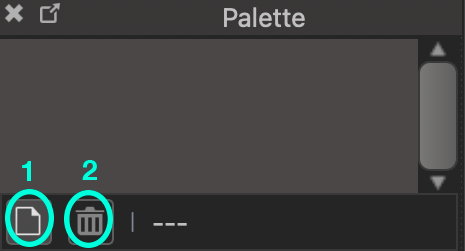
There are two buttons within the Palette Window that control the function.
Click (1) ![]() “Add Color” to open the following window
“Add Color” to open the following window
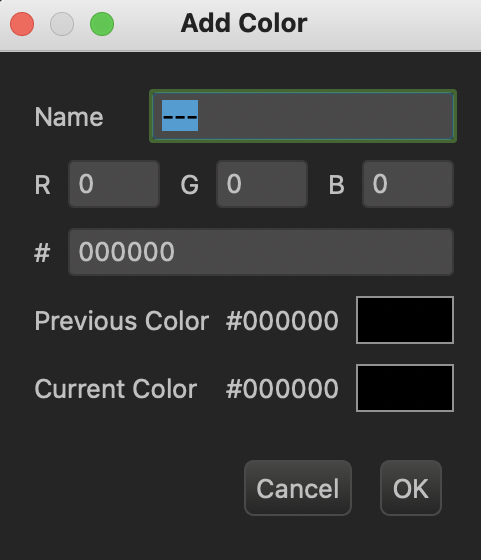
The Add Color Window will automatically populate with the RGB value※ of the primary color. You can also type type any color’s hex code into the # bar to save that color to the Palette. From this window you can also easily edit the color name from this window.
Click the “OK” button to save the color to the Palette Window.
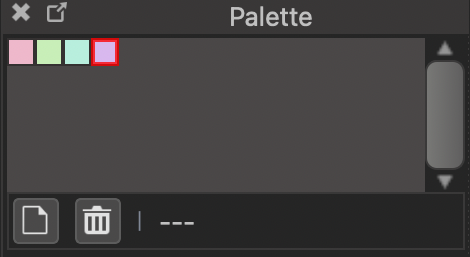
This is how the Palette Window looks after registering a few colors.
If you have named any of the colors, the name will show at the bottom of the window.
To delete any of the colors from your Palette, simply select the color you want to delete, and click the (2) ![]() button.
button.
\ We are accepting requests for articles on how to use /