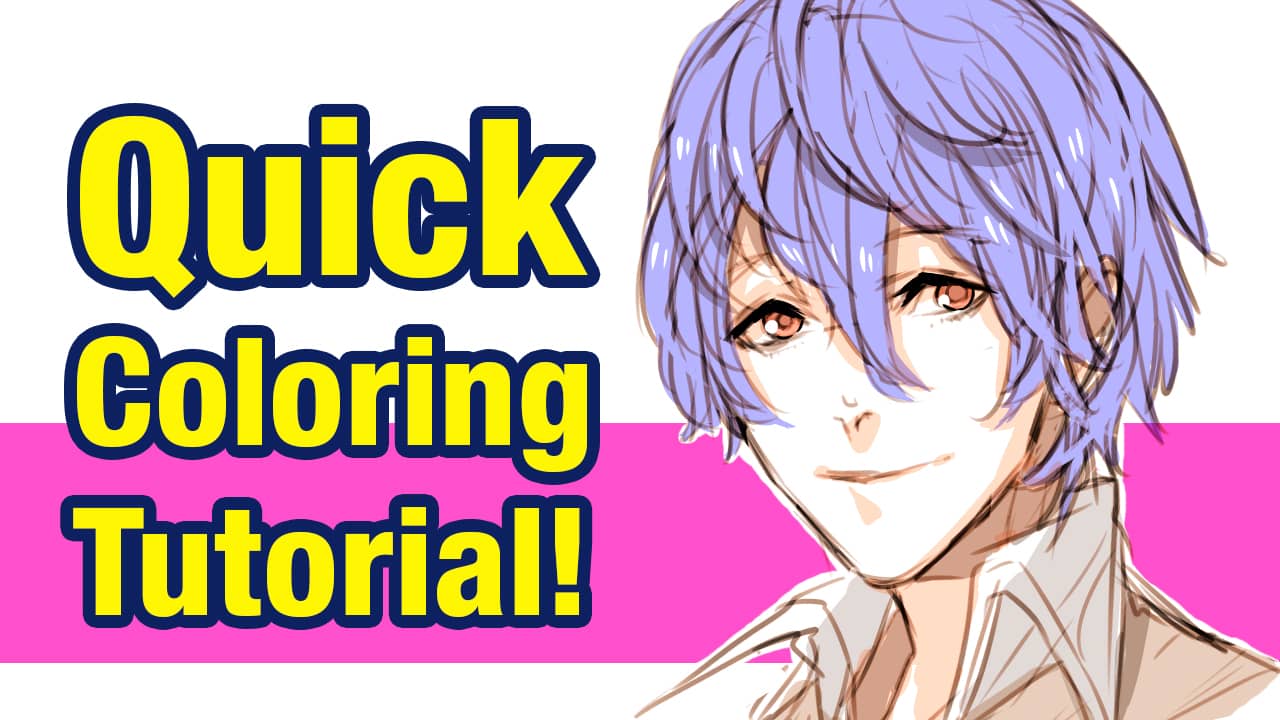2023.11.06
【PC】Choosing Colors
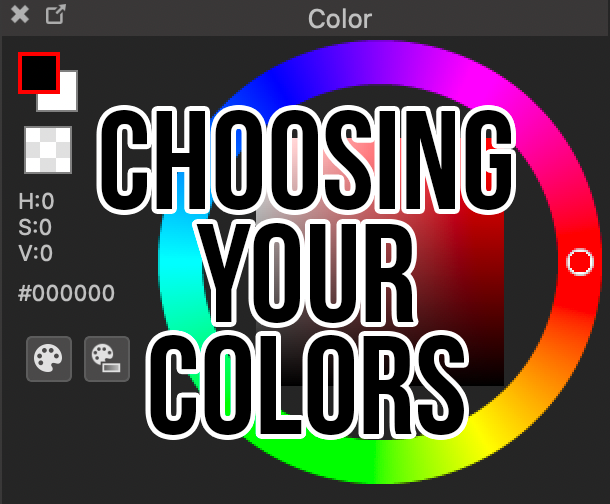
This article will walk you through the basic functions of MediBang Paint’s Color Tools so you can select the best colors for your work.
1) Using the Color Window
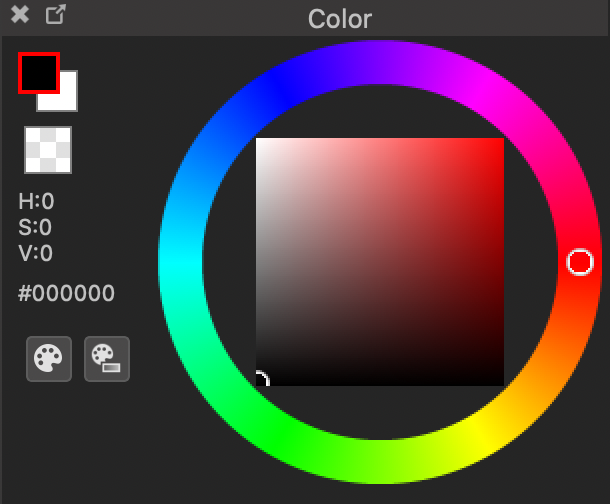
The Color Window’s Disc is a combination of an outer Hue ring and the inner Saturation window. Two transparent circles, known as reticles, can be dragged around to select colors. The reticle on the outer ring changes the hue of the color, and the reticle on the inner square can be dragged to change saturation and value.
The corresponding HSV value will also appear on the left.
The red highlighted square is the primary color, and the partially-covered square behind it is the secondary color. Click either of them to switch the order of the colors. The primary color is the color you will use to draw with, and the secondary color is also known as the background color.
You can also click the HSV values to switch to RGB values or YCbCr values depending on your preference.
2) Using the Eyedropper
The eyedropper![]() is a tool that allows you to pick a color from your canvas to set as your primary color. Using the eyedropper tool, simply click on the canvas color you want to switch to, and you will be all set to draw using your preferred color.
is a tool that allows you to pick a color from your canvas to set as your primary color. Using the eyedropper tool, simply click on the canvas color you want to switch to, and you will be all set to draw using your preferred color. 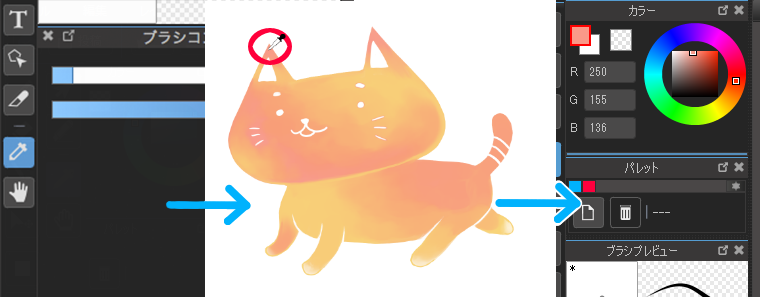
The eyedropper also has its own tool settings located in the menu bar directly above the canvas. Click the drop-down menu next to Reference to determine how you want to use the eyedropper. 。

The “Canvas” setting means that upon selection you will be able to select the color currently drawn on the canvas as it appears on the screen.
The “Layer” setting only allows you to select colors that are drawn on the currently selected layer. This setting will ignore anything drawn on other layers while the eyedropper is in use.
\ We are accepting requests for articles on how to use /