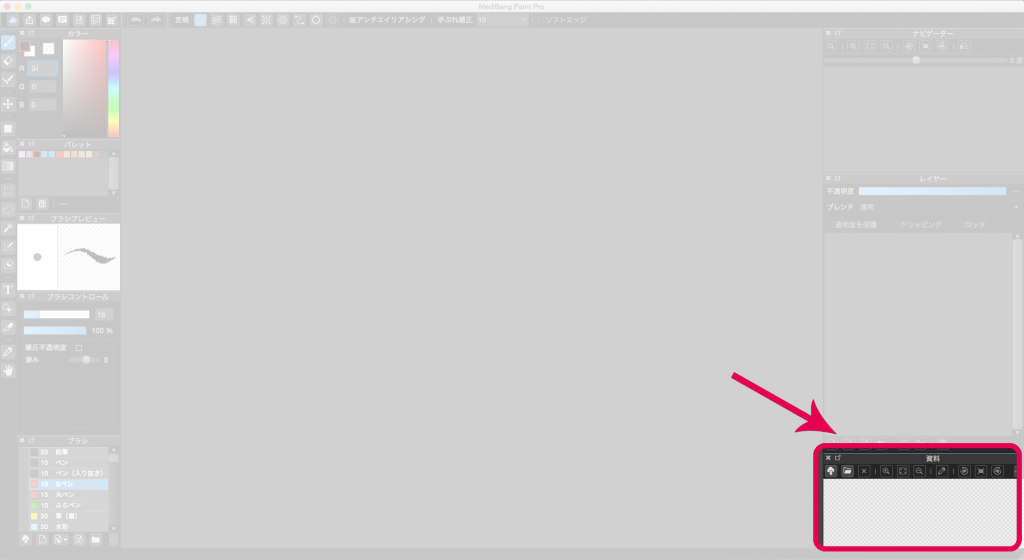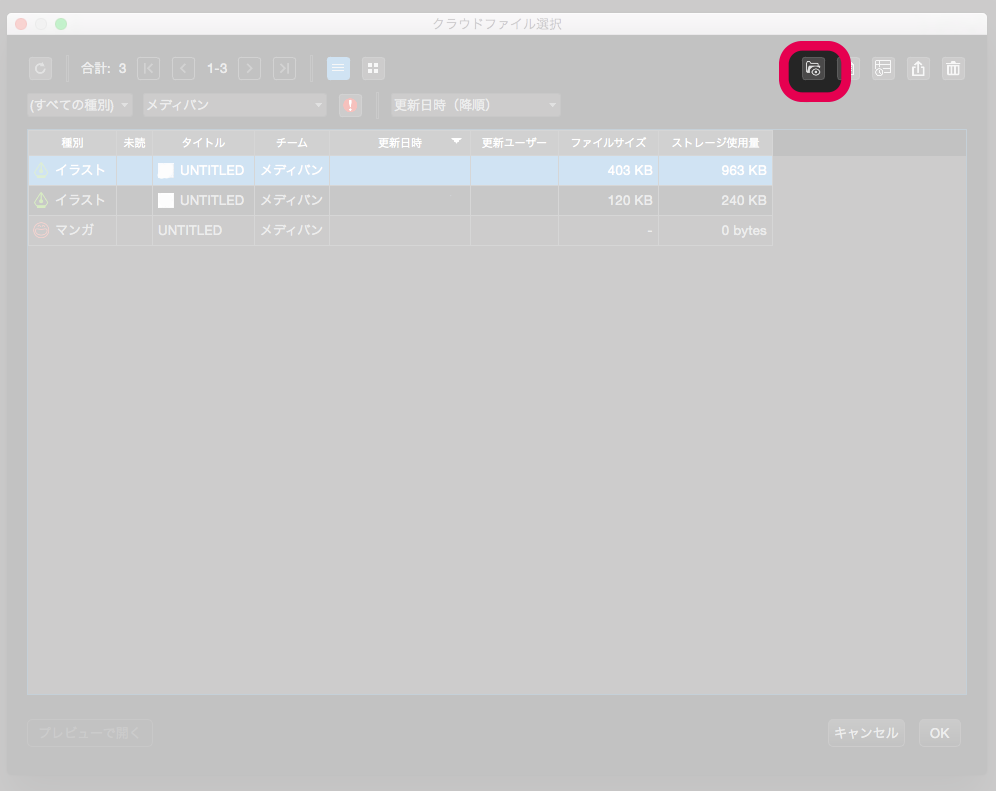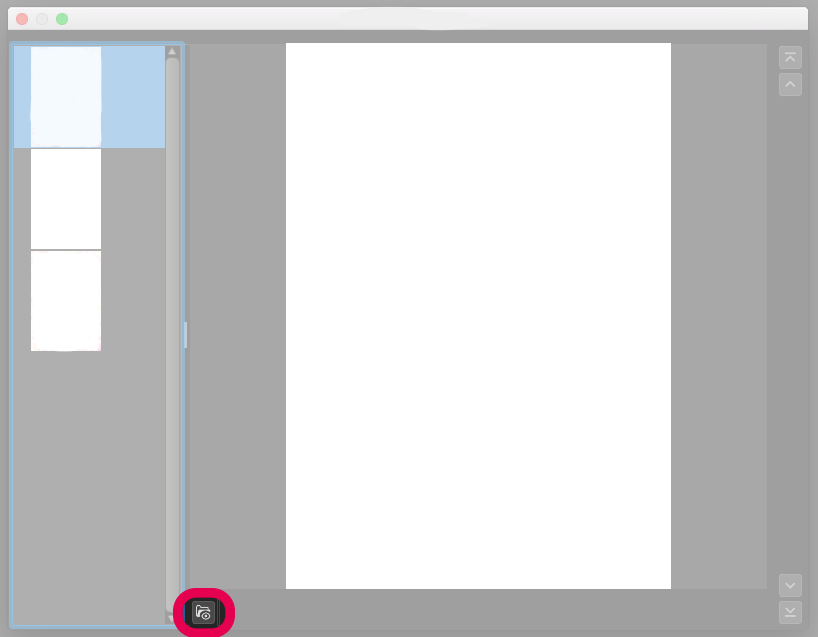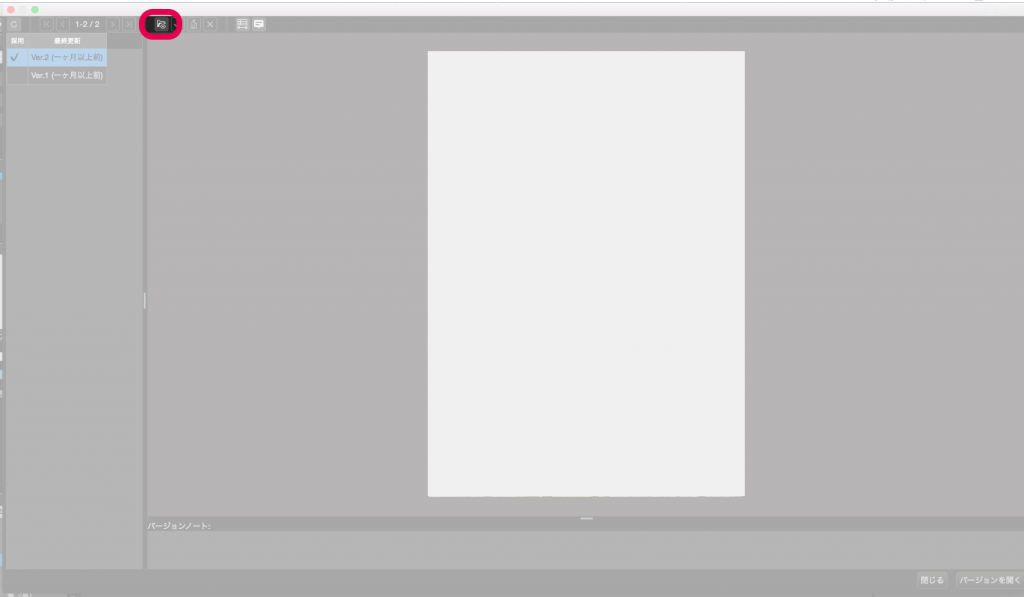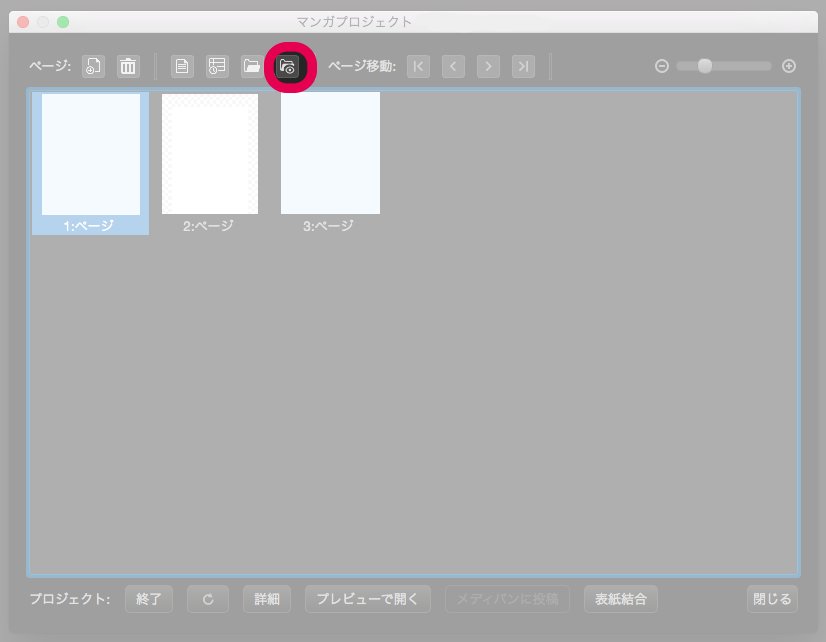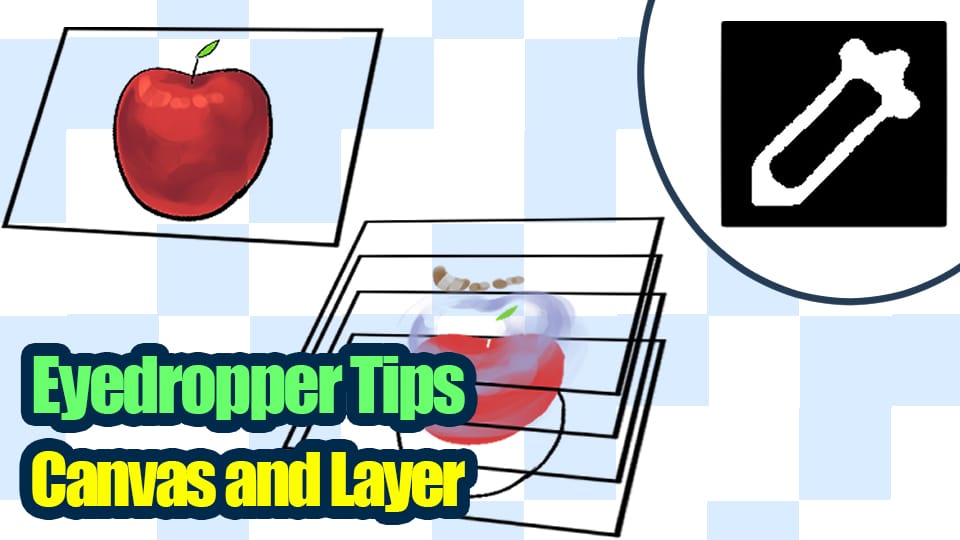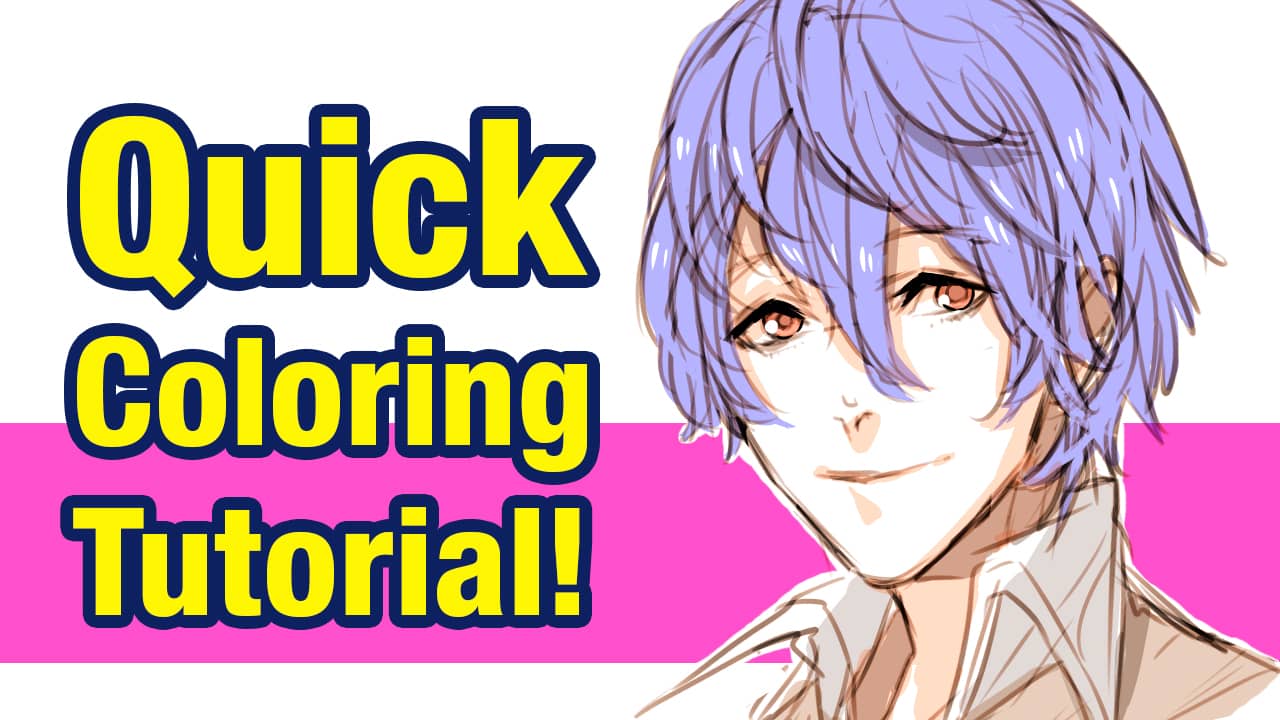2023.11.06
【PC】Using the Reference Window
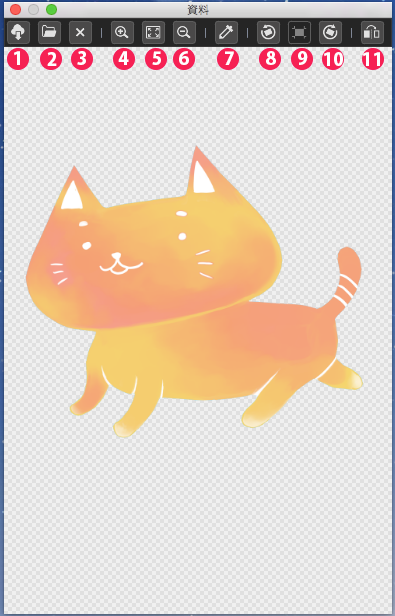
First, let’s learn how to open the Reference Window and set it as part of your MediBang Paint interface.
From the drop-down menu click Window → Reference to show the Reference Window on the screen. If your MediBang Paint interface is still in its initial settings, then the first time you add the Reference Window, it will appear in the lower right corner as seen below.
Functions of the Reference Window
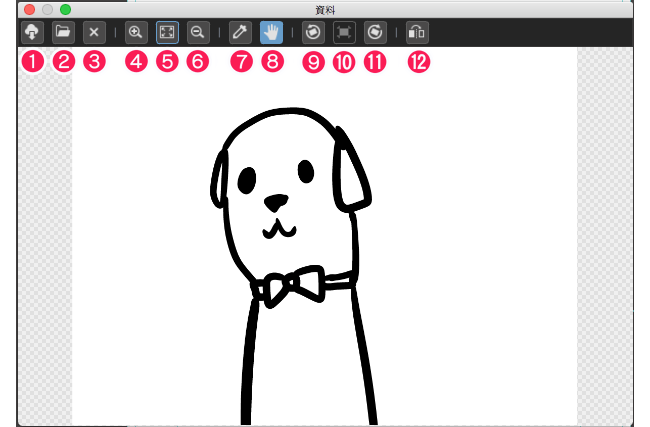
-
- Open From Cloud: Import a reference image from the Medibang Cloud
- Open From Desktop: Import a reference image from a folder on your desktop
- Close Reference Image
- Zoom In
- Fit to Window Size: Show all of the reference image within the Reference Window.
- Zoom Out
- Eyedropper: Use the eyedropper tool to color pick from the reference image.
- Hand Tool
- Rotate Left
- Clear Rotation: Set the reference image back to its original angle.
- Rotate Right
- Flip Horizontally
Furthermore, when you open a reference image from the MediBang Paint Cloud, you can access even more methods of opening reference images.
When Opening a Manga Project in the Preview Window
When Opening the Version Window
When Opening the Manga Project Window
\ We are accepting requests for articles on how to use /