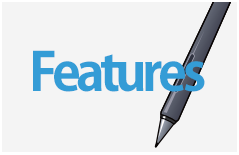2015.10.29
iPad Tools
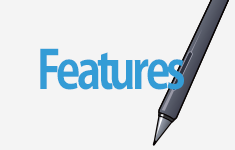
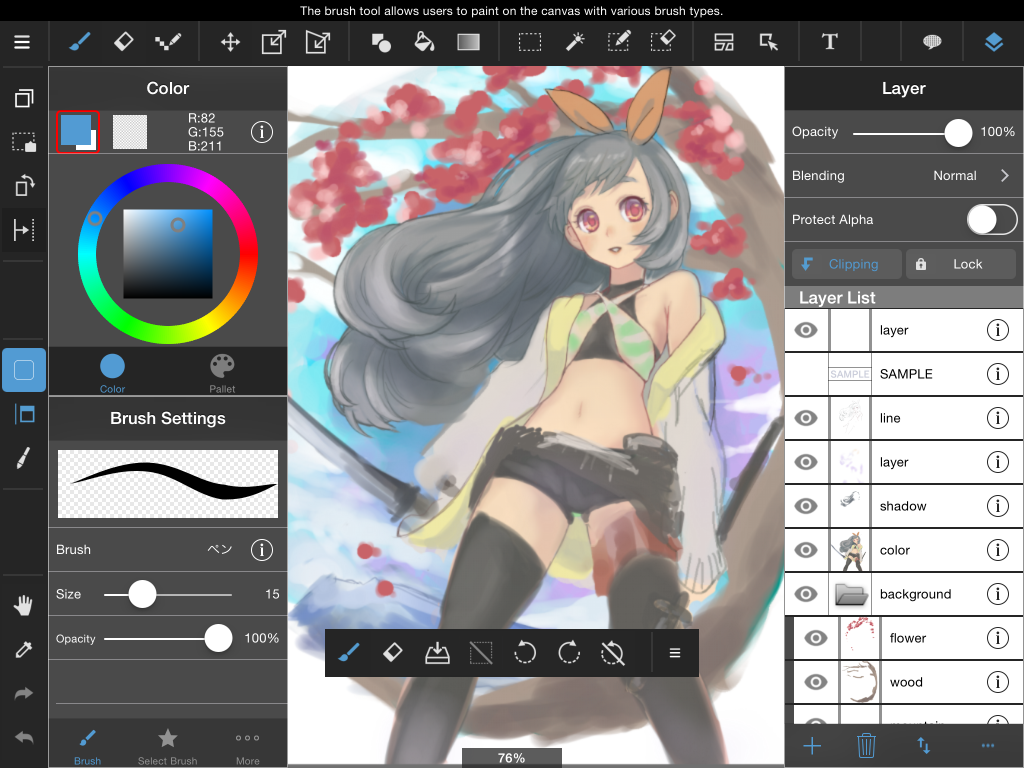
※Above the toolbar info about the tool you have selected will be displayed.
Index
Tool Descriptions
1Brush Tool
With this tool you can draw and paint on the canvas with various types of brushes.
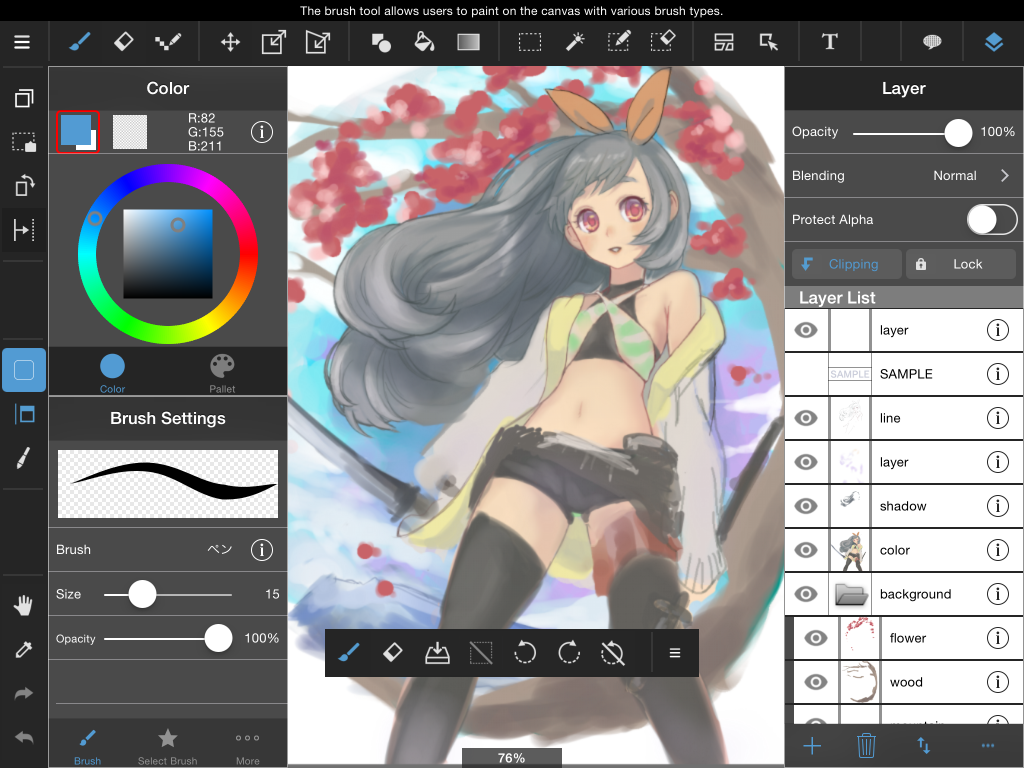
2Eraser Tool
This tool is used to erase what you’ve drawn on the canvas.
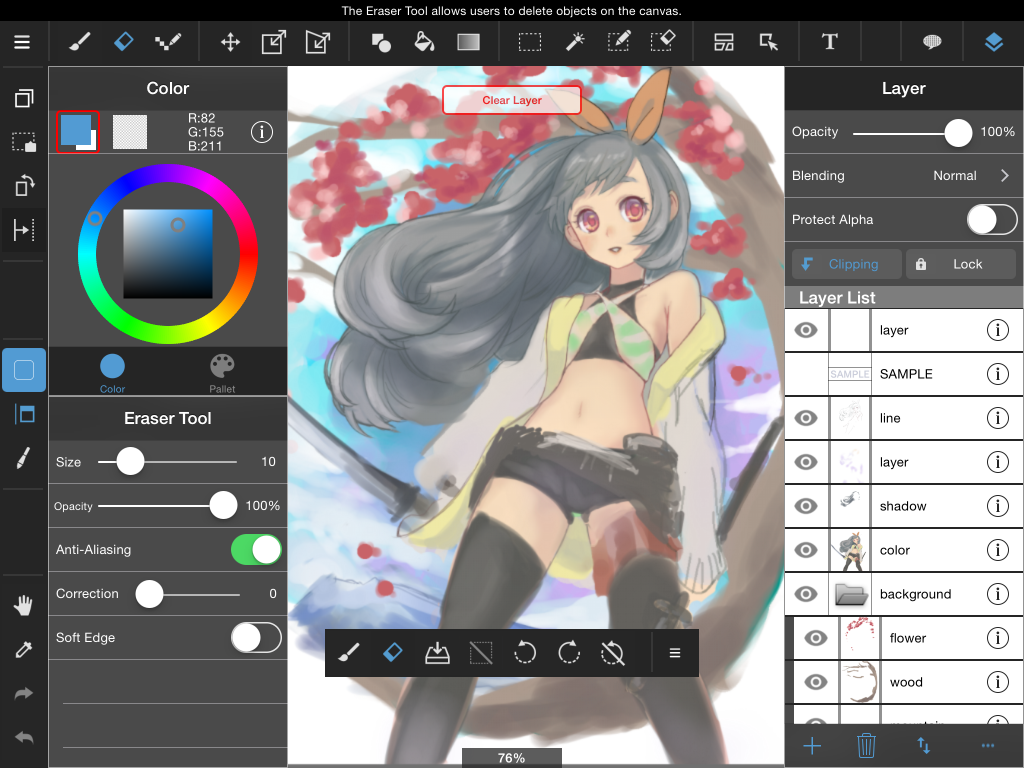
3Dot Tool
The Dot Tool can also be used to draw on the canvas. This can be used to create pixel art.
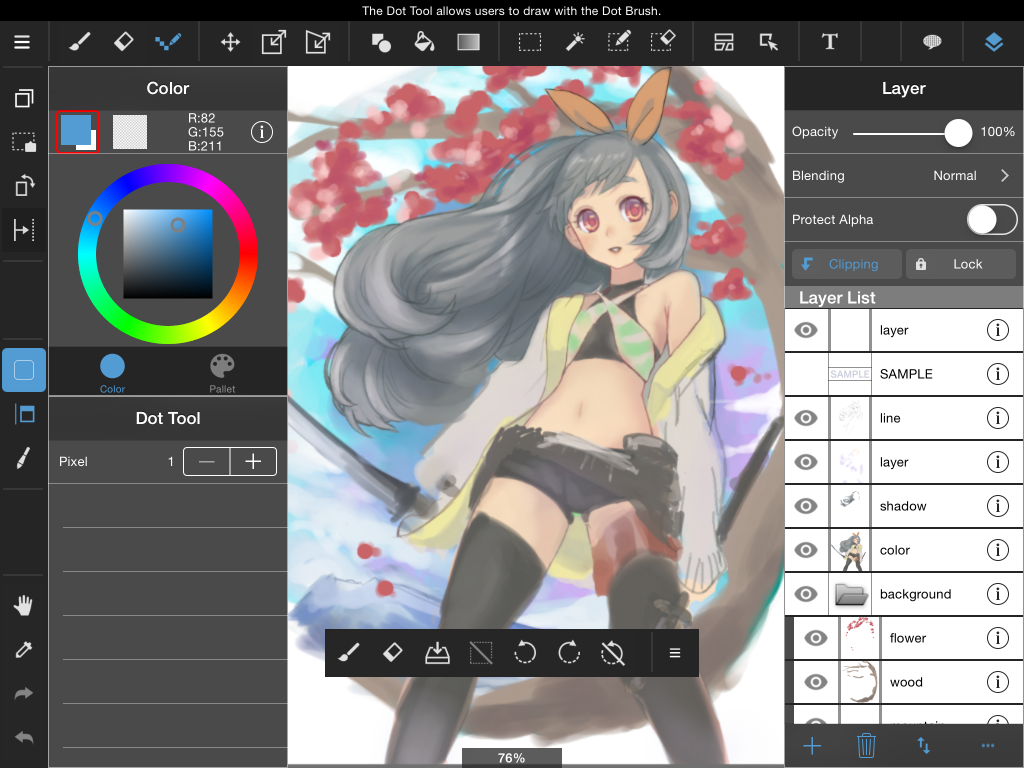
4Move and Transform Tools
・Move Tool
This can be used to move objects on the currently selected layer.
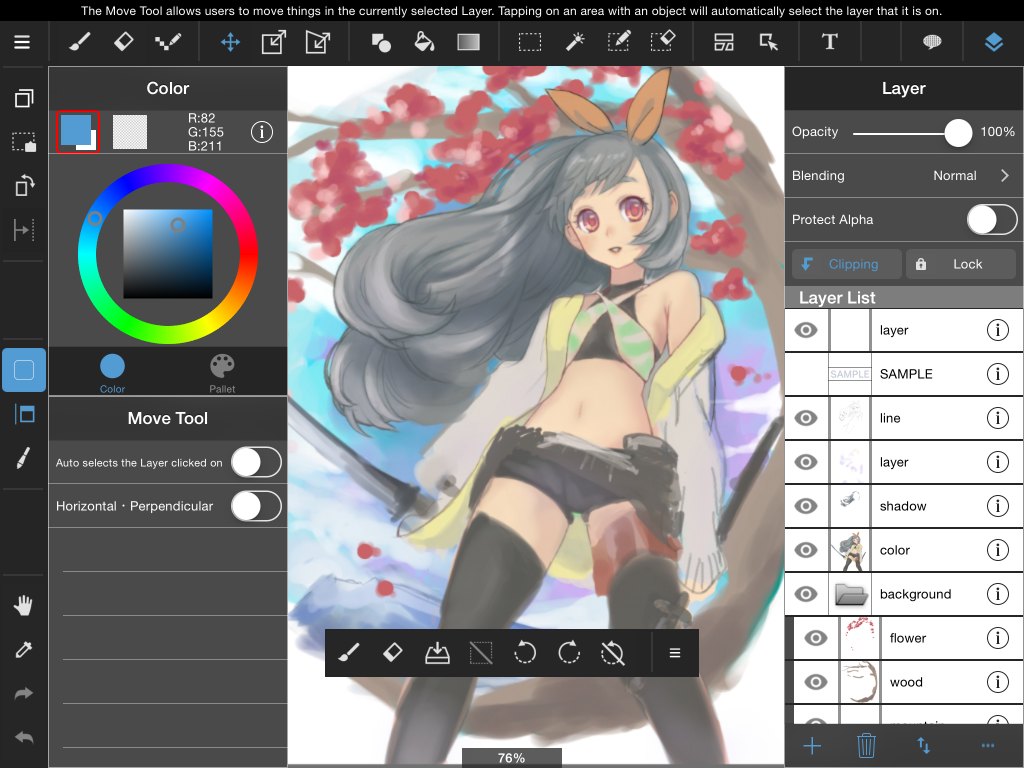
・Transform Tool
This tool can scale or resize objects on the currently selected layer.
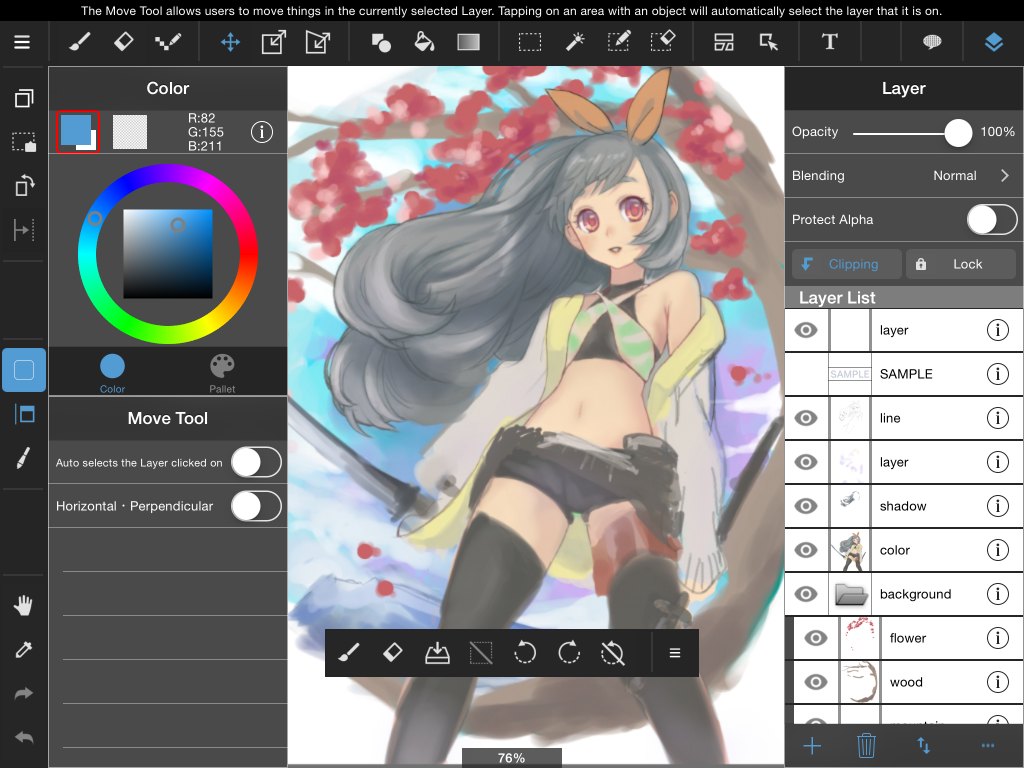
Transform will let you scale or resize your selection.
Free Transform can be used to warp an object on the currently selected layer.
5Fill Tool
This can be used to create shapes filled with your currently selected color. You can create rectangular or circular shapes or polygon shapes.
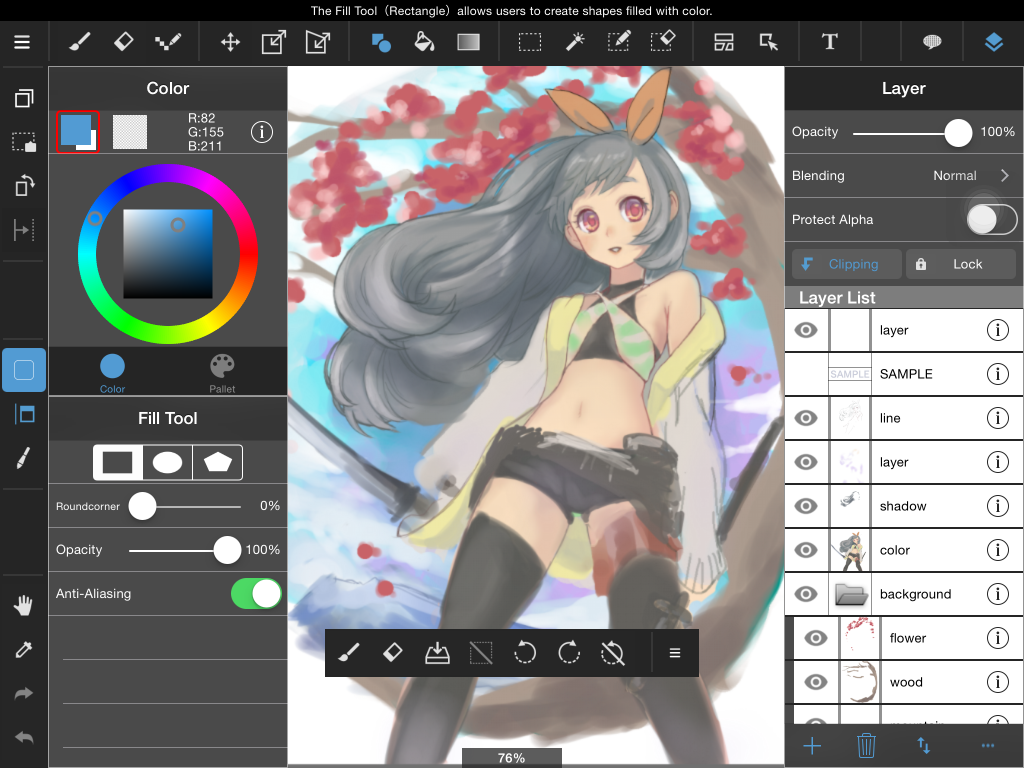
6Bucket Tool
This tool is used for filling a selection with solid color.
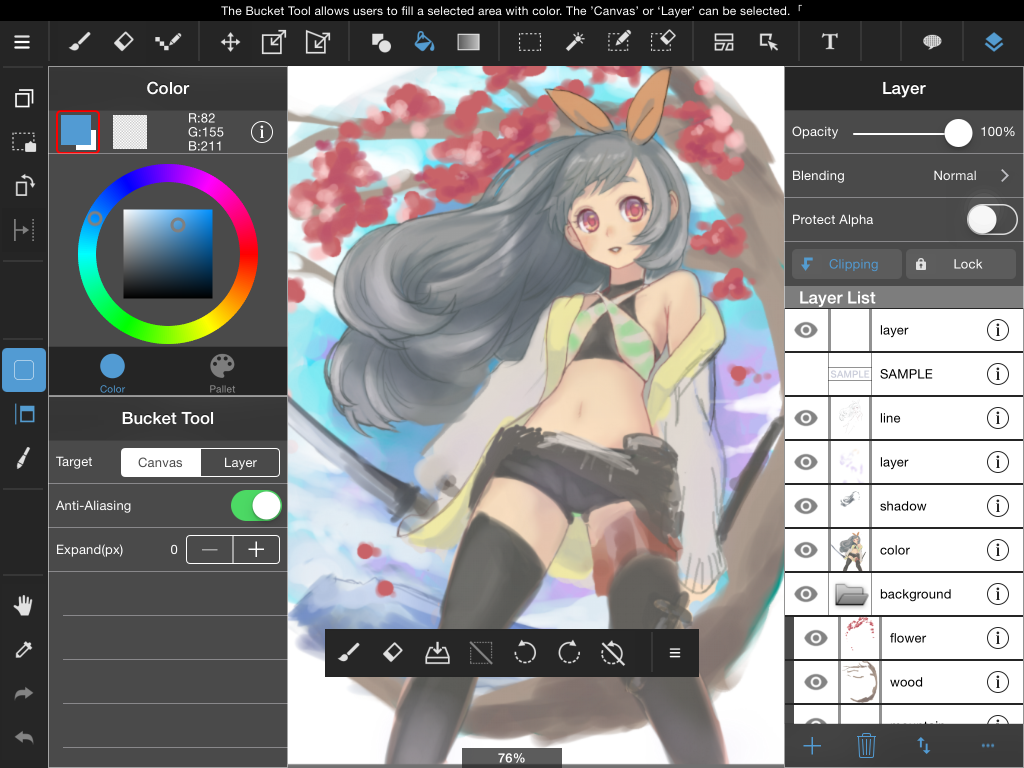
7Gradient Tool
This tool can be used to create a linear or radial gradient in a selection.
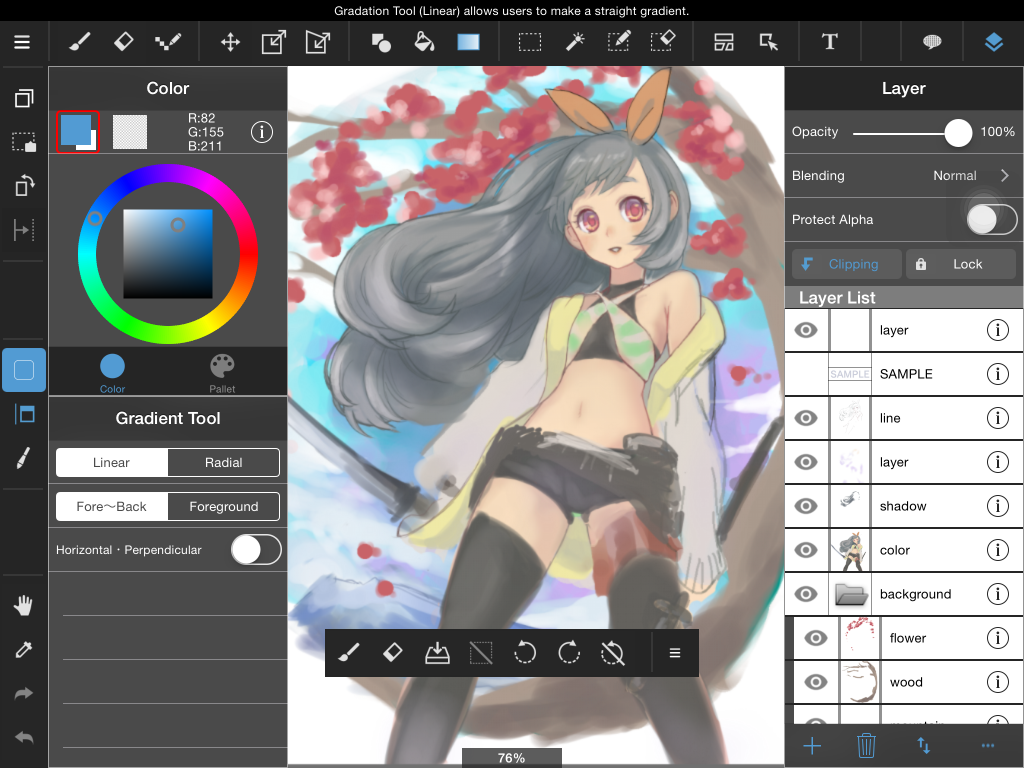
8Select Tool・Select Menu・Magic Wand Tool
・Select Tool
The select tool allows you to make selections in the following shapes (Rectangle・Circular・Polygon・Lasso(freely draw a shape))
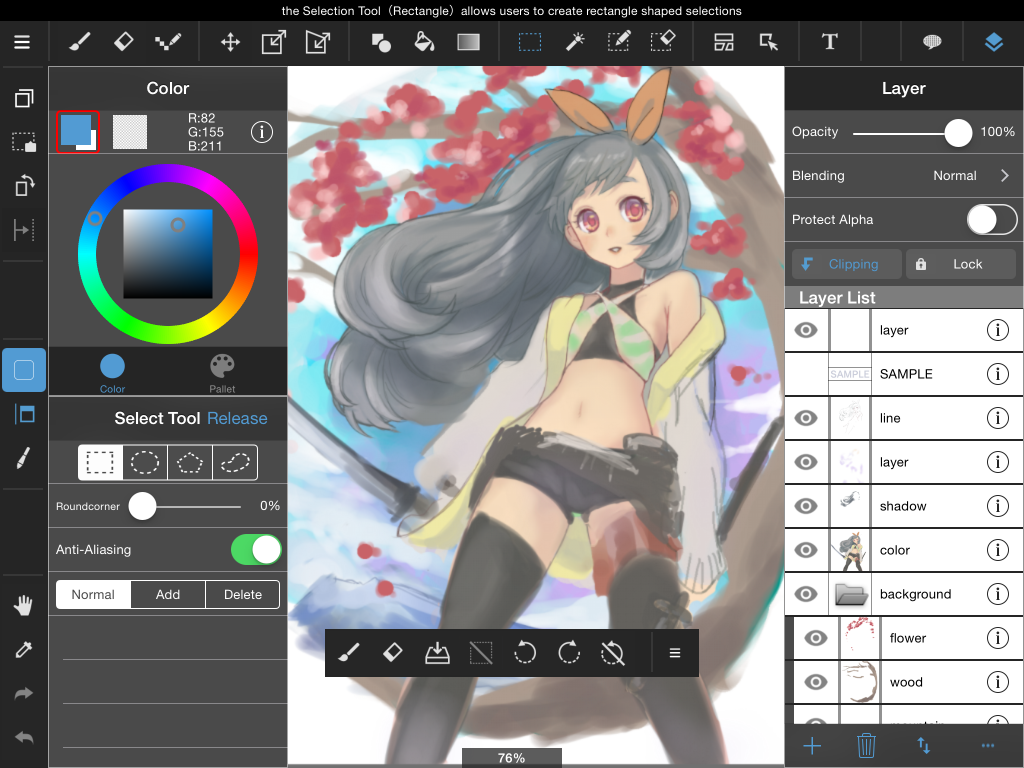
・Select Menu
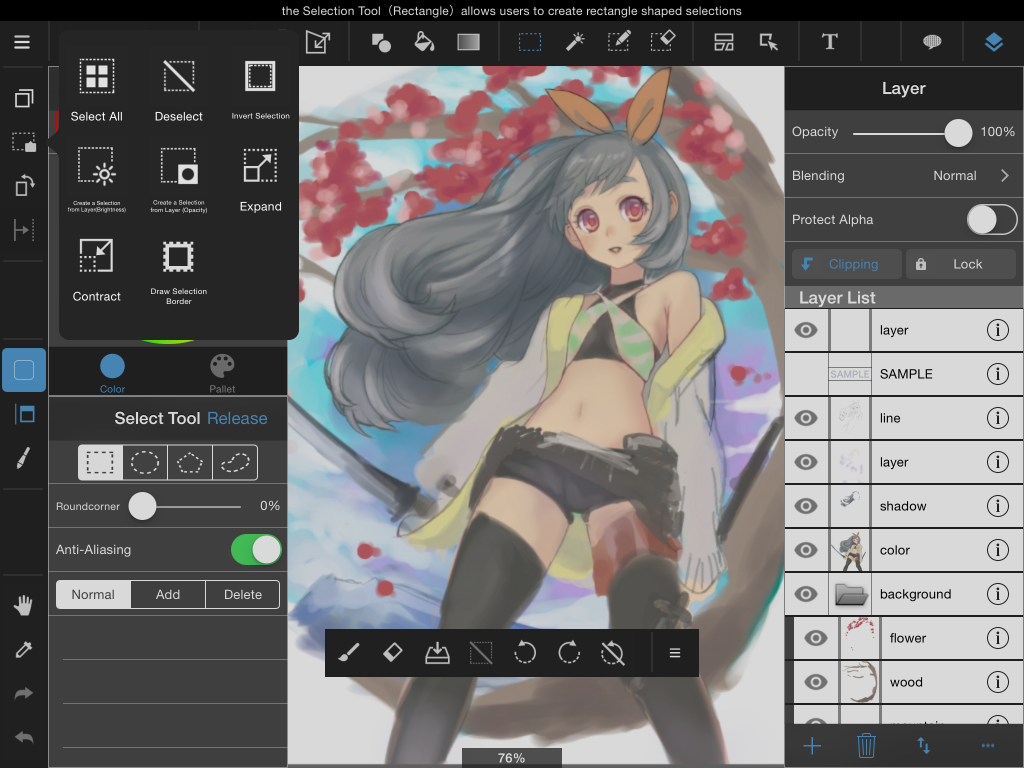
・Magic Wand Tool
This tool is for selecting areas that are surrounded by lines. You can create a selection simply by clicking on an area.
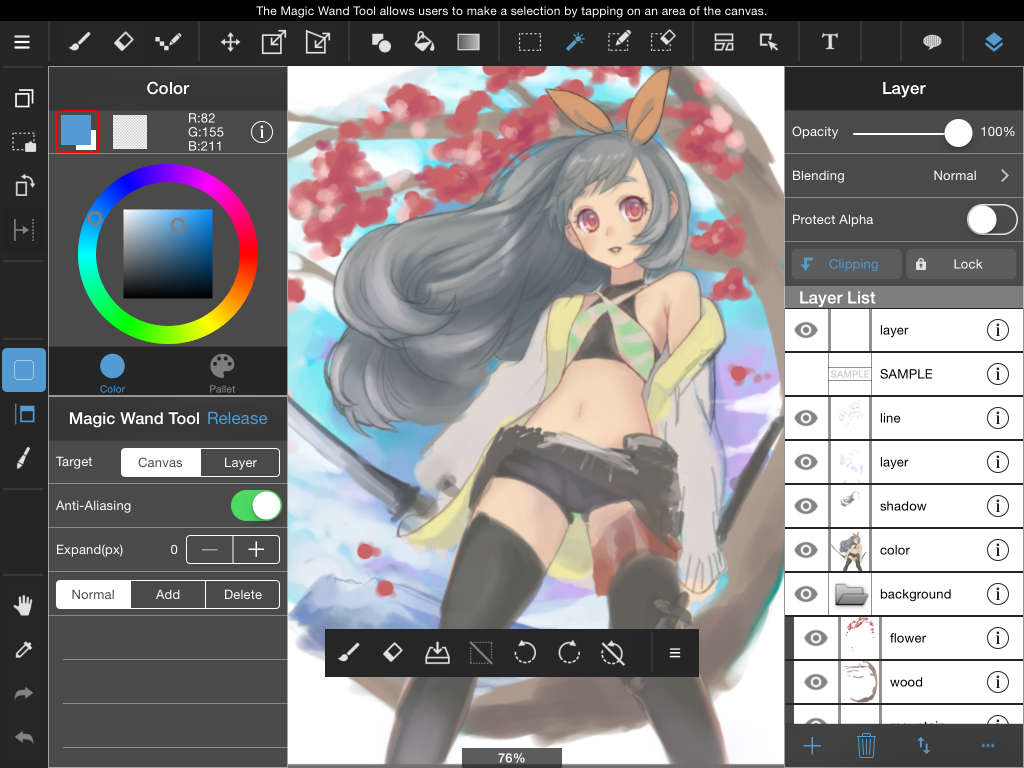
9Select Pen Tool
This tool lets you draw a selection as if you were using a brush.
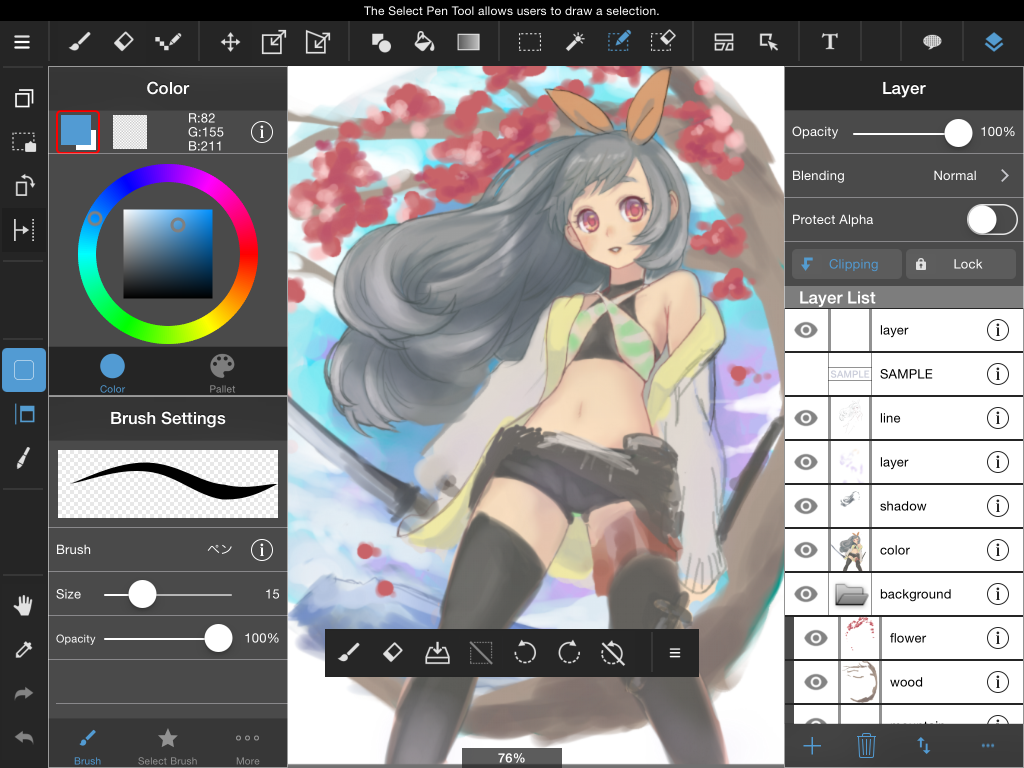
10Select Erase Tool
This tool lets you erase parts or a selection as if you were using the eraser.
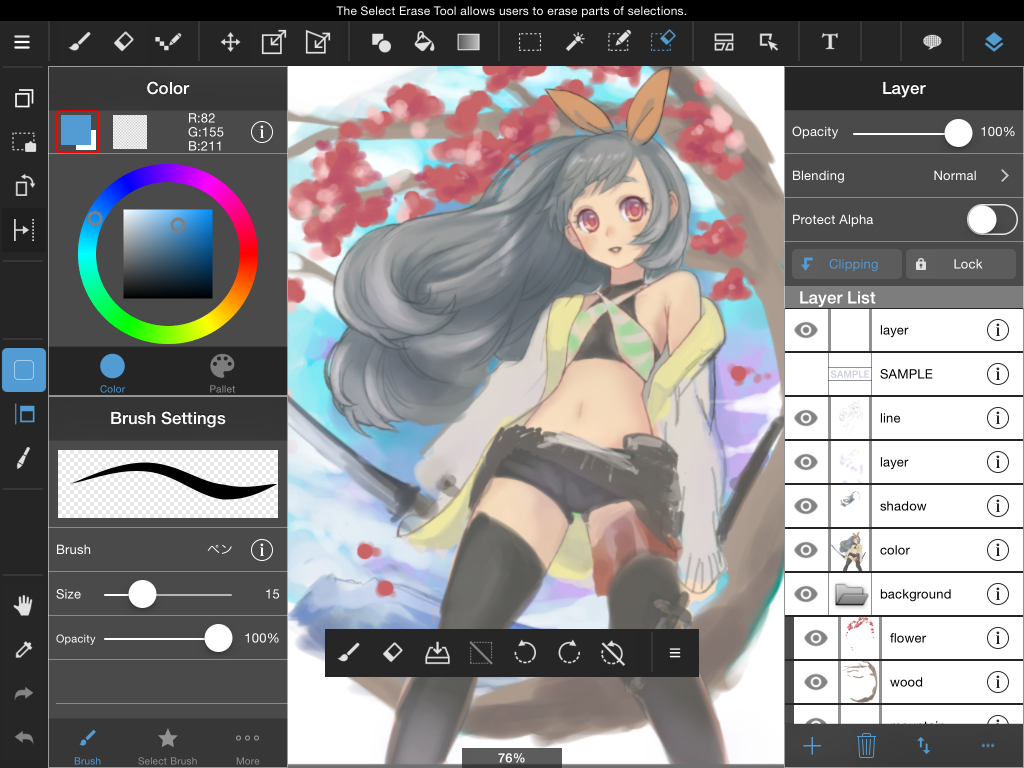
11Divide Tool
This tool is for creating comic book panels. After creating a panel border you can drag across from border to border to divide it into panels.
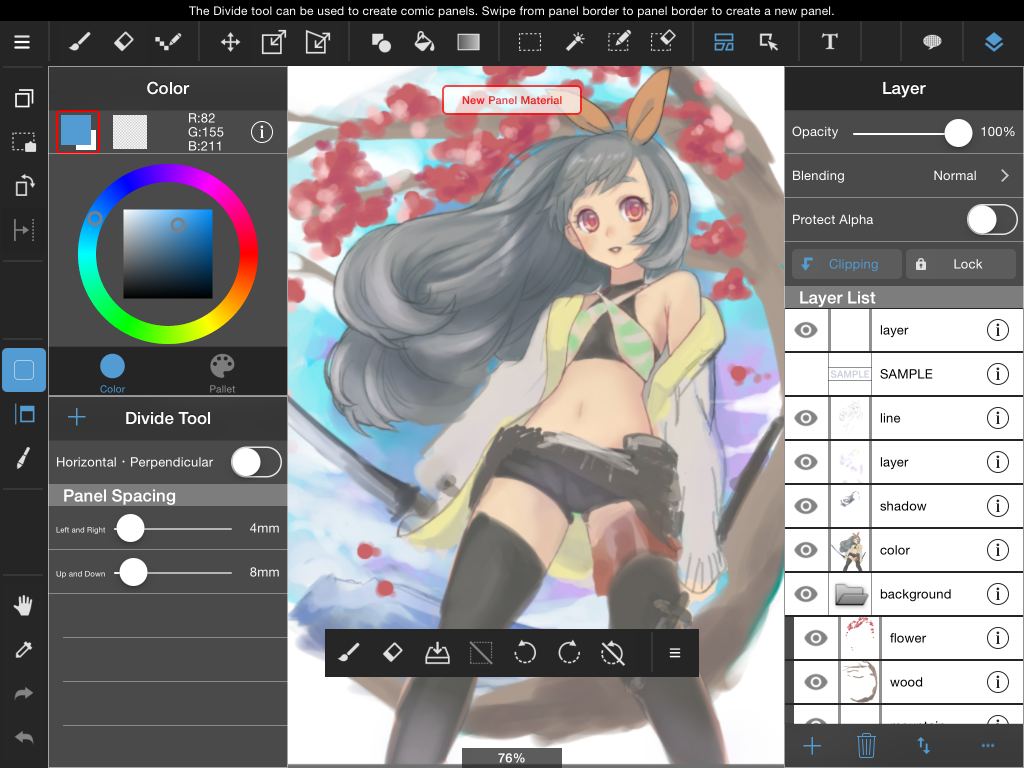
12Operation Tool
This tool can be used to edit comic panels after you create them.
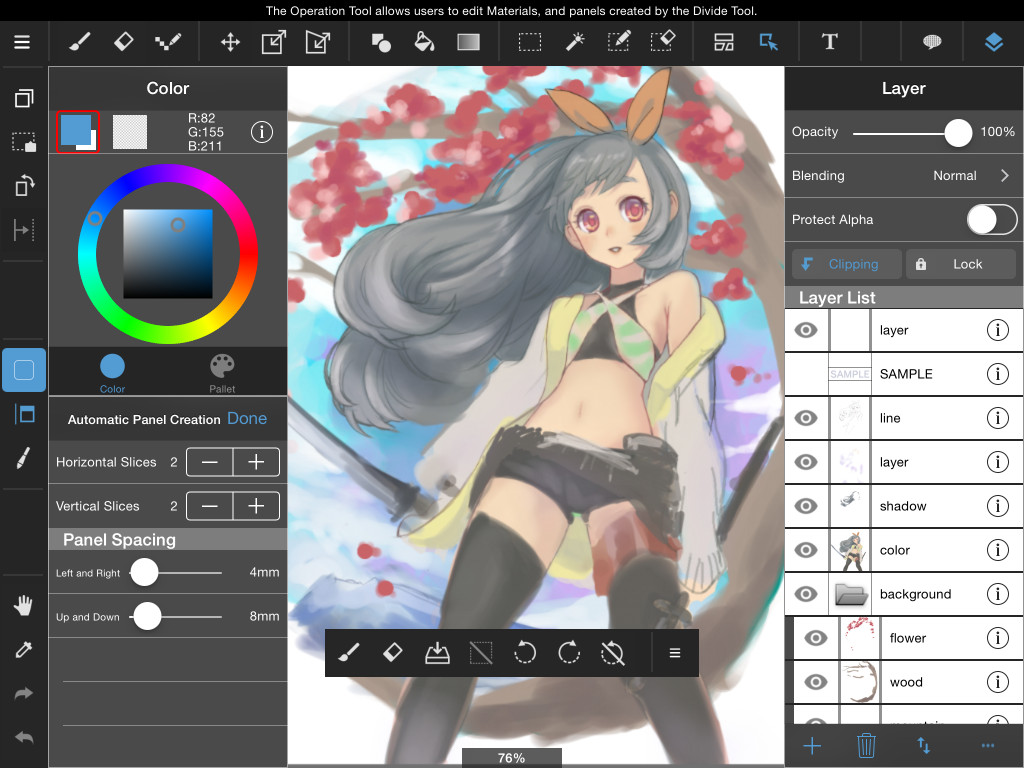
13Text Tool
Using this you can enter text on the canvas.
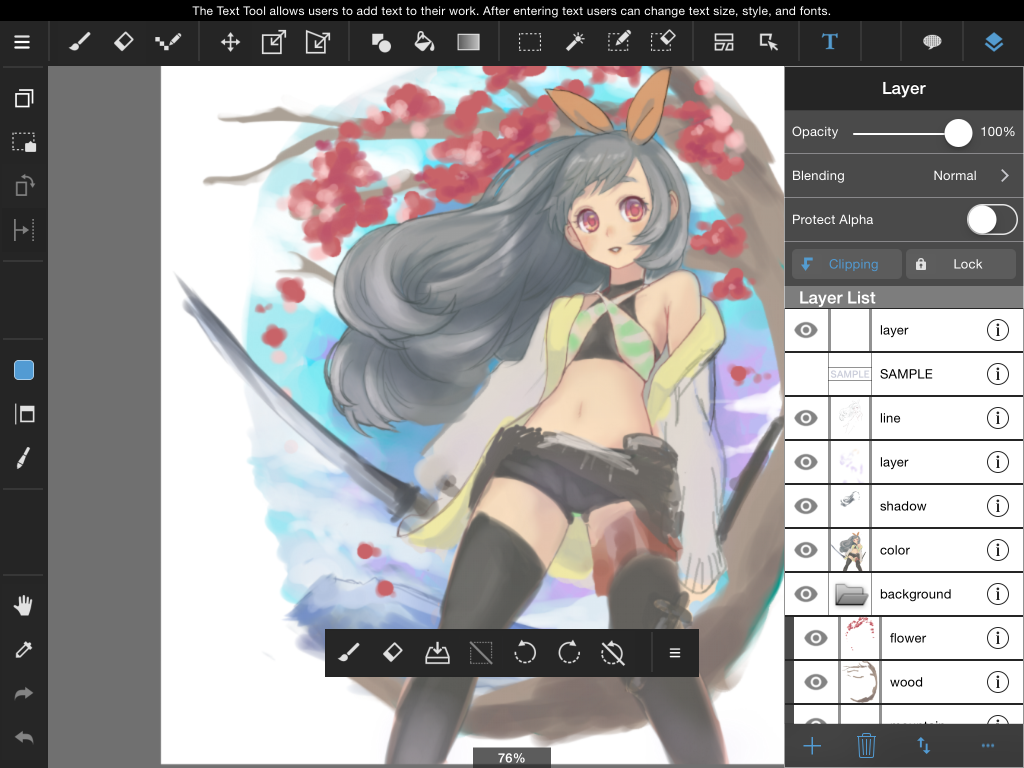
\ We are accepting requests for articles on how to use /