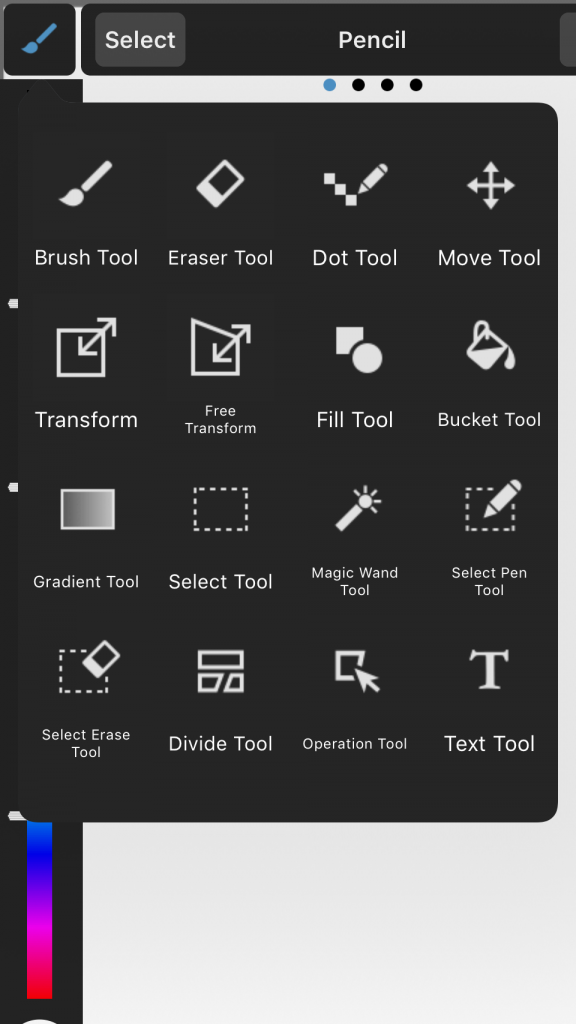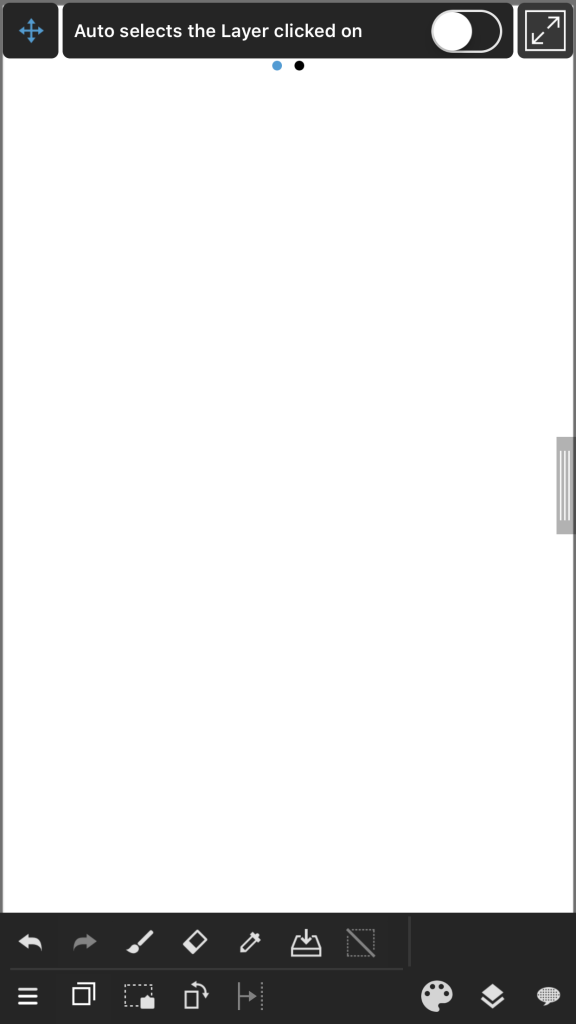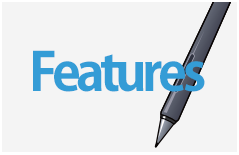2015.10.27
iPhoneTools
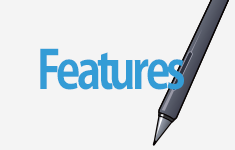
Clicking on the Tool icon will bring up a list of tools for you to choose from. In this guide we’ll be explaining those tools.
◆Click on a tool in the image below to jump directly to the explanation of that tool.
Index
Tool names and explanations
1Brush Tool
You can use this to access various brushes.
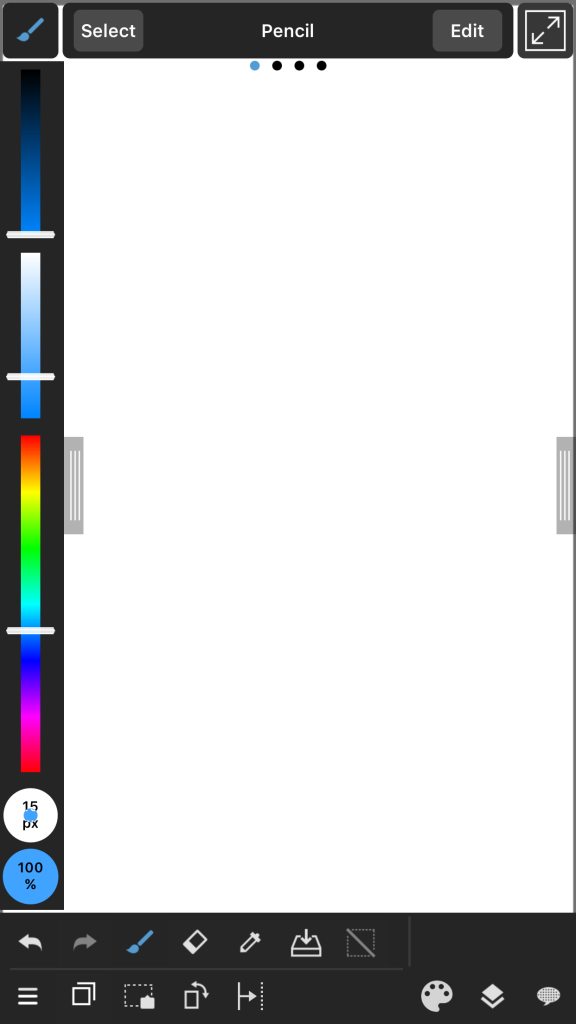
2Eraser Tool
This tool is used to erase what you’ve drawn on the canvas.
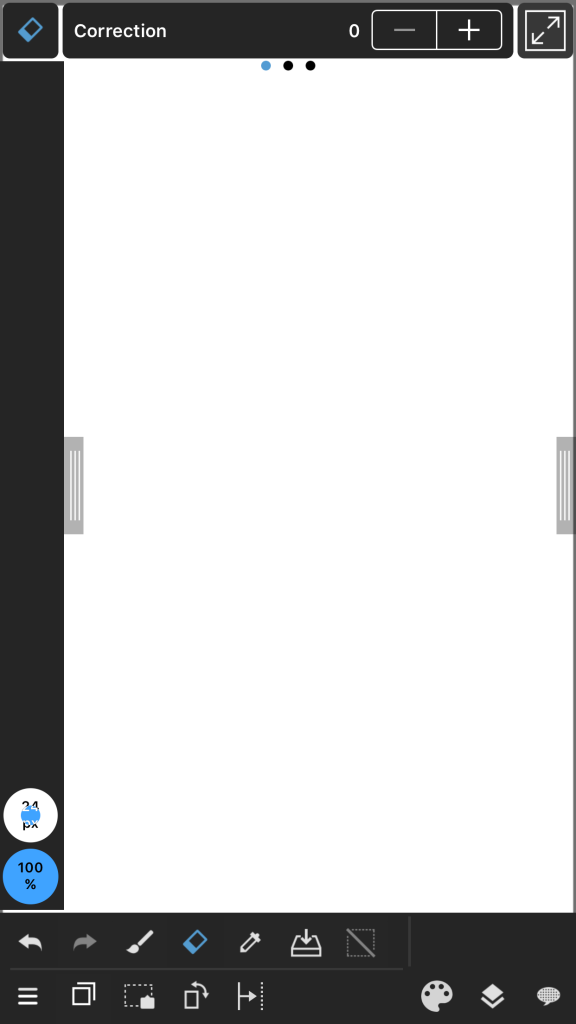
3Dot Tool
The Dot Tool can also be used to draw on the canvas. This can be used to create pixel art.
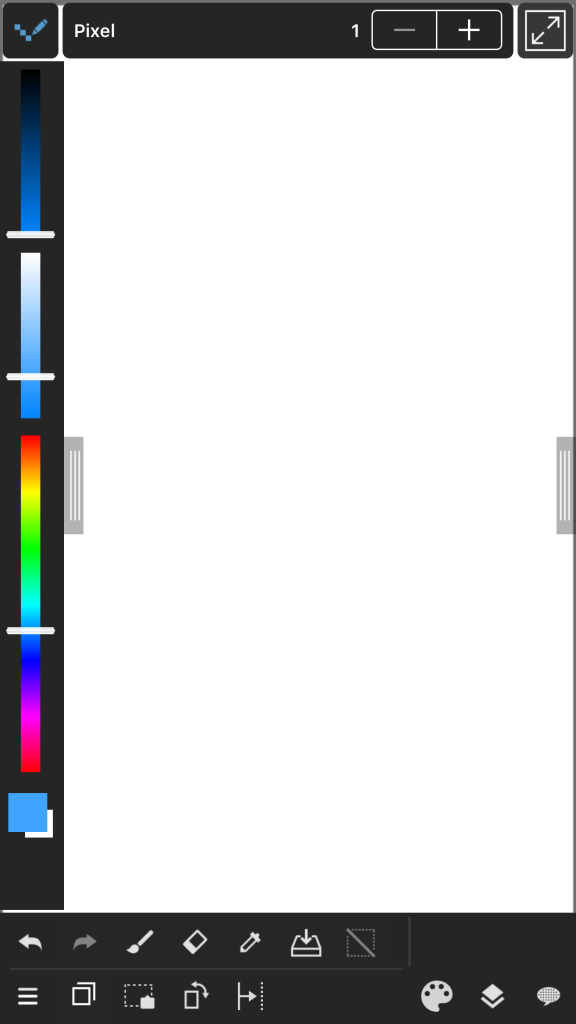
4Move Tool
This can be used to move objects on the currently selected layer.
5Transform Tool
This tool can scale or resize objects on the currently selected layer.

6Free Transform
This can be used to warp an object on the currently selected layer.
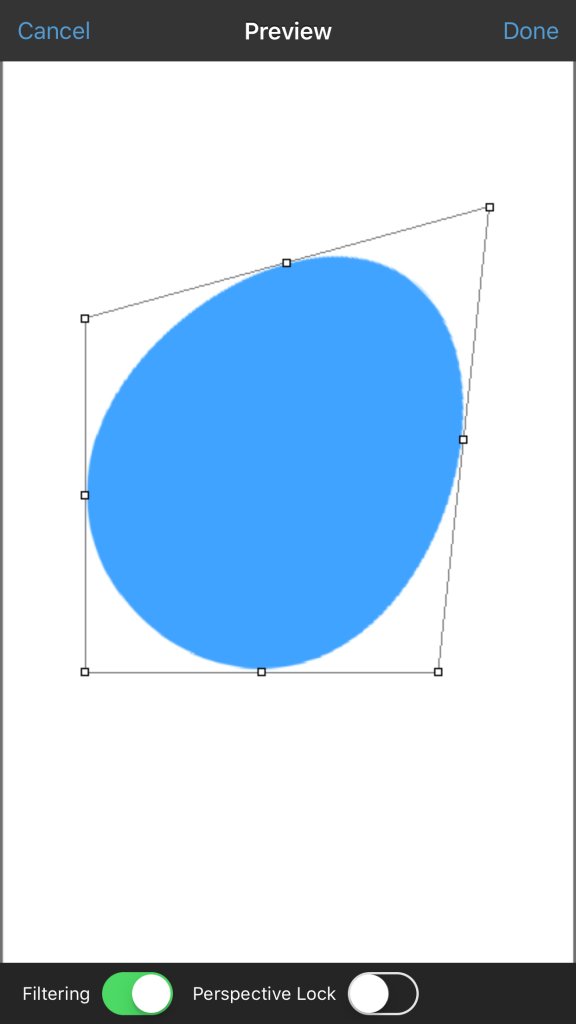
7Fill Tool
Can be used to create shapes filled with your currently selected color. You can create rectangular or circular shapes or polygon shapes.
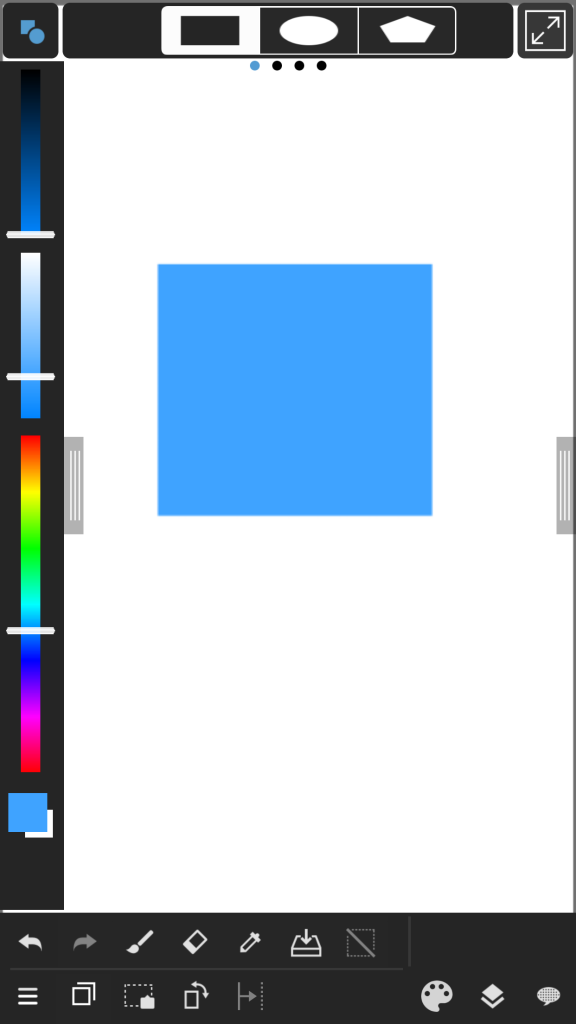
8Bucket Tool
This tool is used for filling a selection with solid color.
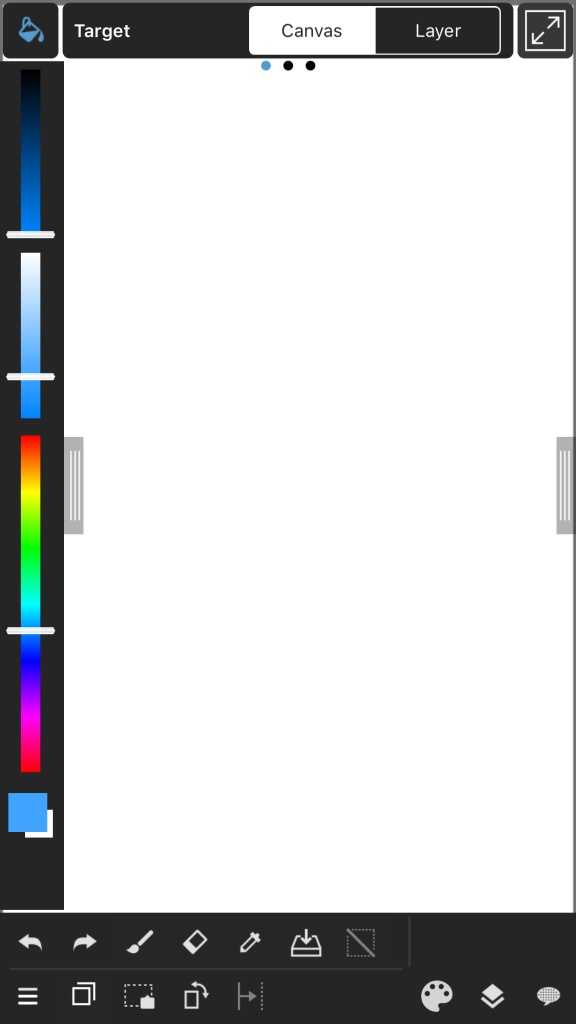
9Gradient Tool
This tool can be used to create a linear or radial gradient in a selection.
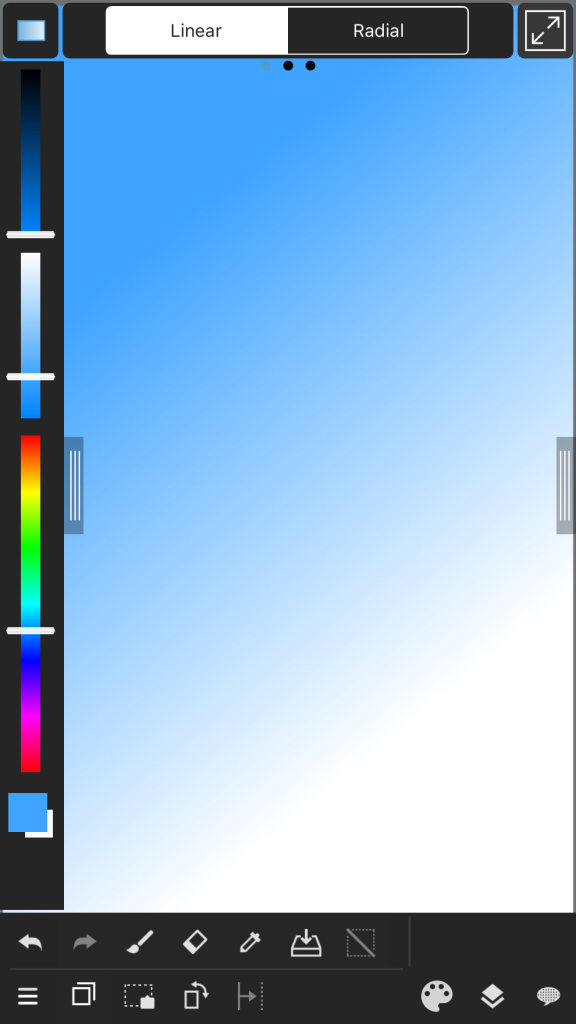
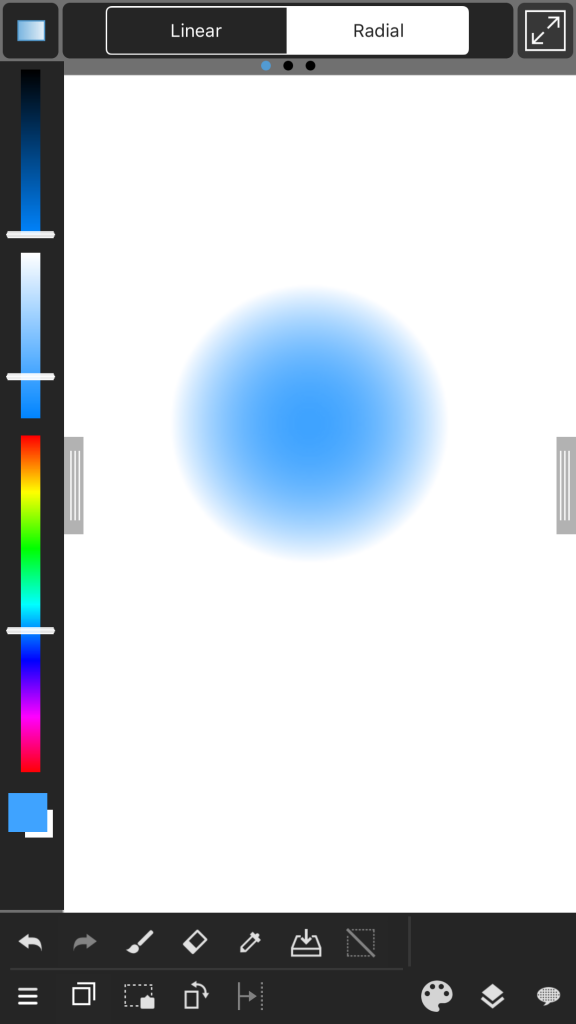
10Select Tool
The select tool allows you to make selections in the following shapes (Rectangle・Circular・Polygon・Lasso(freely draw a shape))
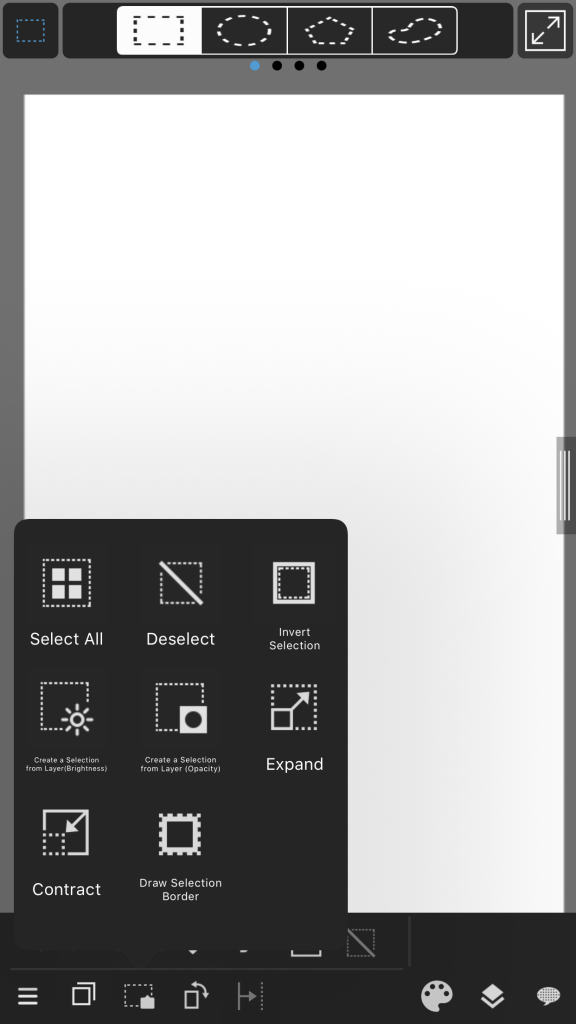
 Clicking this button gives you access to the select menu.
Clicking this button gives you access to the select menu.
11Magic Wand Tool
This tool is for selecting areas that are surrounded by lines. You can create a selection simply by clicking on an area.
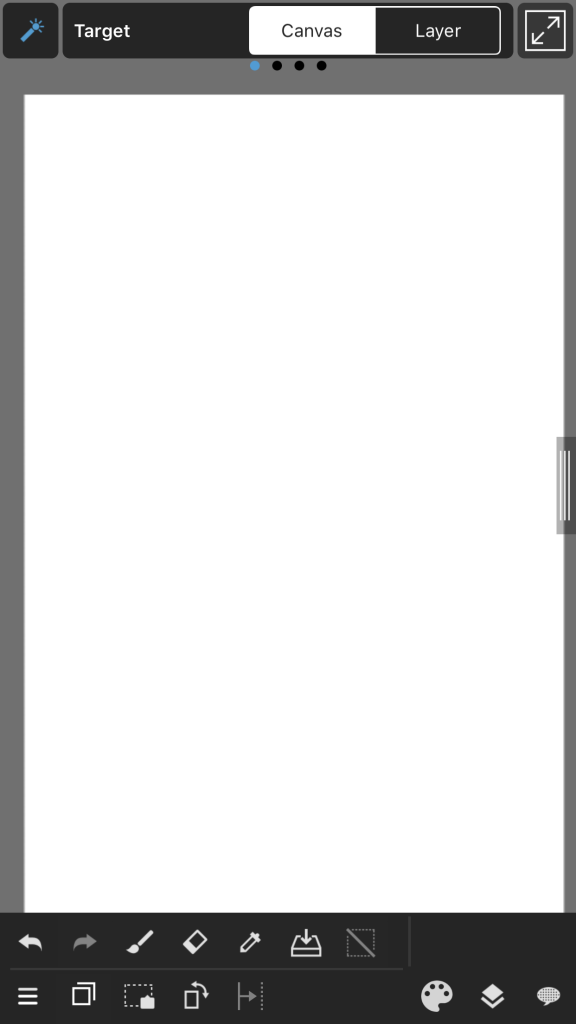
12Select Pen Tool
This tool lets you draw a selection as if you were using a brush.
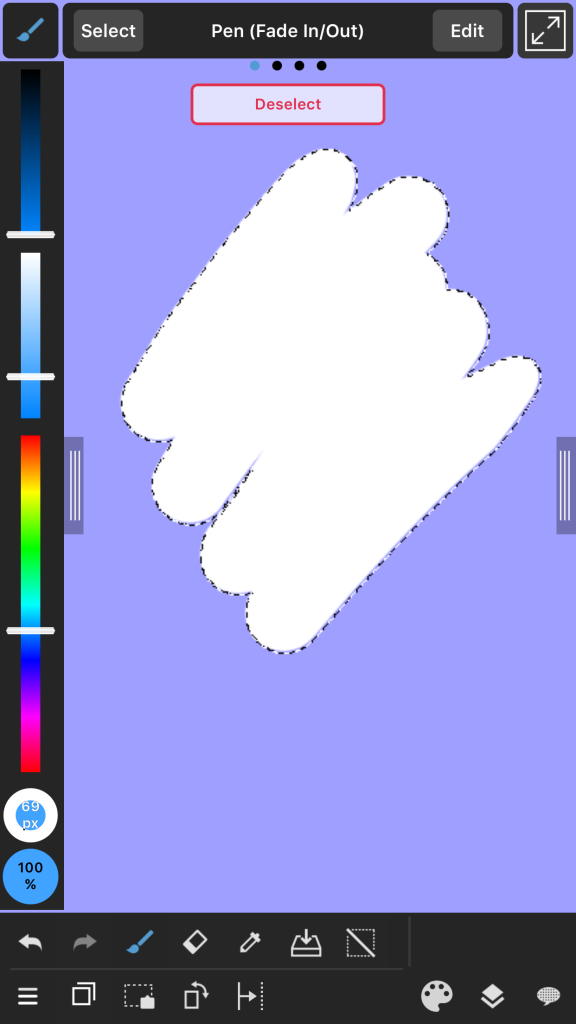
13Select Erase Tool
This tool lets you erase parts or a selection as if you were using the Eraser.
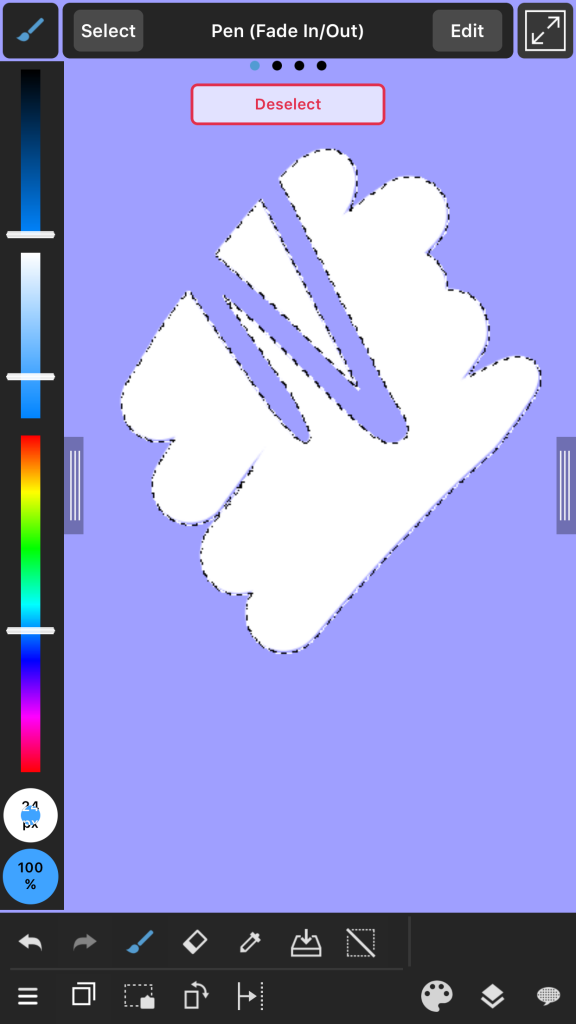
14Divide Tool
This tool is for creating comic book panels. After creating a panel border you can drag across from border to border to divide it into panels.
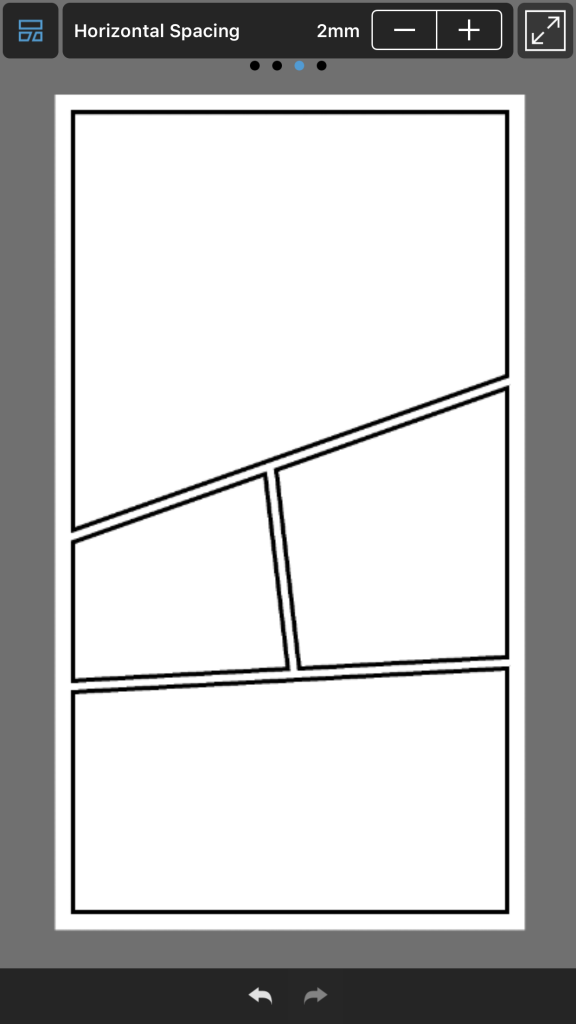
15Operation Tool
This tool can be used to edit comic panels after you create them.
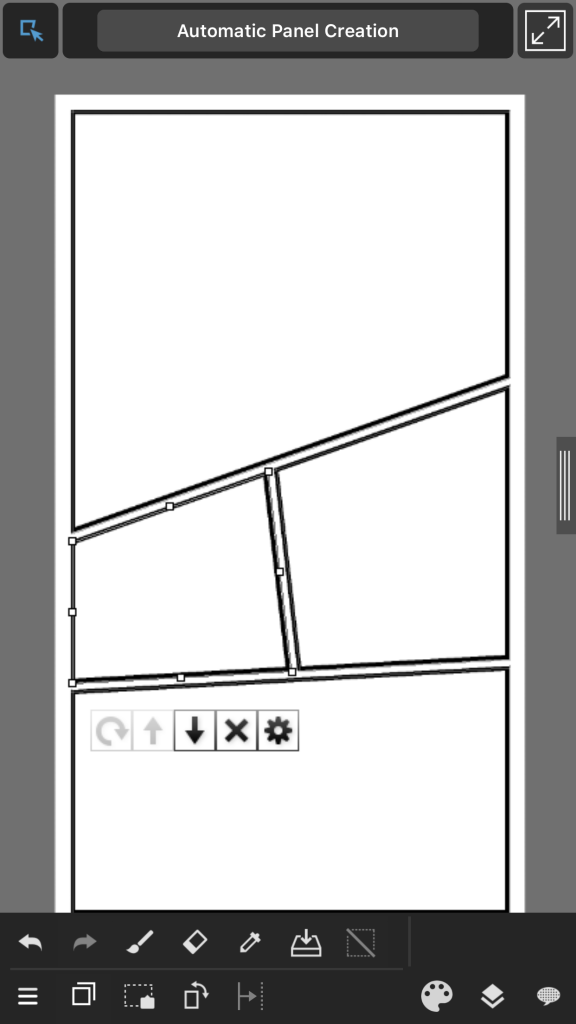
16Text Tool
Using this you can enter text on the canvas.
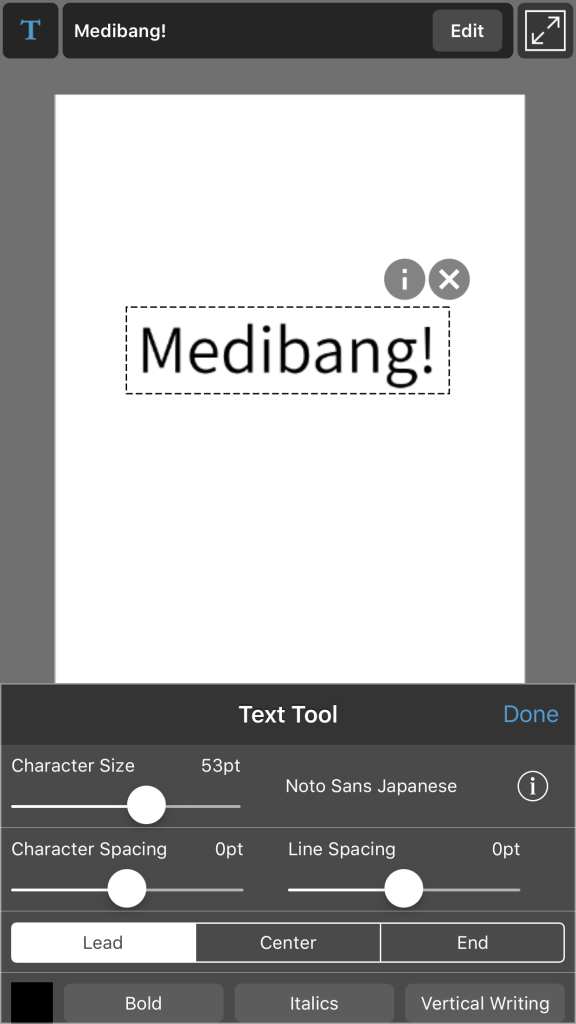
Back to Tutorials
\ We are accepting requests for articles on how to use /