2017.04.21
[PC] Using Mesh Transformation
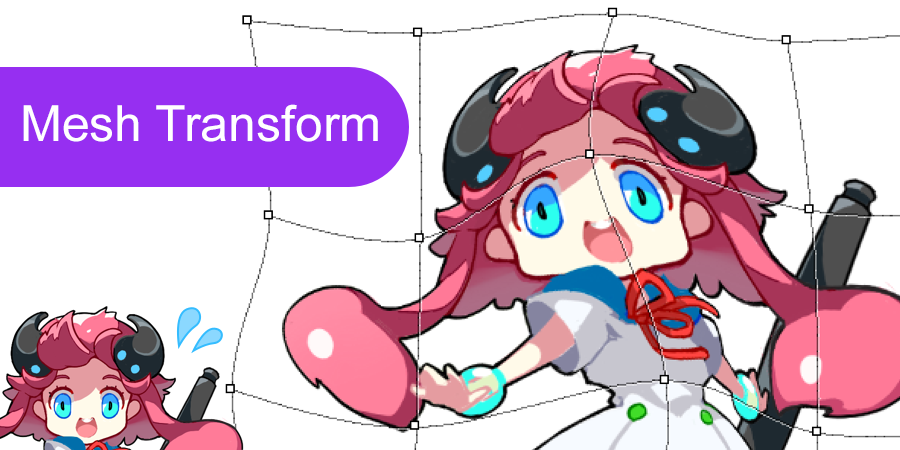
Medibang Paint’s Mesh Transformation tool makes it easy to tweak even the smallest parts of your artwork.
How to Use Mesh Transform
⒈ Choose Select > Mesh Transform.
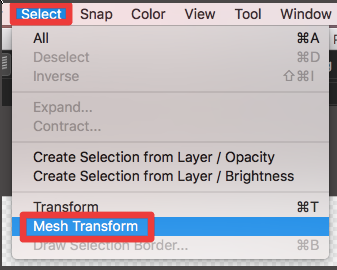
⒉ A mesh will appear on your image. By default it will have 4 x 4 columns and rows, and you can adjust it to suit your artistic needs.
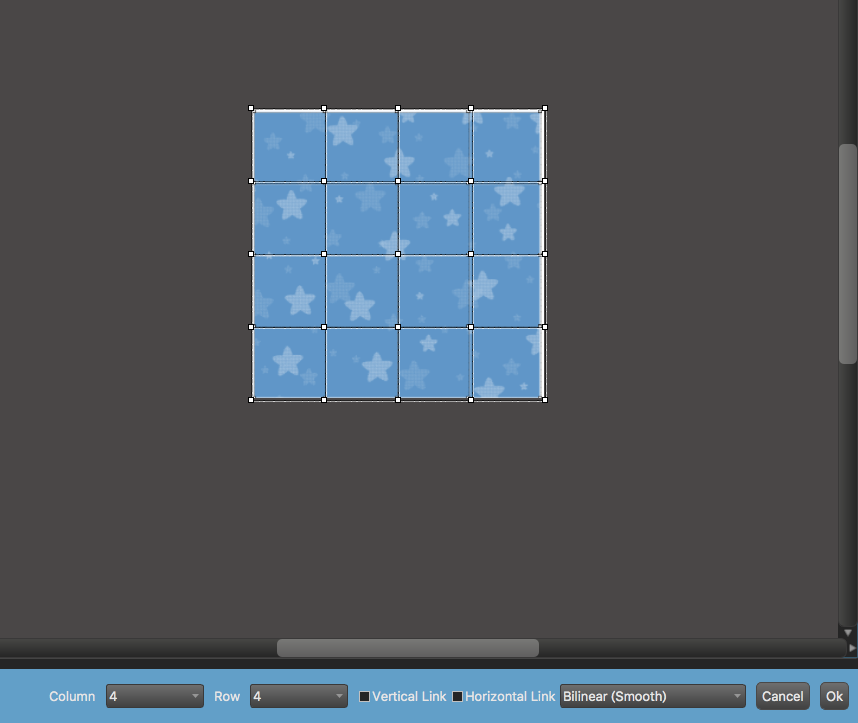
⒊ Moving the small white squares in various directions will distort the image.
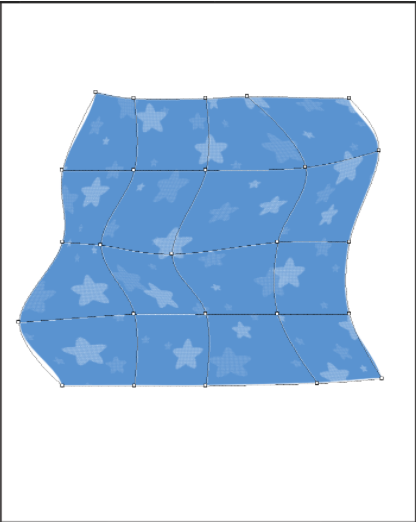
⒋ Once you’ve finished distorting the image, select OK.
Columns and Rows
You can change the number of links for your lattice by inputting 1 to 12 into the Column and Row boxes.
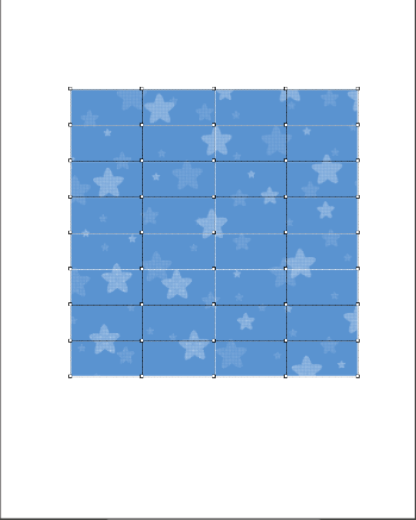
![]()
Note: Once you’ve started transforming the image, you can’t change these settings, so we recommend you set the values for your lattice before starting.
Vertical and Horizontal Links
If you check Vertical Link or Horizontal Link, the links will move in unison when you transform the image.
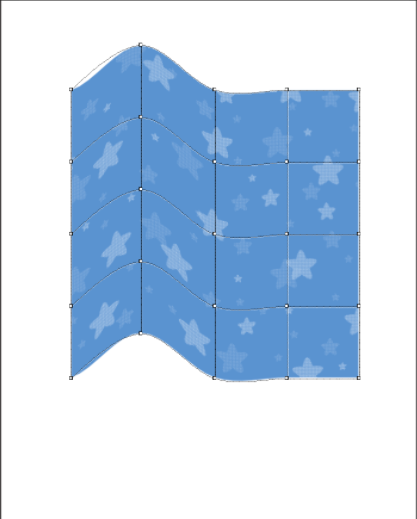
![]()
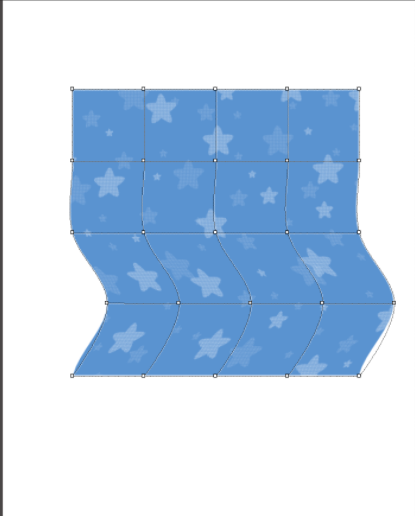
![]()
Just like the normal Transform, you can change the Interpolation setting while using Mesh Transform.
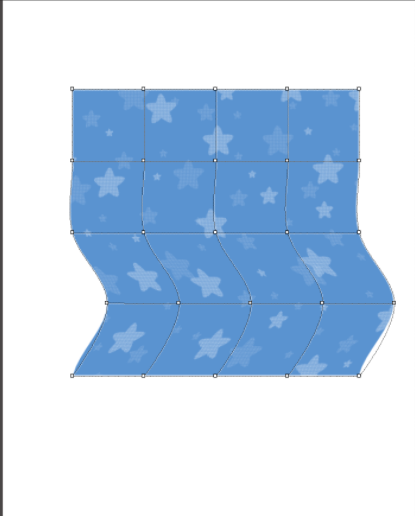
![]()
\ We are accepting requests for articles on how to use /






















