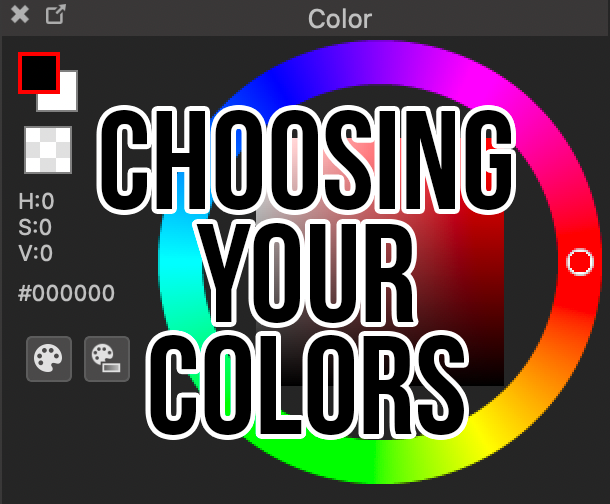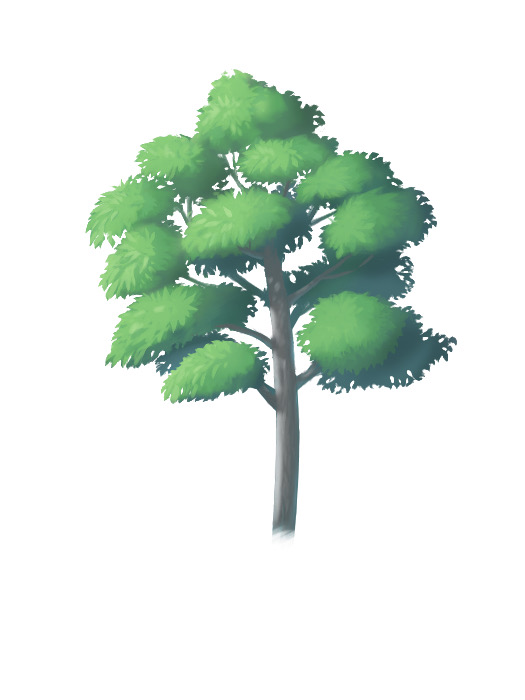2020.09.21
Various simple backgrounds

I’m going to show you some easy backgrounds to draw and how to draw them~!
The device used is an iPad, but any device can be used.
Index
Cute
This time I will use this cat.
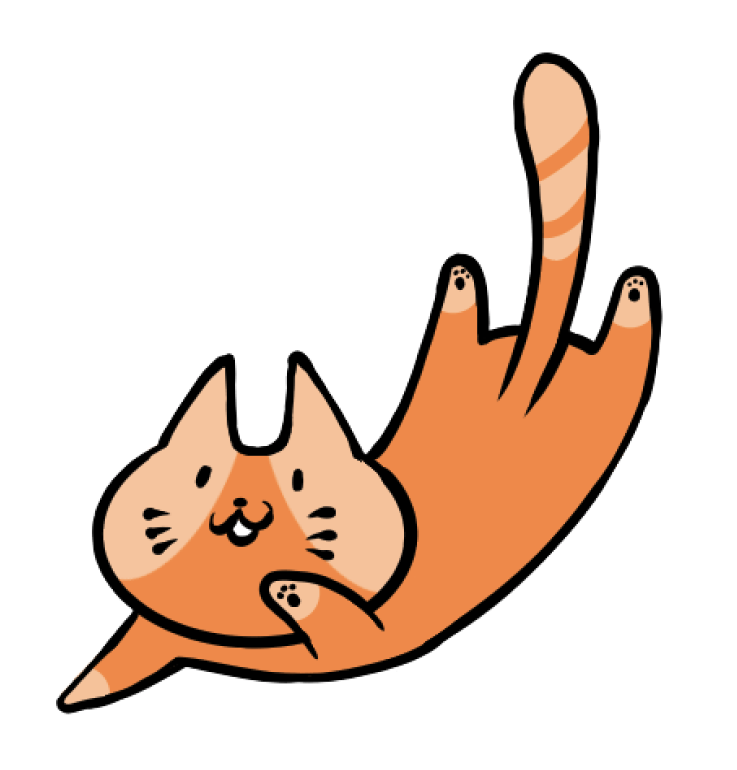
Mokko Background
1) Create a new layer underneath the cat’s layer and draw a rectangle with the Shape Fill tool.
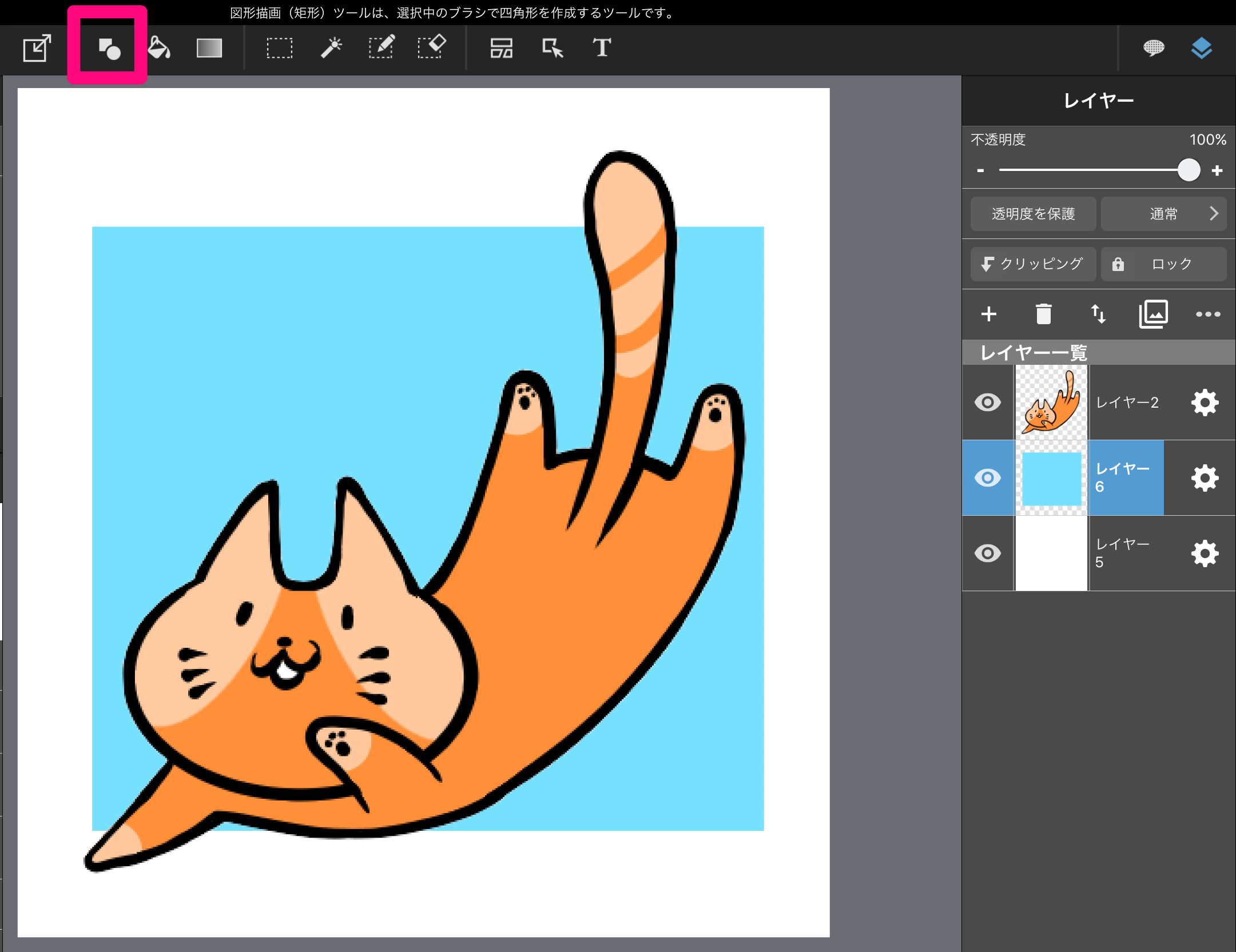
(2) Select the Fluffy Watercolor brush from the brushes list and use the Shape Brush tool to draw a rectangle on top of the square you drew in (1). The bigger the brush size, the more fluffy it will be.
(The Fluffy Watercolor Brush is a cloud brush. Download the brush before use.
The firmer background is complete! You can also draw shapes and letters such as stars and hearts in the margins if you like.
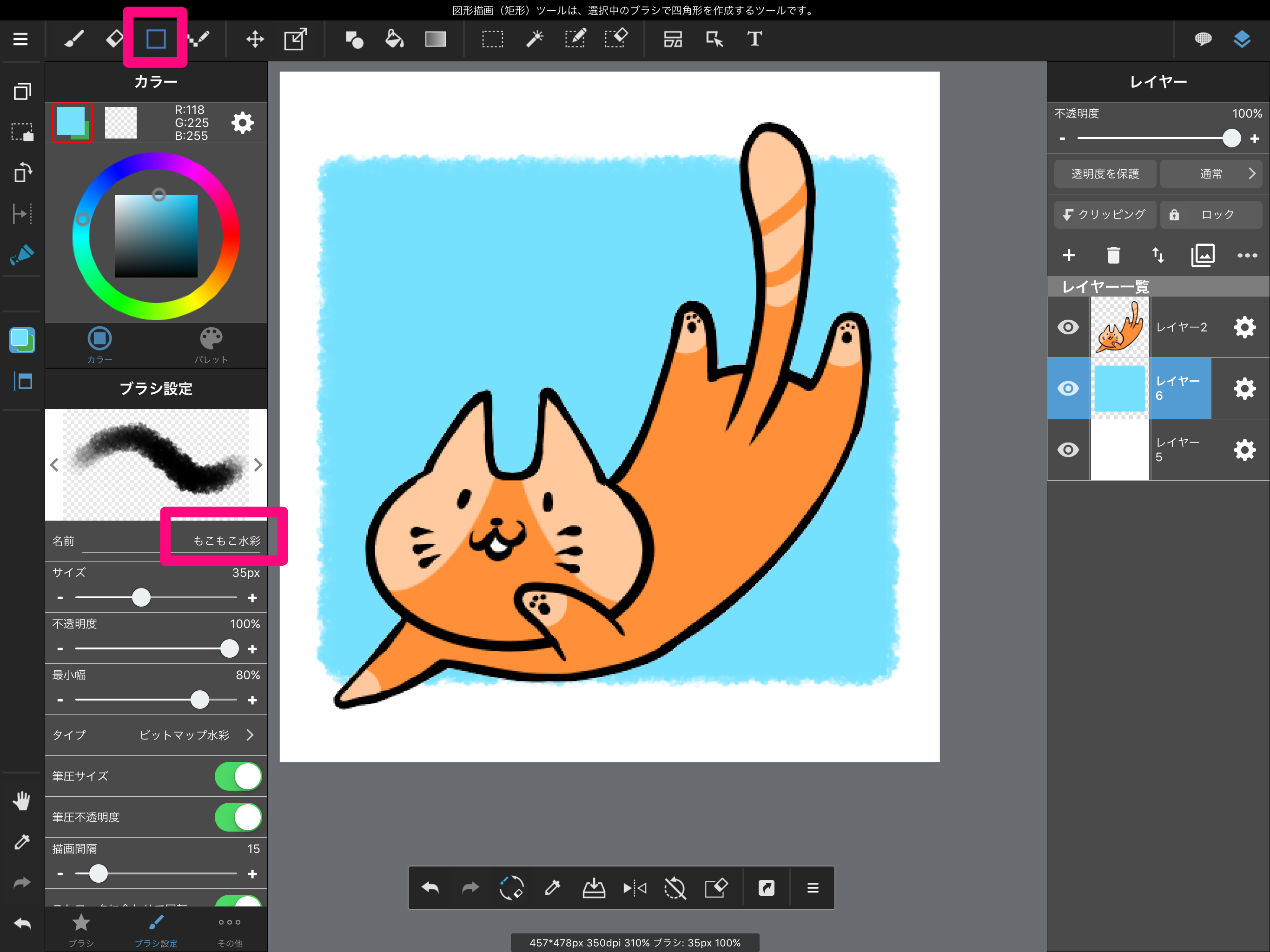
Shadow Wind Background
Duplicate a layer. If you have separate layers for each part, first create a new layer at the bottom. Then, use “Auto Select” tool to select the margins and fill in the selected area.
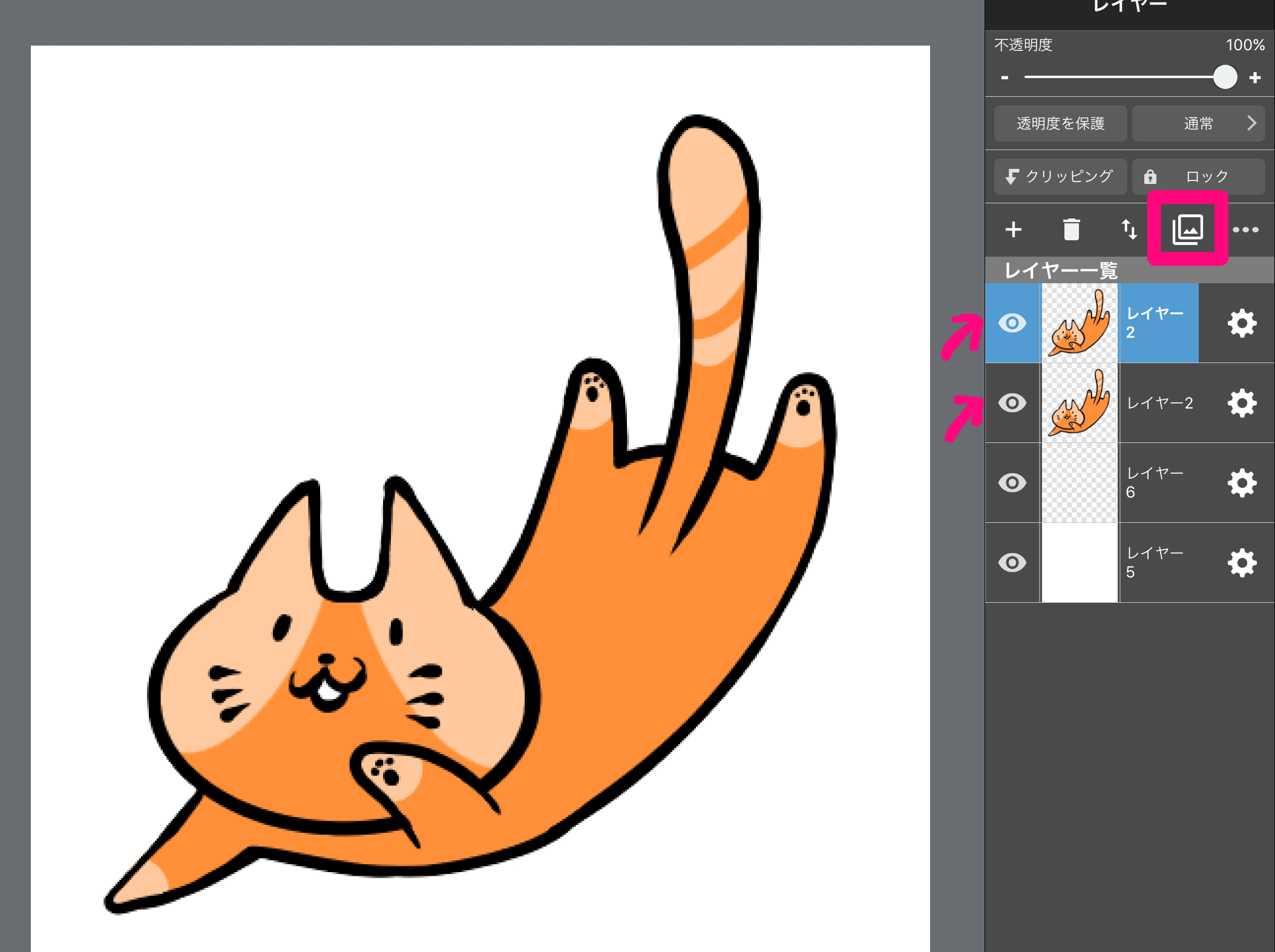 .
.
2) “Protect Transparency” the layer below and fill it with the color of your choice.
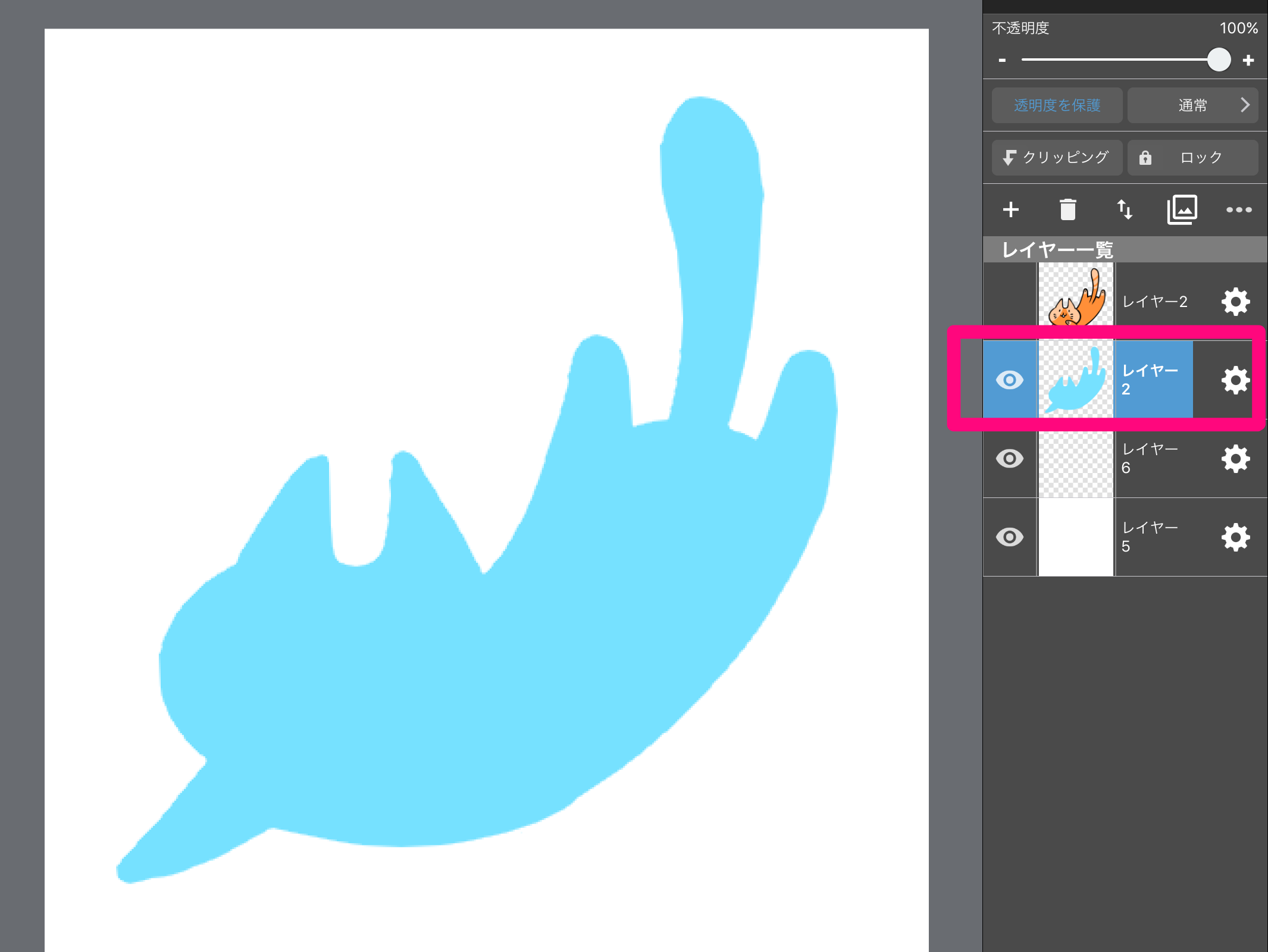
3) Use the “Move” tool to shift it a bit from the picture below, as you like.
Now you have a shadow-like background!
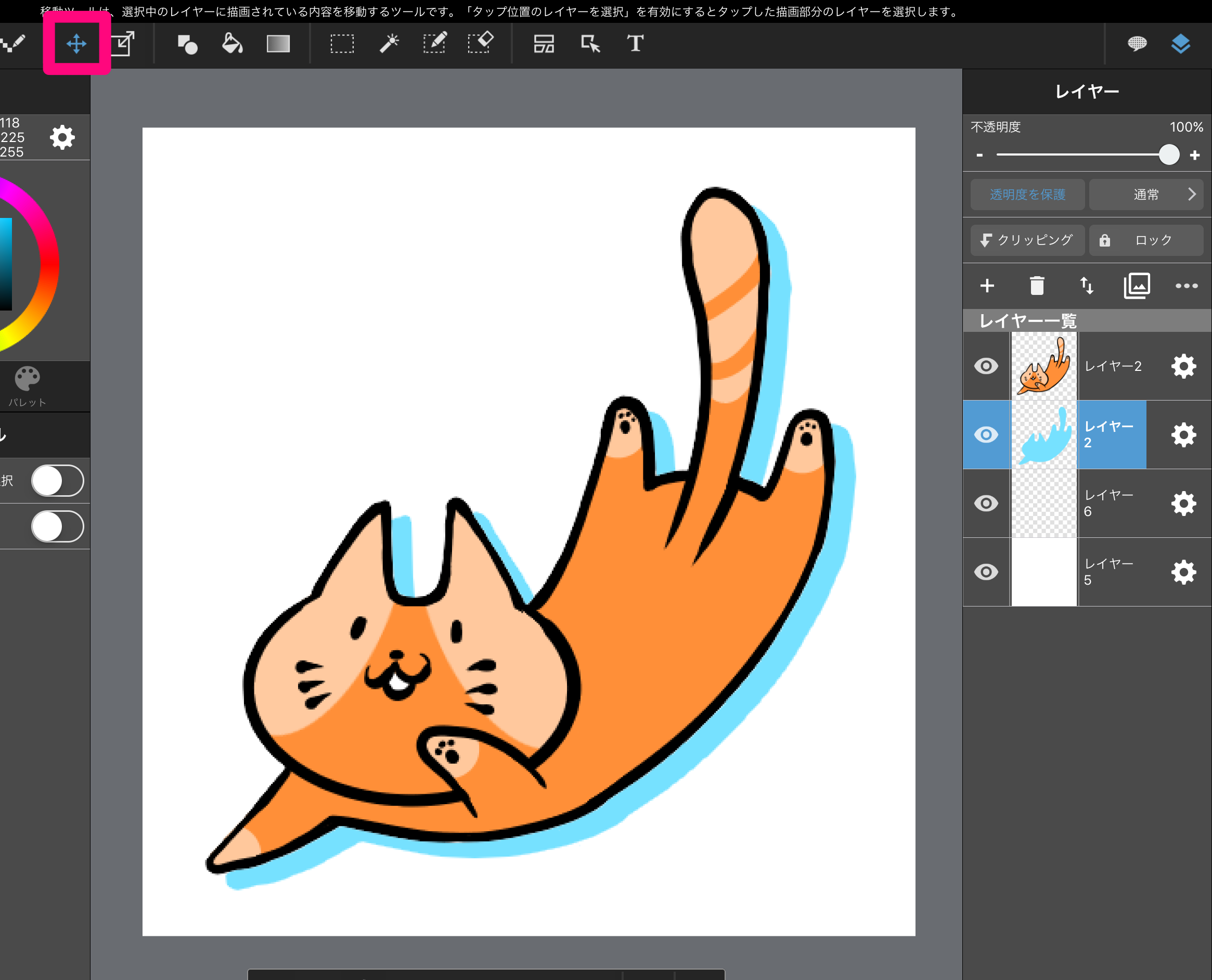
Background of dots
Rotate the canvas as you wish by using two fingers or by using the “View Menu”. (2) Select the “Selection Tool” and select an appropriate area. In this case, we used a short rectangle, but of course an ellipse or a polygon can also be used.
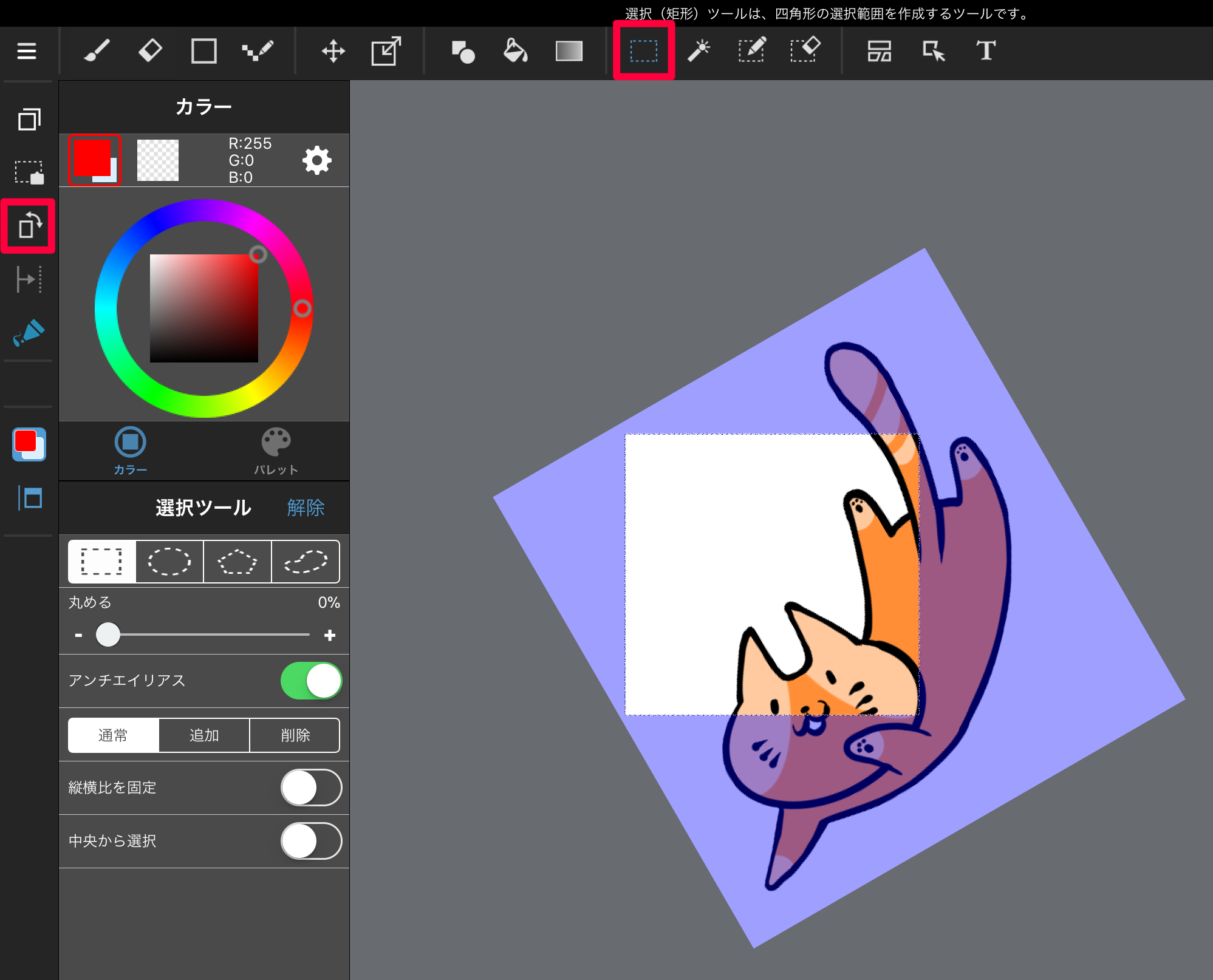
2) Select the cloud brush “Gradient Dots” from the brush list and draw a gradient dot in the selection with the color of your choice. Release the selection and you’re done!
In this example, I added a rectangle to the rectangle in (1) and drew the background with two rectangles. When you use the gradient dots, just make sure that the background is long enough. The gradient looks more beautiful.
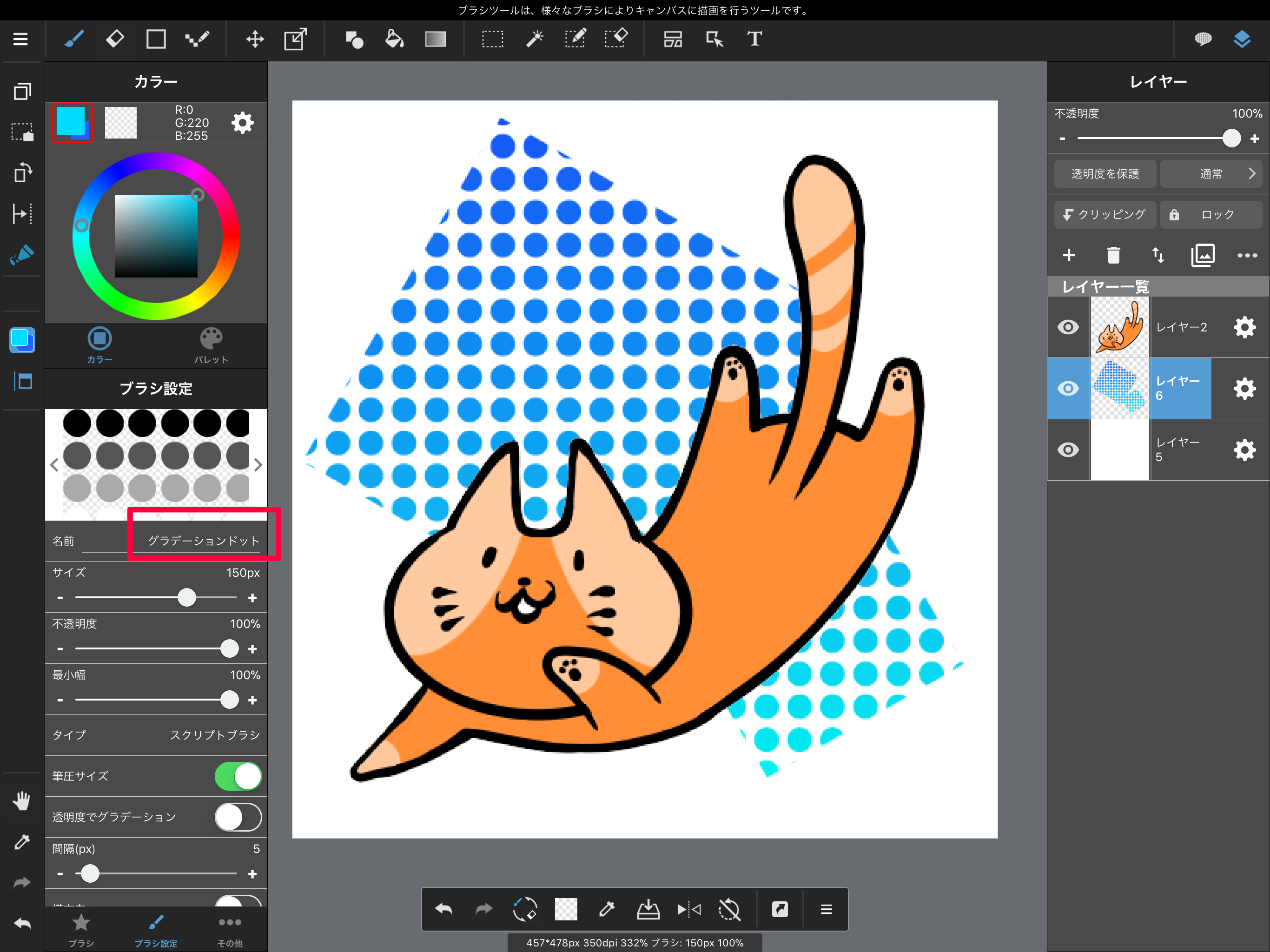
Stylish type
Next, here’s an illustration of a man with a cool vibe using this man’s illustration for a cool background.

Streetwise Background
Use the cloud brush “Spattering” to spatter the colors in the right way. If you choose a color that is similar or complementary to the color of the character, you can create a unified look. In this case, I chose a color that matches the color of the eyes and hair.
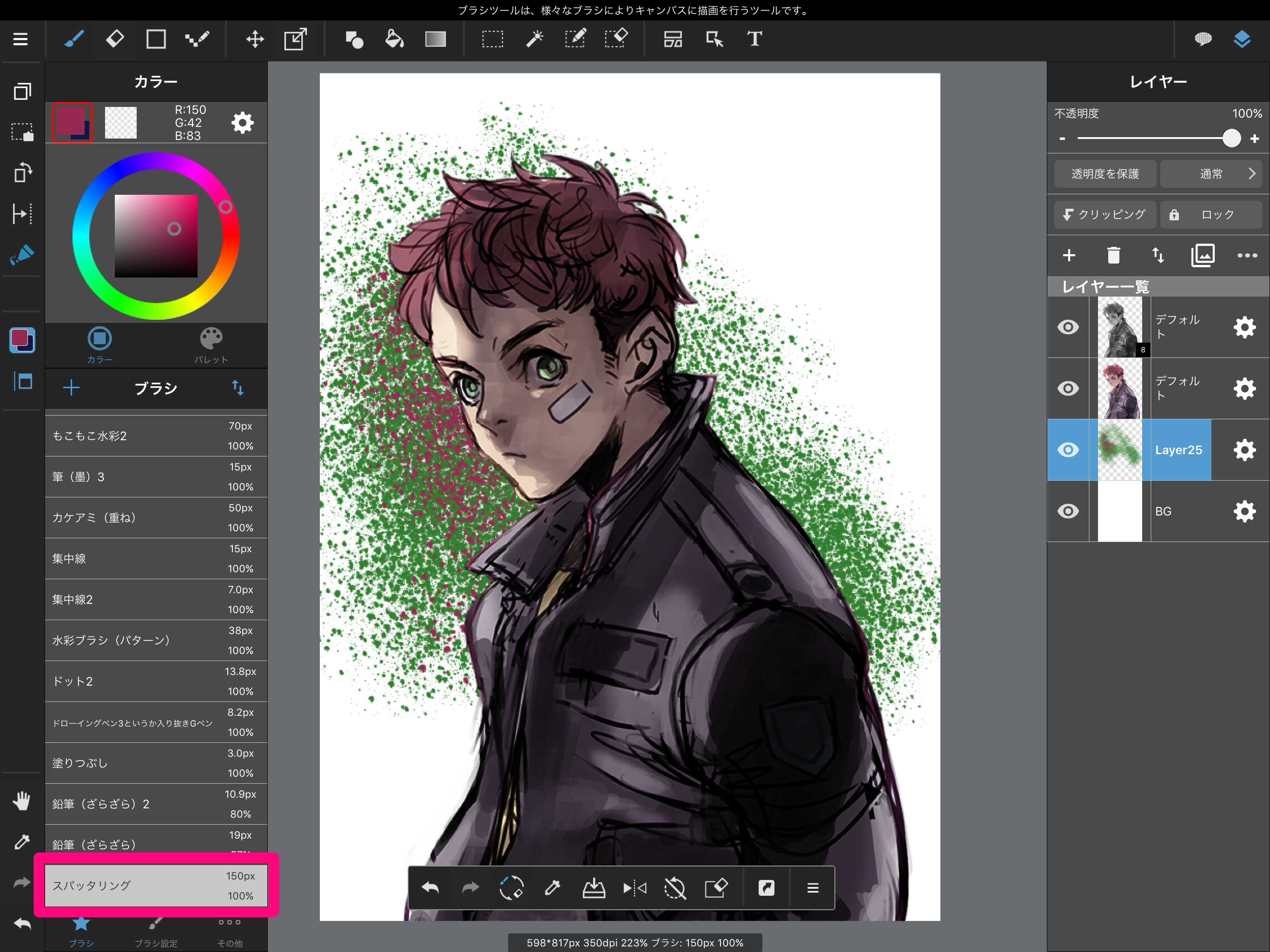 .
.
Simple Background
Draw a figure with Fill Figure tool. I tried to keep it as simple as possible because it has a cool atmosphere.
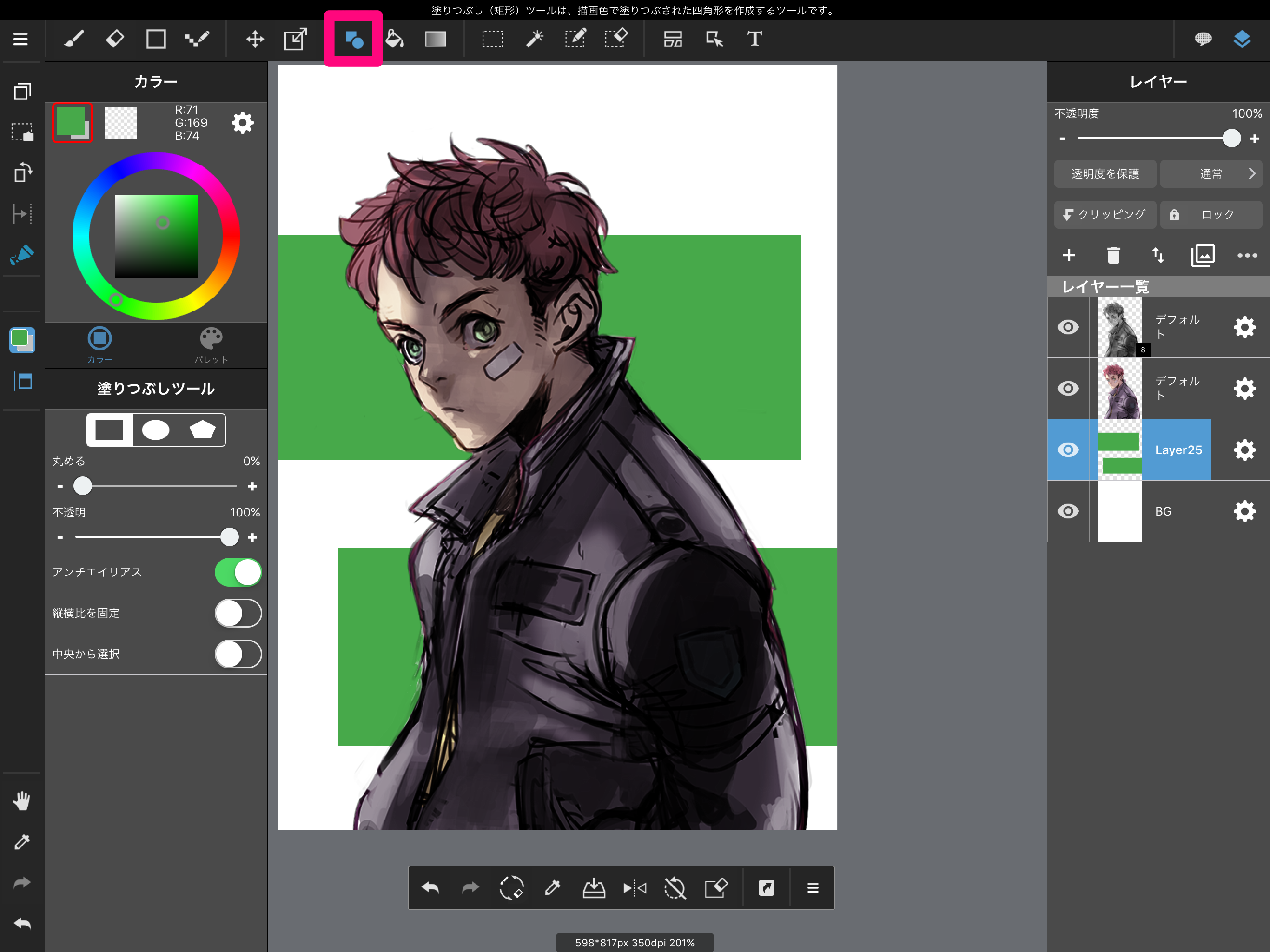
Text background
I used the text tool to add the text. If you want the text to be big enough to stick out of the canvas, it doesn’t have to be a particularly meaningful word.
If you apply it, you can also use it for the cover of a doujinshi magazine.
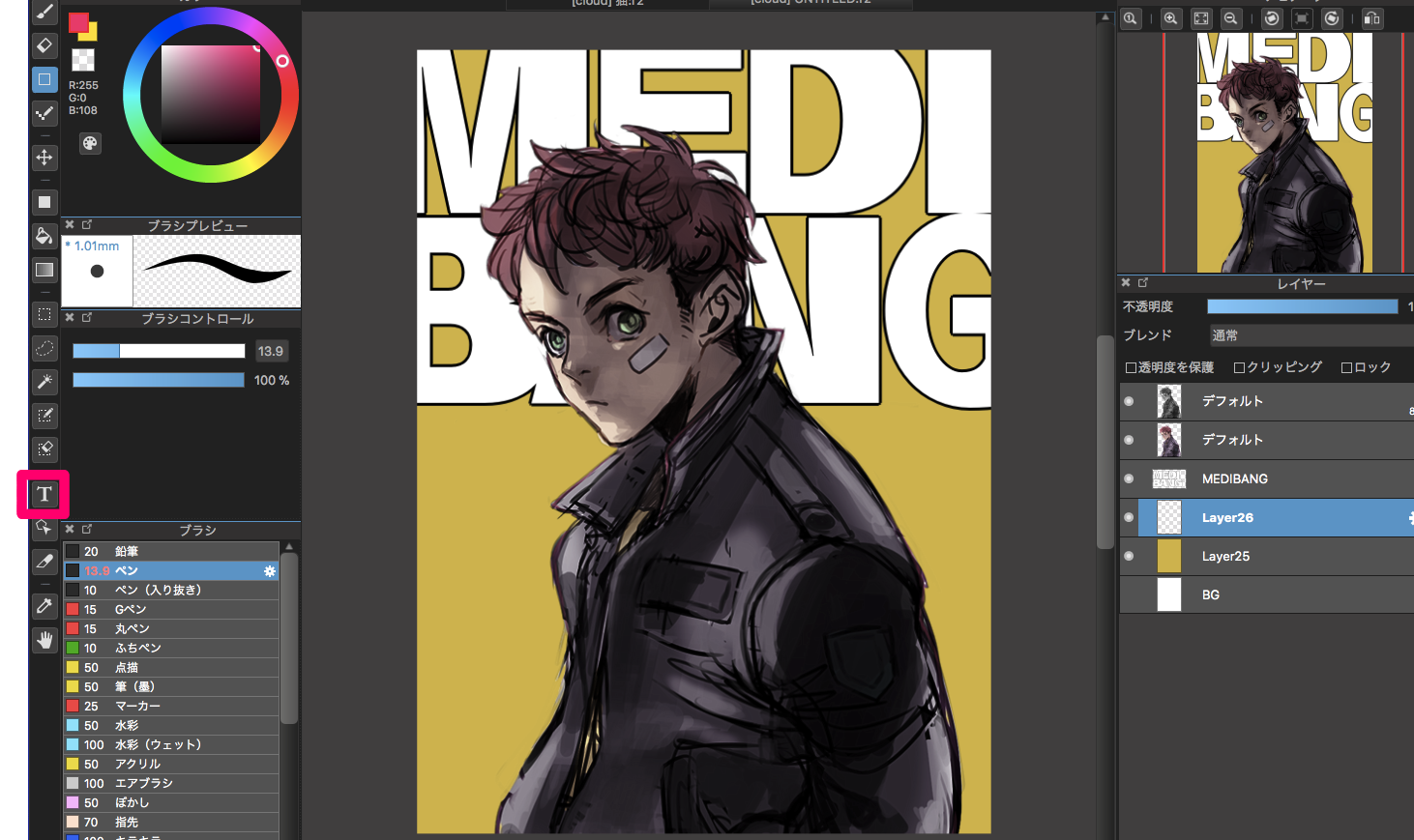
How did you like it?
I hope this will help you finish your illustrations.
\ We are accepting requests for articles on how to use /