2020.12.25
Useful usage of “Select Drawing Area (Luminance)
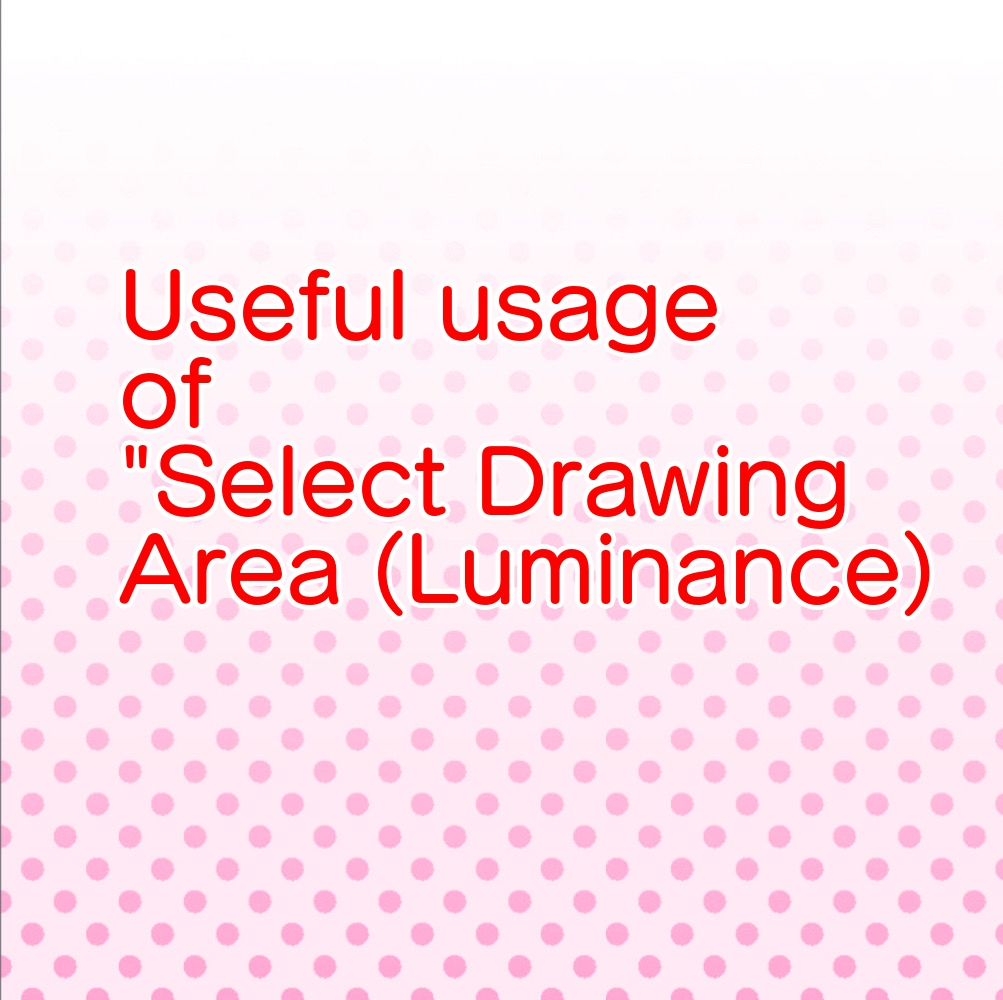
When you want to color a monochrome image, you use a method called line drawing extraction.
With this method, you can extract line art in the same way!
In addition, you can also change the color, such as gradation tones.
In this tutorial, we will prepare a grayscale image as shown in the figure, and change its color.
Import the image and create a new canvas.
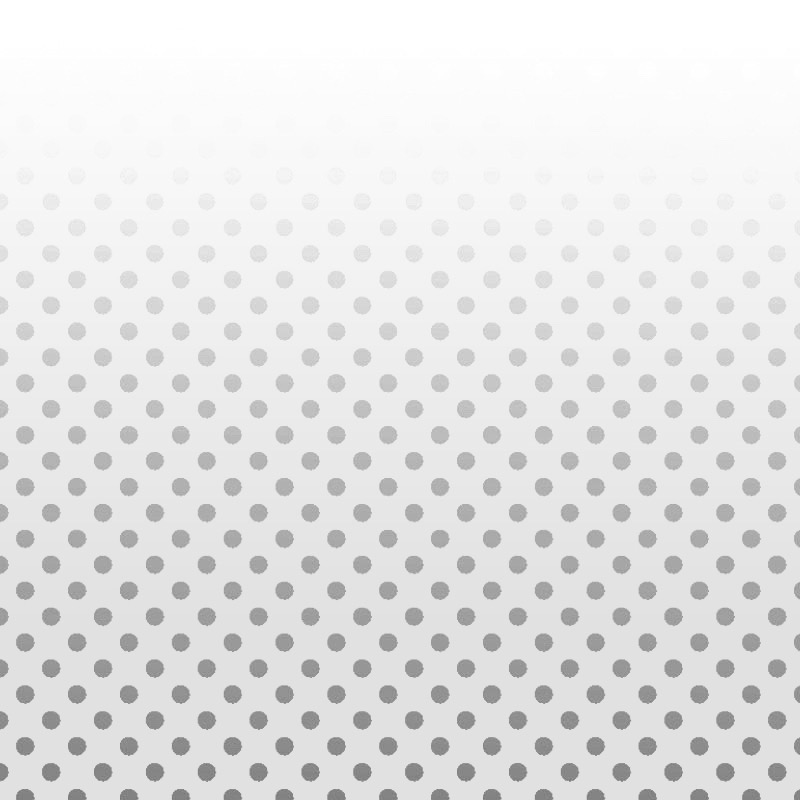
Index
1. Select the drawing area (luminance)
Open the tool circled in red (this is the location of the ipad version) and select “Select Drawing Area (Luminance)”.
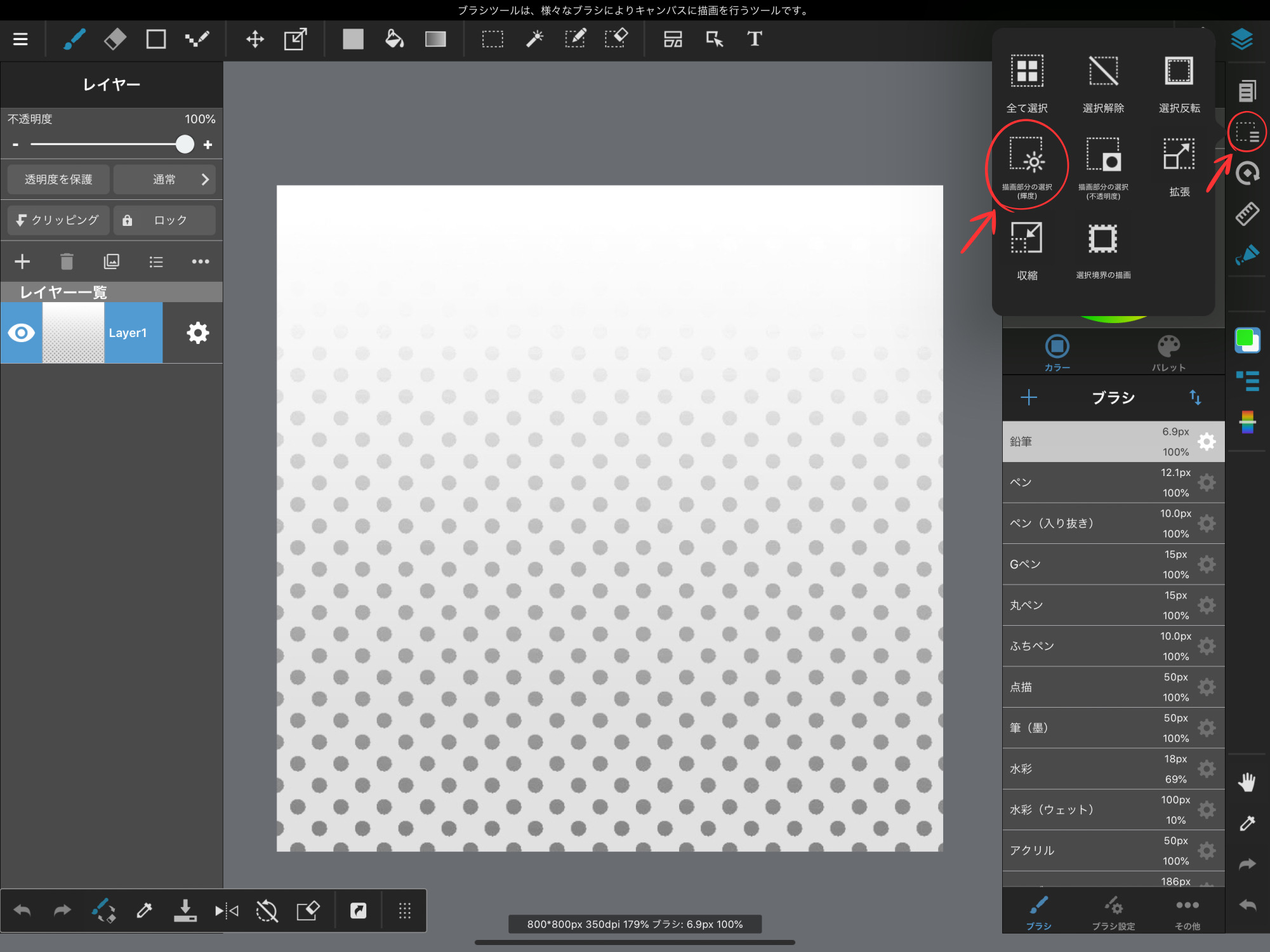
Automatically selected from the brightness.
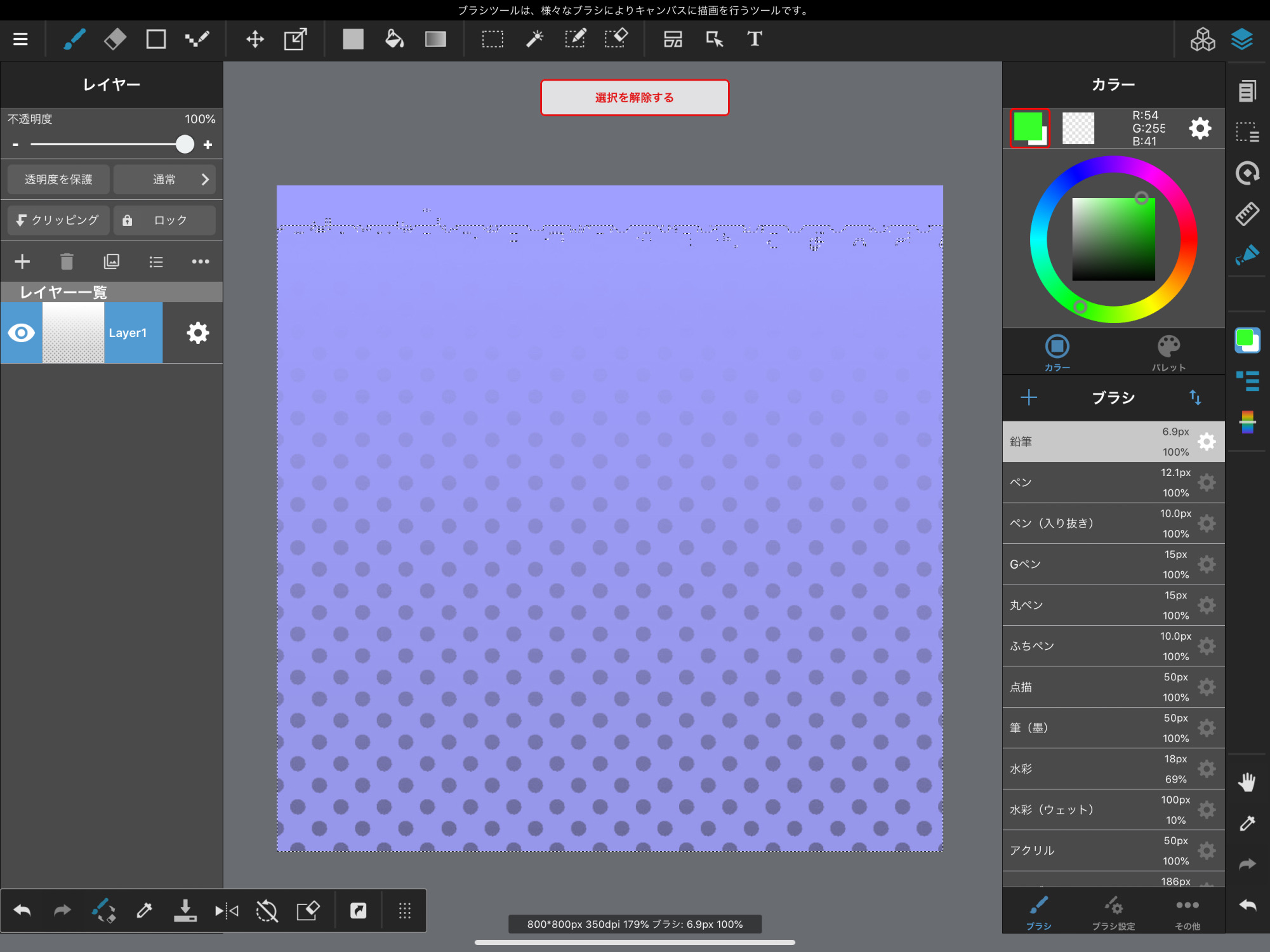
2. Place a new color layer
Next, go to Create New Layer and place a color layer.
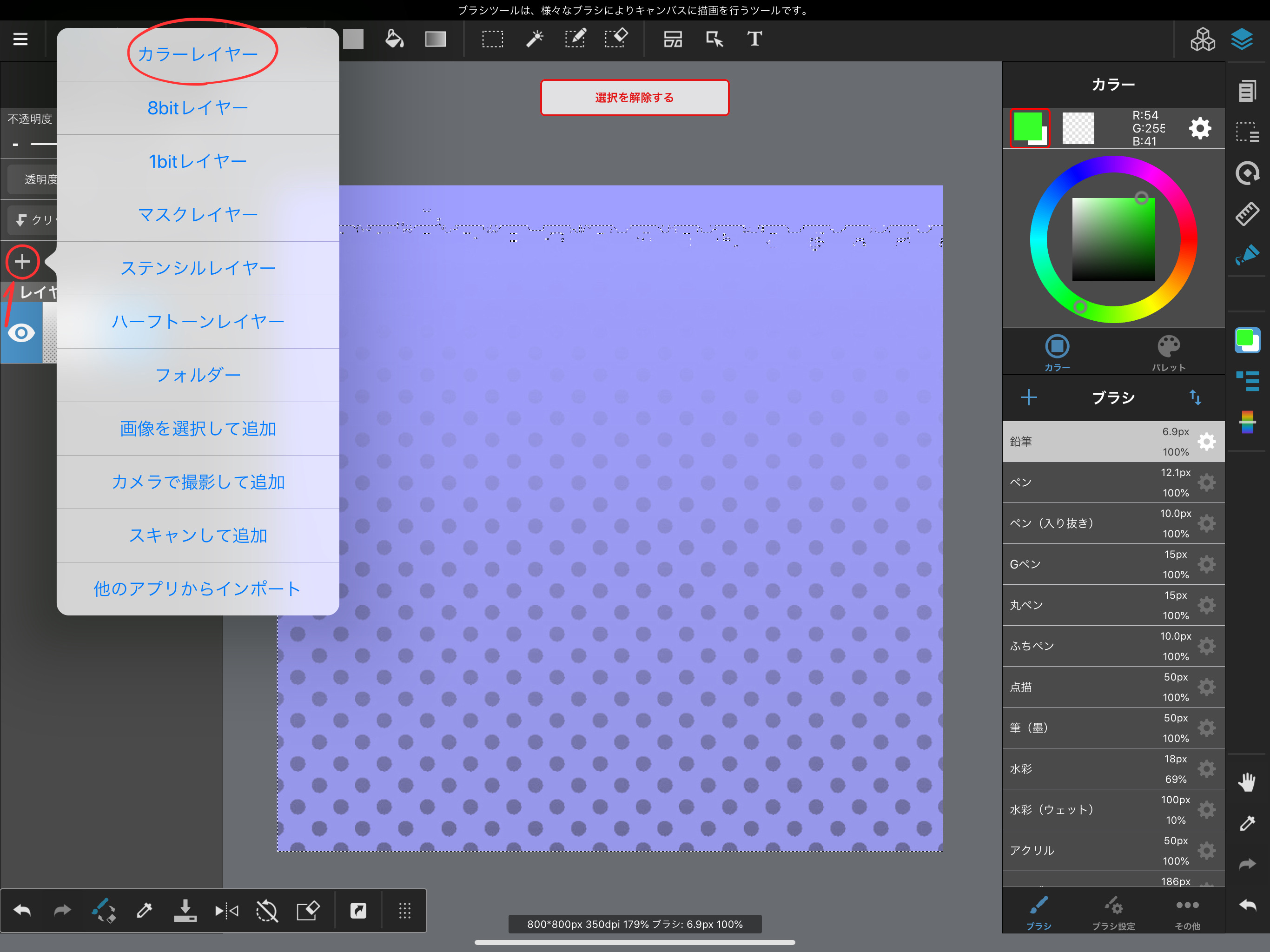
3. Choose the color you want
Select the color you want to color change.
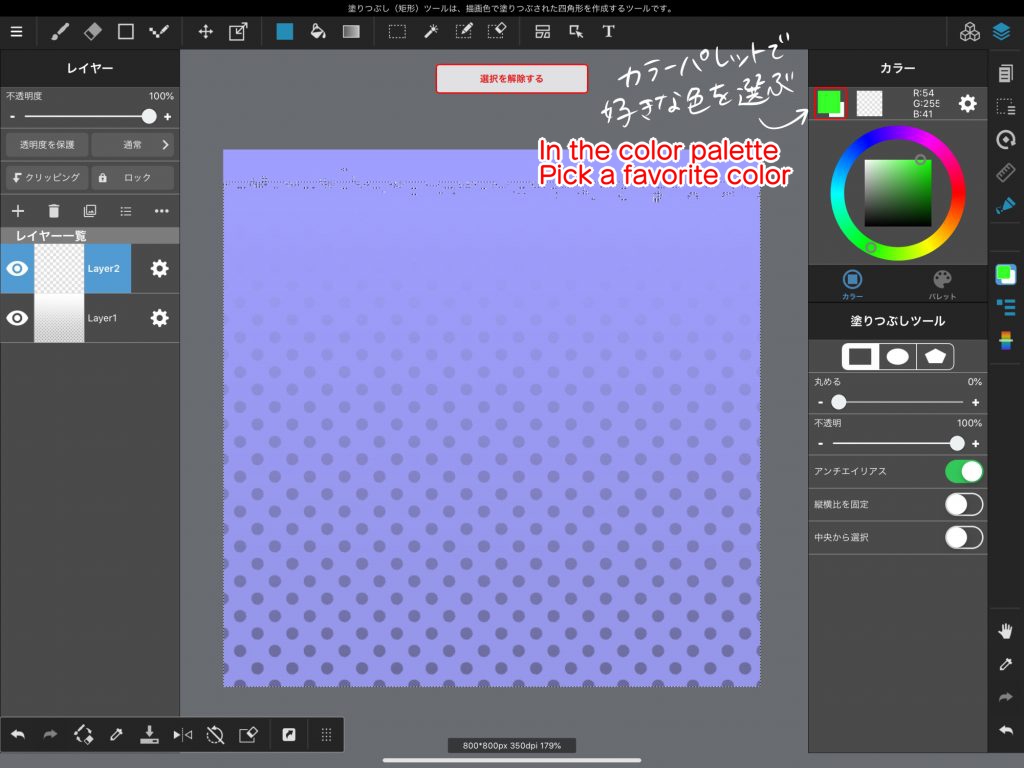
4. Fill
Make sure that the layer you just created is selected, and drag the fill tool to cover the image.
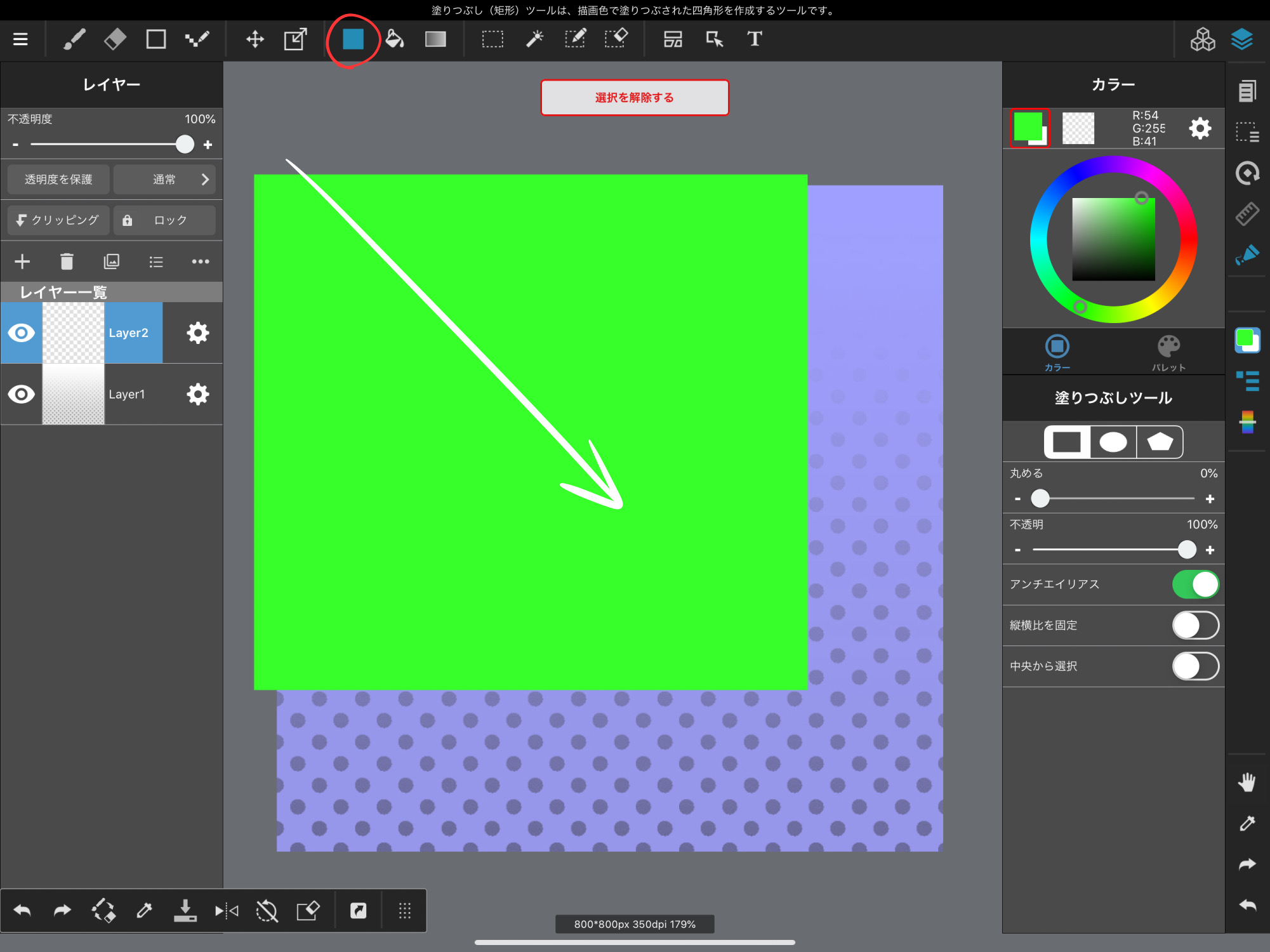
We were able to change the color while keeping the gradient and pattern.
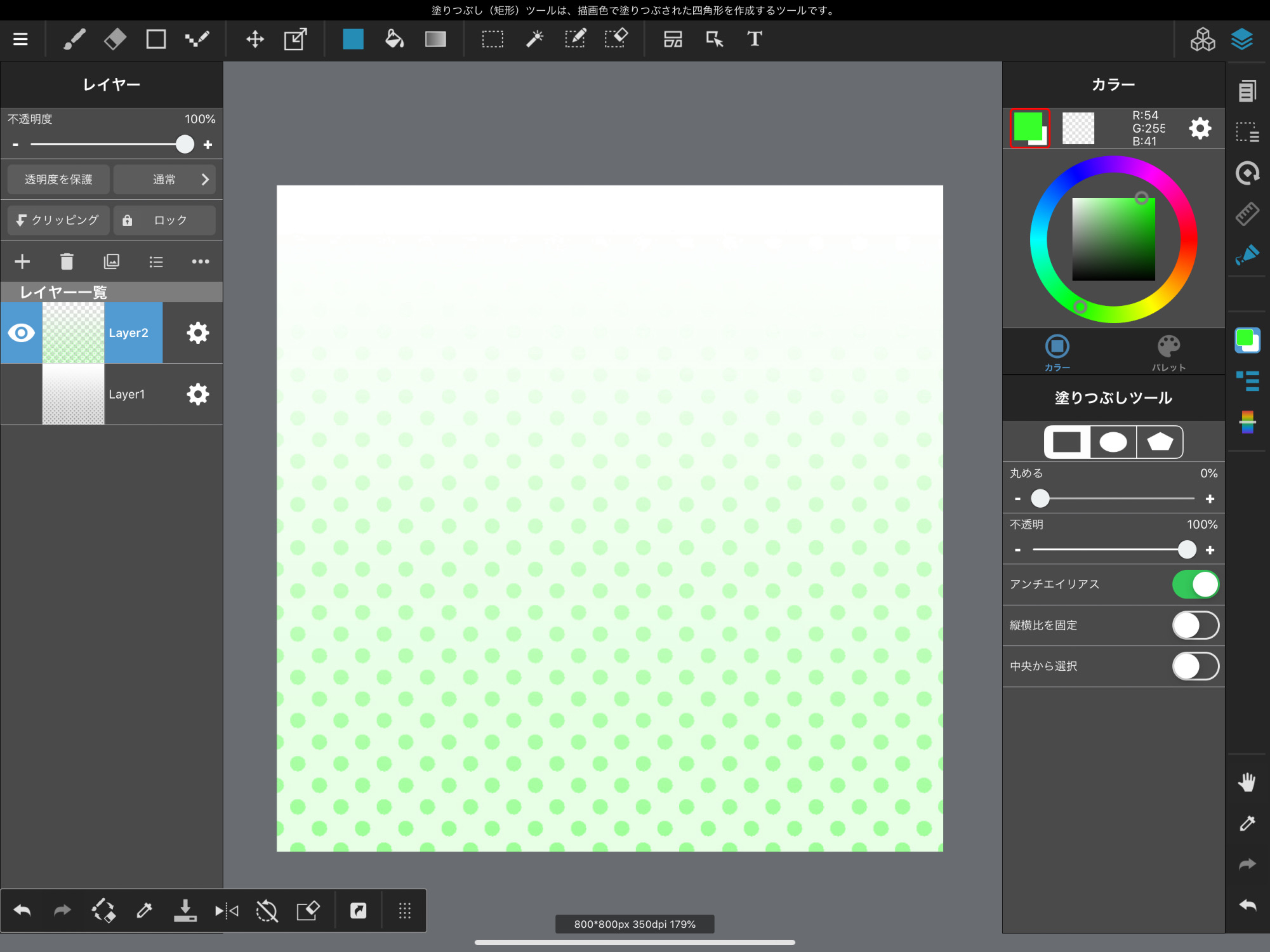
You can create as many color variations as you want from a single image.
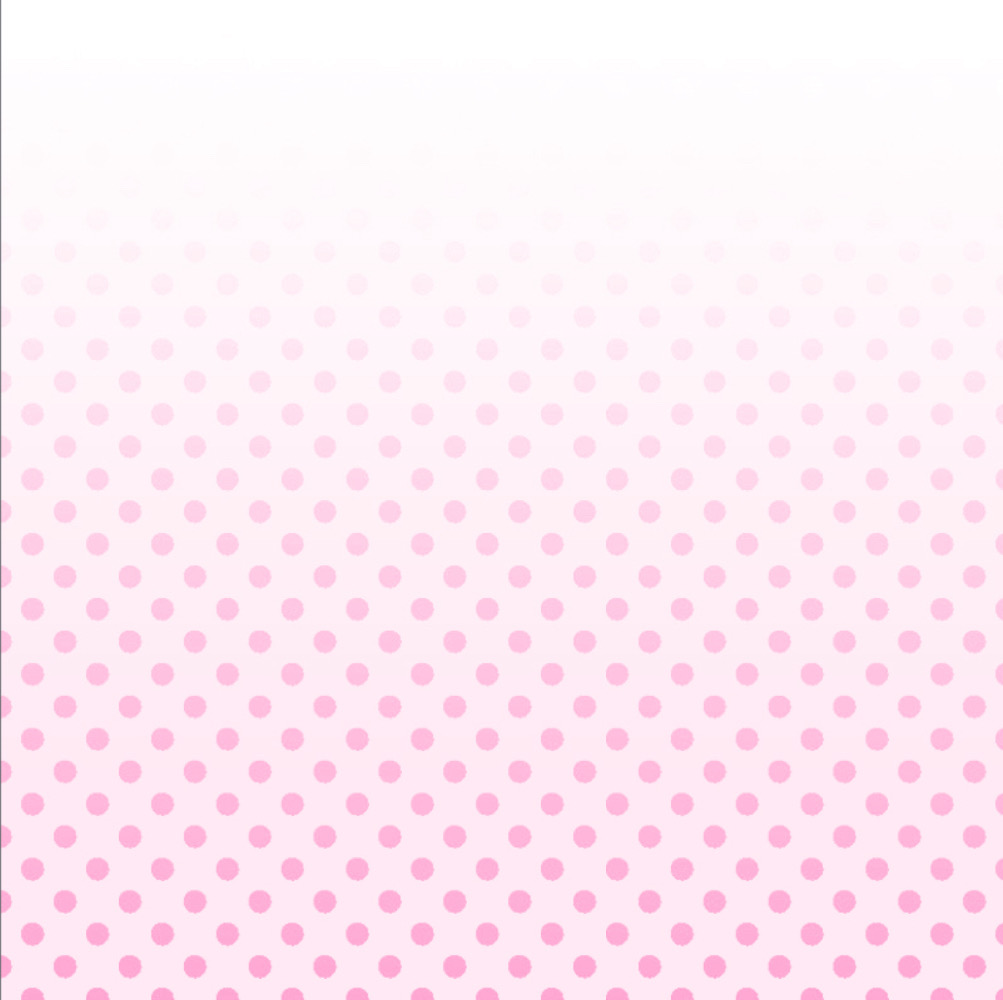
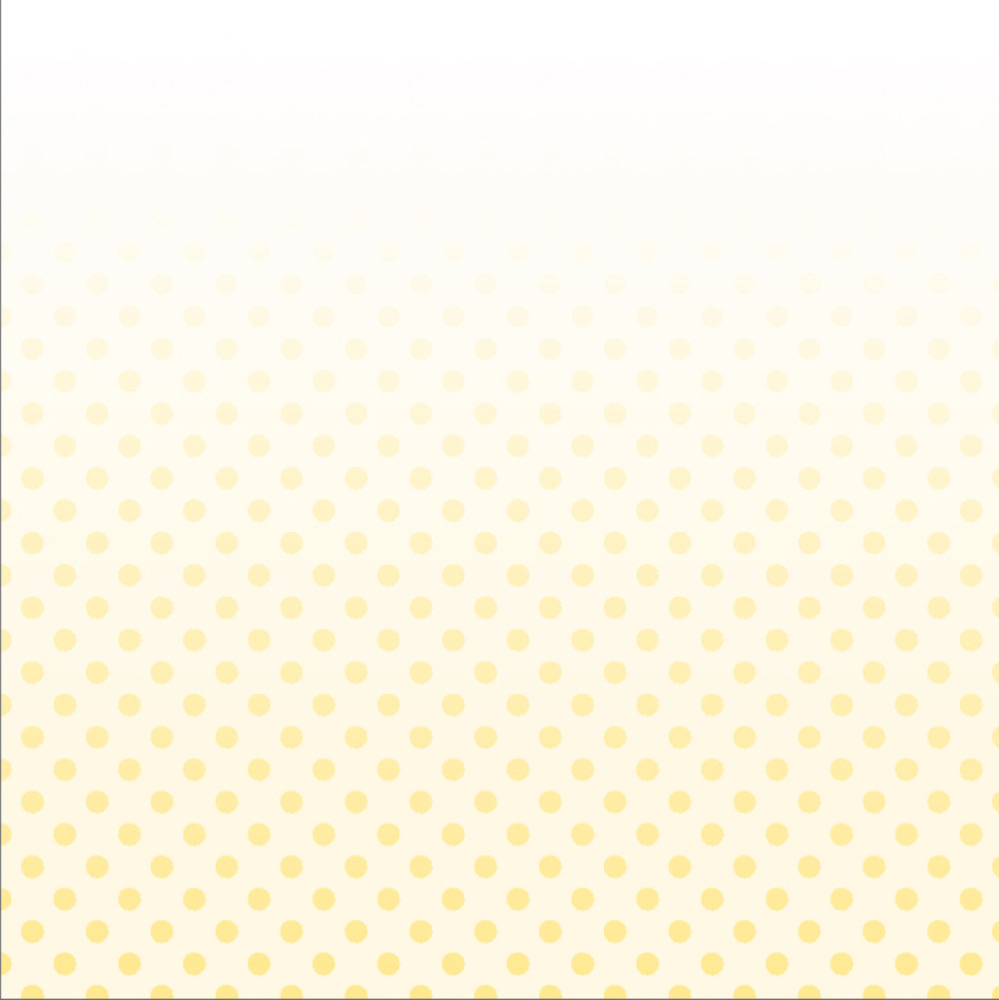
5. Summary
In this selection method, a selection is created from the luminance.
You can use a JPEG image with a white background, or a PNG image with a transparent background.
You can use the newly created layer by placing another layer underneath it.
(In this case, I have placed a layer filled with white.
There are many ways to extract line art, but this method can also be used to extract line art.
This is useful when you want to separate layers that have been grouped together during drawing, such as the one in the image, and colorize them.
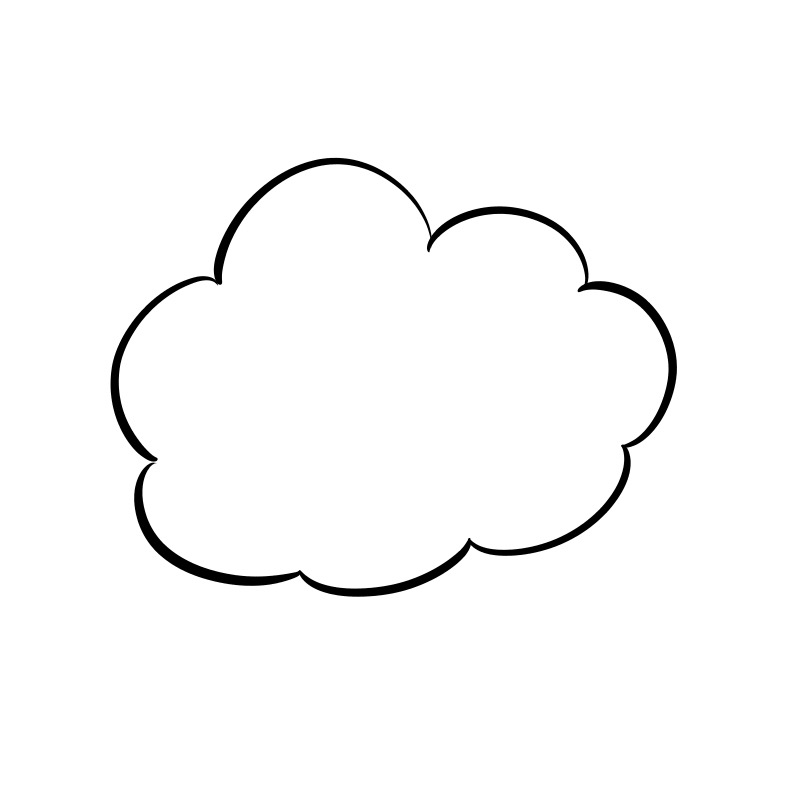
↑One layer illustration
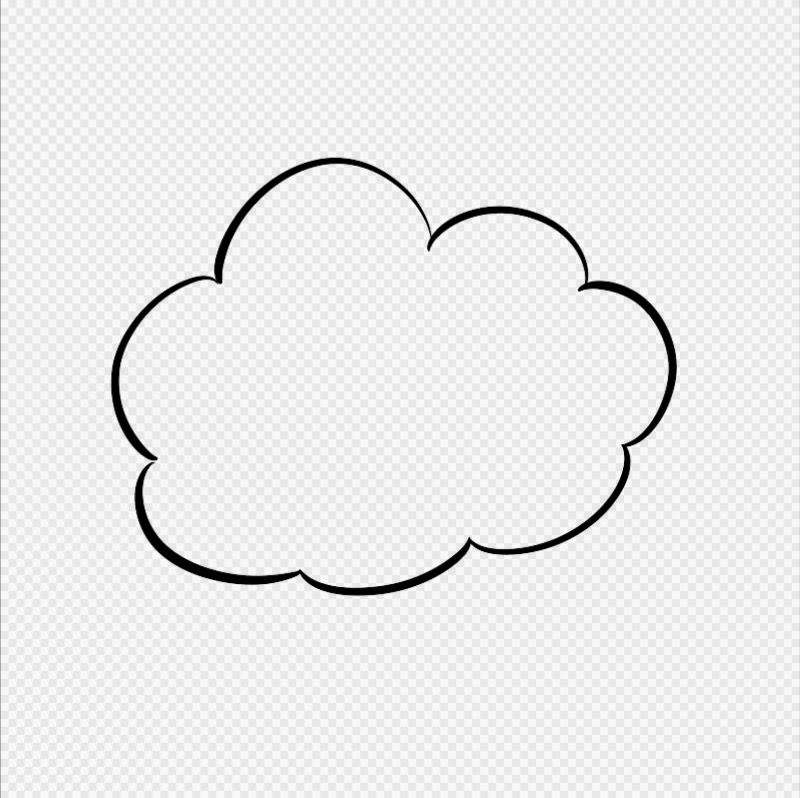
↑Select with “Select Drawing Area (Luminance)” and erase the unselected area to make a line drawing layer.

↑Separate layers and paint with color.
As you can see, you can use it in various ways.
If you know how to use it, you will be able to increase your efficiency.
\ We are accepting requests for articles on how to use /


















