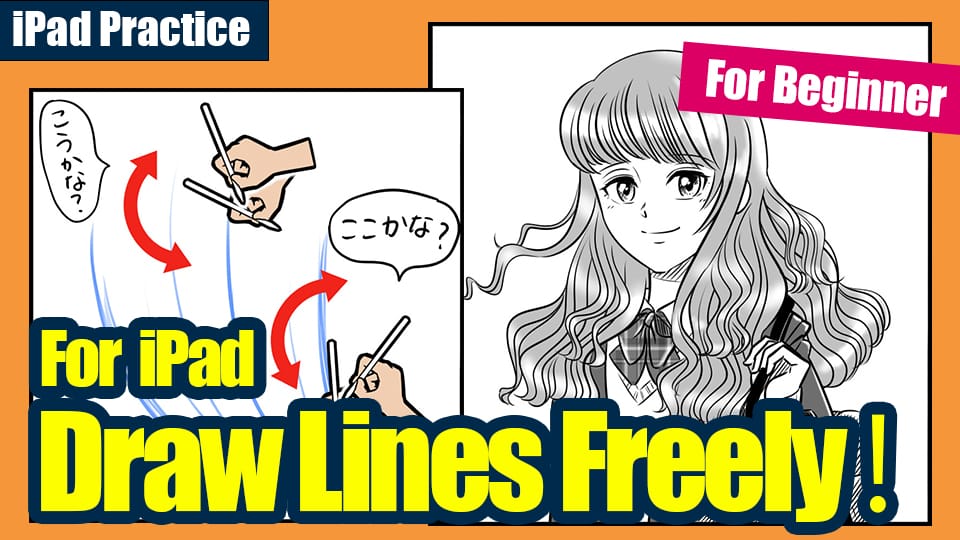2021.01.18
[For Beginners] Learn how to draw with different brushes! Learn how to use pens and brushes!


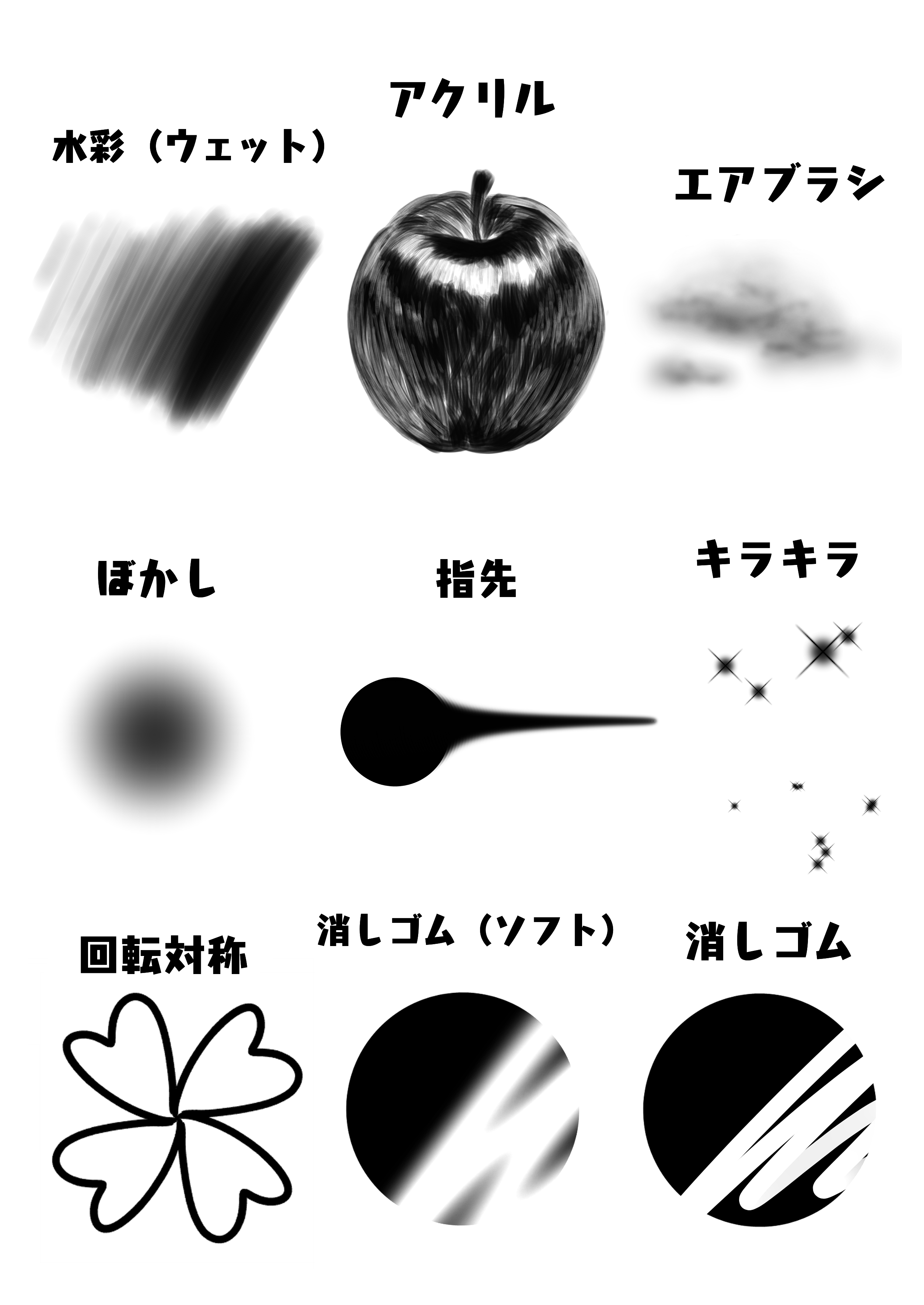
In this article, I would like to introduce each brush of MediBang Paint for beginners who are creating illustrations digitally.
First, let’s take a look at the brush list at the bottom left of the MediBang Paint screen.
You can switch between brushes on this screen, which is lined with the names of various brushes.
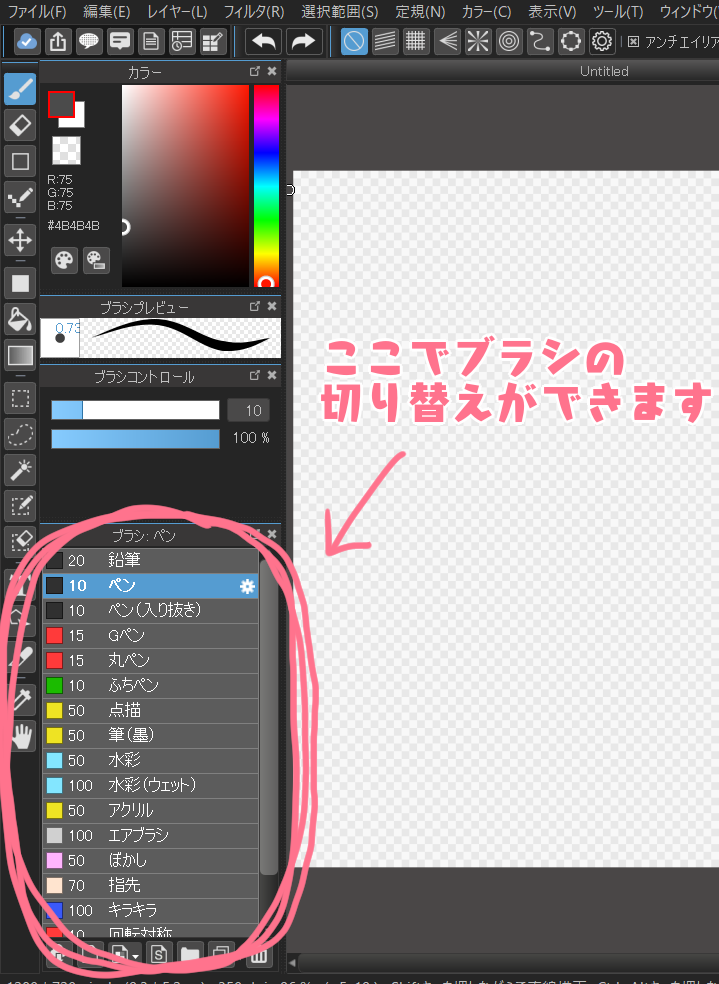
Here you can switch between brushes
I downloaded MediBang Paint, but there are so many different types of pens that I don’t know which one to use…
If you are a digital beginner, you may be wondering why there are so many brushes to choose from.
There is no right answer to which pen to use, but there are pens that work well or poorly depending on your style and work process.
I’m going to introduce all the brushes that come with MediBang Paint by default, so let’s find the pen that suits you best and enrich your digital drawing life!
Index
1. Pencil

This is a brush whose shading changes depending on your brush pressure.
The stronger the line, the darker it becomes; the weaker the line, the lighter it becomes.
It is suitable for drawing lines with a blurred, gentle impression.
I use it for rough sketches and drafts.
2. Pen

This brush can be used to draw lines with different pressure.
When you draw a strong line, it becomes thicker, and when you draw a weak line, it becomes thinner, so you can draw a lively line with strength and weakness.
It does not have the same shading as a pencil, but it does produce crisp, clean lines, making it ideal for line drawings.
3. Pen (Sharp)

The basic principle is the same as the pen, but the beginning and end of the line will automatically become thinner.
This is suitable for those who want to add strength to their lines, but can’t get it right.
It is also recommended for those who do not have a pressure sensitive stylus pen.
4. G Pen

This is a brush that reproduces the blotting effect of ink.
When you draw a line fast, the blot becomes rough, and when you draw slowly, the blot becomes smooth.
As with a pen, the strength of the line is easily affected by the pressure of the brush, making it ideal for line drawings.
It can also be used for pen insertion when drawing manga for a more realistic finish.
5. Mapping Pen

This brush is basically the same as the G-pen, but reproduces the blotting of the ink.
The round pen is less strong than the G-pen, so it is more suitable for drawing hard sharp lines.
6. Edge Pen
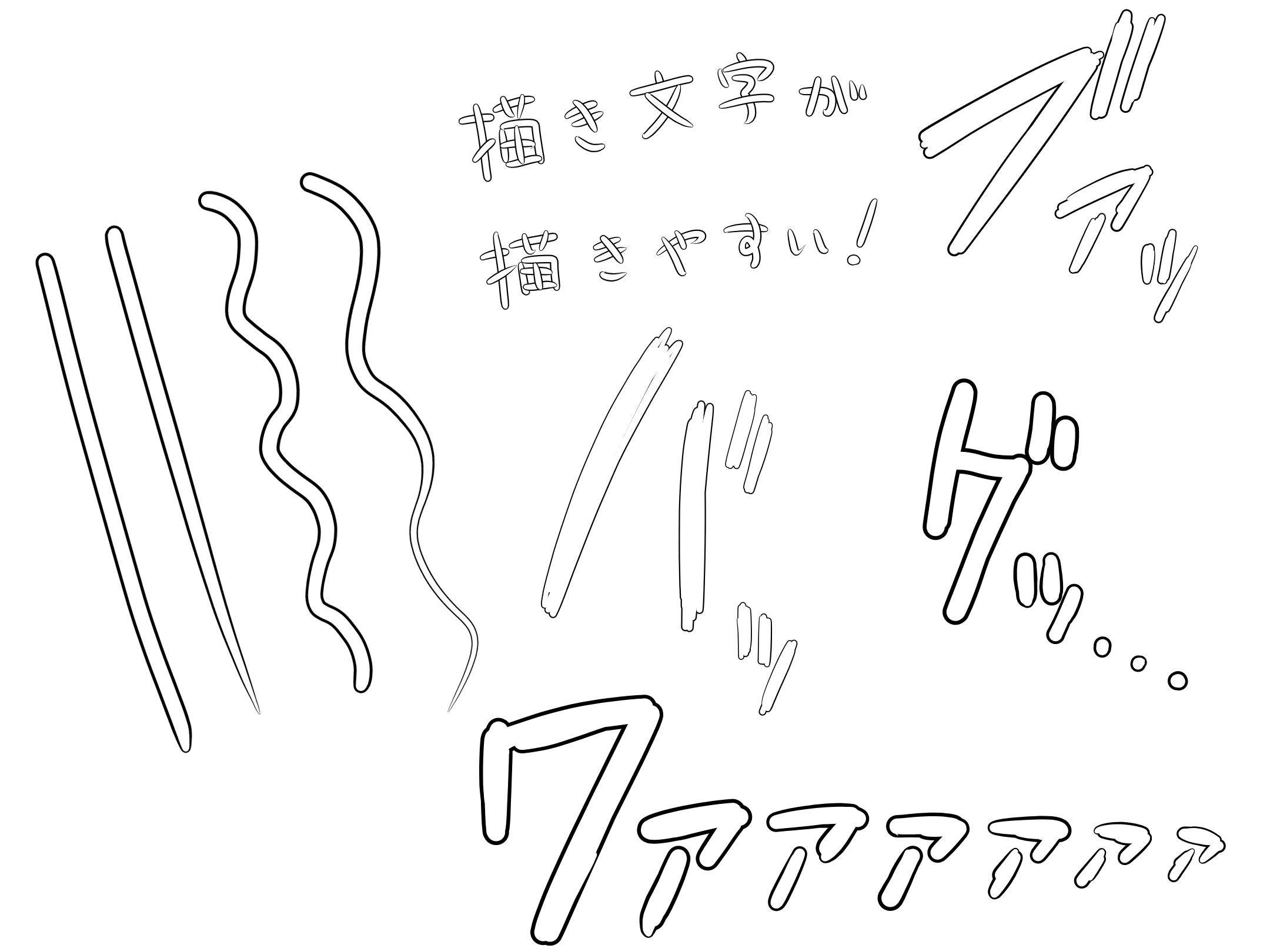
This is a brush with which the outline of a line is edged.
By changing the main color and sub-color, you can create any color combination you like.
It is suitable for drawing lines, sound effects, etc.
7. Stipple Pen
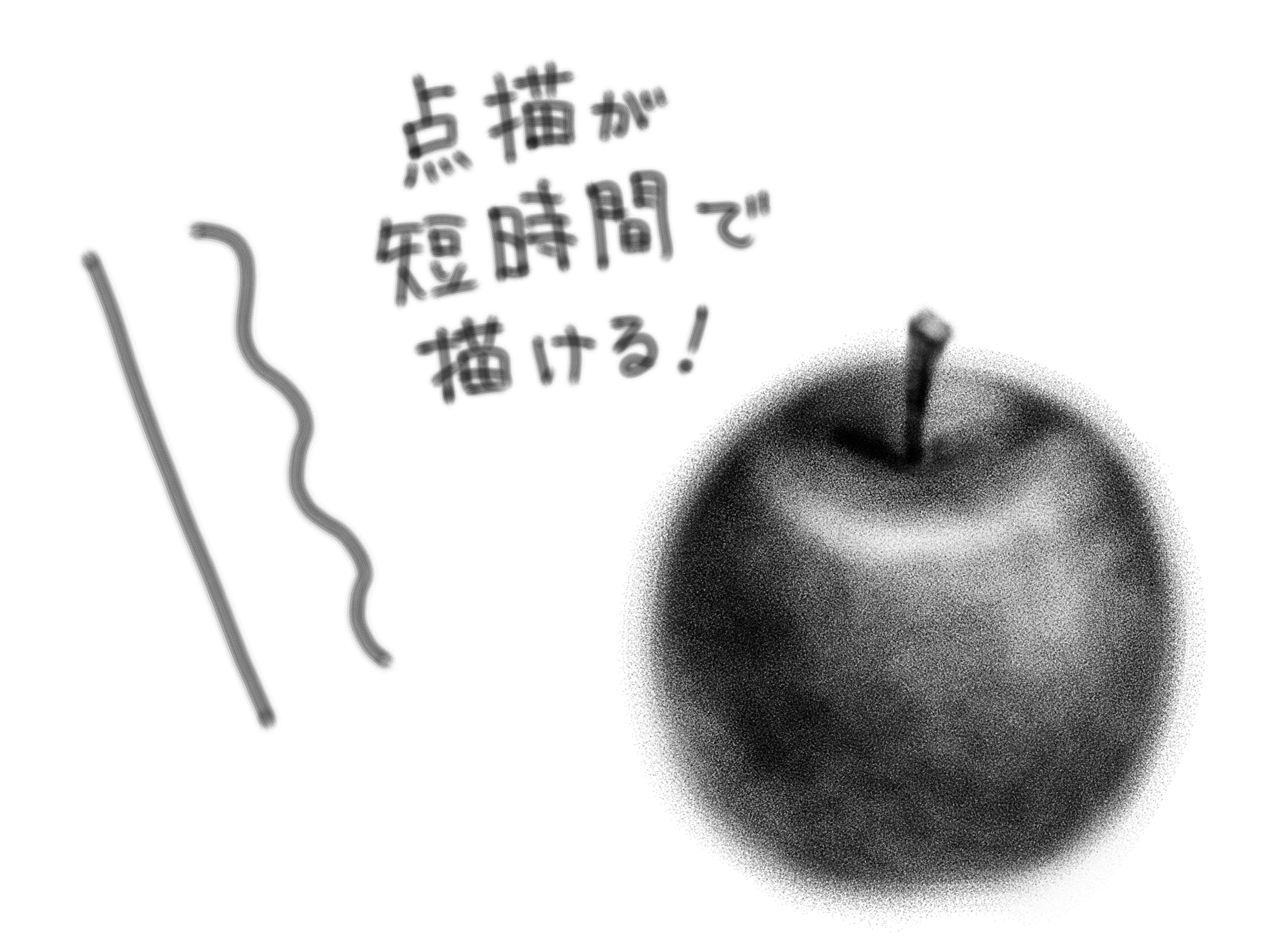
This brush makes it easy to draw fine pointillism.
This is a brush that allows you to easily draw fine pointillism, which is more like placing dots than drawing lines.
8. Sumi

This is a brush that reproduces the blotting and rubbing effect of writing with a brush and ink.
It is suitable for drawing effect characters.
9. Watercolor

This brush has a light touch, as if it were painted with watercolors.
It is suitable for drawing illustrations with a soft, watercolor-like atmosphere.
10. Watercolor (Wet)

This is a watercolor brush that contains a lot of water.
The colors are lighter than those of the watercolor brushes and become darker as they are layered.
When used in combination with a watercolor brush, the result will be more like a watercolor painting.
11. Acrylic

This is a brush with a dark touch, as if painted with acrylic paints.
The texture of the brush is reproduced, so it is suitable for painting illustrations with a painterly atmosphere.
12. Airbrush
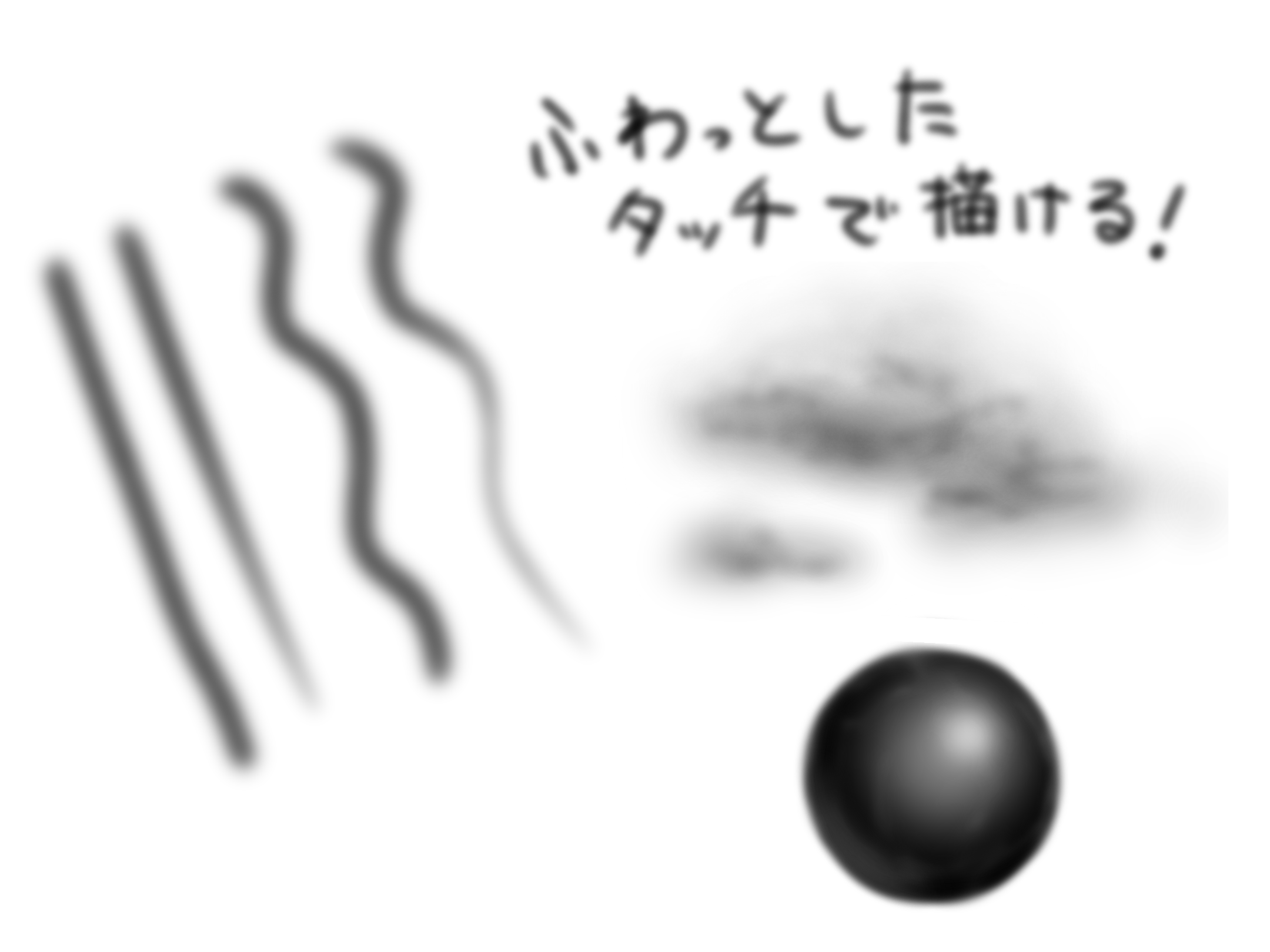
This brush has a blurred outline, as if it were airbrushed.
If the brush size is set to a larger size, you can create a variety of expressions such as shadows, light, air, clouds, etc.
13. Blur
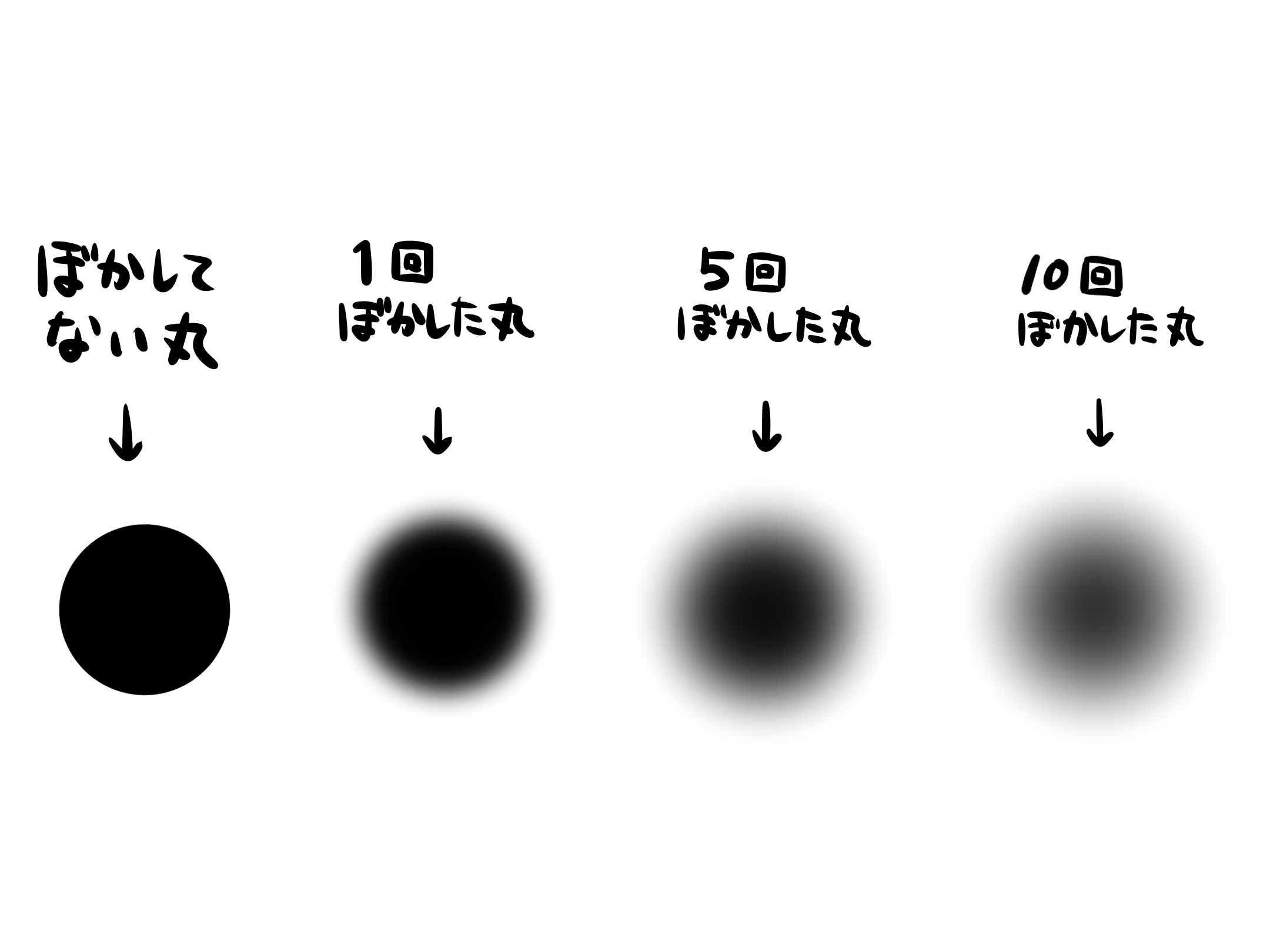
You can’t paint with this brush by itself, but you can blur colors and lines that have already been painted.
If you trace an area once and then again, it will become even blurrier.
14. Smudge
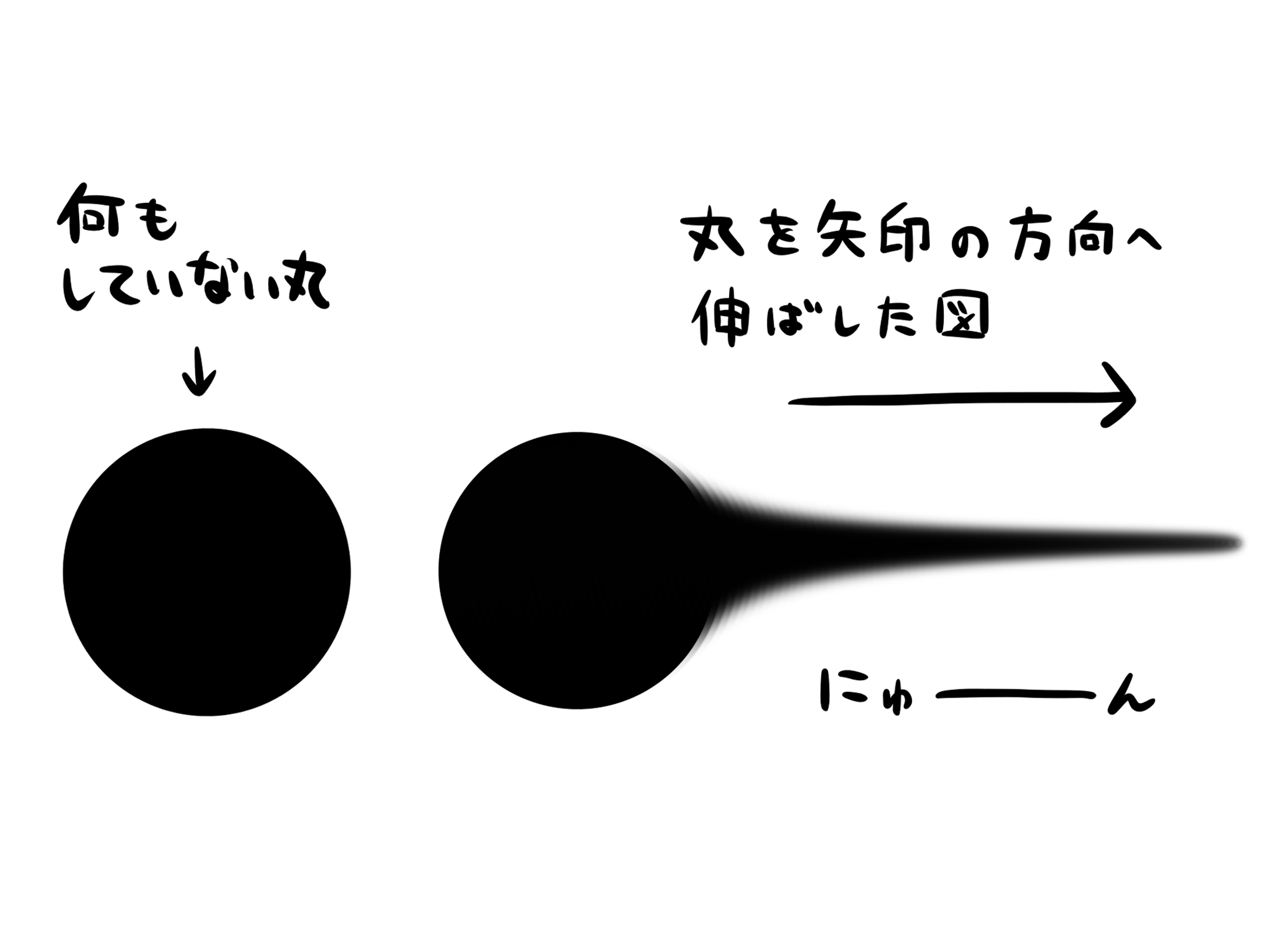
Like the blur brush, this brush cannot be used by itself to apply color, but it can be used to blend an already applied color or line by rubbing it with your finger.
If you draw a line from the color you want to blend, the color will extend in that direction.
15. Sparkle Brush
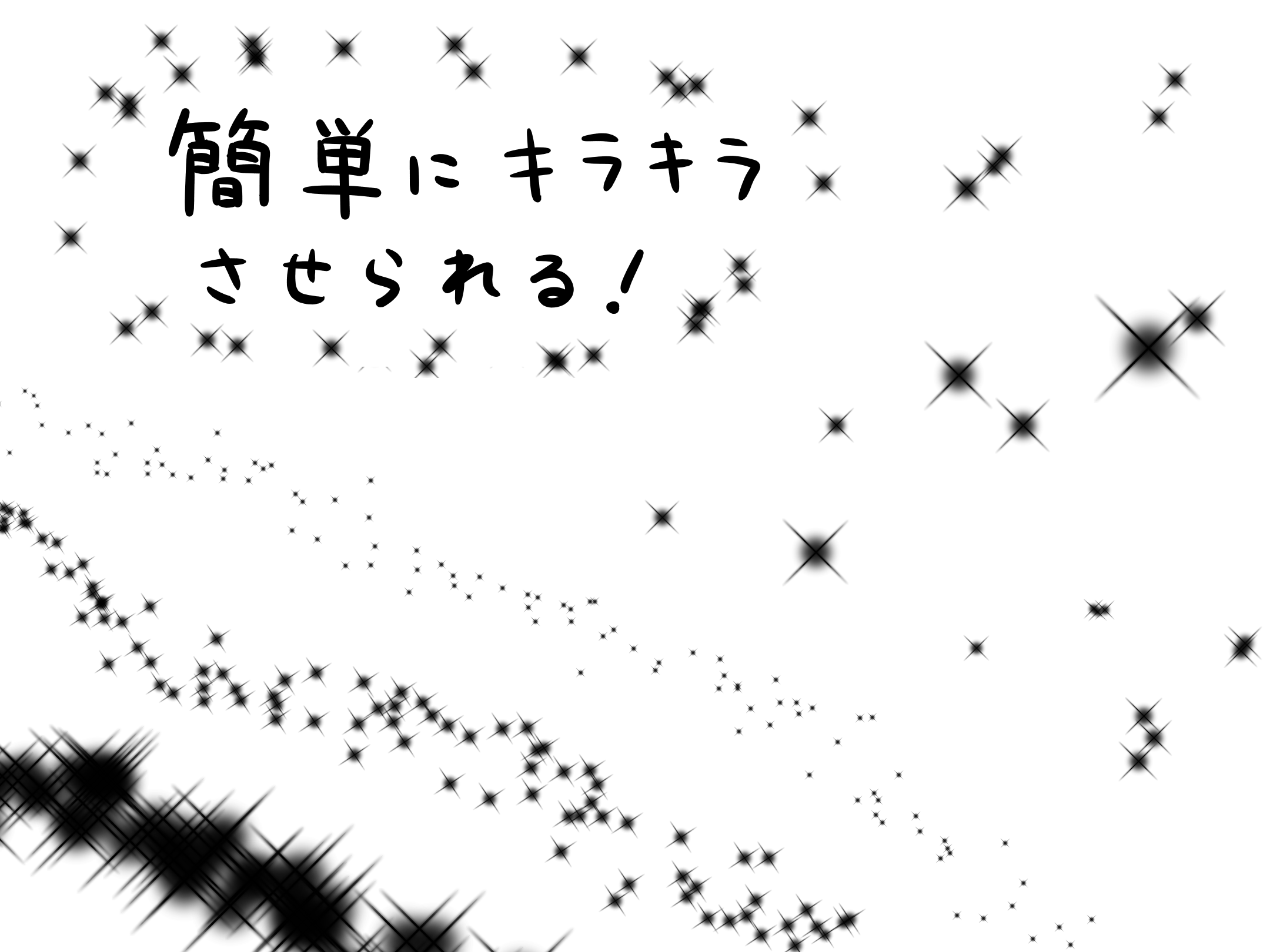
This brush allows you to draw glittery particles.
You can freely set the size of the particles, the strength of the scattering (density of the particles), etc. in the brush settings, so you can create a variety of effects, starry skies, etc.
16. Rotation Symmetry Pen
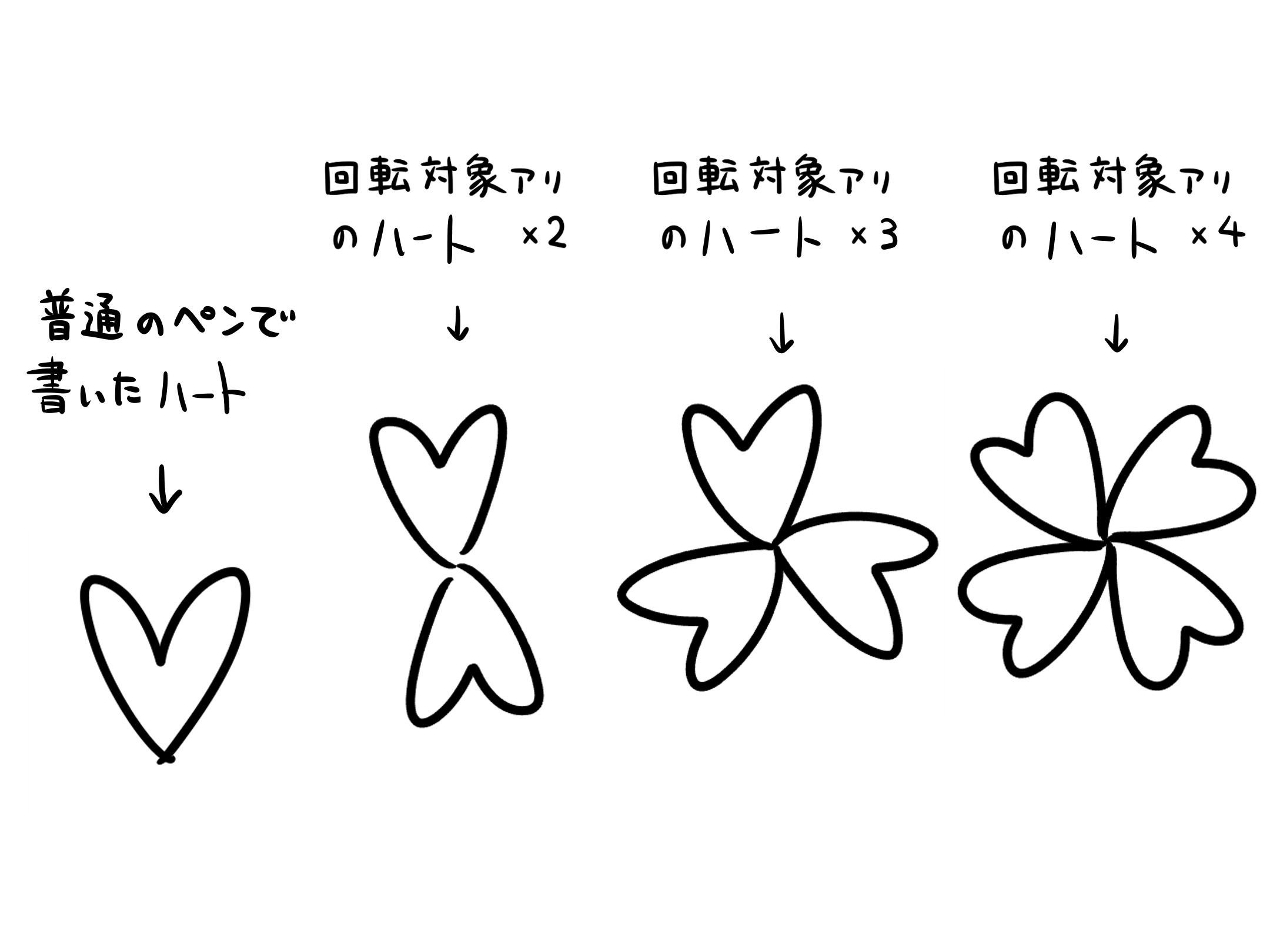
You can draw multiple target lines at the same time, starting from the point where the brush first touches.
You can change the number of lines in the brush settings. (From 2 to 32)
This is good for painting symbols, decorations, abstract backgrounds, etc.
17. Eraser (Soft)
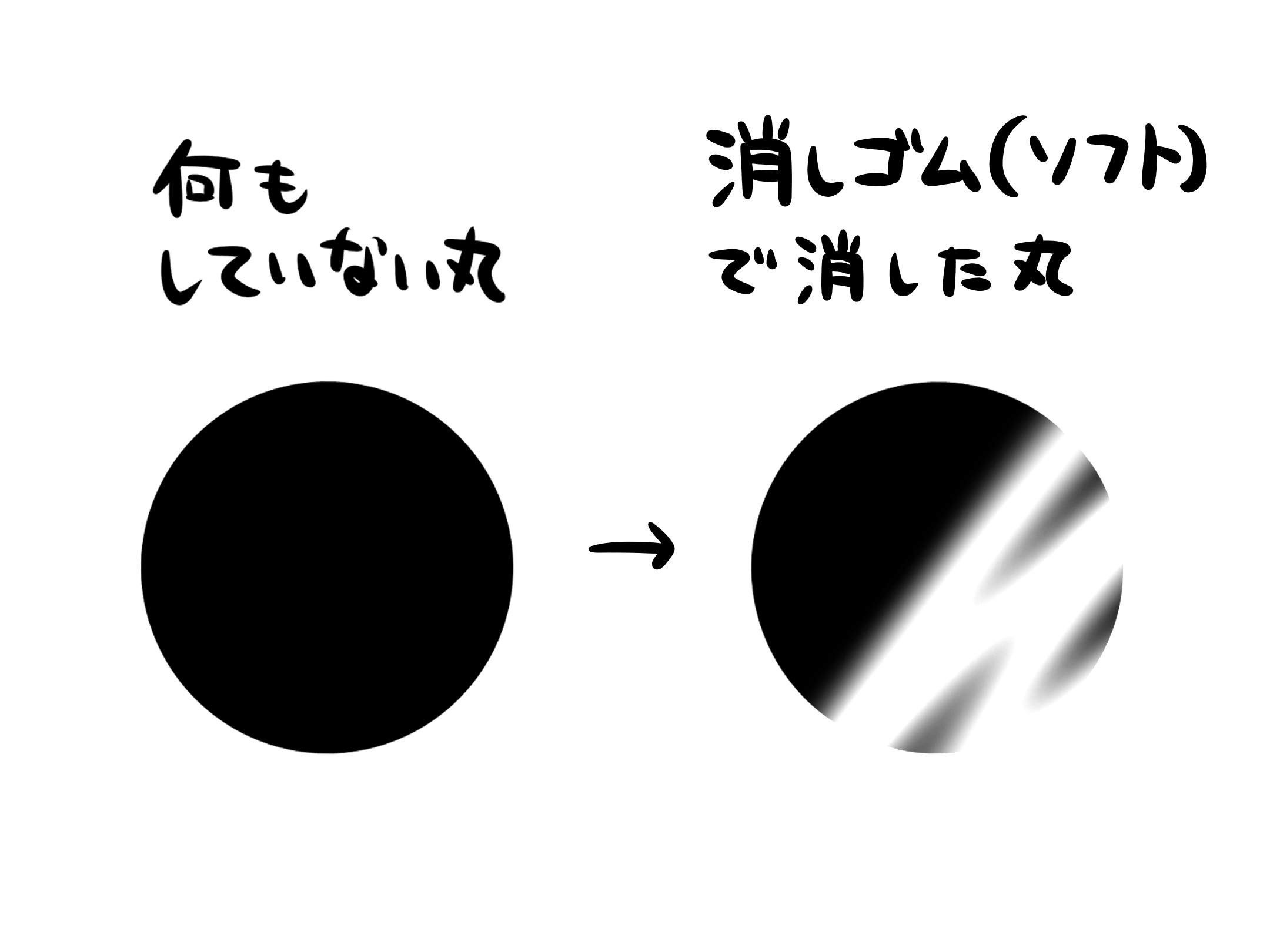
This brush allows you to erase lines and colors already drawn on the canvas.
It has no outline like the airbrush, and can erase colors with a vague and gentle touch.
18. Eraser
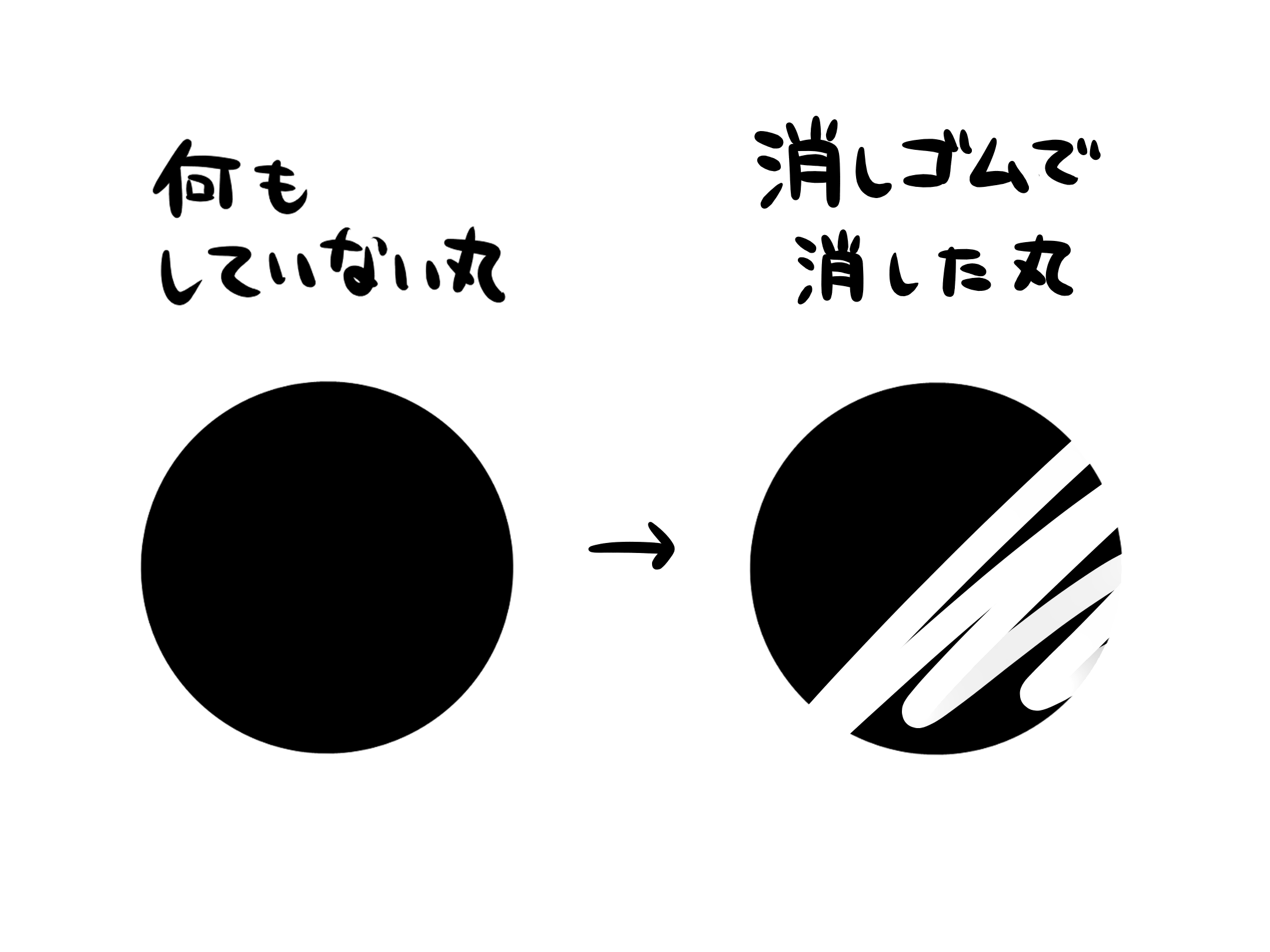
This is also an eraser, but the difference between it and the software is that it has a clear outline.
The difference between the eraser and the software is that the outline is clearer. The erased area with the software looks like a blurred border, but the border with the eraser looks like a slashed border.
With the default settings, the transparency changes depending on the pressure of the brush, so if you draw a weak line, it will disappear thinly, and if you draw a strong line, it will disappear thickly.
These are the brushes that come with MediBang Paint by default.
If you click on the “Add Brush (Cloud)” button at the bottom of the brush list screen, you can select and download your favorite brushes from among 175 additional brushes (as of 8/21).
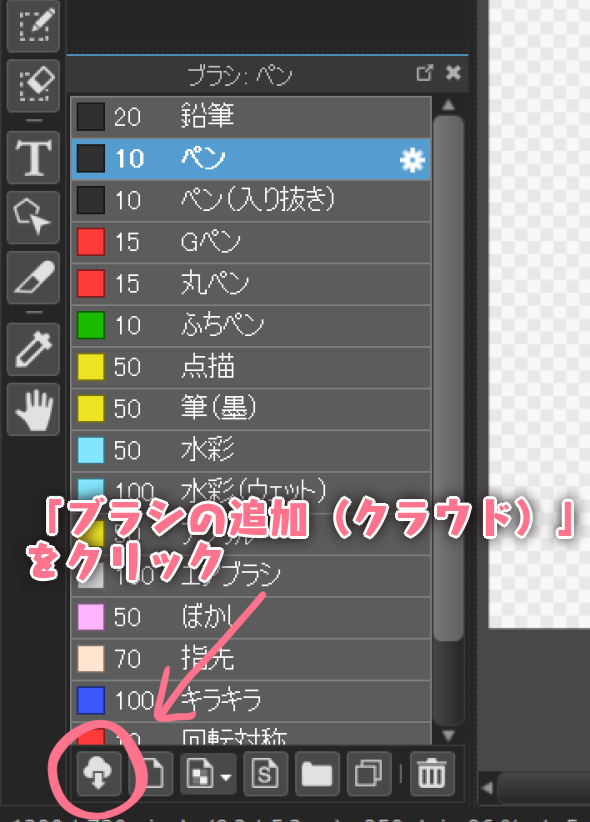
click on the “Add Brush (Cloud)”
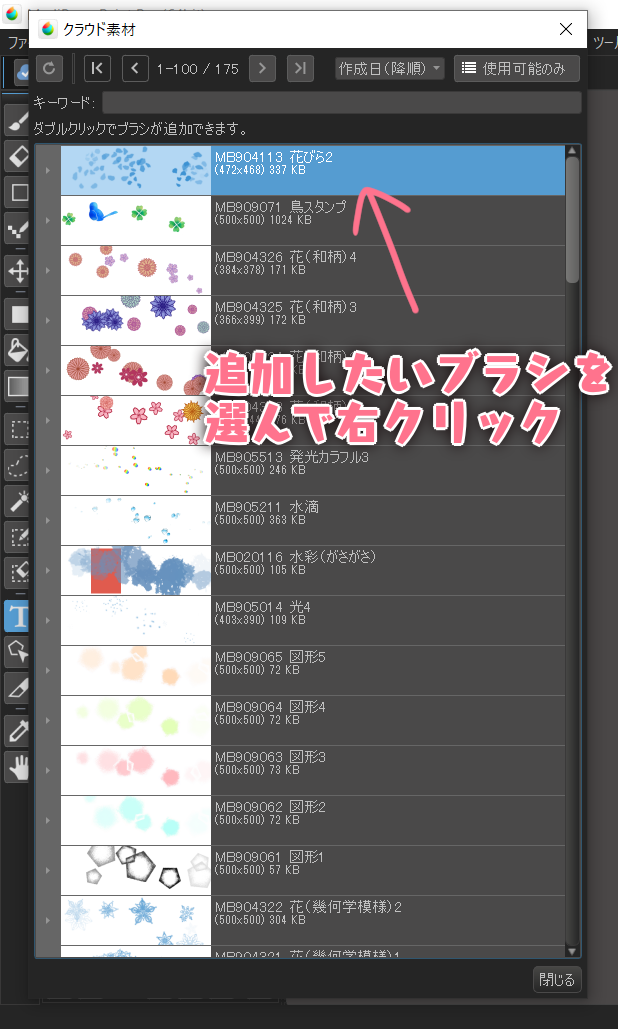
Select the brush you want to add and double-click it.
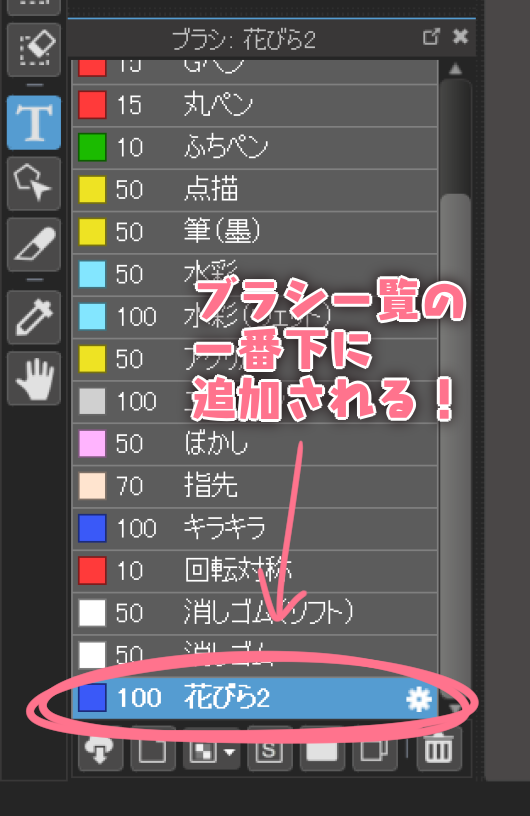
It will be added to the bottom of the brush list!
A wide variety of additional brushes are available, including practical brushes that can be used immediately and brushes that can greatly expand the range of expression depending on how you use them.
What did you think?
What do you think? MediBang Paint has so many different types of brushes that it’s hard to believe it’s free.
There are so many different types of brushes available on MediBang Paint that it’s hard to believe they’re free, and I’ve introduced them all here, but there may be some brushes that will give you a different impression when you actually use them, so please try them out for yourself!
(Text and pictures by Kosyokoru)
Twitter→@kosyokoru
\ We are accepting requests for articles on how to use /