2021.07.07
[For Beginner] Let’s Use a Gradient To Paint The Skin

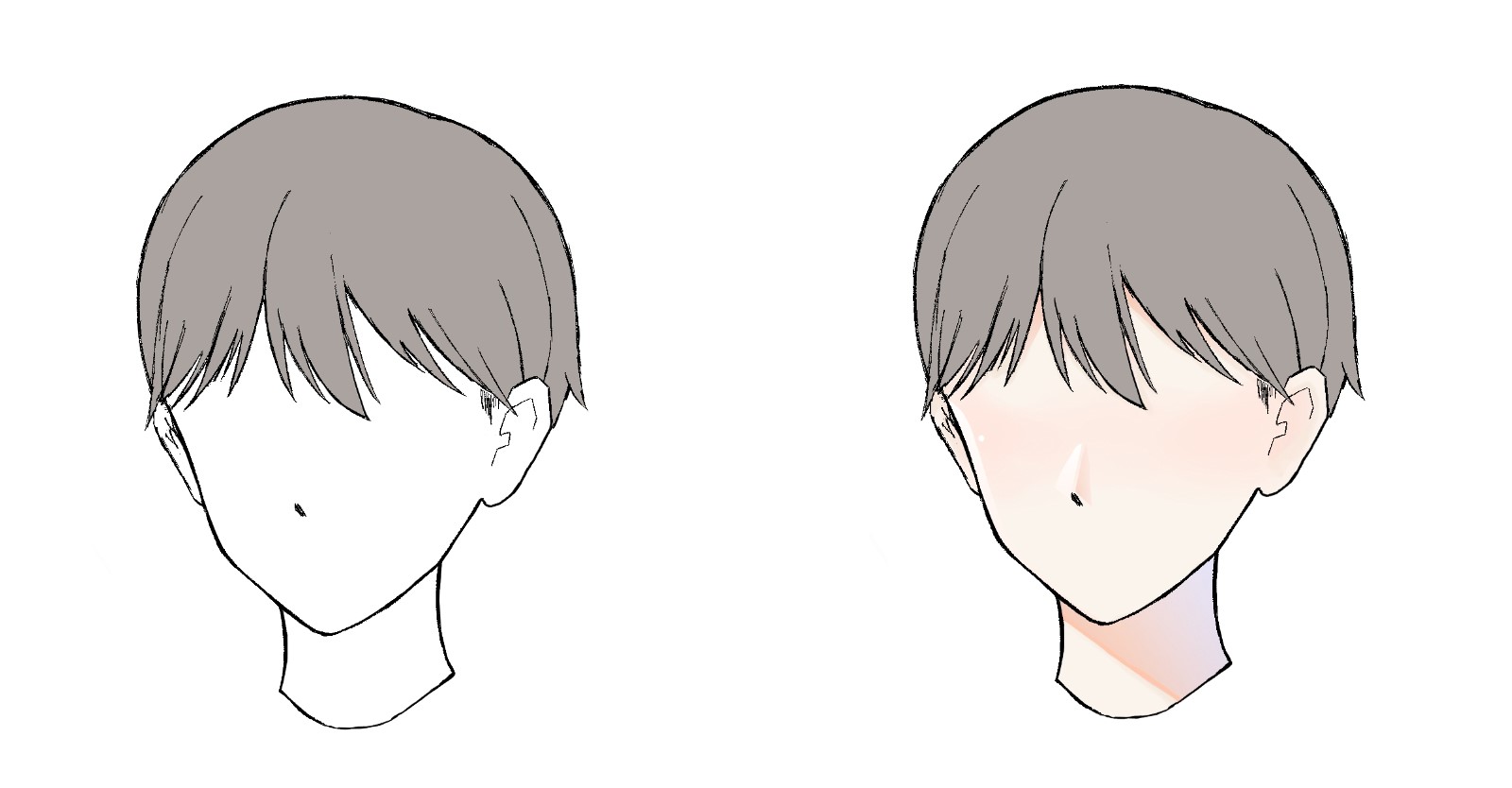
In this article, I will show you how to paint your skin with a gradation that even beginners can do.
Index
1) Apply the base coat
We will paint the base of the skin on the line drawing we prepared first.
Add a new layer.
The new layer is located on the right side of the screen.
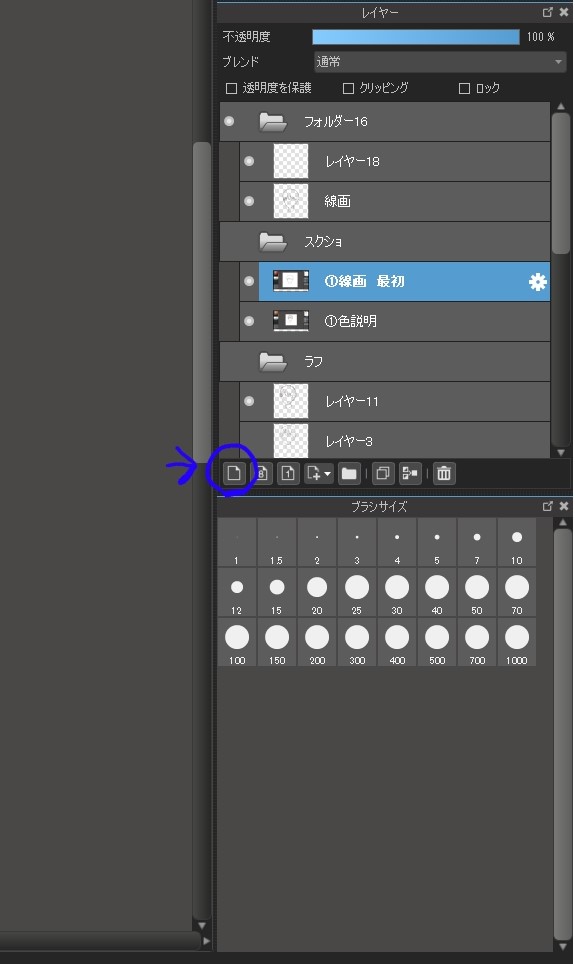
For clarity, name it [Underlying].
This time we will paint it with a light beige color.
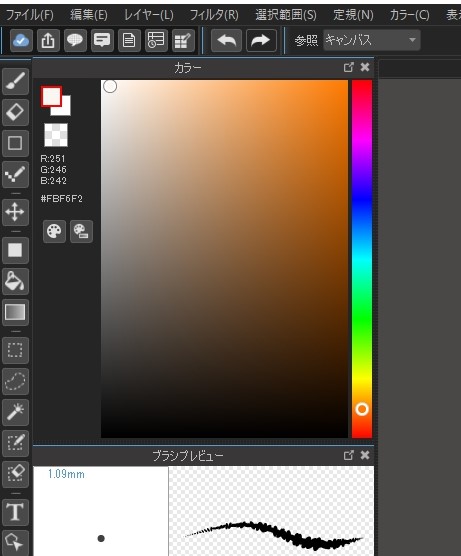
When painting, it is very convenient to use the [Bucket Tool] and use [Bucket Paint].
Click or tap on the area you want to paint and you can paint it easily.
To use the bucket tool, tap or click on the bucket symbol on the left side of the screen.
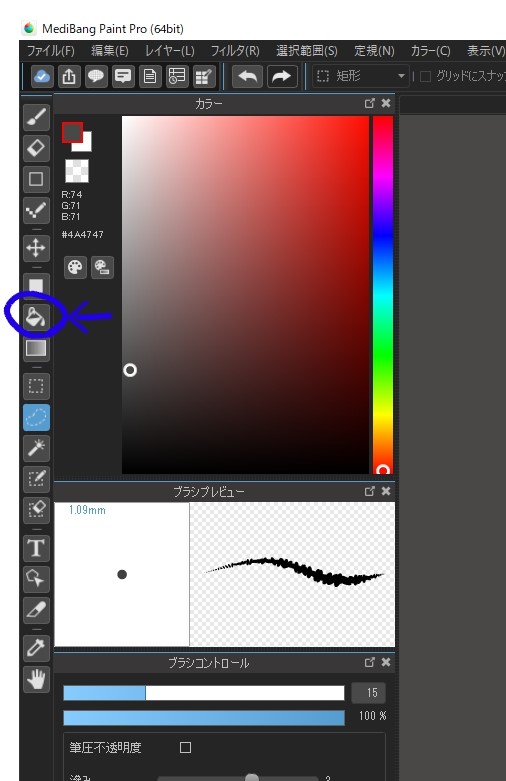
After tapping or clicking, [Bucket Painting] is selected.
Now all you have to do is tap or click on the skin area.
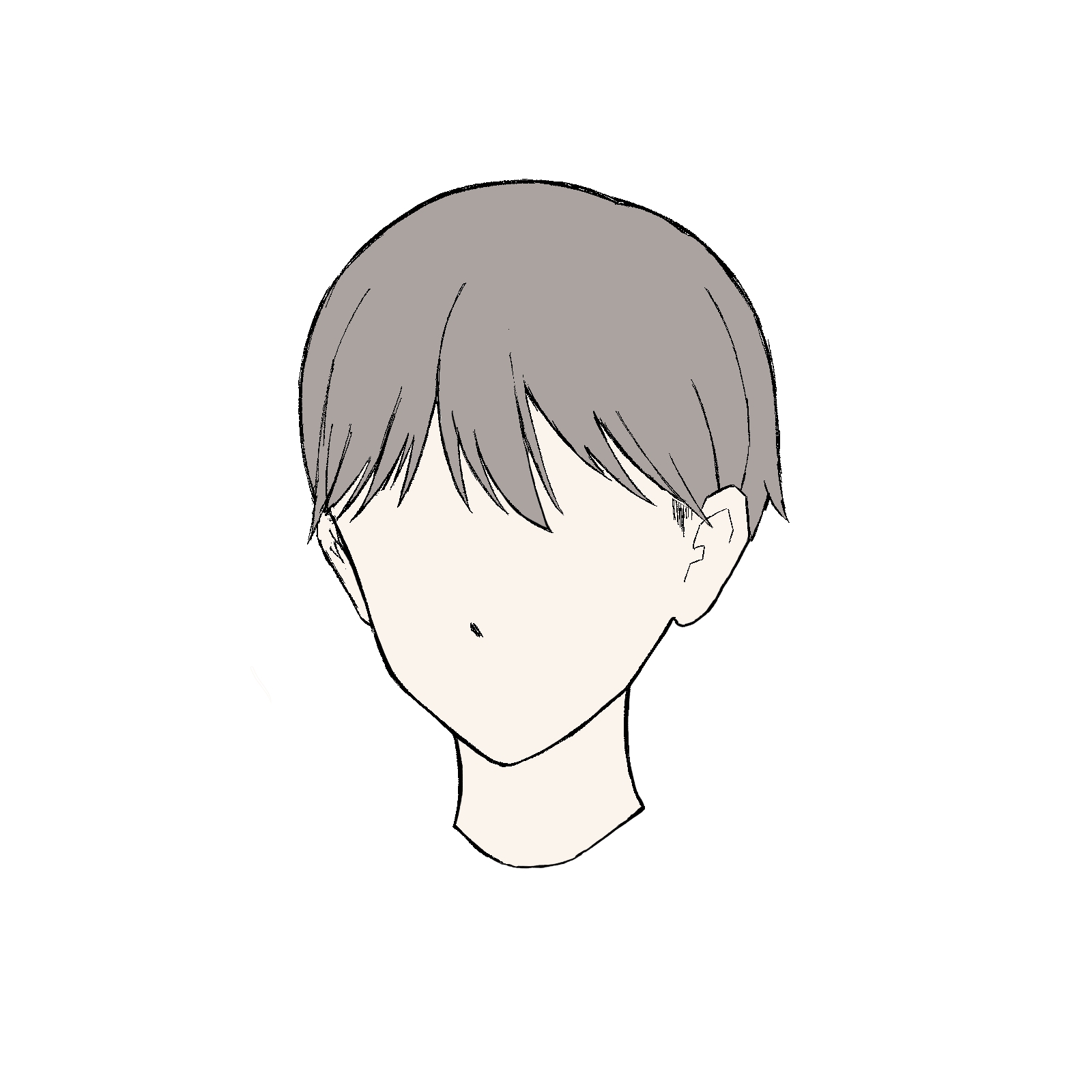
[Note] However, if the line drawing is not enclosed and is broken, it will stick out and fail.
Please make sure that the line drawing is closed.
2) Create a thin shadow
Next, let’s make a thin shadow.
[Note] When making the shadow, be aware of where the light source is.
If you think about where the shadow will be in relation to the light and check it first, you won’t have trouble later on.

After confirming, we will go ahead and create the shadow.
In this case, clipping the layer is useful.
Clipping means that you can draw only on the part of the layer that you have clipped, without overflowing.
Add a new layer on top of the skinned layer.
As before, tap here to add a new layer.
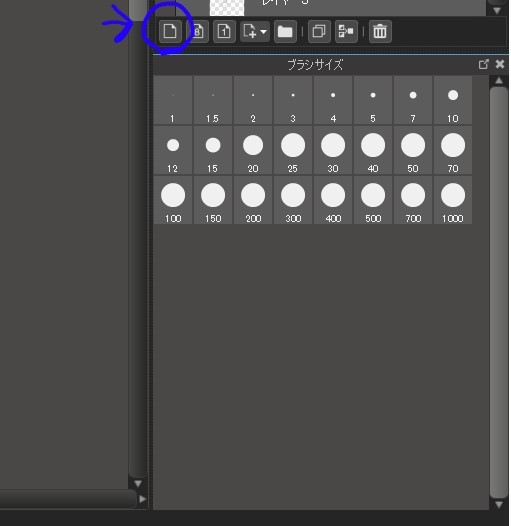
Next, check the item called “clipping” above the layer.
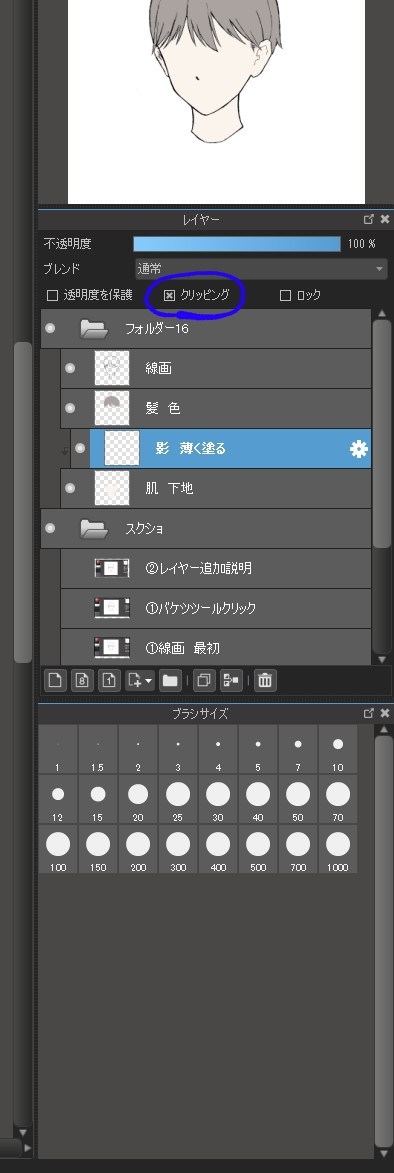
At this point, you should also give it a name.
The next step is to decide on the color.
We will use a color a little darker than the base of the skin.
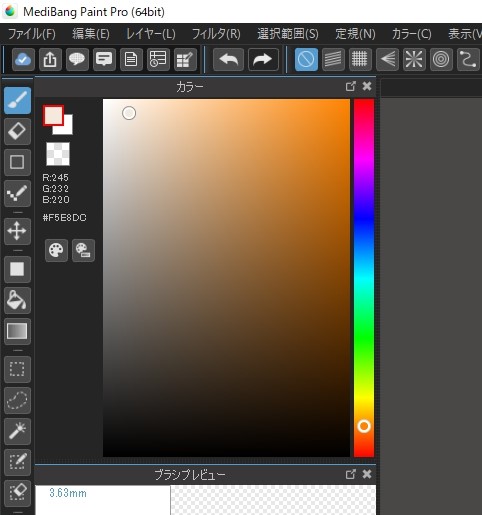
We will paint in the area where the shadow we just checked will be placed.
The brush is located on the left side of the screen.
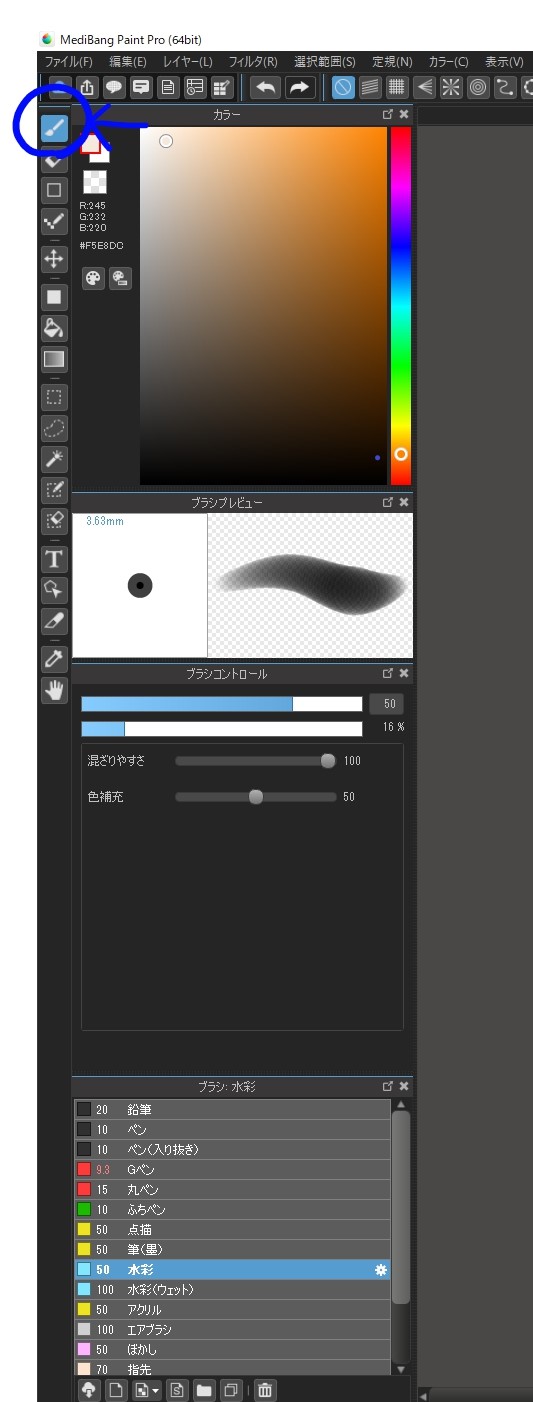
The brush will be watercolor.
I painted it.
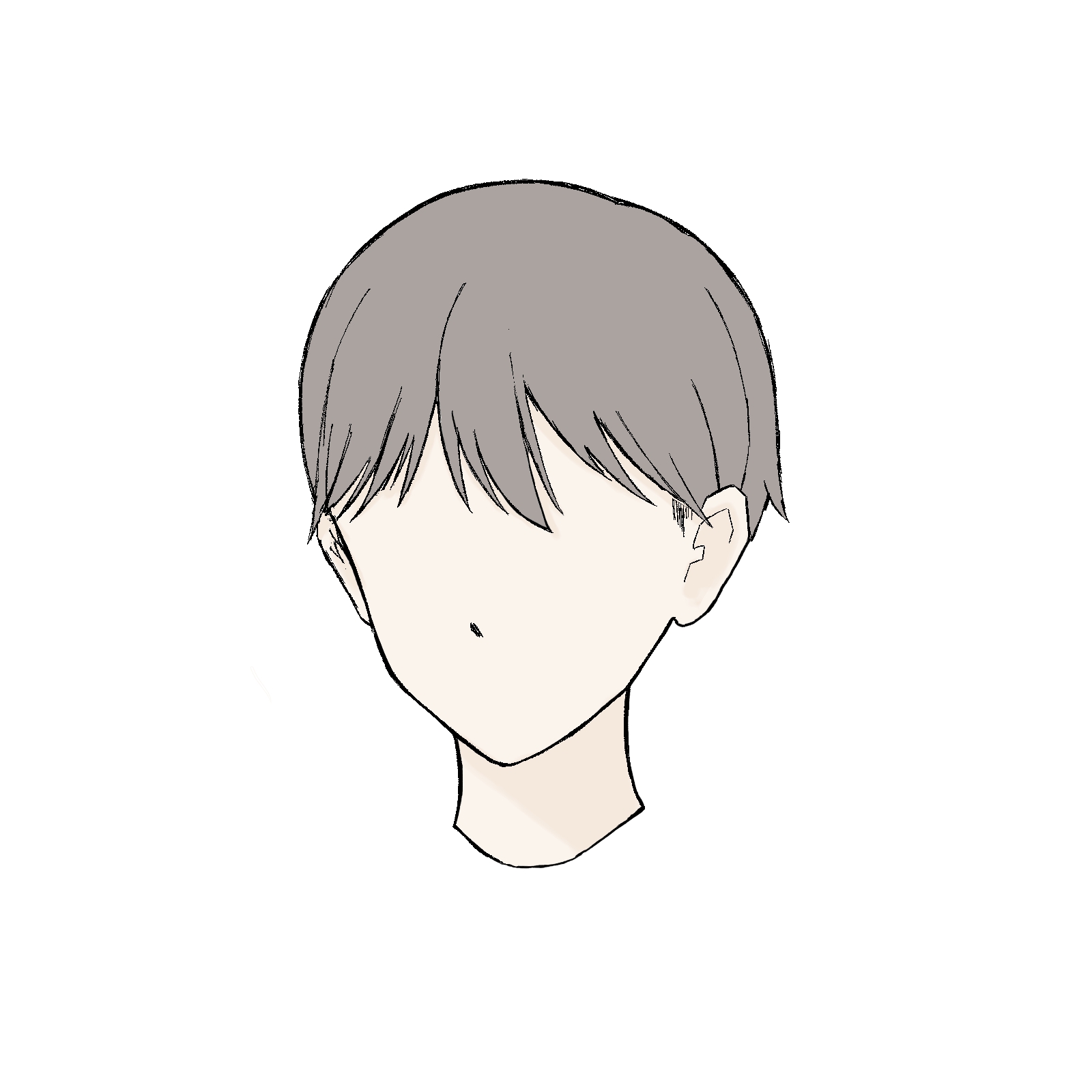
This is OK for light shading.
3) Add a dark shadow
The next step is to apply a dark shadow with a gradient.
By using a gradient, it will look more natural.
As before, add a new layer for clipping.
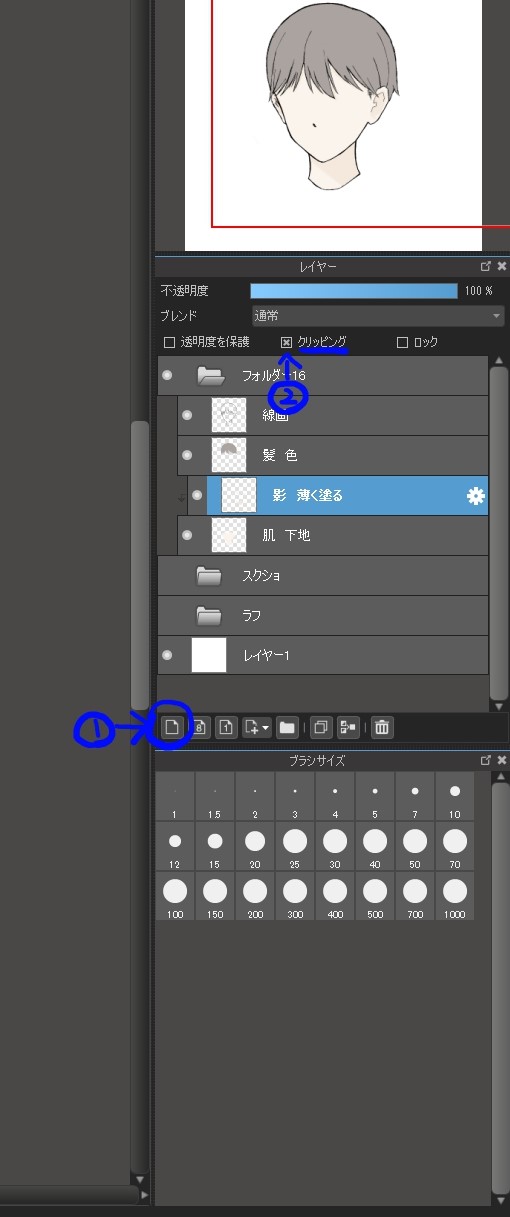
The color was chosen to be darker than the lighter shade.
Decide on the color ahead of time and select it.
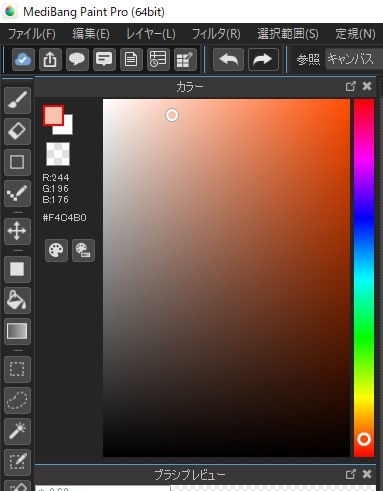
Select the area where you want to apply the gradient.
A useful tool is the Select Pen tool.
It is located on the left side of the screen.
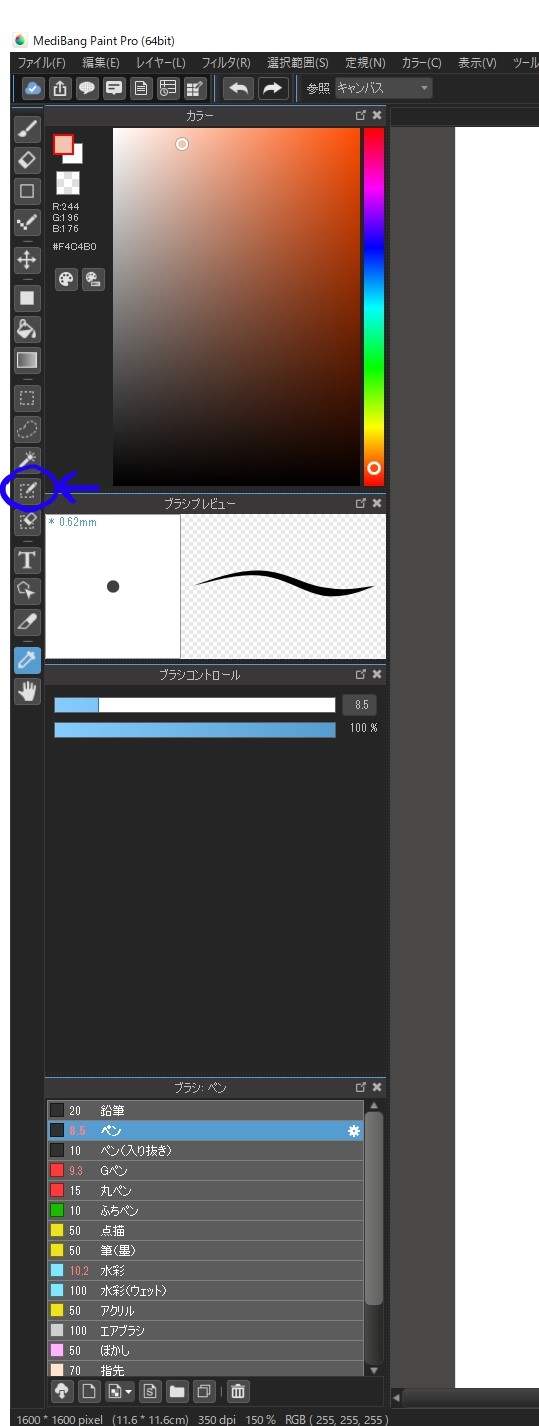
The area painted in red can be selected.
We want to put a dark shadow on the lightly shaded area, so we will paint it red.

Then, tap the gradient tool.
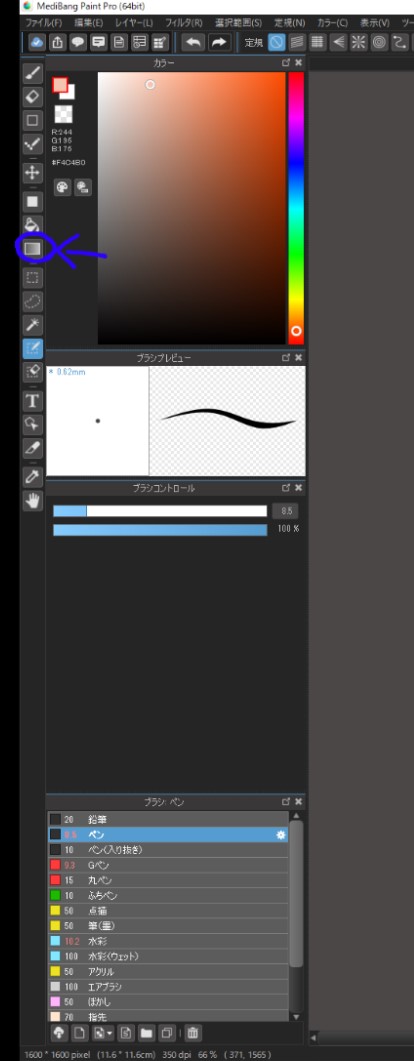
When you tap on it, the screen will turn blue.
The dotted line is where the selection is made.
Before gradients, you need to make some settings.
Tap next to the type on the screen, and select the second “Foreground Color – Transparent” from “Foreground Color – Background Color”.
If you are using a gradient and the colors don’t come out the way you want, try changing the settings here.
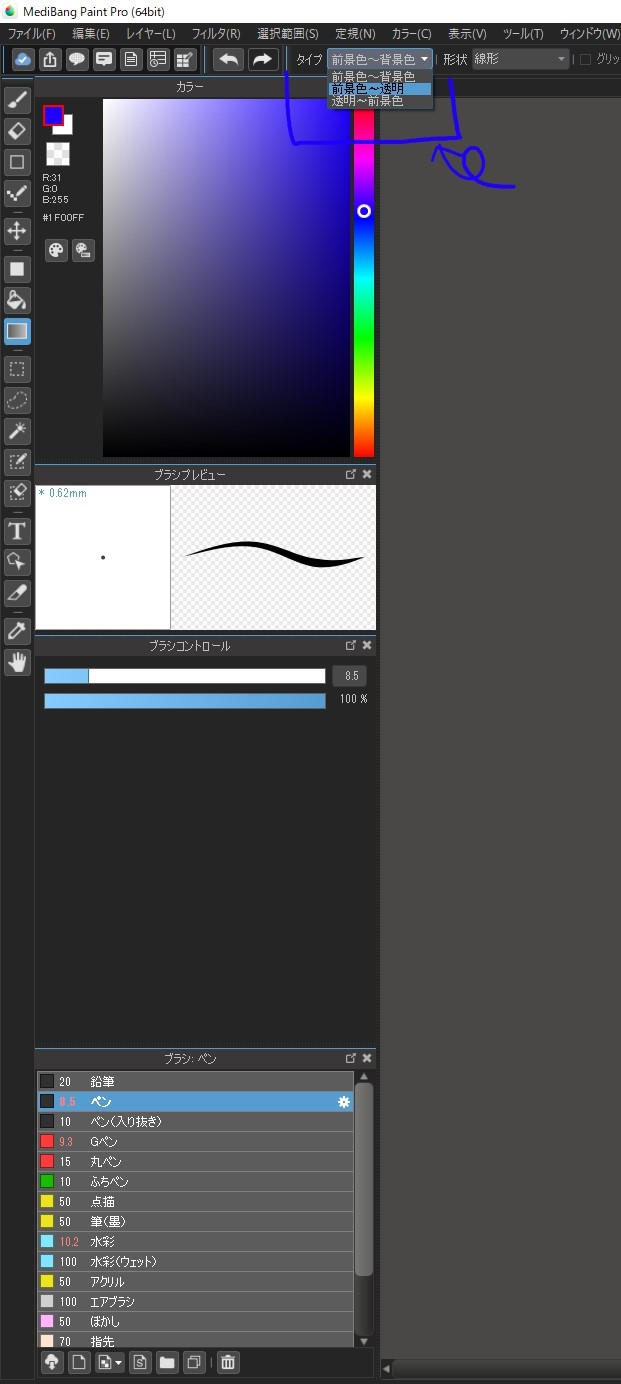
Once the gradient is set, pull the hair from the front to the nose as if you were drawing a line from top to bottom.
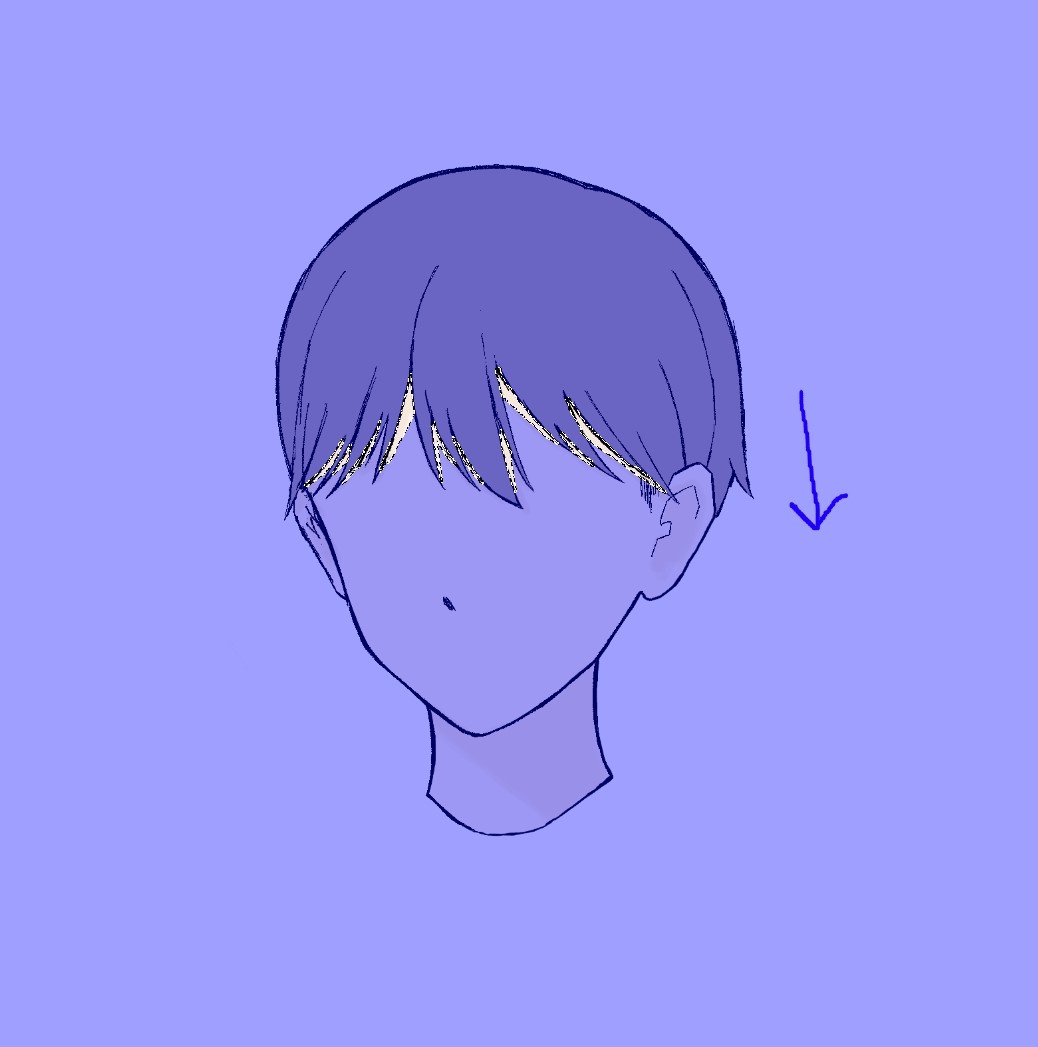
This will create a gradient.
Next, select the Pen tool again to deselect the selection, or tap anywhere on the selection tool.
Press the Deselect button at the top.
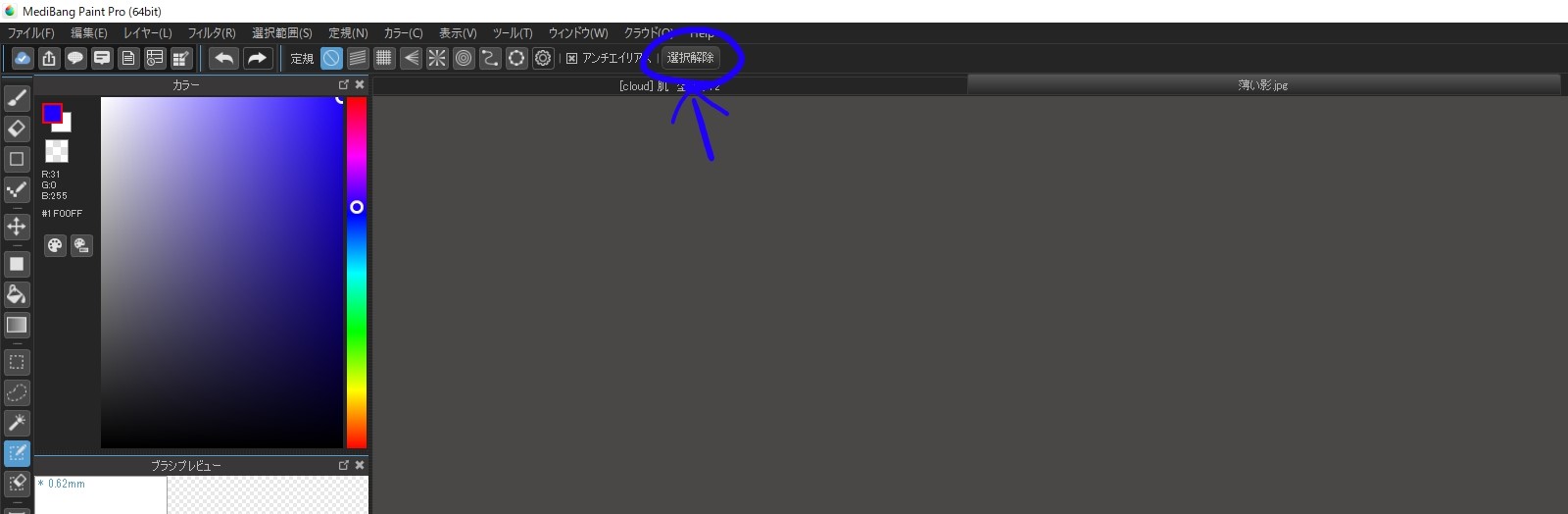
Deactivation is complete.
Once it is deactivated, let’s add shadows to other parts of the image in the same way as now.
Tap the selection pen.
We will paint the ears red.
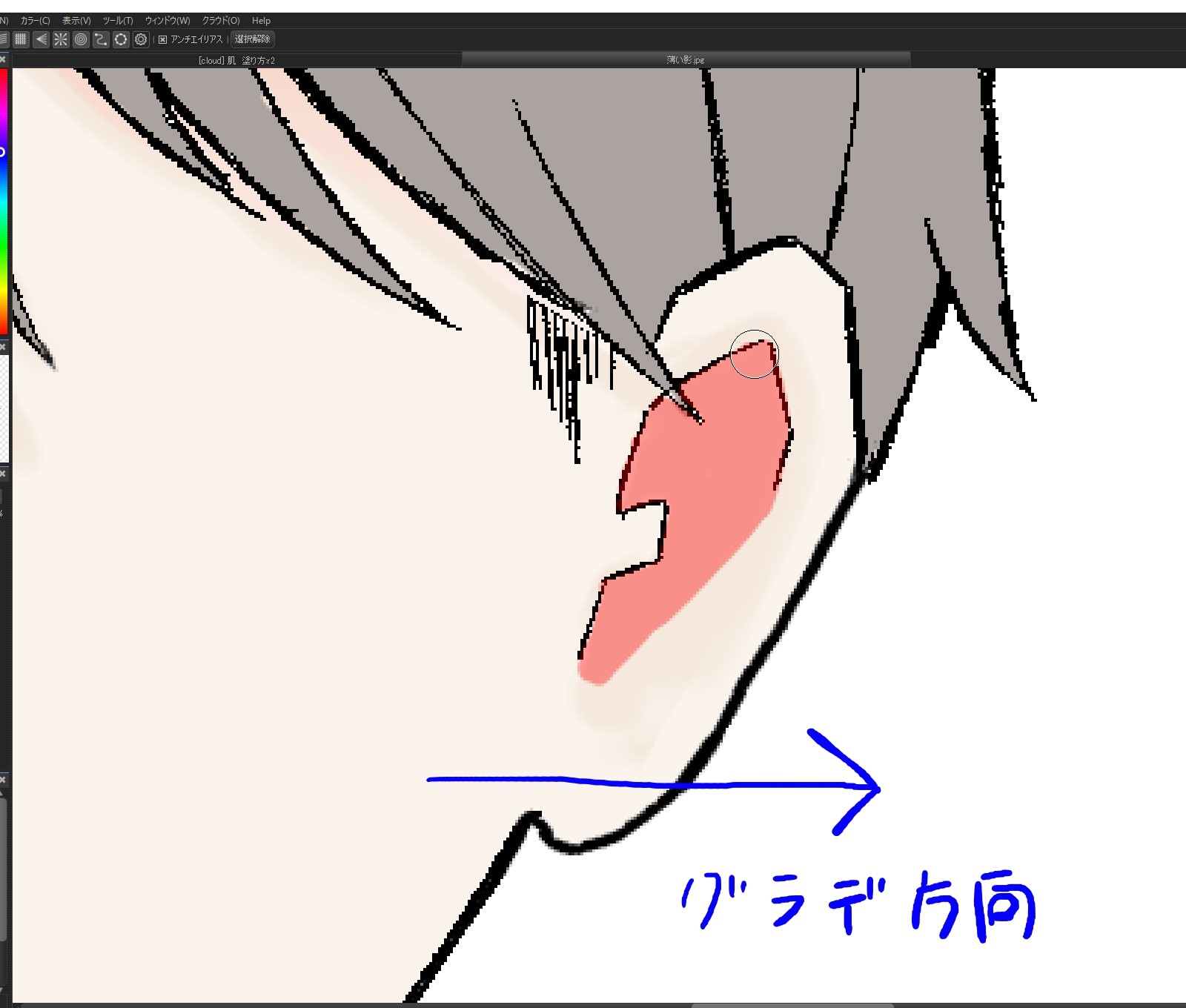
Tap the gradient to gradient from inside to outside.

When the gradient is done, tap the selection tool again and press Deselect at the top.
Once the ears are done, we’ll cast shadows under the face and on the neck.
Tap the selection pen to paint.
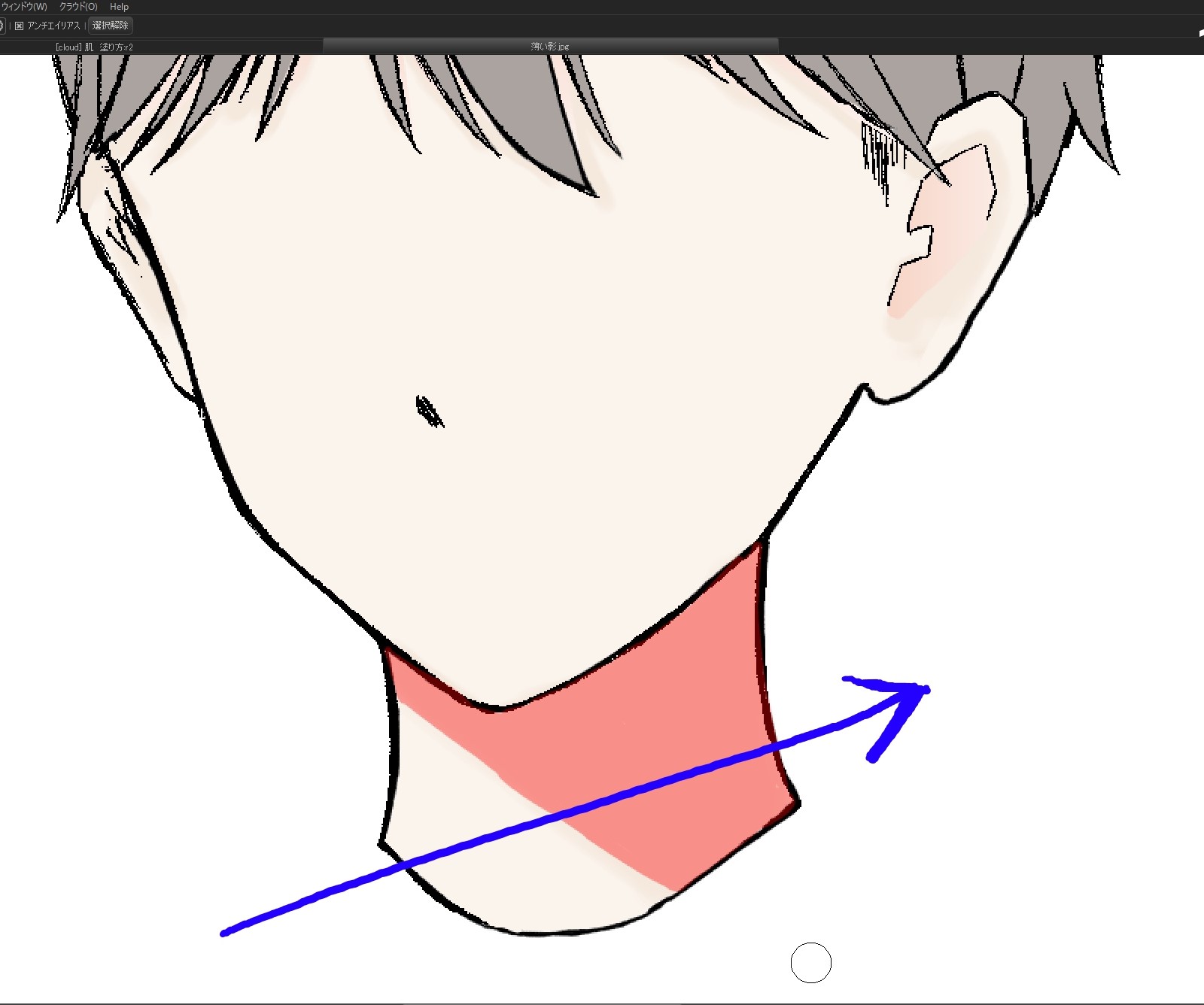
After tapping the gradient, go from left to right with the light in mind.
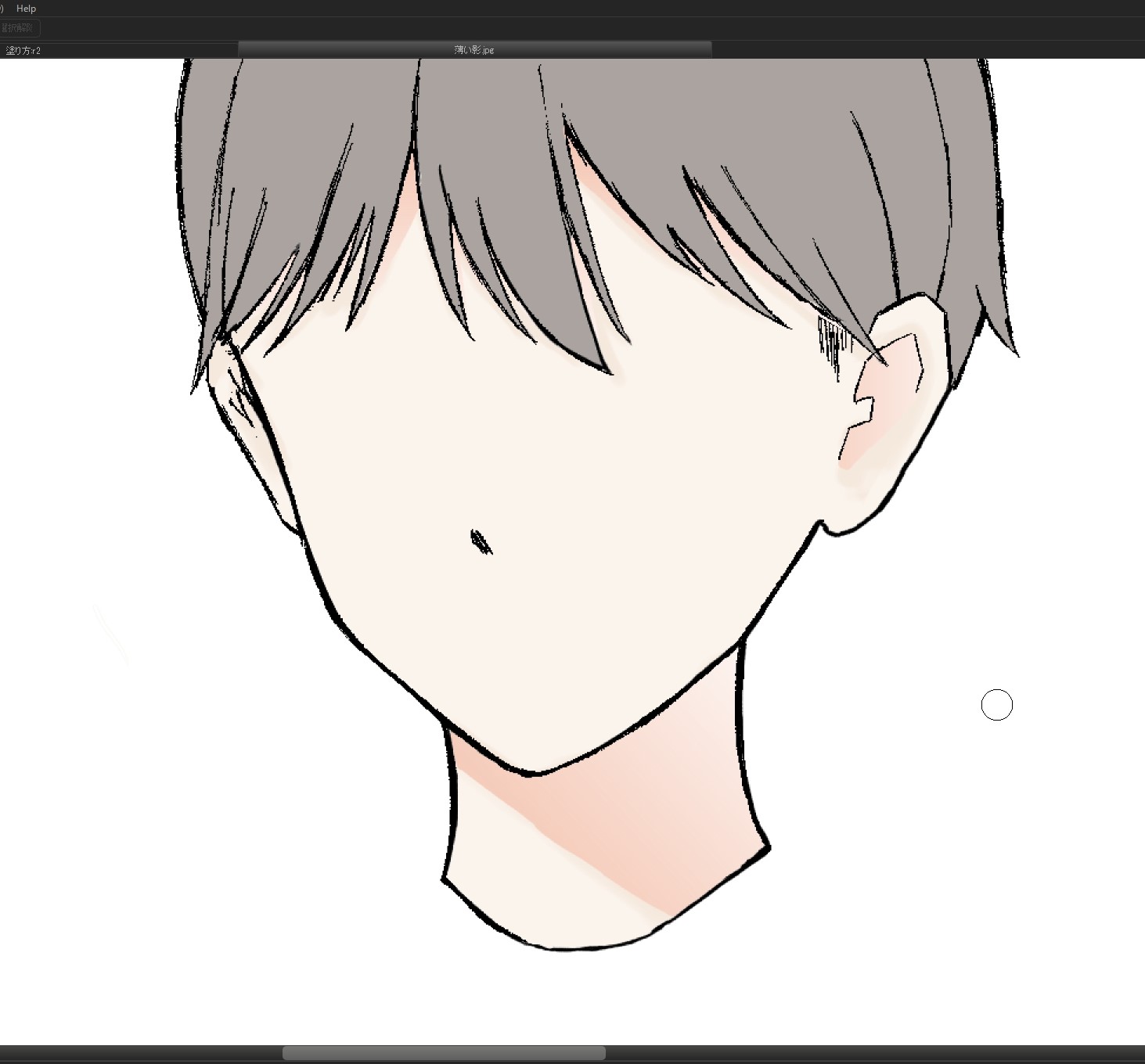
Once the neck is graded, we will go to the nose.
In the same way, select pen tool -> paint -> glade -> left to right -> select pen tool -> deselect
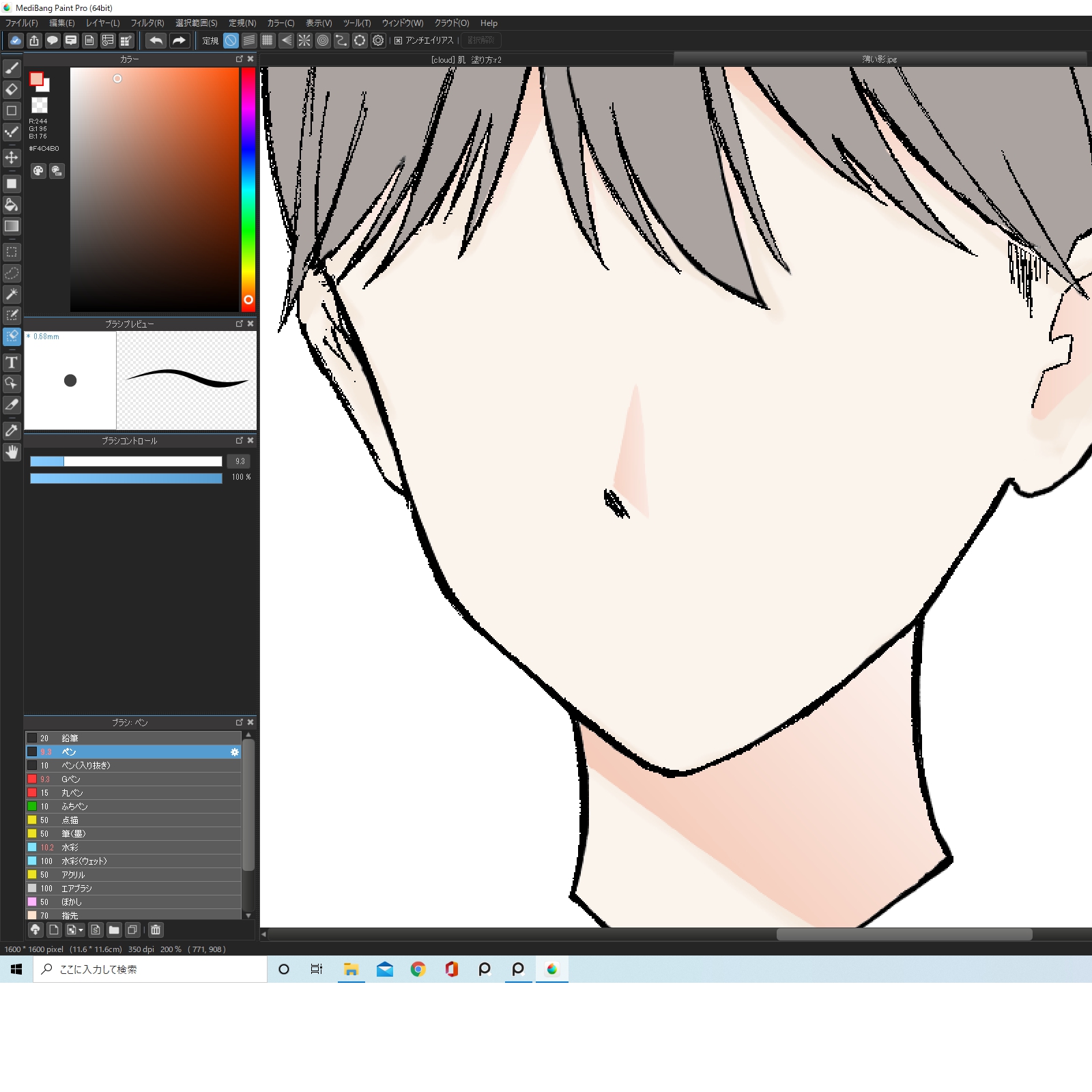
Once the nose is done, the process of adding the dark shadow is over.
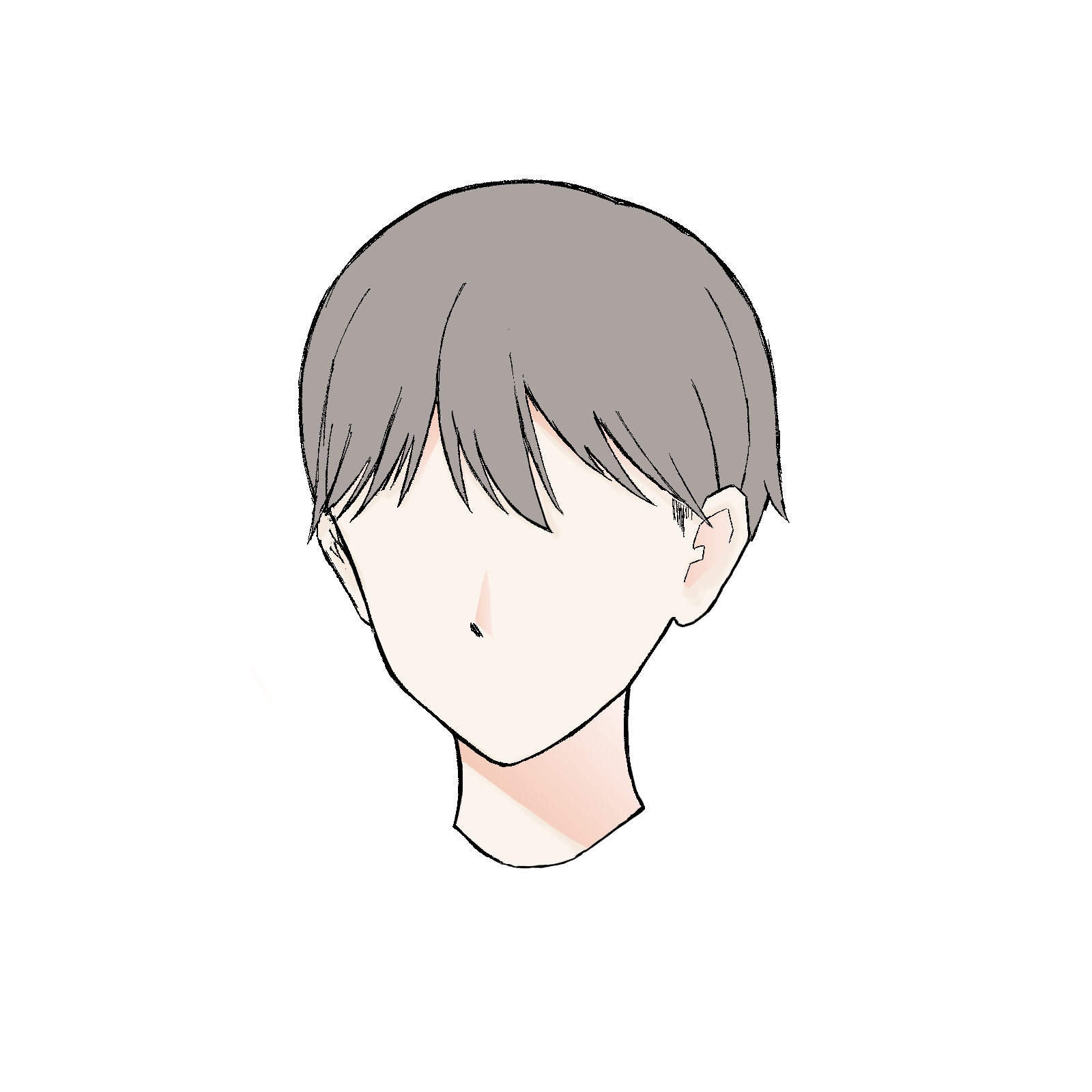
4) Add redness to your cheeks
Next, we’ll add redness to the cheeks.
Add a layer and clipping.
The area to be painted looks like the image below.

I think it will look more natural if I paint from near the eyes down.
Use the watercolor brush (wet) to apply the paint.
If you tap the pen tool, you can find it under the watercolor.
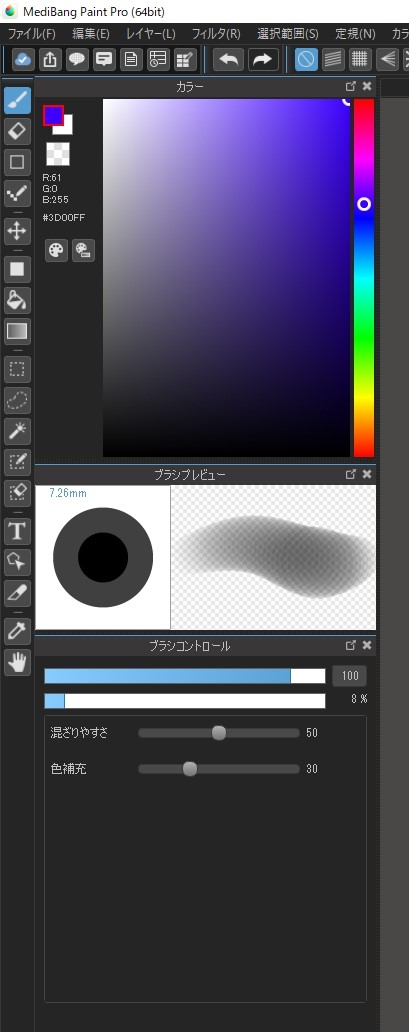
This is what the watercolor pen settings look like.
The color is a light reddish color.
Pink or orange would also be cute.
You can use any color you like.
The closer the color is to your skin, the more natural it will look.
The more you use the watercolor brush, the darker it will become.
The more you use the watercolor brush, the darker it gets.
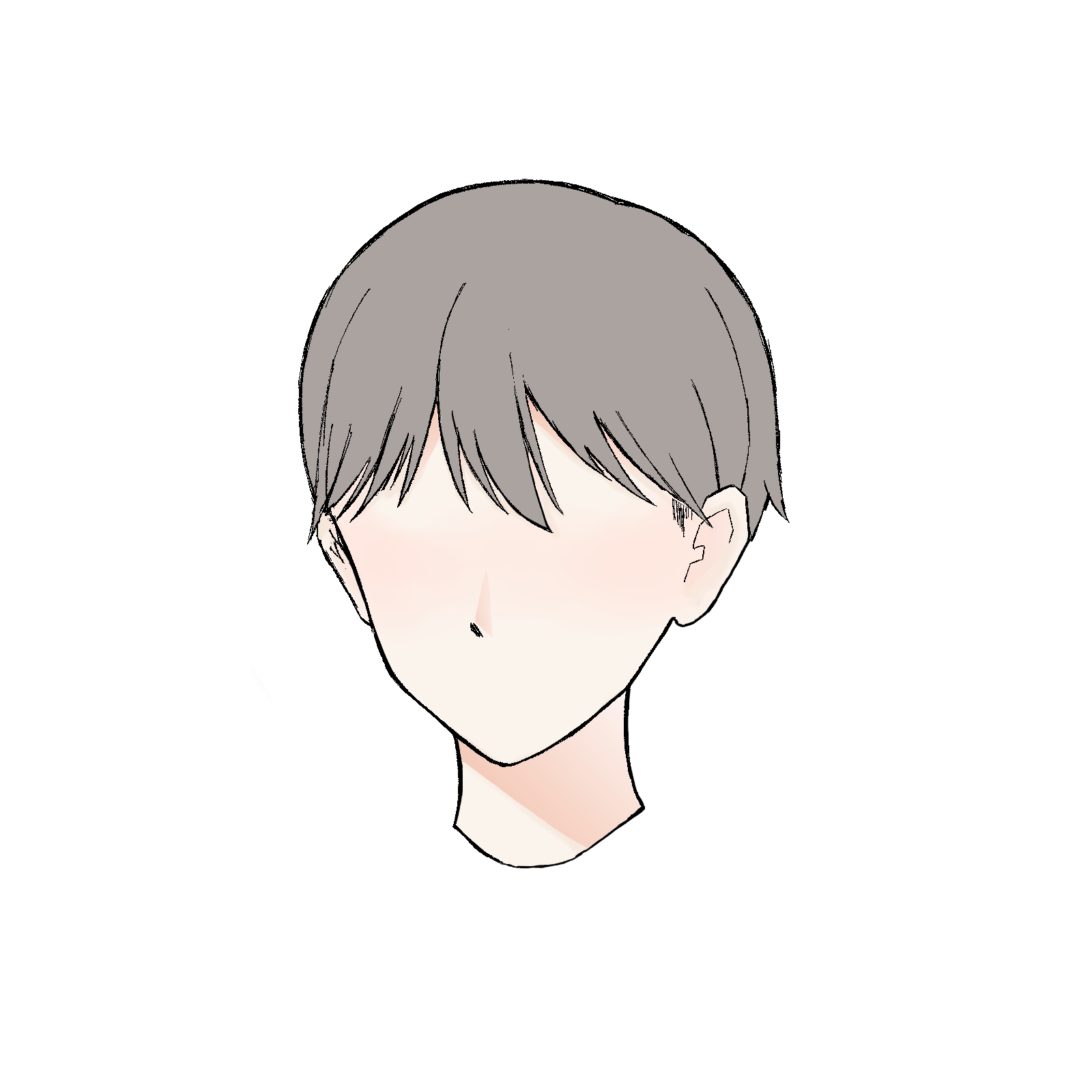
You can increase the size of the brush and apply roughly to get a good look.
I think it’s best to paint the cheek area closest to the eyes to make it the darkest.
5) Highlight
The next step is to apply the highlights using a gradient.
Add a layer and clipping.
Decide the area to be painted with the light in mind.

The highlight color is white.
Tap the selection pen and paint from the cheek area.

Pull the gradient from top to bottom and deselect when the gradient is done.

It’s done.
The next step is to do the same for the side of the nose.
Use the selection pen to paint the nose, and then use the gradient to pull it from top to bottom.
When the glade is done, deselect it.

[Extra].
I think it would be cute to add a little highlight to the cheekbones.
You can do it as you like.

This completes the highlighting process.
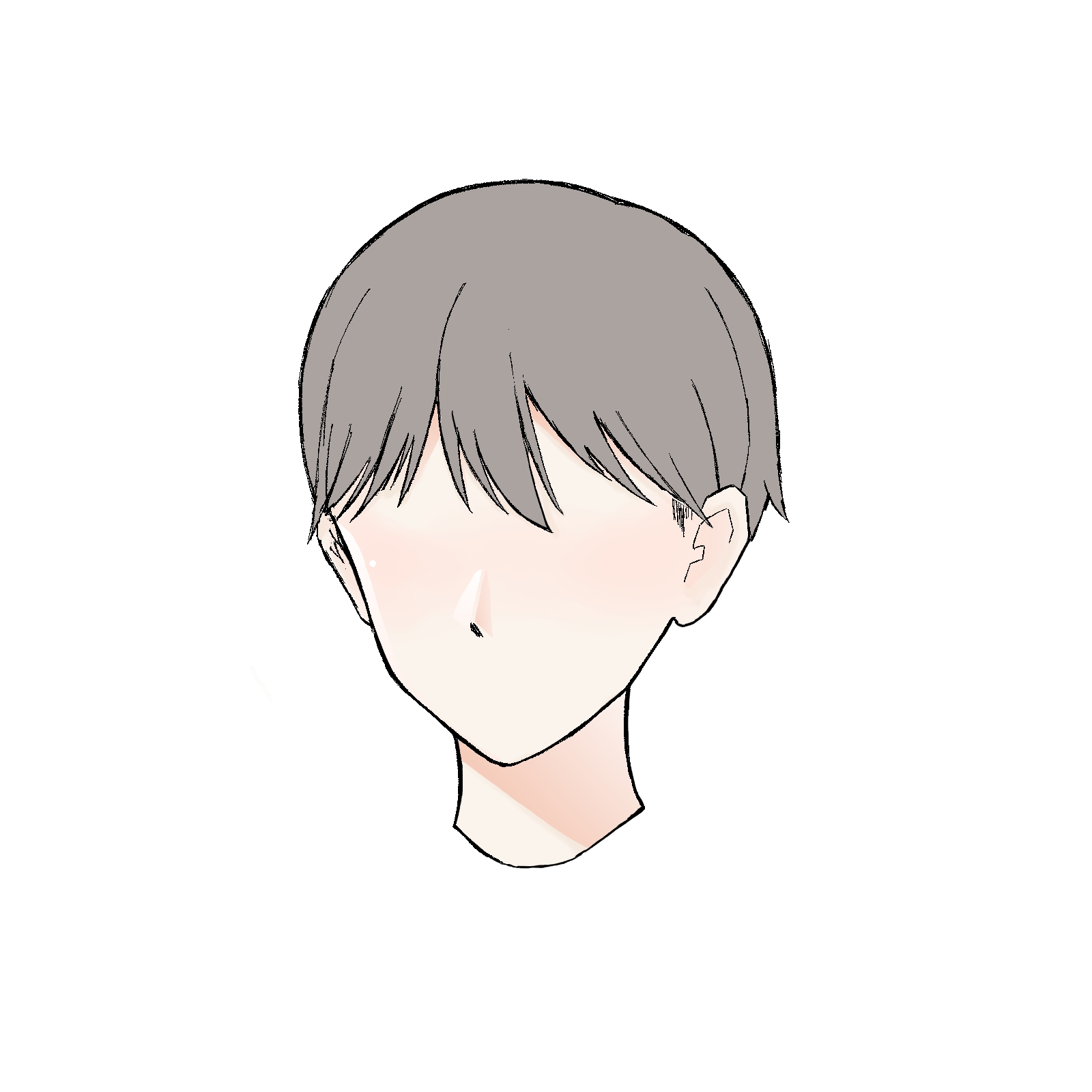
6) Reflected light
The next step is to add the reflected light.
The reflected light should be placed in the shadow of the neck.
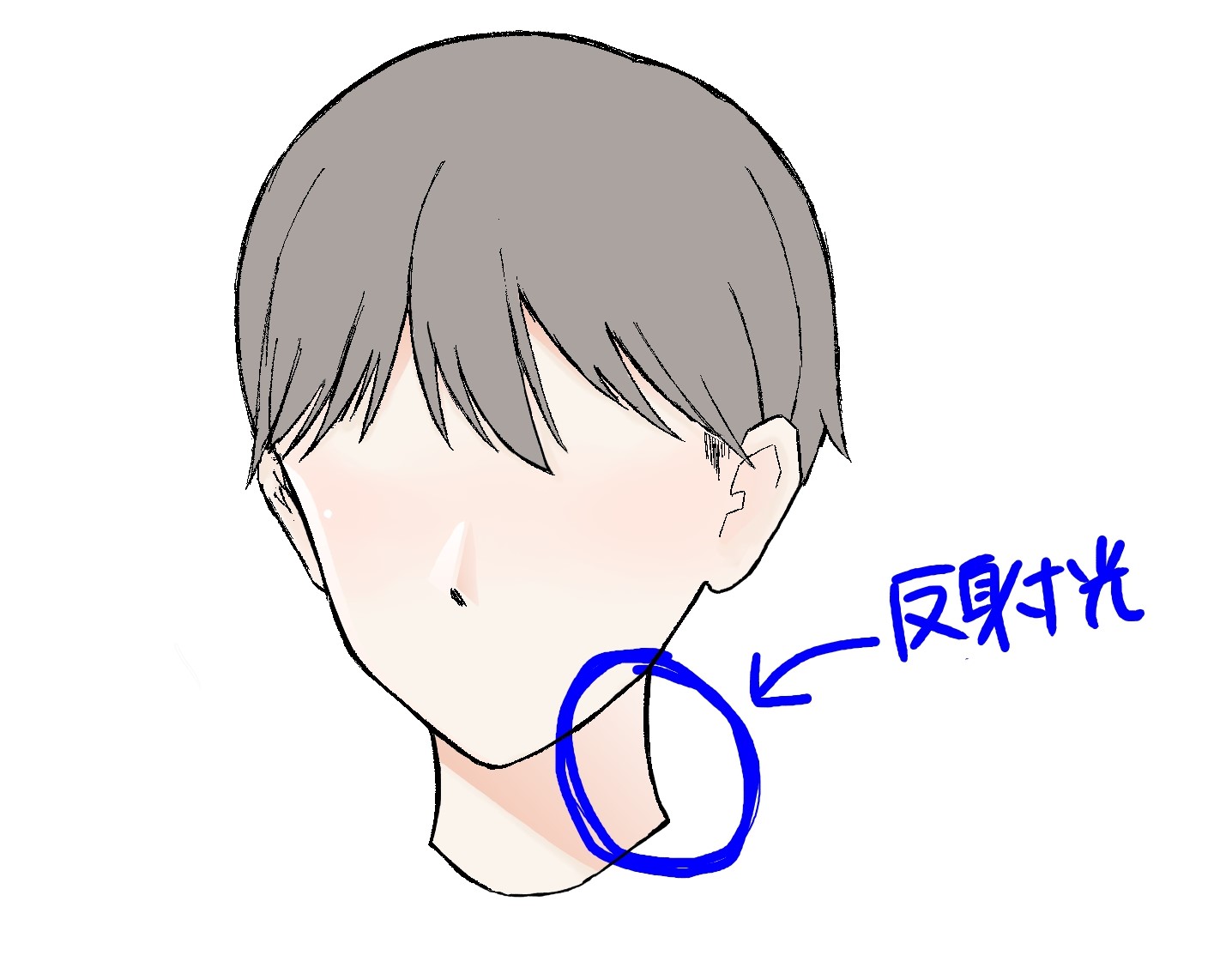
The color was chosen to be a light blue.
I think blue, light blue, and purple (cold colors) are good.
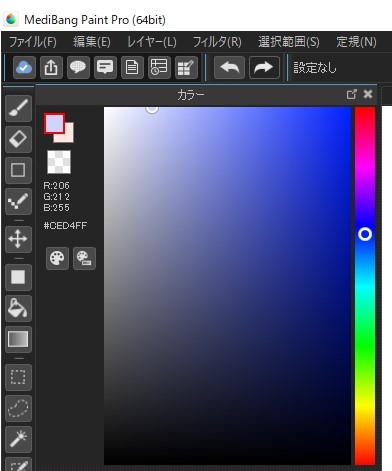
Use the selective pen tool to fill in the shaded area of the neck, and add
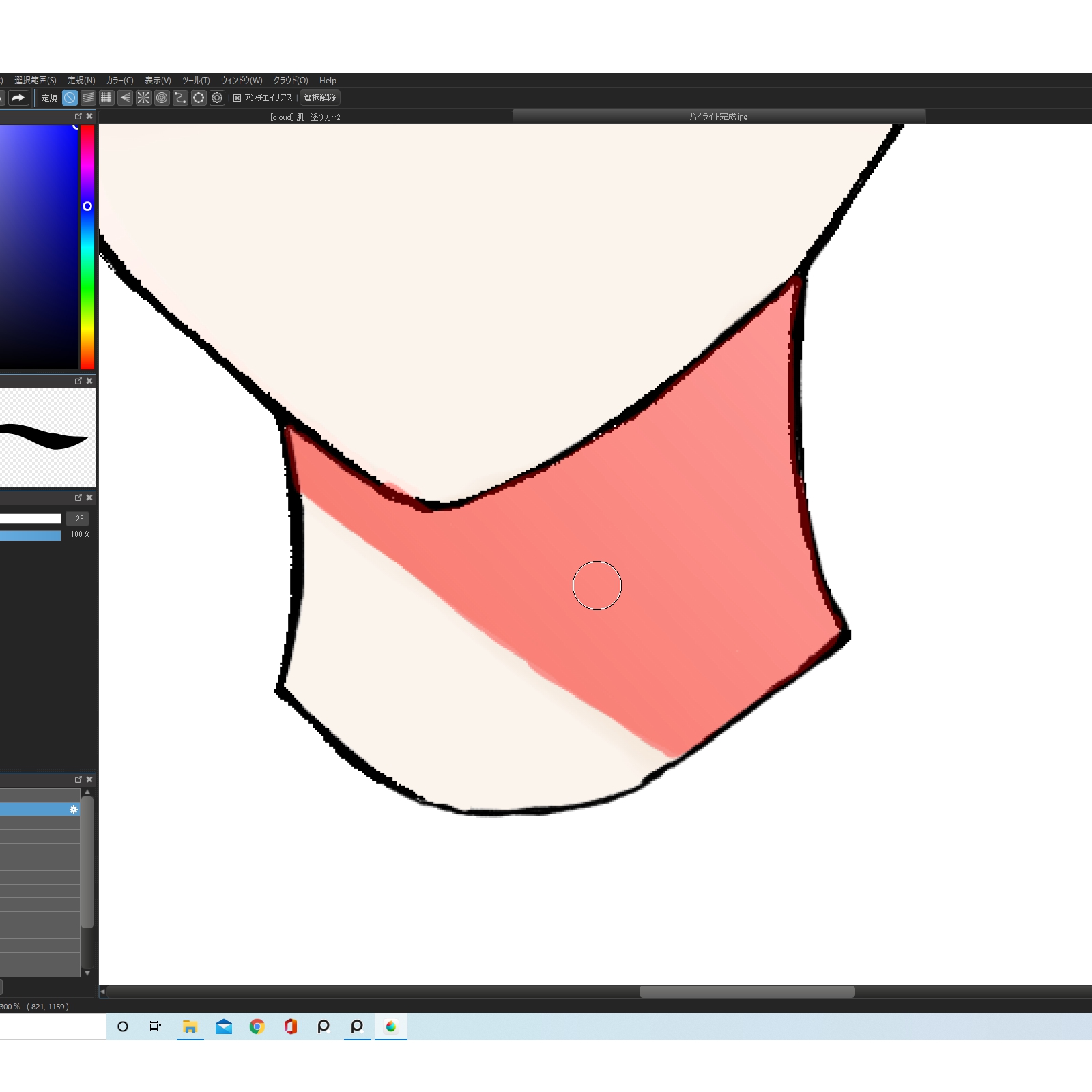
Use a gradient to pull it from left to right.
When you’re done, deselect it and you’re done.
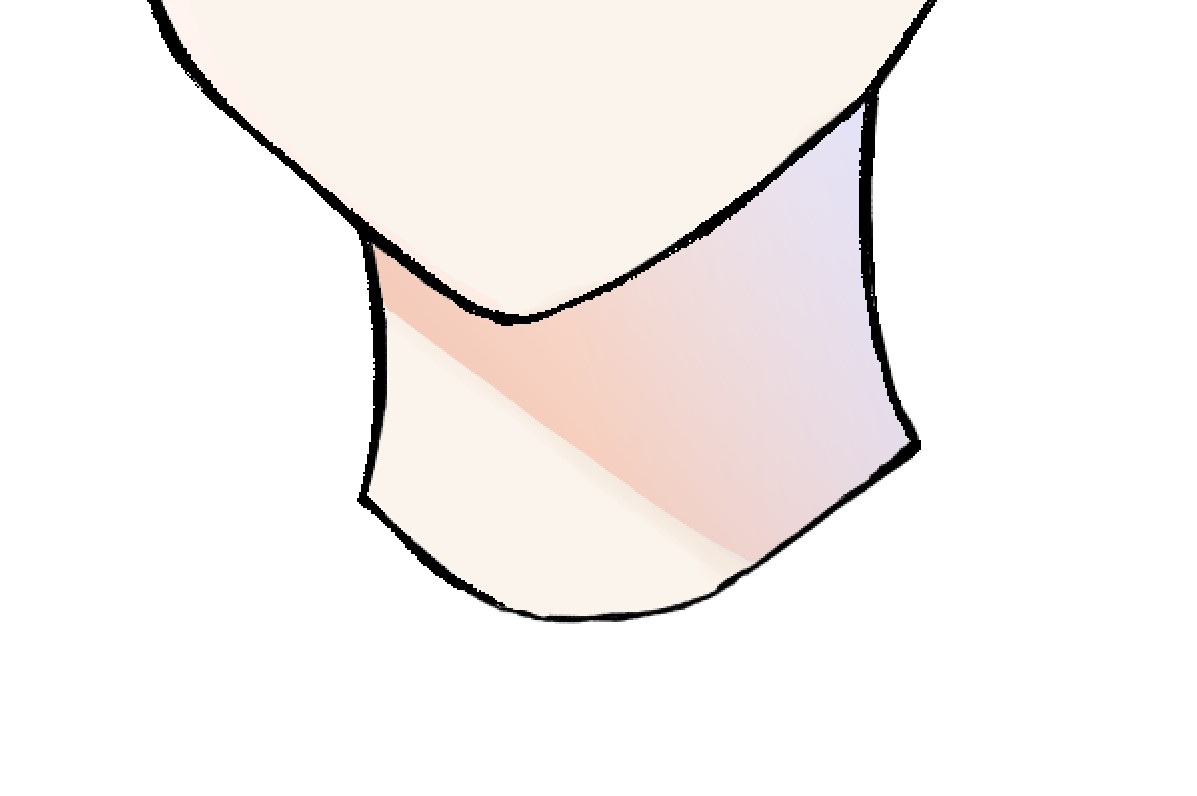
7) Extra Draw a line at the light/dark boundary
Use a color that is more saturated than the one you’ve used for the skin on the border between light and dark.
I personally think this will give a more stylish look to your photos and illustrations.
Try it out if you like.
The colors look like the following.
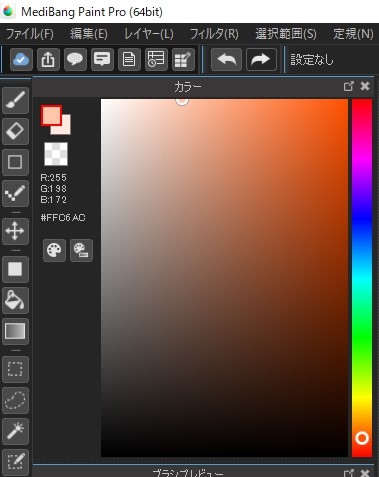
I think orange is good.
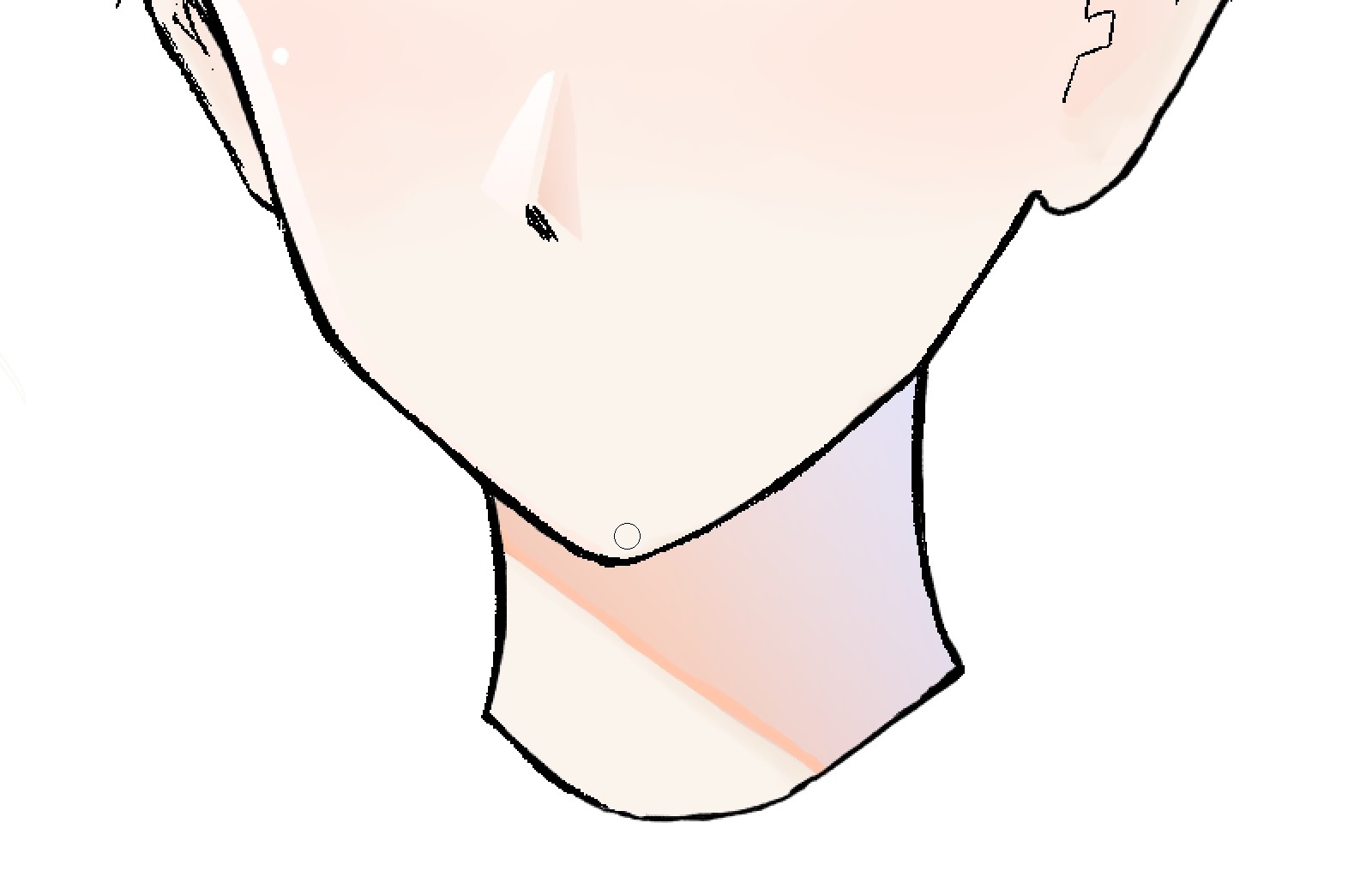
Now it’s done!
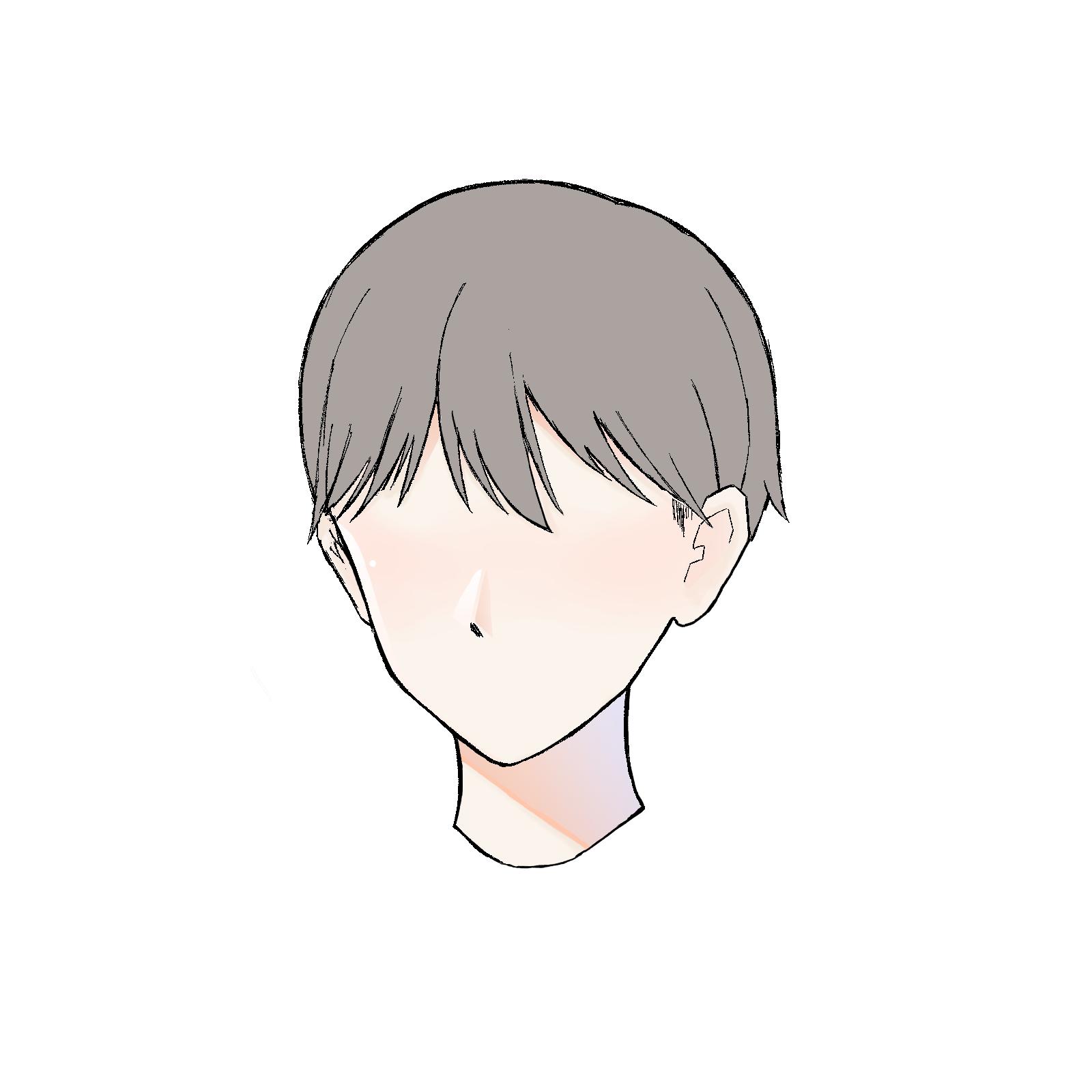
I hope you will find this article useful.
\ We are accepting requests for articles on how to use /
























