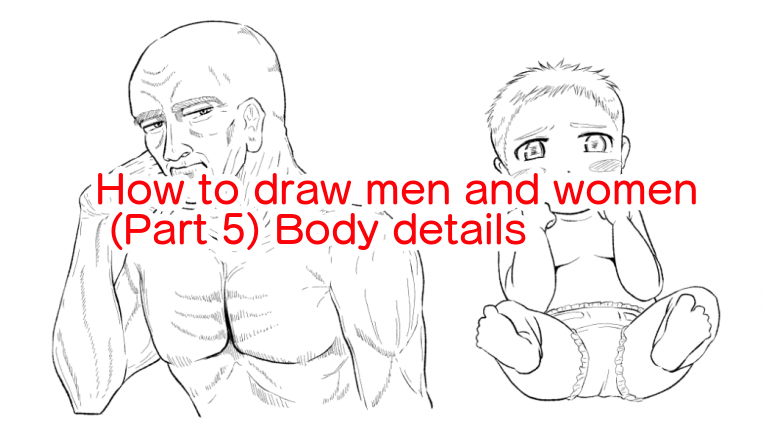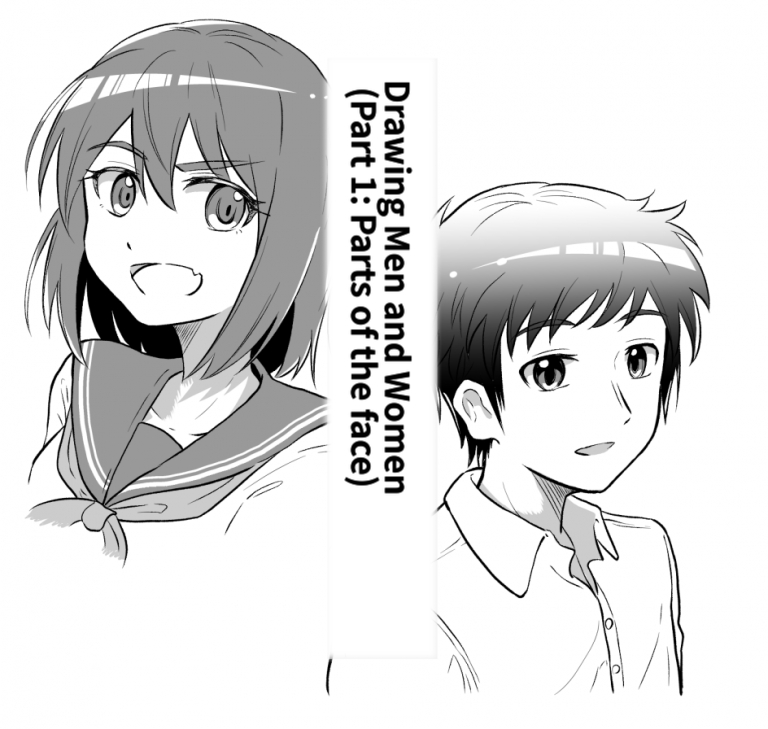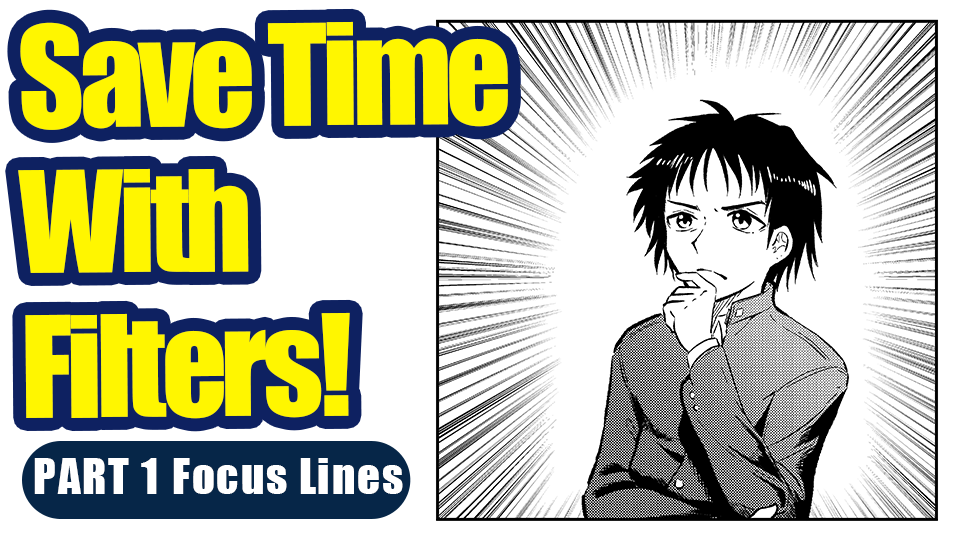2022.08.05
Save Time with Filters!PART 2 Parallel Lines
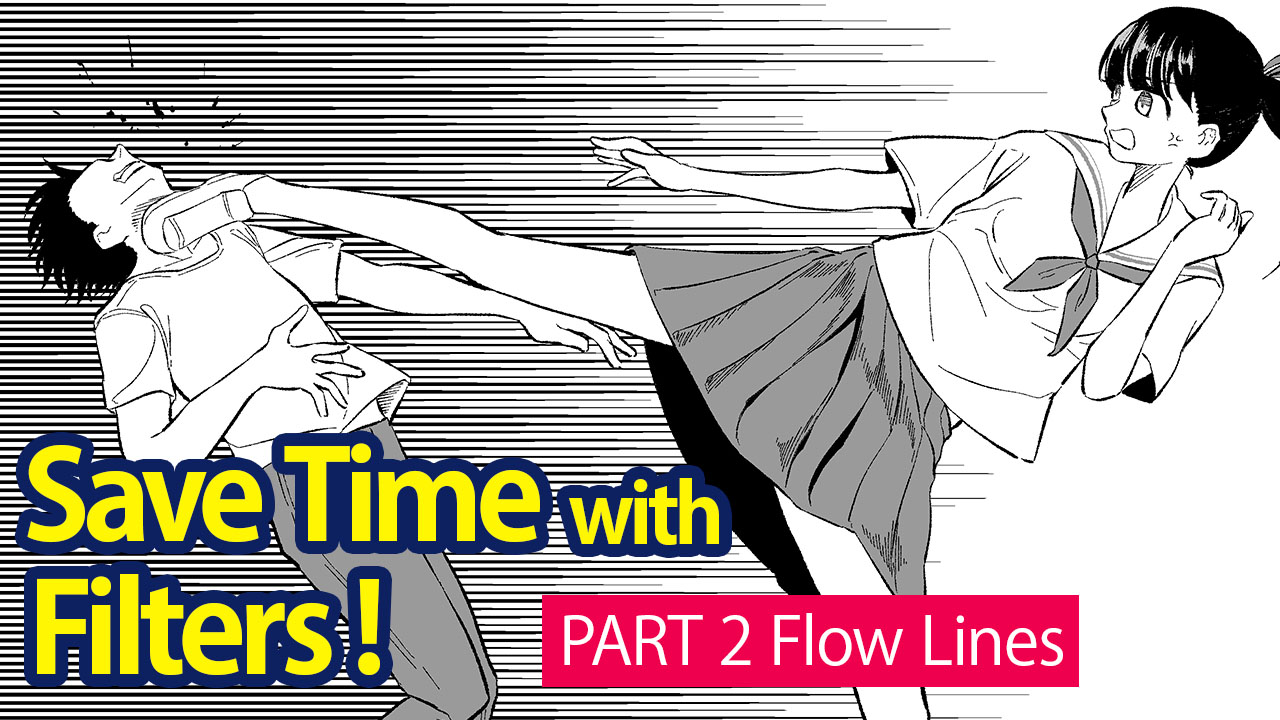
I will be introducing the Filter Function “Parallel Lines”.

As with “Focus Lines”, this filter is often used for manga making.
Besides the special effect to portray speed, you can also use this tool to illustrate shadows.
Let’s see how to use this filter.
Index
1、Decide on the selected area
Using the Select tool, decide on the area where you want to add the parallel lines.
You can adjust the length and thickness later. So in this step, pay attention to the selection area to make sure it’s where you want the filter to be.
2、From the Filter function, choose “Parallel Lines”
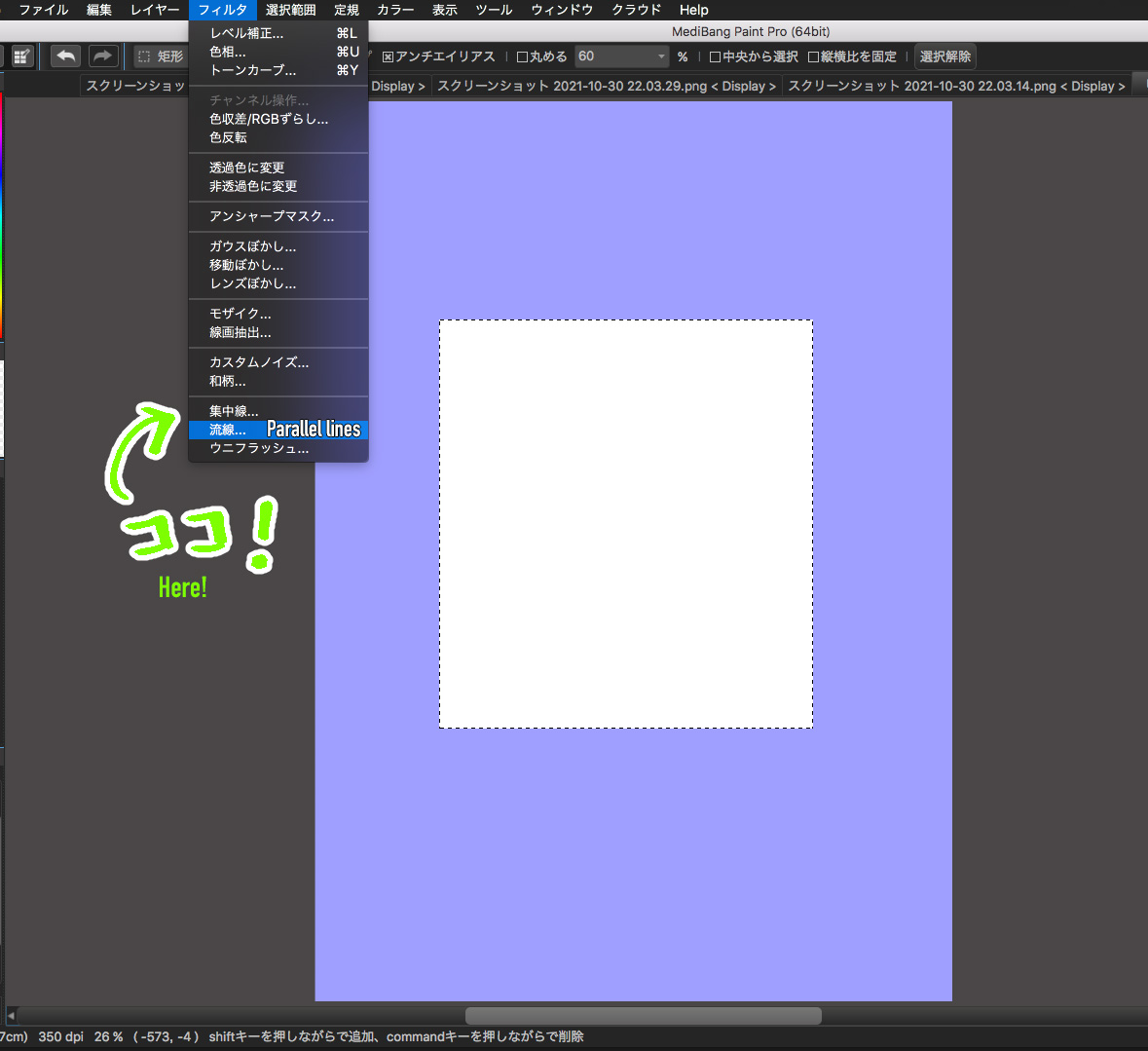
The preview will be displayed.
Make sure it’s in the right place.
3、Adjust the numbers for the setting and click OK
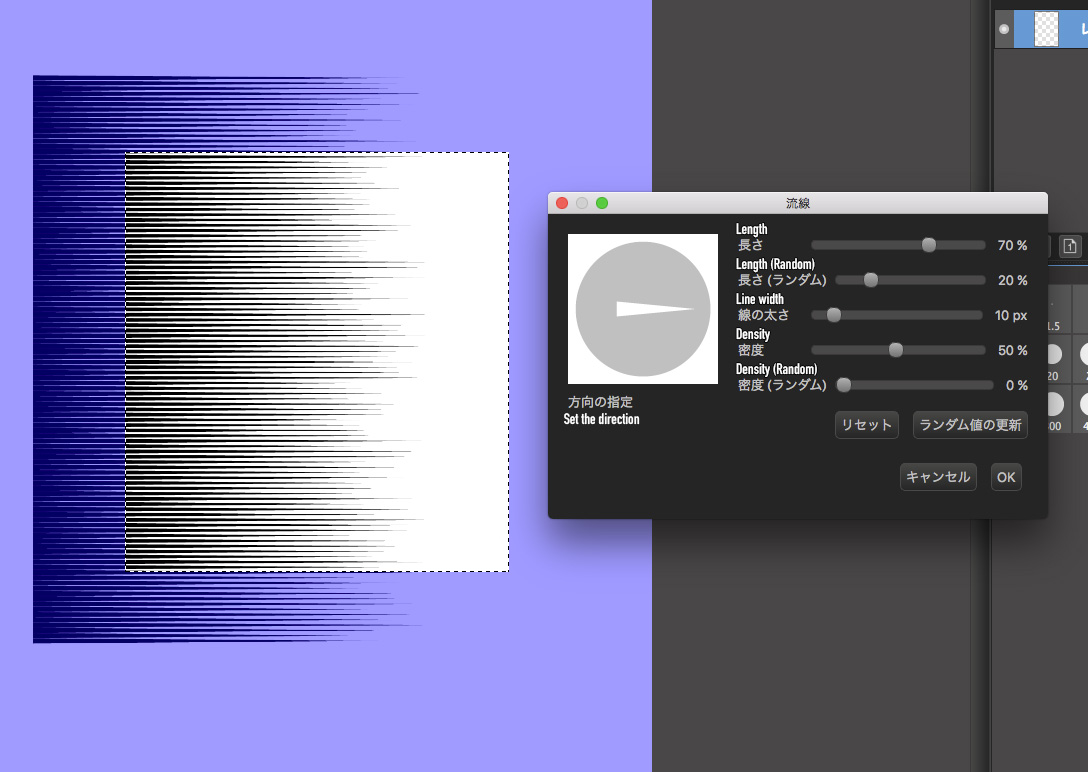
Adjust the values for each setting and click OK to close the settings panel.
I will now explain what each setting represents.
・Specify Direction
By changing the direction of the arrow, you can adjust the angle of the parallel lines.
The image below shows the parallel lines filter set in the vertical direction.
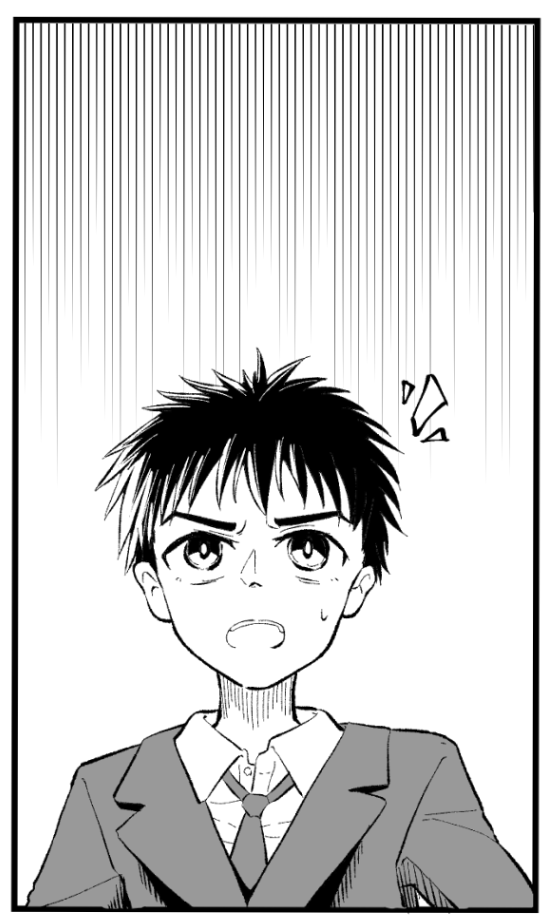
・Length
You can set the length of the parallel lines.
Change the numbers to fit the panel you are working on.
・Length (Random)
You can add randomness to the length of the parallel lines.
The larger the number, the more aggressive and rough.

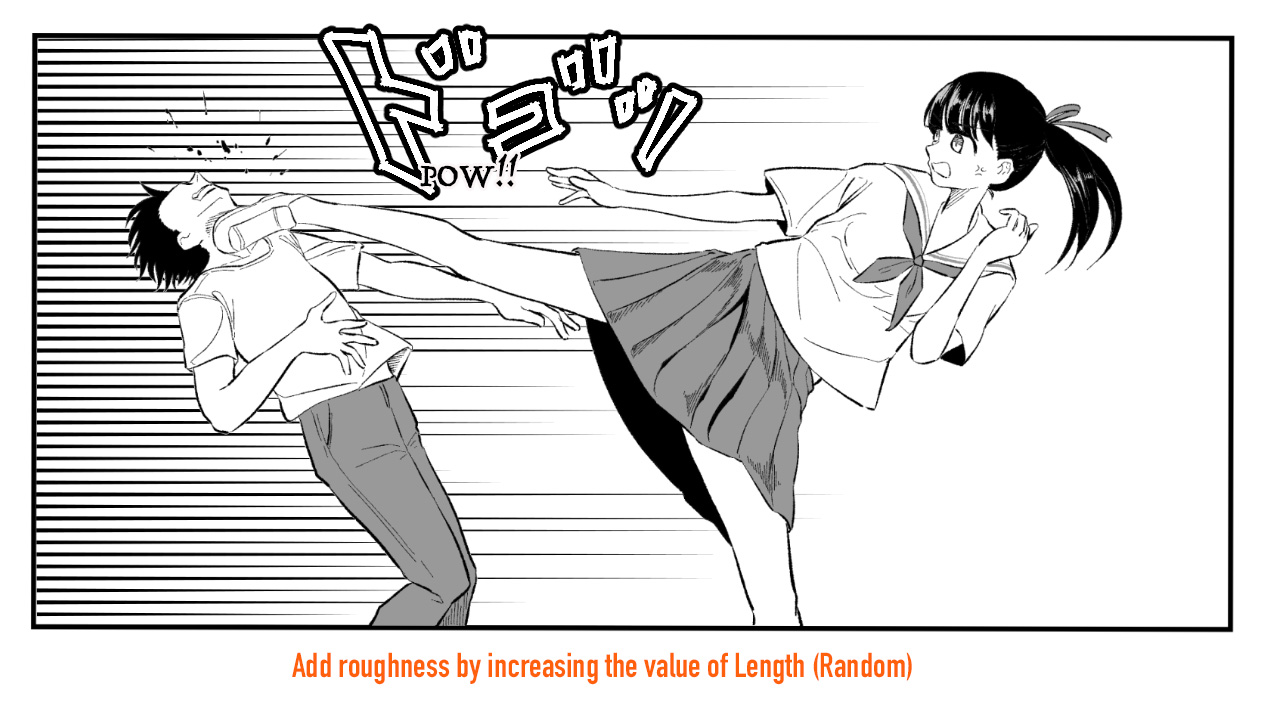
・Line Width
Adjust the numbers to fit the impression you want to portray.
・Density
Density refers to the number of lines.
With a really high percentage, you can add a dark effect since the filter will look like a spot-fill around the starting point of the parallel lines.
Use high density to illustrate the strength or seriousness of the scene.
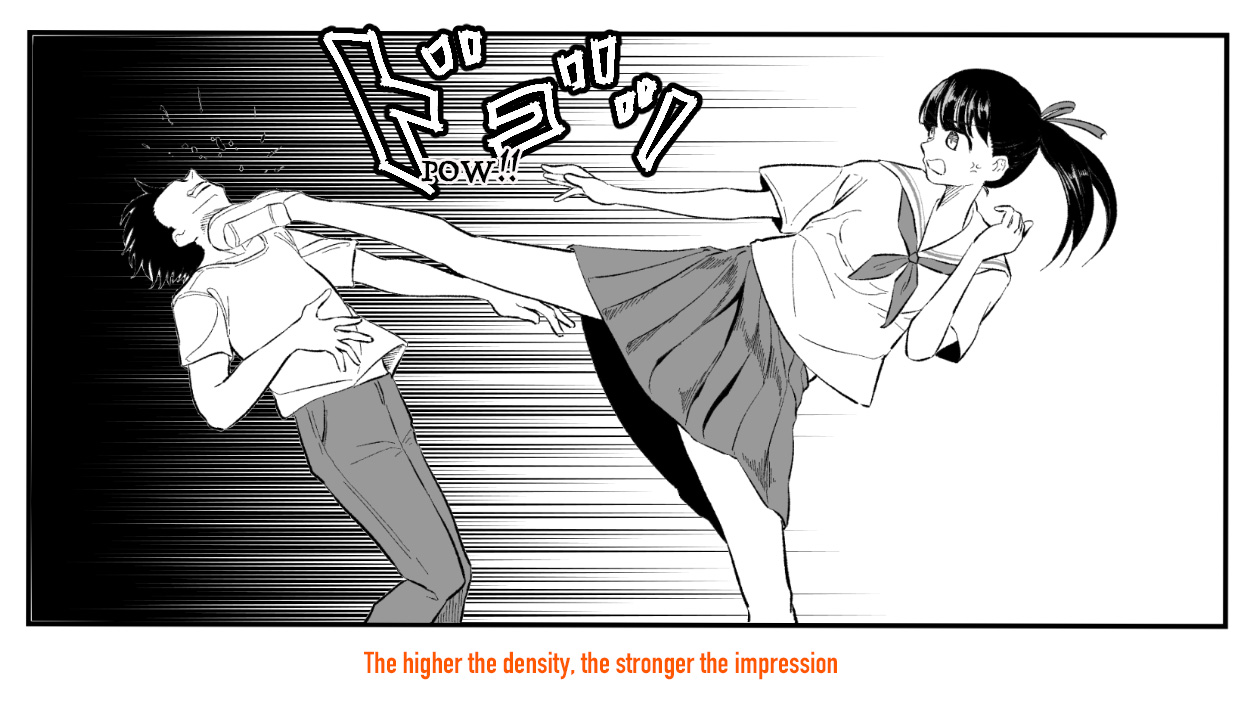
・Density (Random)
You can randomize the density of the parallel lines.
It’s often used in combination with “Length (Random)”.
As shown in the image below, lower the numbers if you want to use the parallel lines as “shadows” for the background and characters. On the other hand, if you want to use the filter as “effects” for the empty space inside the panels, set the values to a larger number.
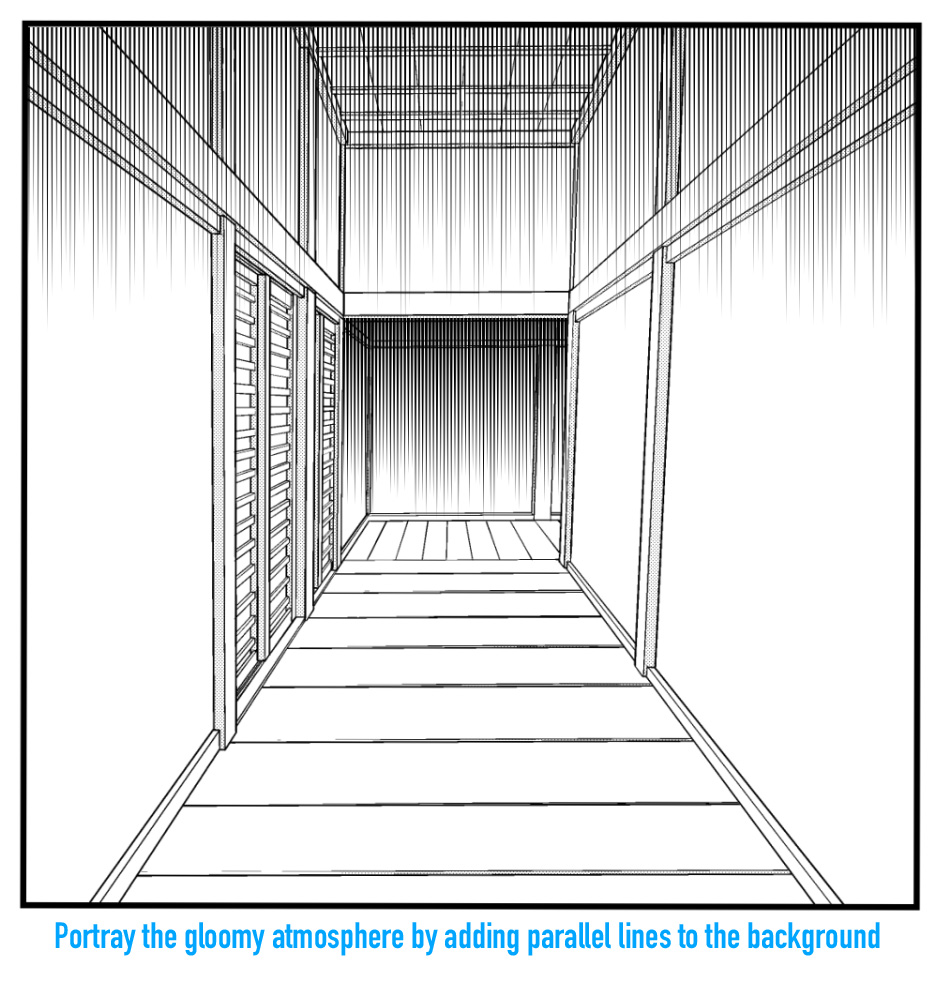
In addition, adding this “Parallel Lines” filter to the toned parts will strengthen the speed effect, similarly to the “Focus Lines” filter.
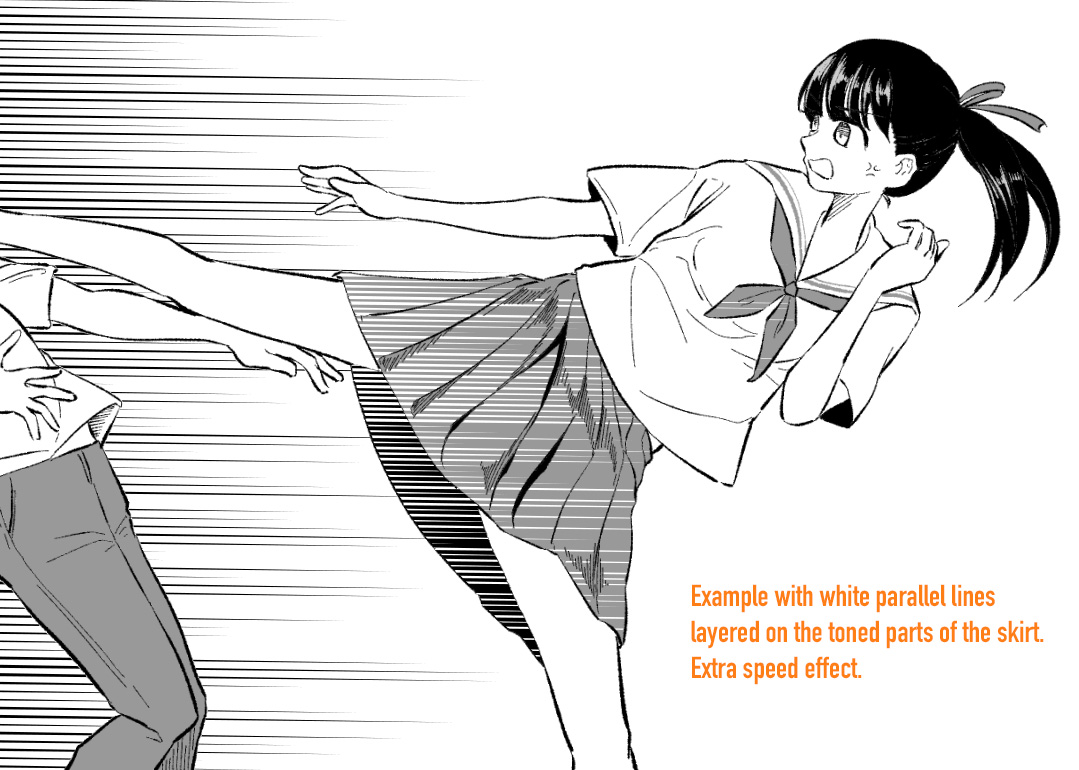
How was it?
In analog drawing, the Parallel Lines effect is also a time consuming process that requires high accuracy and precision.
With this filter function, you can save a lot of time and apply the effect to various scenes.
I hope you try using this “Parallel Lines” filter.
Thank you for reading this tutorial ♪
(Text・Illustration/飴ノ山)
\ We are accepting requests for articles on how to use /