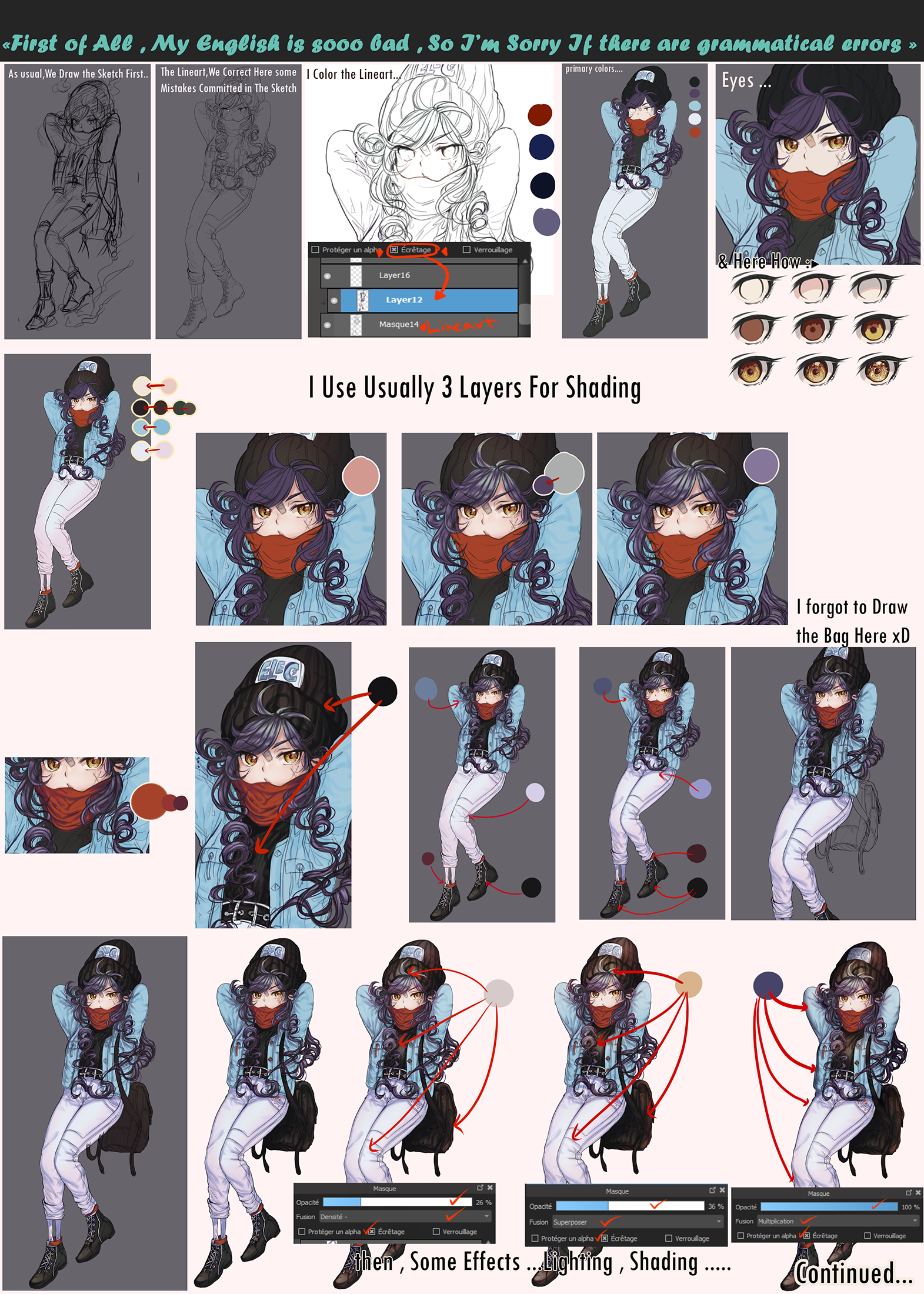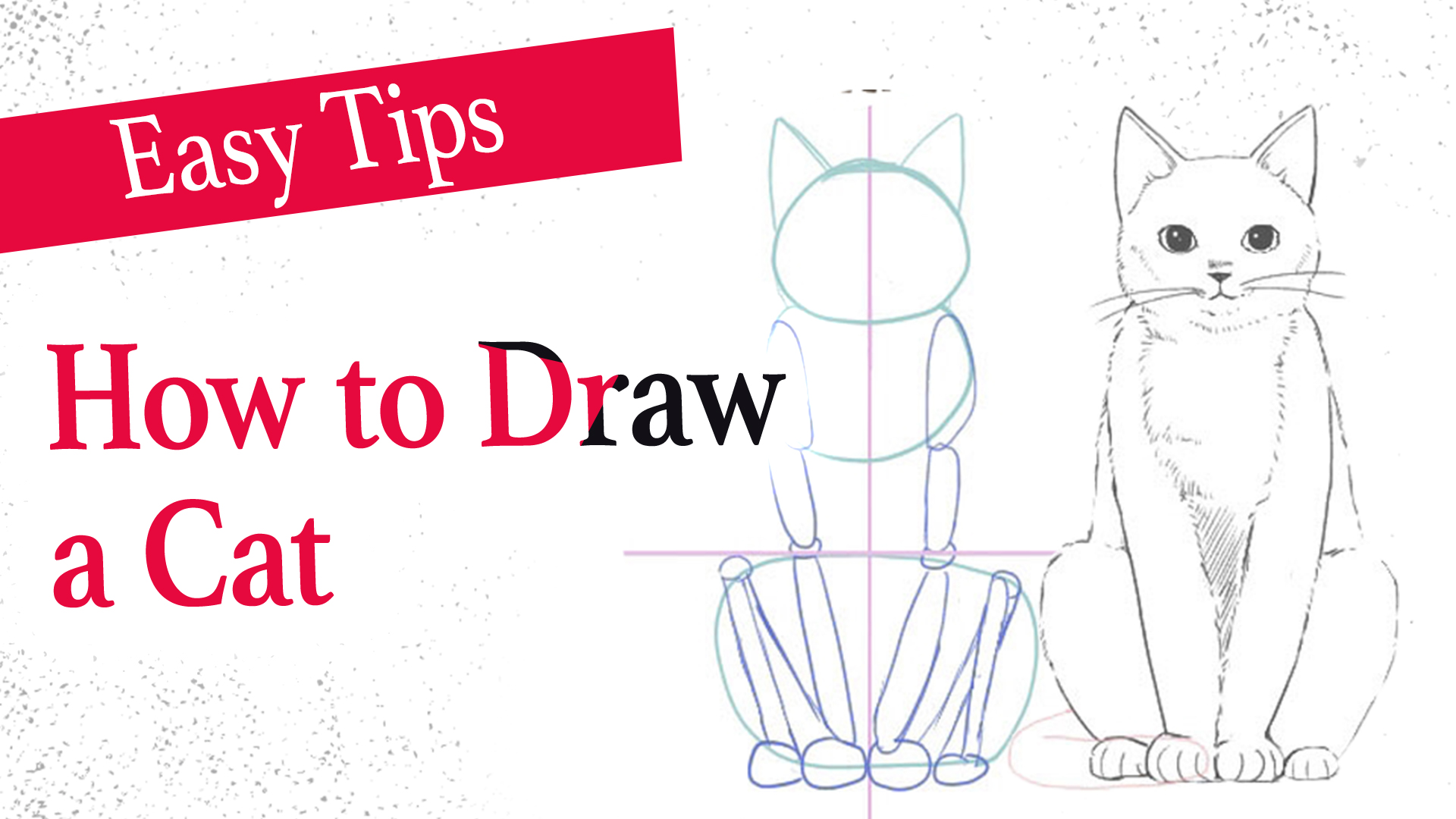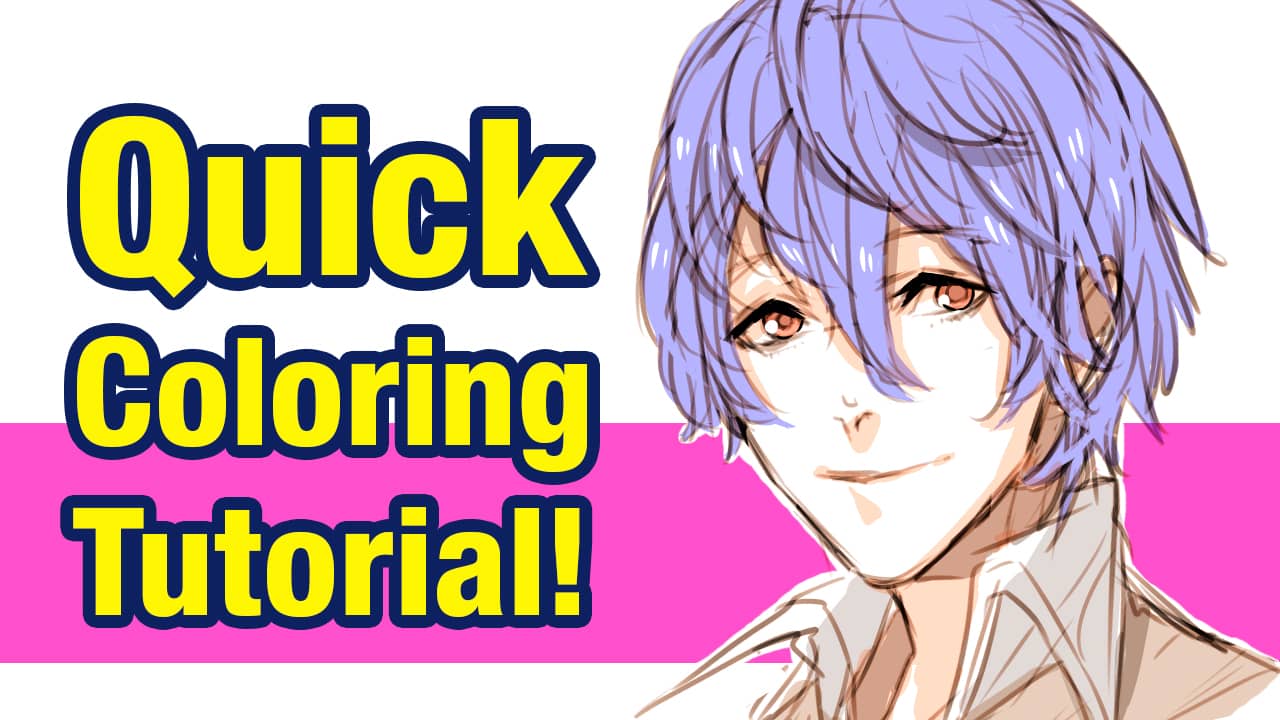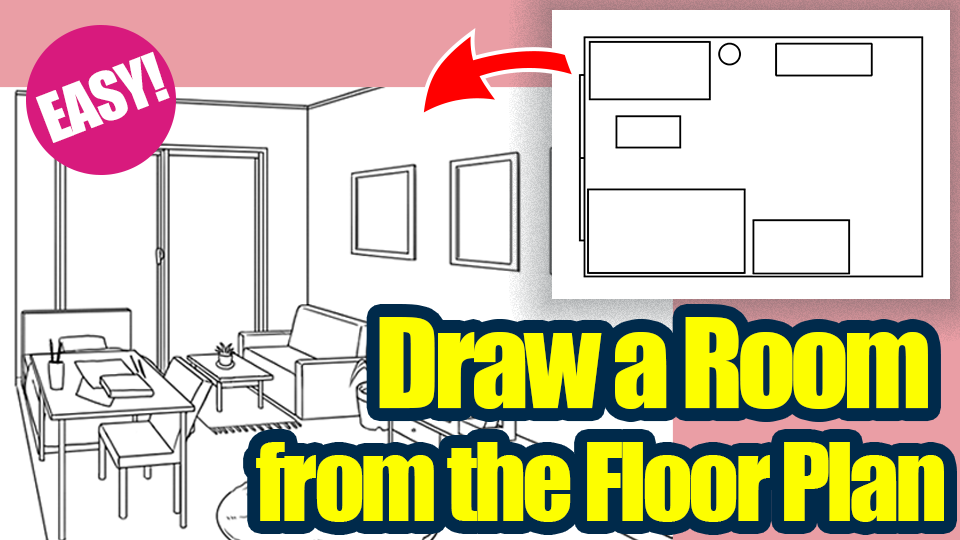2022.09.29
[Super easy!] How to draw vivid eyes
 With video
With video

Hi there!
This is the person inside MediBang, “MediBang No.4”.
Today, I’m here for you stray illustrators, thinking
I want to paint lovely eyes…!><
But I have no idea what makes eyes look good…><
I’ll show you
“How to paint vivid colored eyes with super easy steps”!
It’s going to look like this↓

I’m using MediBang Paint for iPad, but rest assured, this method is applicable to PC, iPhone and Android.
Index
Paint the Base Color
First, paint the base color of a pupil
Used brush: Pen
Used color: #27CFF9
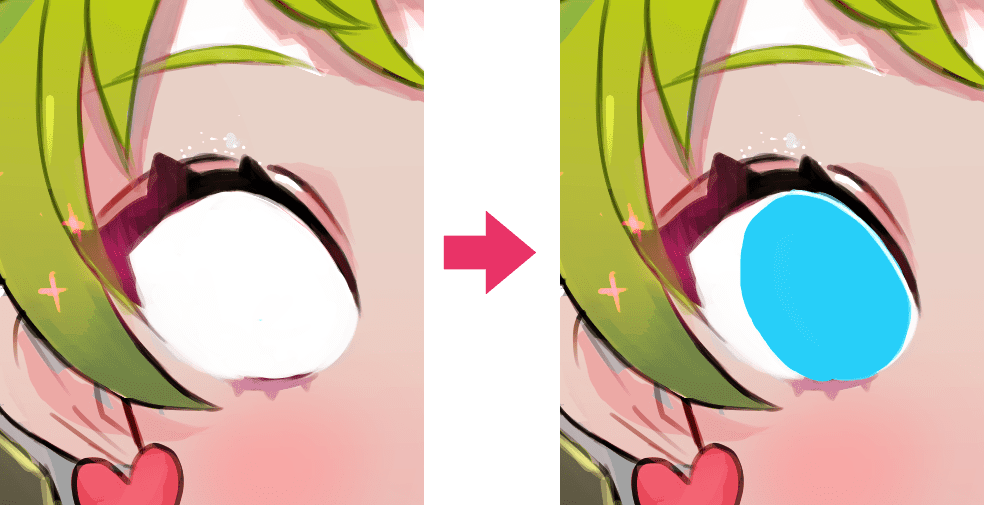
Blur the Base Color
Next, blur the edge of the base color.
Used brush: Blur
Blur it as if tracing the contour gently.
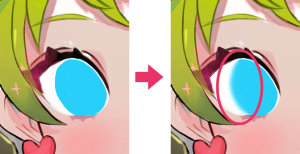
This is the brush setting for the Blur.
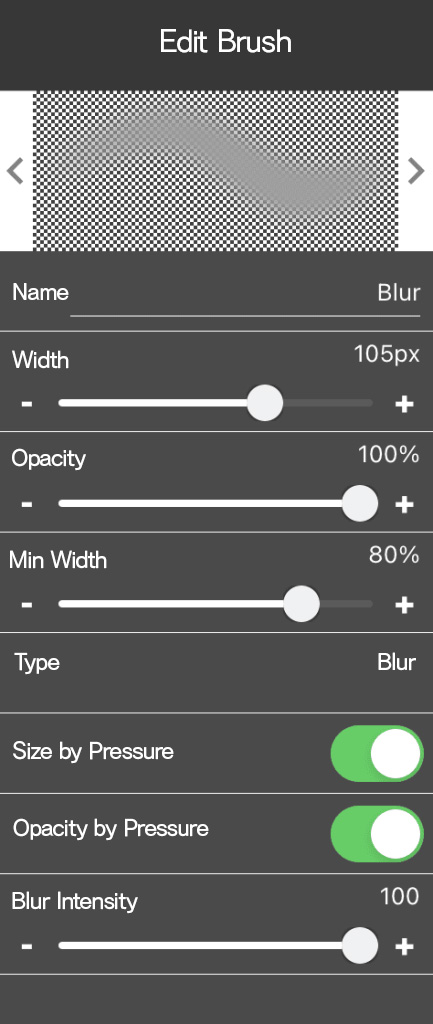
Add the Color Gradient
Then add the color gradient to the pupil.
Add a new layer over the base color layer, and select “Clipping”.
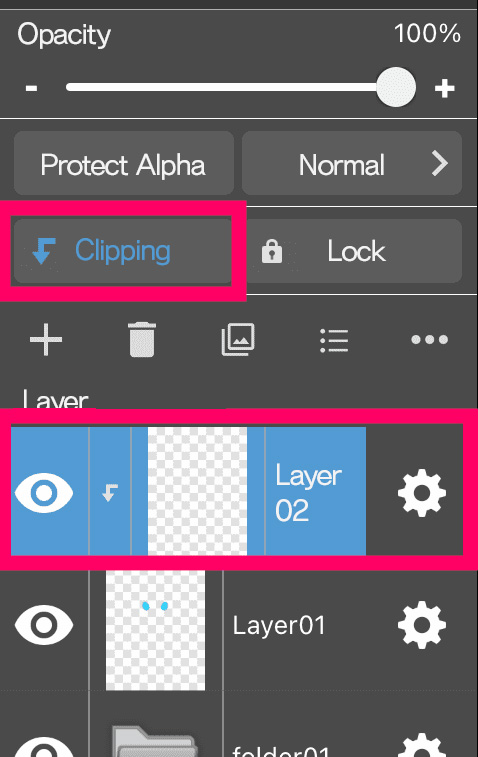
▼Learn more about Clipping
Select “Gradient Tool” in the toolbar.
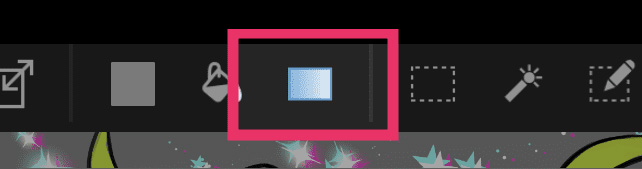
Choose the “Linear” shape, and the “Foreground” type.
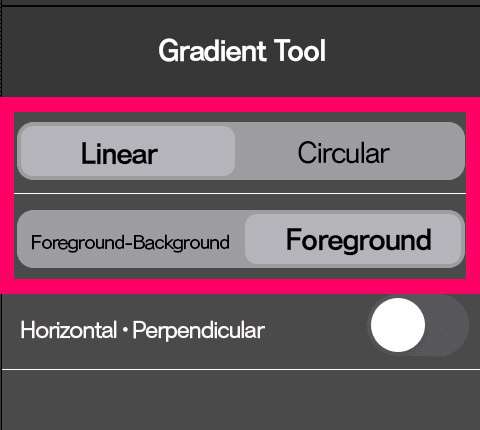
Now, the tool is set to be used, so start adding the gradient from below to above.
Used color: #182F75
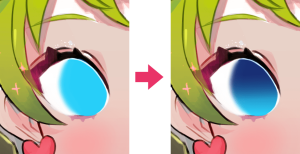
▼Learn more about Gradient Tool
PC: https://medibangpaint.com/en/tutorial/pc/other-tools/#gradation
iPad: https://medibangpaint.com/en/tutorial/ipad/use/#gradtion-tool
iPhine: https://medibangpaint.com/en/tutorial/iphone/try-to-use-useful-function/#gradation-tool
Android: https://medibangpaint.com/en/tutorial/android/try-to-use-useful-function-2/#gradation-tool
Paint the Darker Area
Paint the darker area of the eye.
Used brush: Pen
Used color: #353536
Paint the pupil and the iris as if enclosing the center.
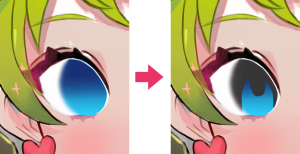
Blur the Darker Area
Blur the darker area painted in the previous step with the “Gaussian Blur” filter.
Click “…” on the right side of the layer panel, and select “Filter”.
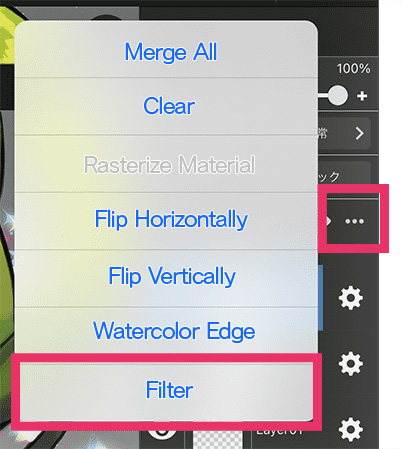
Open a preview window and choose “Gaussian Blur”.
Set the “Value”, and selecting “OK” will activate the blur.
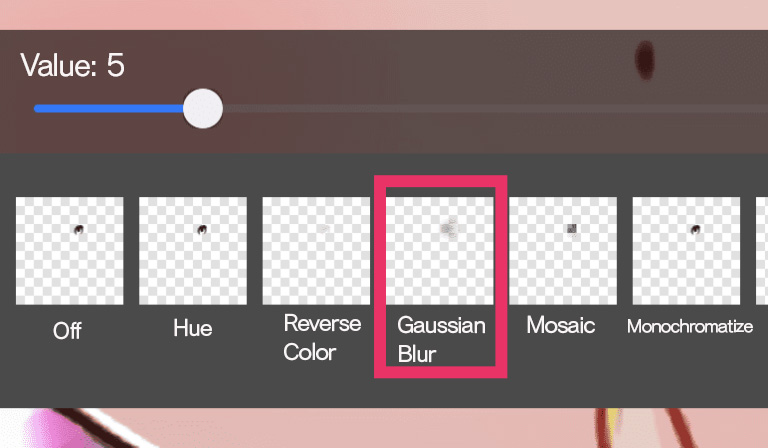
This time, the intensity (value) of Gaussian Blur is set to 5.
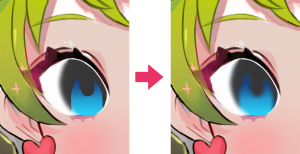
Add the Highlight①
Then, start painting the more bright area on a new layer.
Used brush: Airbrush
Used color: #60E1FE
Add a new layer first, and select “Overlay” from the layer blending.
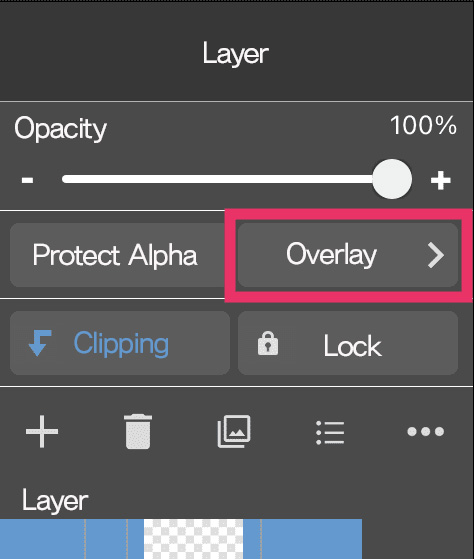
With the airbrush, add a faint light on the upper and lower side of the eye.
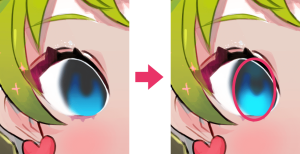
Add the Highlight②
Next, add a more bright highlight.
Used brush: Pen
Used color: #FFFFFF
Add a new layer and set the layer blending to “Add”.
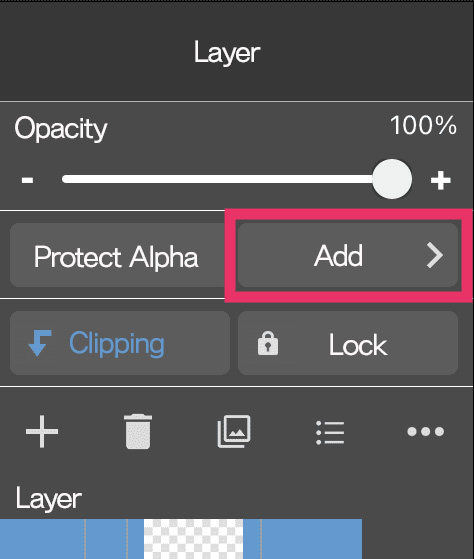
With the Pen brush, paint round-shaped highlights above and on the side of the pupil,
and add tiny highlights on the lower, as if dropping dots.

Finishing Blur
Lastly, blur the painted highlights.
Used brush: Blur
Blur only the edges, not the whole, for a sharper look.

Completion

This is what the work looks like as a whole.

Impressive vivid colored eyes have been created!
I’d appreciate it if you refer to this method as one option of painting eyes!
Try Practice
For those who want to challenge painting eyes,
We’ve got contents for practice in the MediBang Library.
We’ve been waiting for your challenge!
※Open the link after downloading the MediBang Paint.
Watch the whole process on a video
▼YouTube
(Text・Illustration/ MediBang No.4)
Twitter:https://twitter.com/medibangNo4
ART street:https://medibang.com/author/19306248/
\ We are accepting requests for articles on how to use /