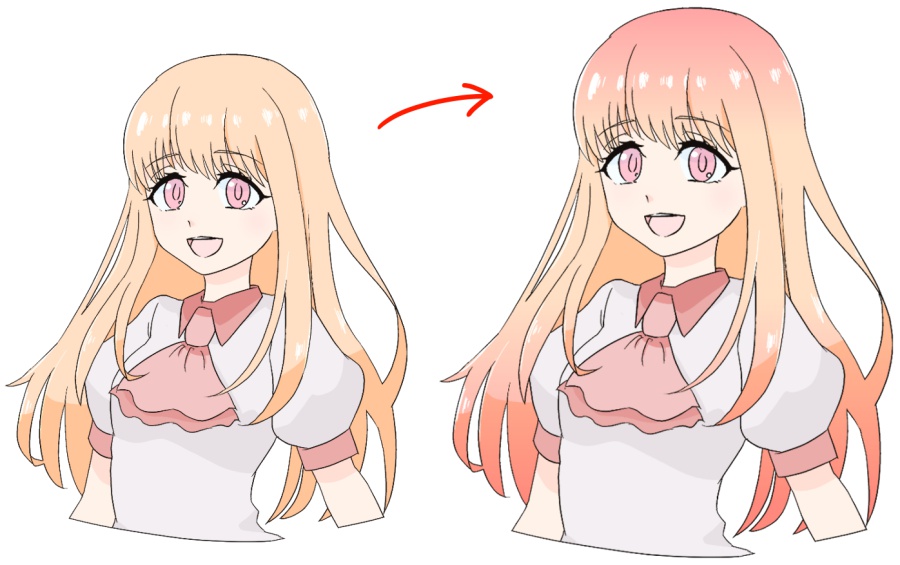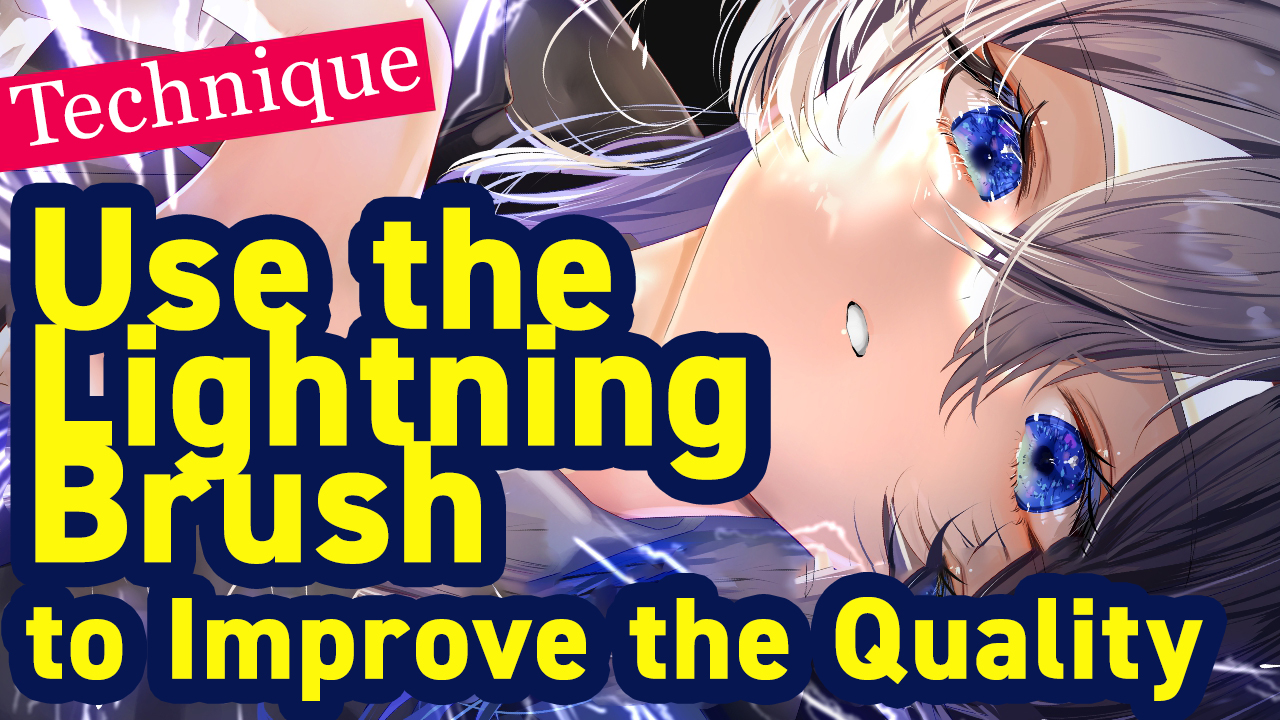2023.04.19
How to draw Motion Blur to enhance dynamism!

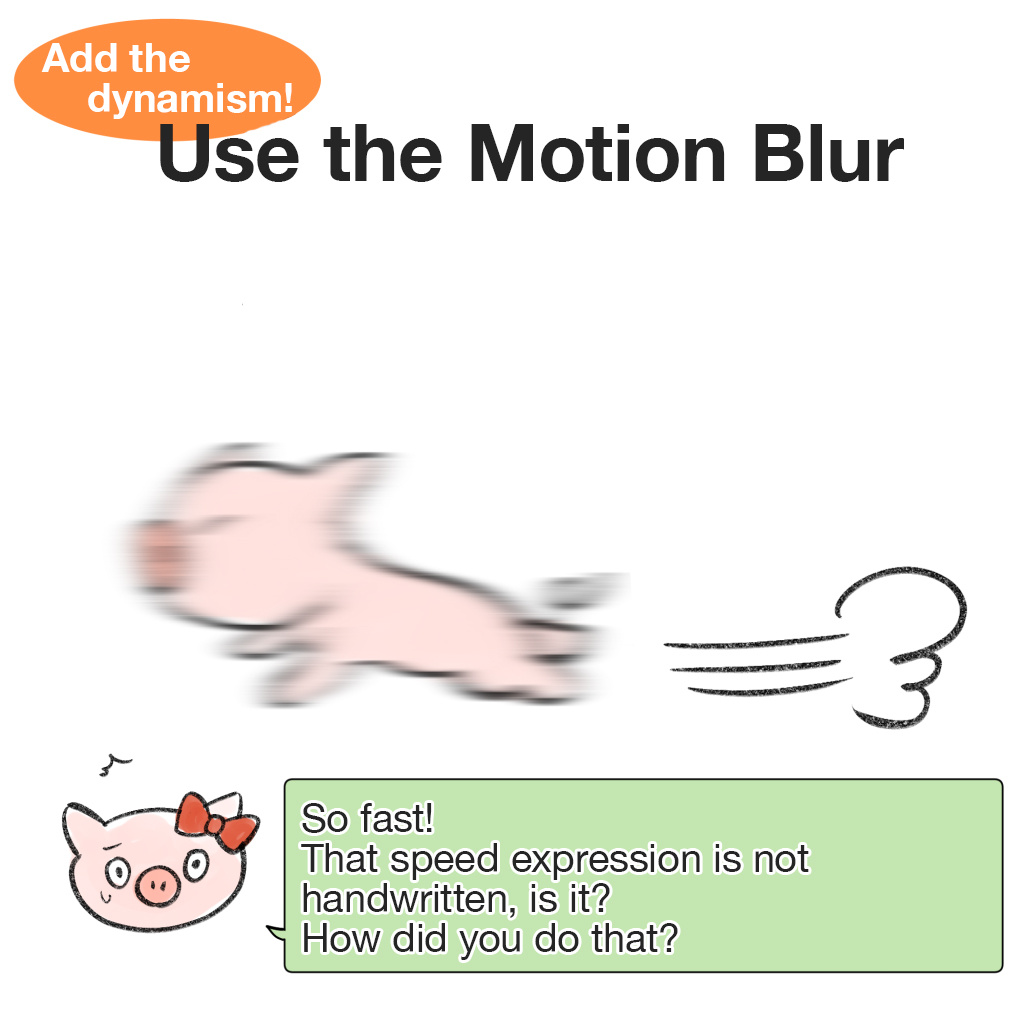
Today I’m going to talk about “Motion Blur”, which is an image editing feature in MediBang Paint.
With the Motion Blur, you can give images a fast and dynamic effect, as if they were in motion.
Let’s master the Motion Blur technique and improve the quality of your illustrations!
Index
What is possible with Motion Blur?
This is the illustration to which we will add the motion blur this time.

We want to give the cards some movement, as if they were flying all over the place.
So add the motion blur to make the image look like this.

Can you see the cards moving even though the character is standing still?
By adding the motion blur to the cards, they become more dynamic, as if they were falling from above for real!
Now let’s see how to do this.
Preparation: Separate the layers!
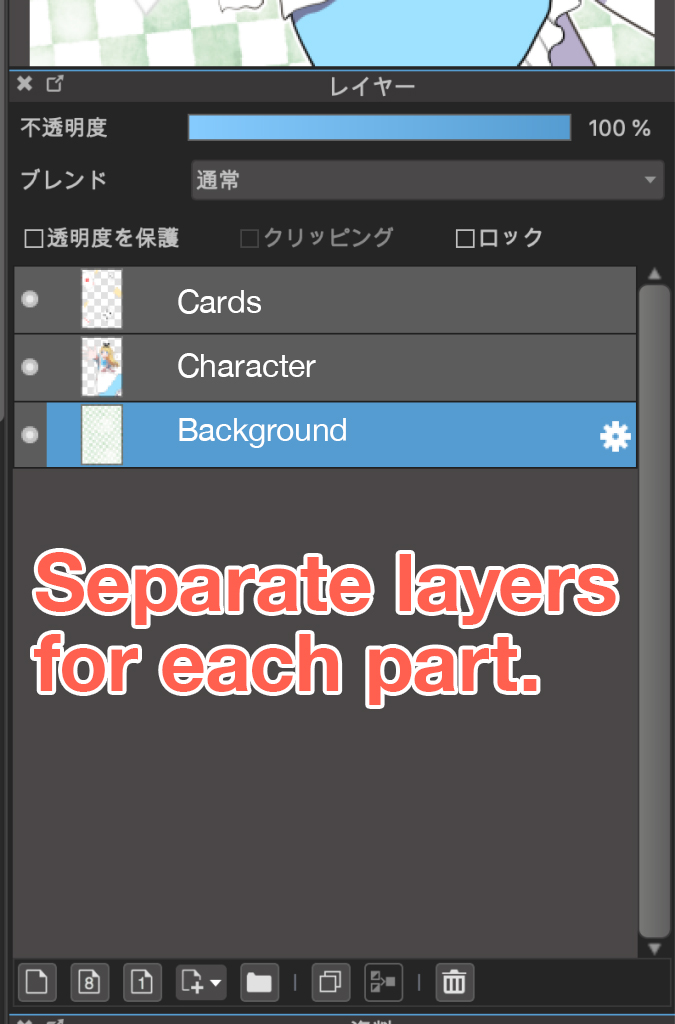
In preparation for adding motion blur, you need to separate the layers properly.
Merged layers will result in the blur being applied to the entire image.
Layer separation
- Backgrounds
- Characters
- Items (things you want to blur)
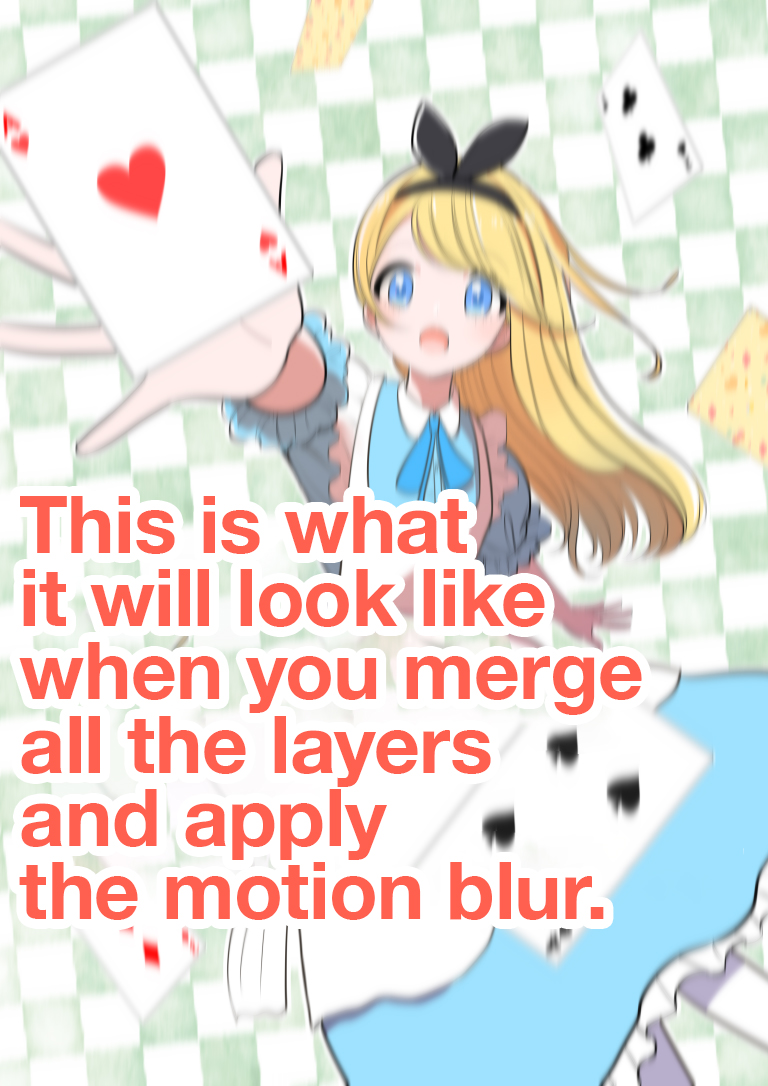
Adding the Motion Blur
Let’s apply the blur to the cards.
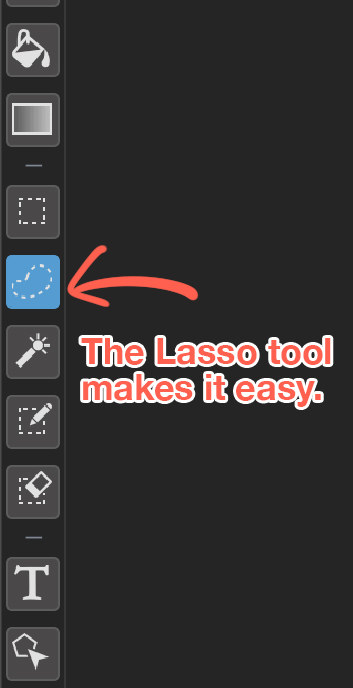
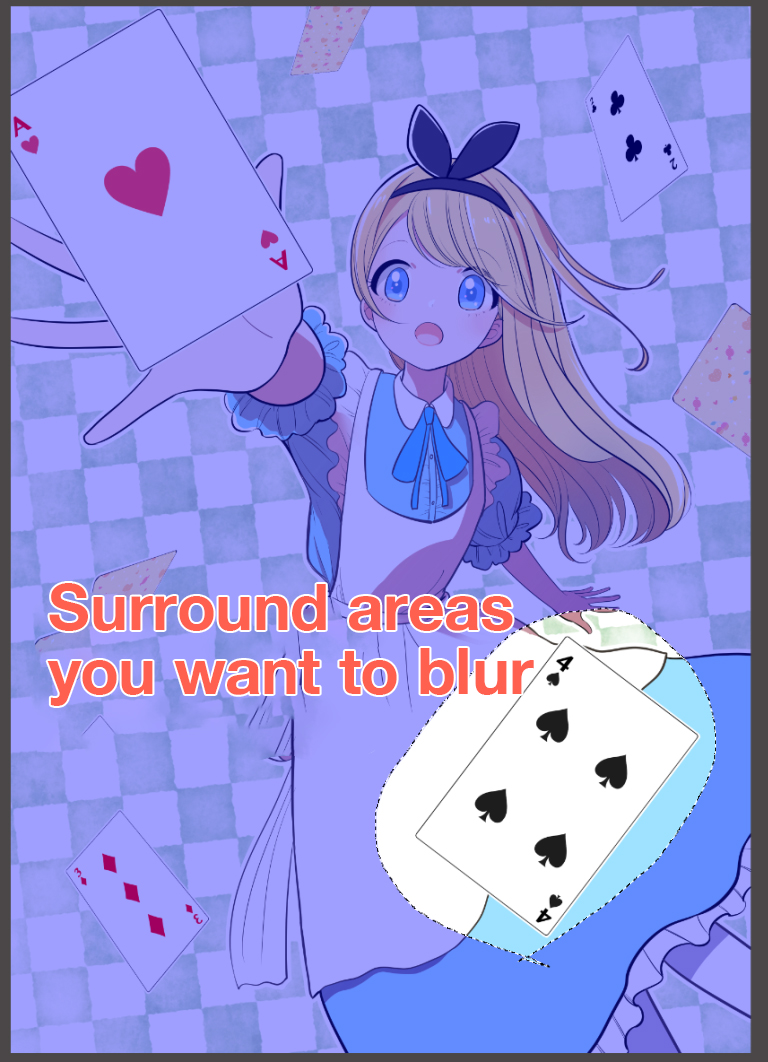
Use selection tools such as the Lasso tool to select areas where you want to add blur.
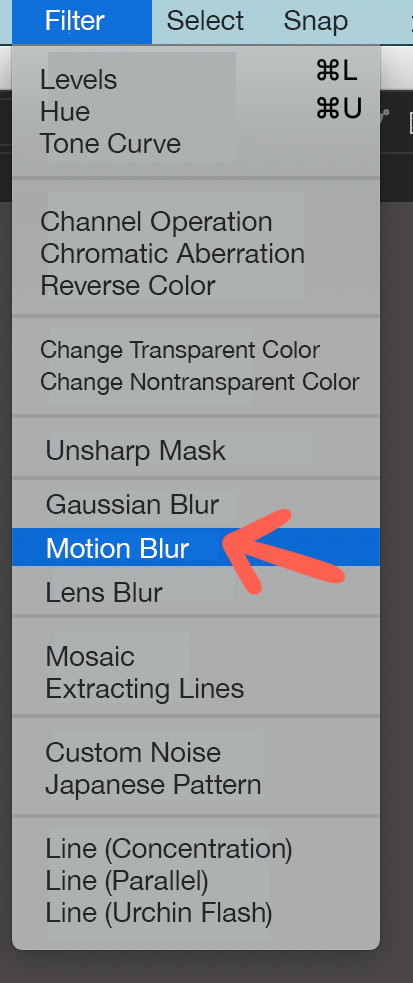
Select Motion Blur from the Filter menu tab.
You will then see a window like this.
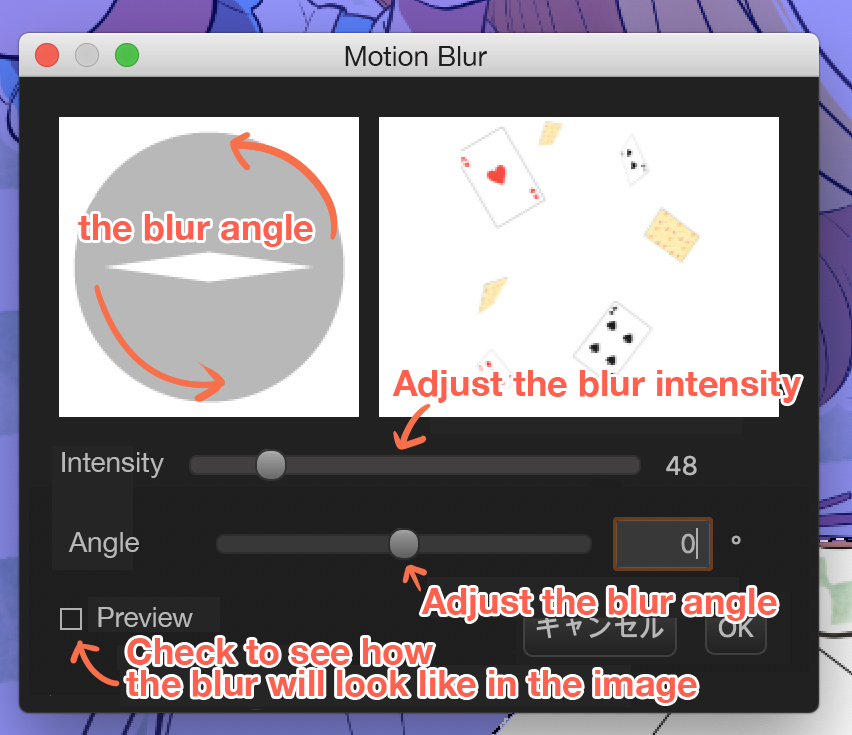
On a compass-like circle on the left, you can adjust the angle of the blur (or move the bar or enter the value to adjust the angle).
Move the compass needle to set the angle of the card’s movement.
As we want the cards to fall from the top down, set the needle vertically and create the vertical blur effect.
Next, adjust the Blur intensity.
A small value produces a slight blur, and a large value produces a strong blur effect.
If you select the Preview check box, you can see how the blur will look on the canvas as you move the intensity bar.
Things to remember when adding the blur
The key to blurring is to create three dimensionality-by using strong blur for near objects and soft blur for far objects.

Instead of blurring all cards with the same intensity, the quality of the artwork can be improved by varying the blur intensity depending on the position of the card.
- Objects that are large and close → strong blur
- Objects that are small and far away → soft blur
In this case, the object with the strongest blur is the card in the foreground.
The blur becomes weaker as the objects get further away.
This creates three-dimensionality.

Compared to the image before the blur, you can see that adding blur has dramatically changed the look of the work!
Different expressions are possible by changing the angle
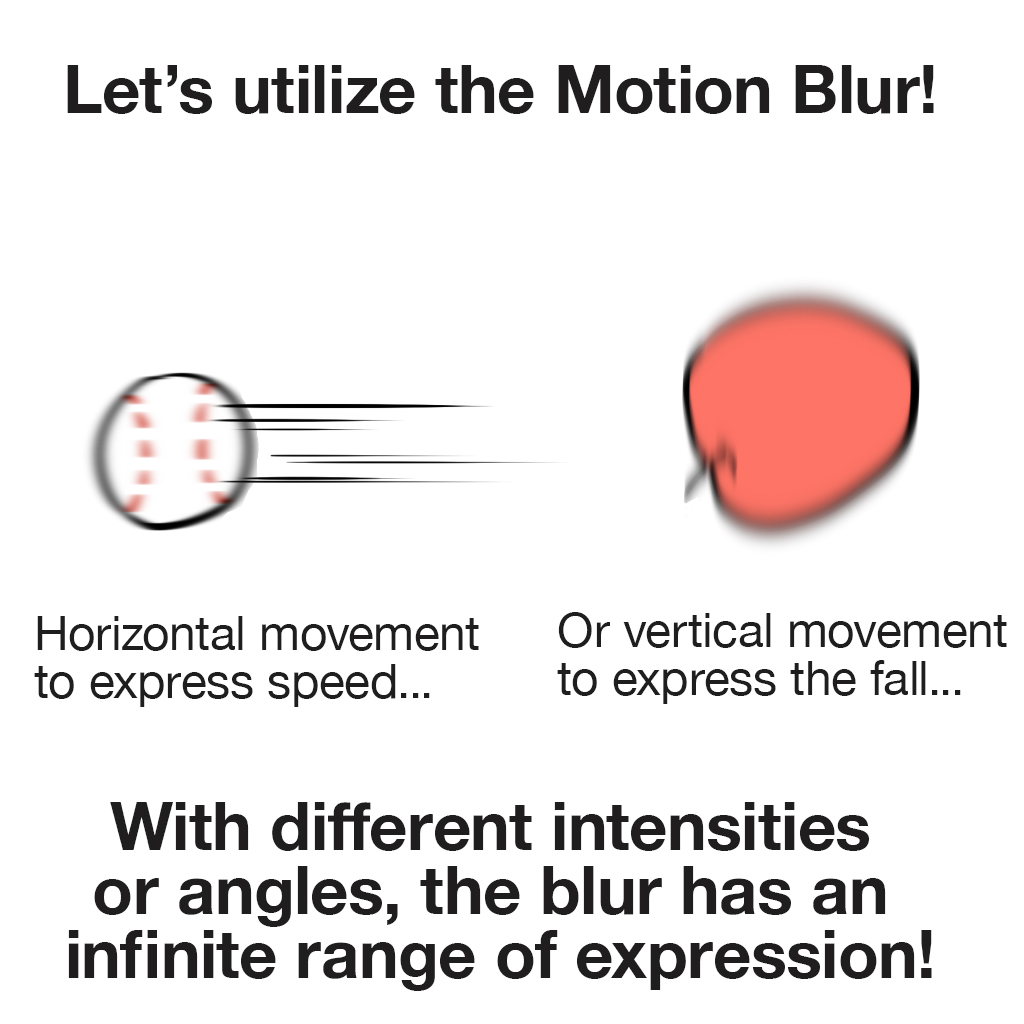
The motion blur can be used in a variety of situations.
We used the blur with the vertical fall expression for the cards.
You can also apply the blur by changing the angle as follows!
- Horizontal rapid movement
- Vertical fall or rise
- Diagonal action
Conclusion: Motion Blur can add speed effects that are difficult to achieve with handwriting
Today’s article was about “Using the motion blur to add speed or dynamism to an image”.
- Separate layers
- Strong blur for close objects
- Soft blur for distant objects
The Motion Blur is capable of adding speed expressions easily, which is difficult to do with handwriting.
I hope you will find the motion blur feature in MediBang Paint useful!
(Text・Illustrations / はらなおこ)
twitter:@nao_comic
\ We are accepting requests for articles on how to use /