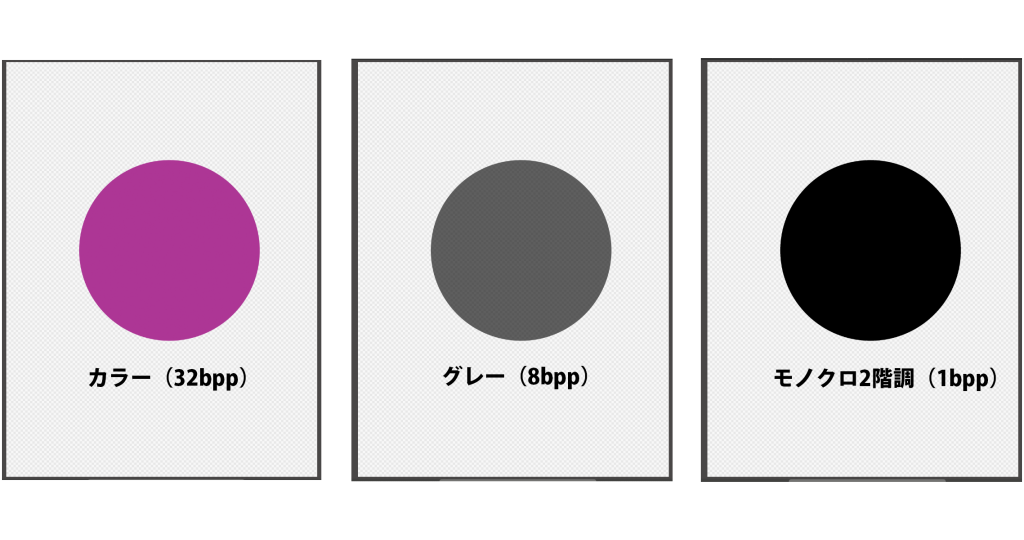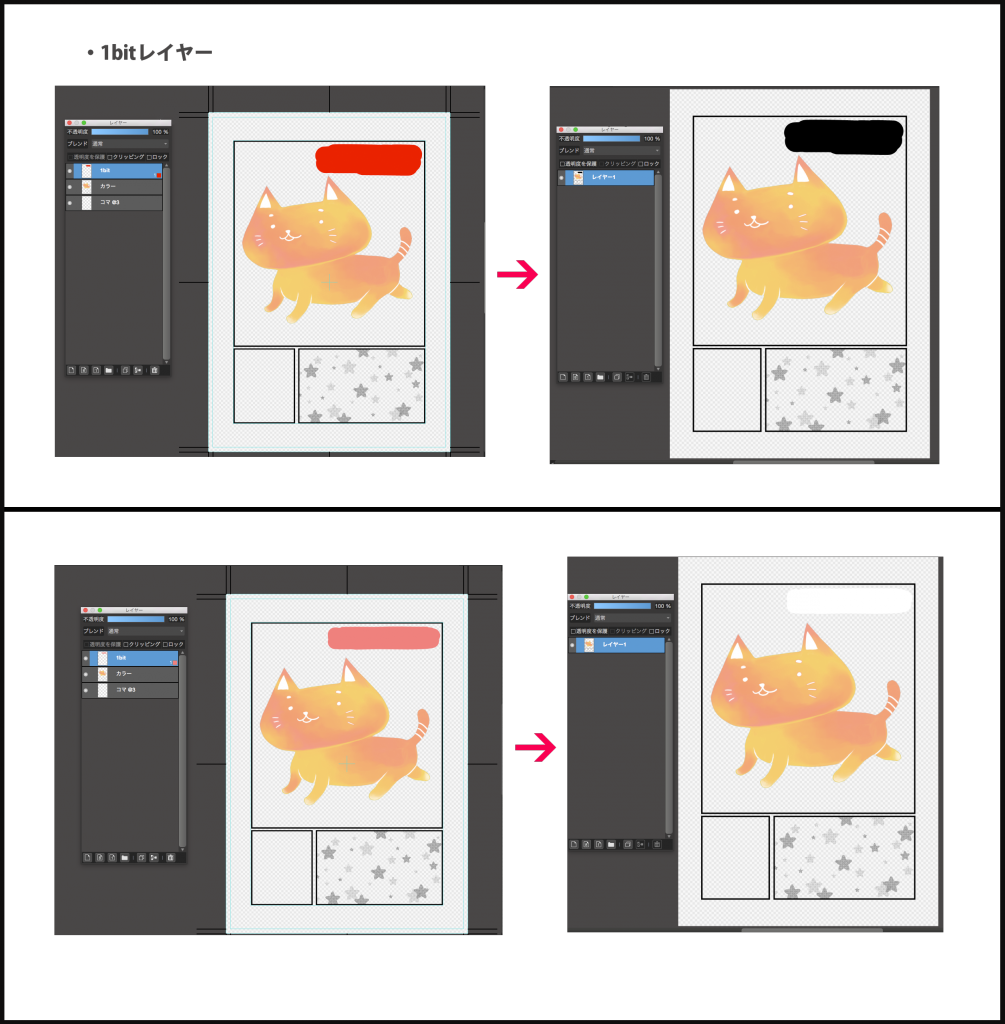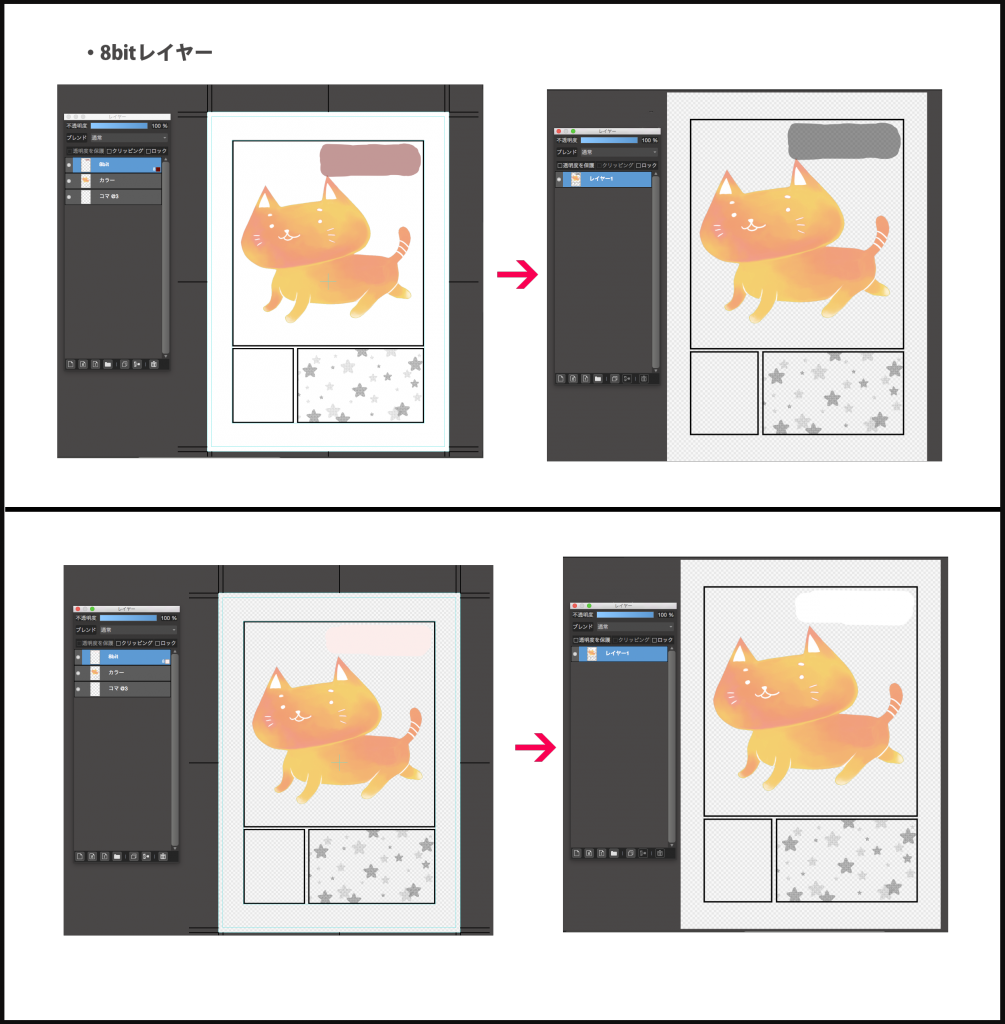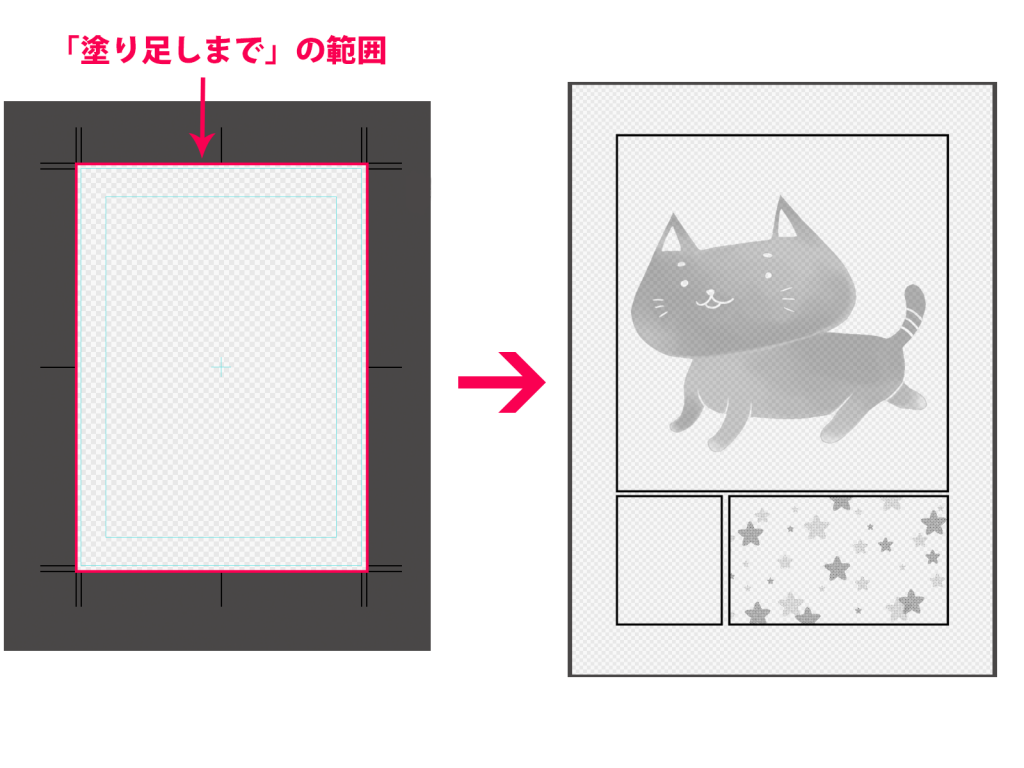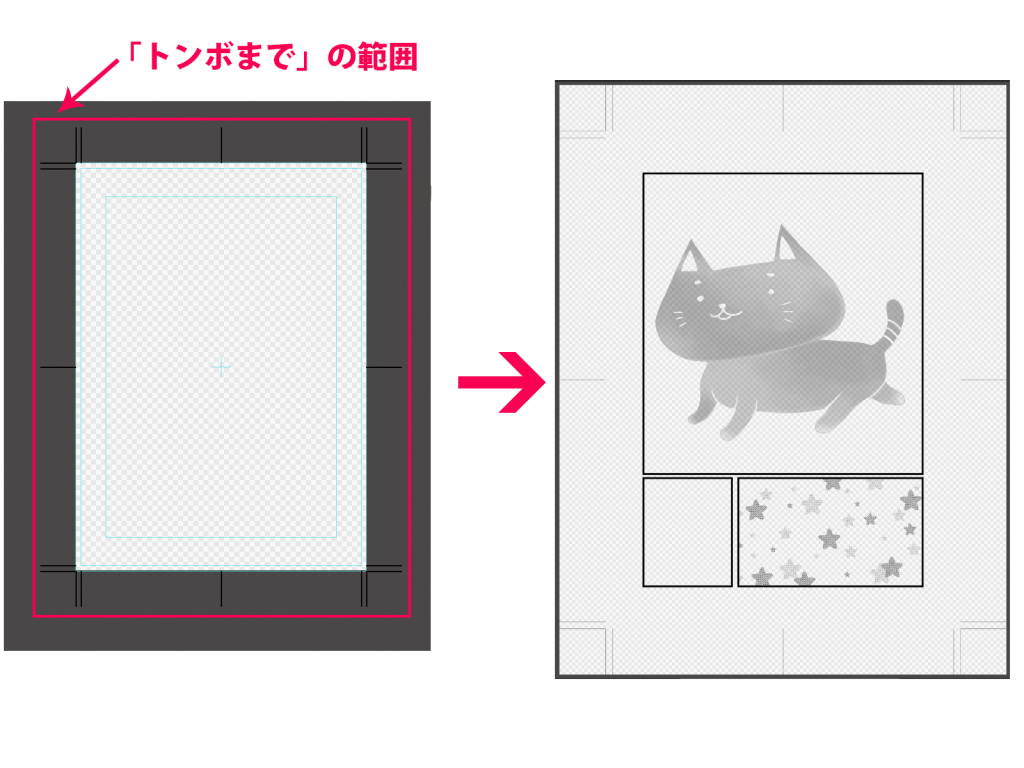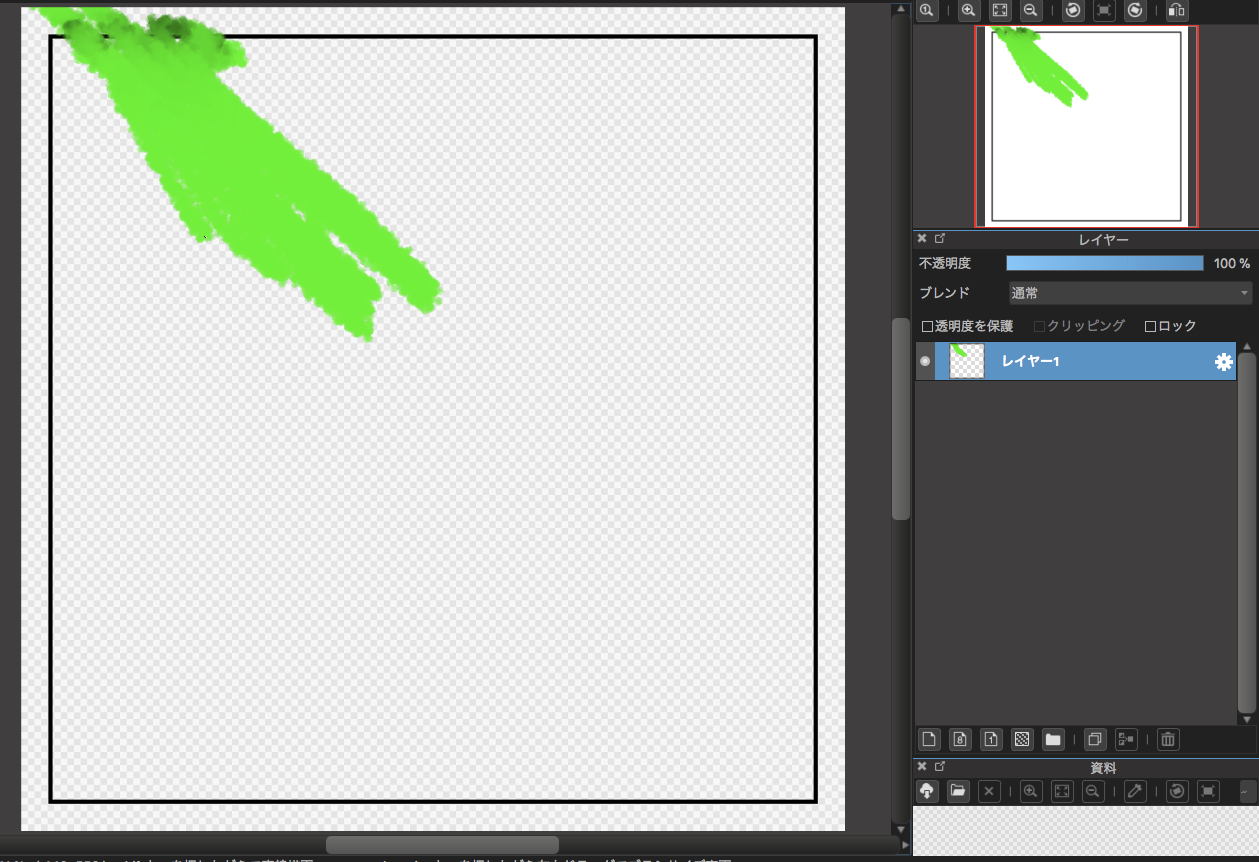2023.11.17
【PC】Rasterization

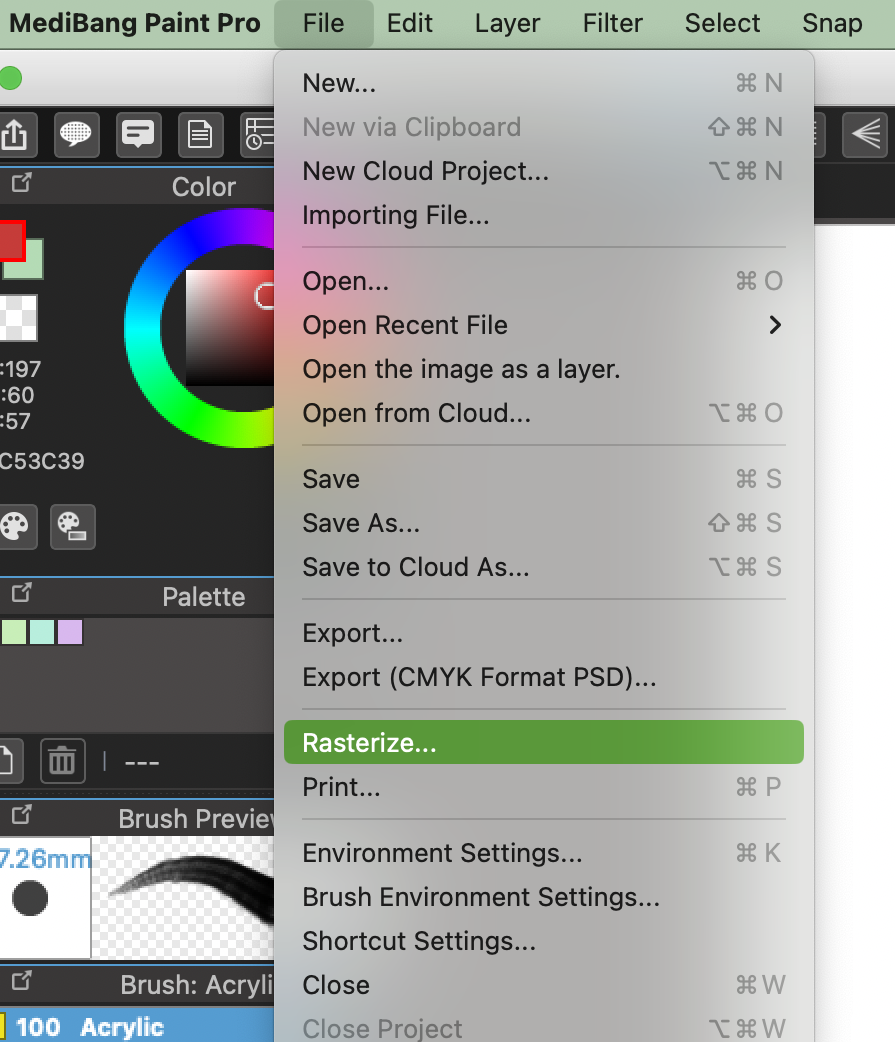 The frame material and item material will also be merged in the same way.
The frame material and item material will also be merged in the same way.
In the displayed window, you can choose the type of canvas for the new canvas you want to open.
Choose the type of canvas accordingly.
“Rasterizing” merges multiple layers into one, allowing pictures with special fonts etc to be opened and displayed similarly on other computers.
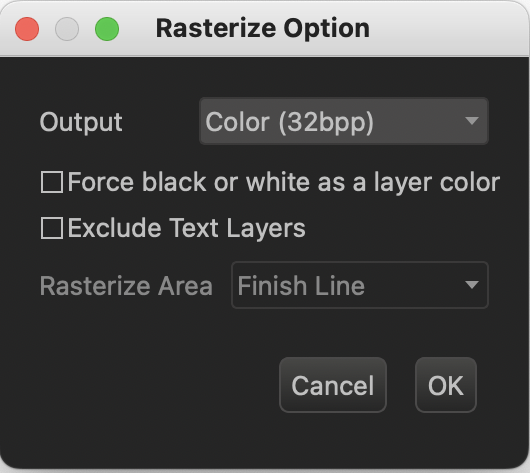
You can also save the canvas before rasterization in the case of further edits.
Rasterize Options Window

1.
There are three types of rasterization output methods (Left to Right as seen below):
- Color (32bpp)
- Gray (8bpp)
- Monochrome 2-tone (1bpp)
2.
In the Layer window, there is a “1・8 bit layer” option.
If a layer color is specified (aka a color is selected), and you rasterize with the “Force layer color to black or white” option checked, then the output will be as follows
For a 1-bit layer: Black or white.
For an 8-bit layer: In monochrome shades from black to gray to white.
Note: Output is in Color (32bpp), with the “Emphasize layer color in black or white” option checked during rasterization.
If the “Color Layer” is present in the Layer window, and the settings mentioned above are applied, there will be no impact on the “Color Layer,” and it will be output in color as it is.
3.
If there is a “Text Layer” in the Layer window, and you perform rasterization with the “Exclude Text Layer” option checked, the text will be excluded from the rasterization process.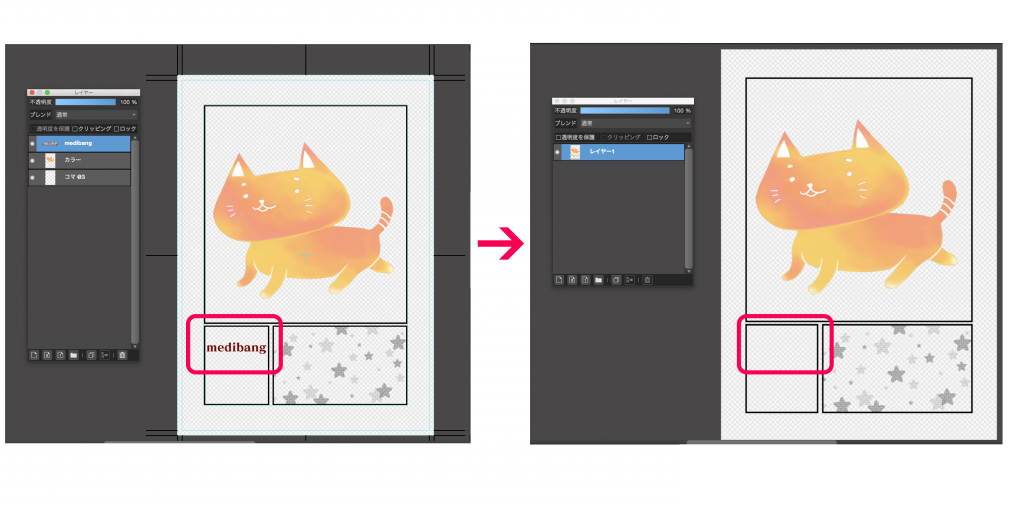
4.
For the output range, there are three options: “Until the outer frame,” “Until the bleed,” and “Until the crop marking.”
Note: The output format specified is Gray (8bpp).
Until the outer frame
Until the bleed
Until the crop marking
\ We are accepting requests for articles on how to use /