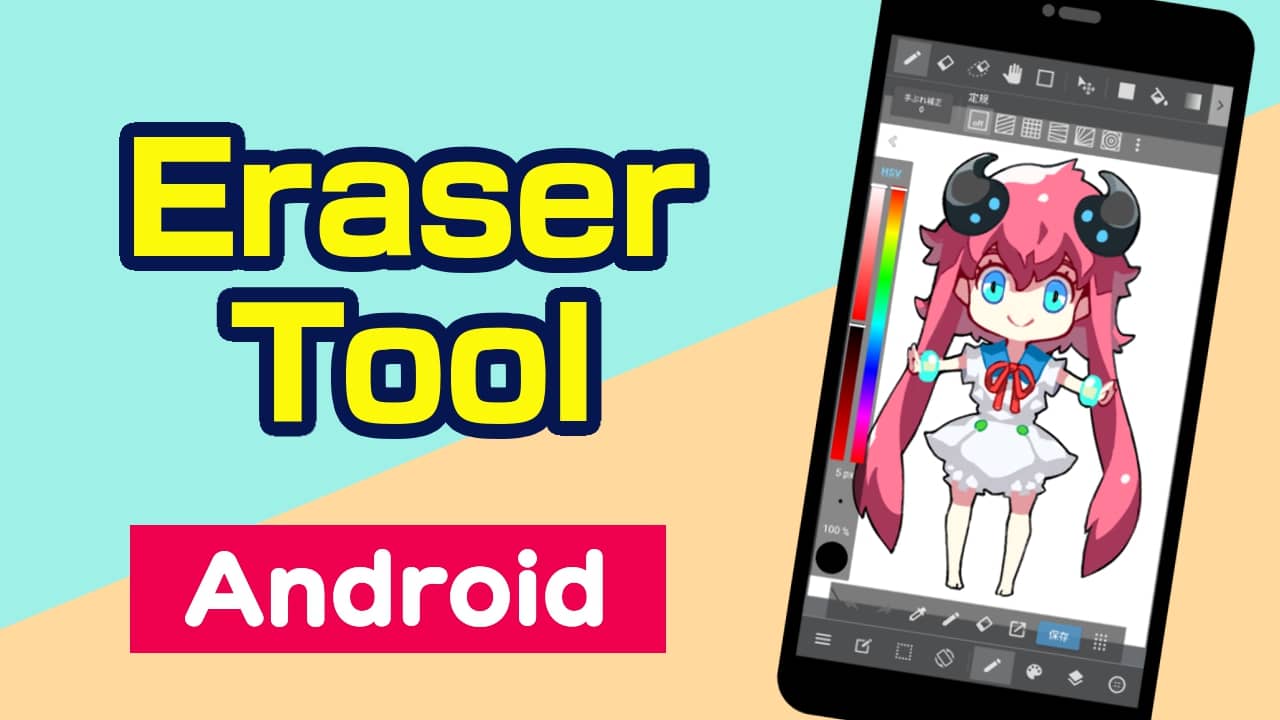
Here you will learn the basics of using the Eraser tool.
Let’s start by selecting the Eraser tool.
With a canvas open, click on the  icon in the toolbar at the top of the screen.
icon in the toolbar at the top of the screen.

The toolbar may be hidden.
Click on the  icon on the command bar at the bottom of the screen to show the toolbar.
icon on the command bar at the bottom of the screen to show the toolbar.
The eraser tool is now ready to use.
Use your finger or a stylus pen to erase what you have drawn on the canvas.
You will learn how to change erasers.
Let’s start by changing eraser types.
Open the eraser settings window by clicking on the  icon in the command bar at the bottom of the screen.
icon in the command bar at the bottom of the screen.

Select the eraser you want to use from the eraser list in the eraser settings window.

The selected eraser is now ready to use.
Try erasing what you have painted on the canvas.
Now let’s add new erasers to the eraser list.
Click on the  icon on the side of the eraser settings window.
icon on the side of the eraser settings window.

Then, a new eraser will be added to the eraser list.
Click on the  icon on the side of the added eraser to edit the eraser settings to your preference.
icon on the side of the added eraser to edit the eraser settings to your preference.

Finally, learn how to delete unnecessary erasers from the eraser list.
You can delete erasers by clicking on the  icon in the eraser settings window with the eraser you want to delete selected.
icon in the eraser settings window with the eraser you want to delete selected.

Go slowly when deleting erasers, you will not be able to restore your settings for the properties of the deleted erasers.