Next, let’s try opening a saved canvas.
Those who have yet to try saving something, please do the previous tutorial first.
By opening a saved canvas, you can pick up on your work where you left off.
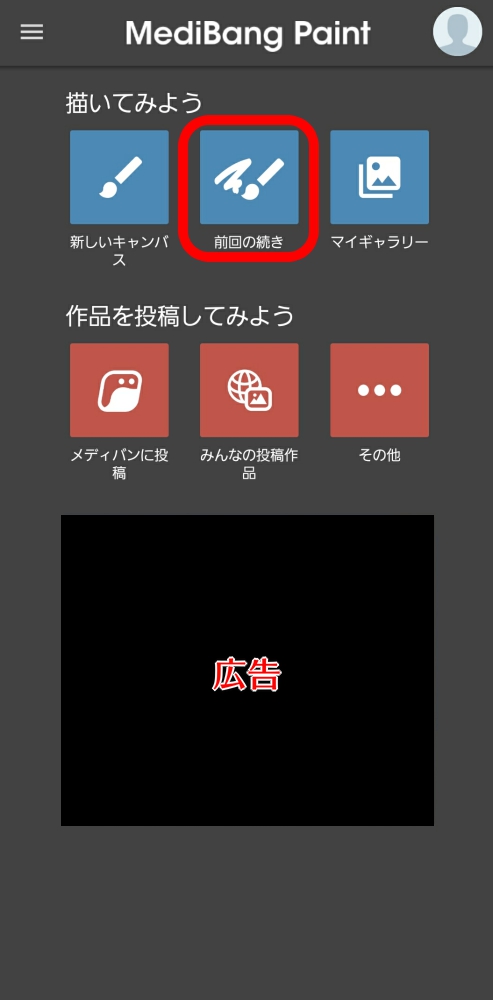
By tapping “Continue Previous Session” on the home screen, it will open the last canvas you worked on and saved on your device.
Continuing sessions will let you pick up painting right where you left off.
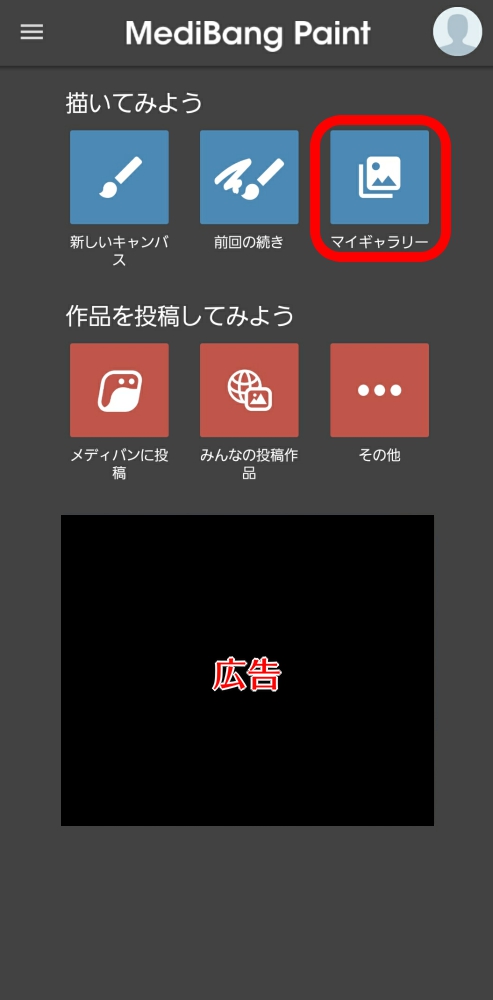
By tapping “My gallery” on the home screen, you will be taken to the following screen.
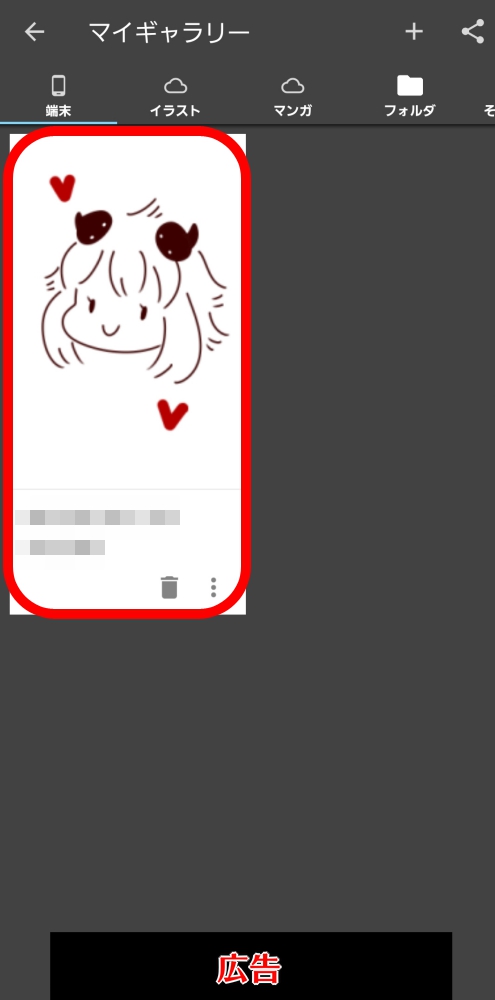
This tutorial is being done without a login, so we can only use the “Local Saves” option.
Here you can check the canvases you have saved on your device.
Tapping the canvas you want to see will allow you to open it.
You can delete a canvas by tapping the garbage bin icon on the bottom right of the canvas thumbnail. Also, by tapping the menu icon → Copy, you can add identical canvas data to your device.