Reset your brush to the default size by clicking in the Brush Preview window. When you change the brush size from the brush control,
Select a brush and click the “Brush preview window (2)” once.
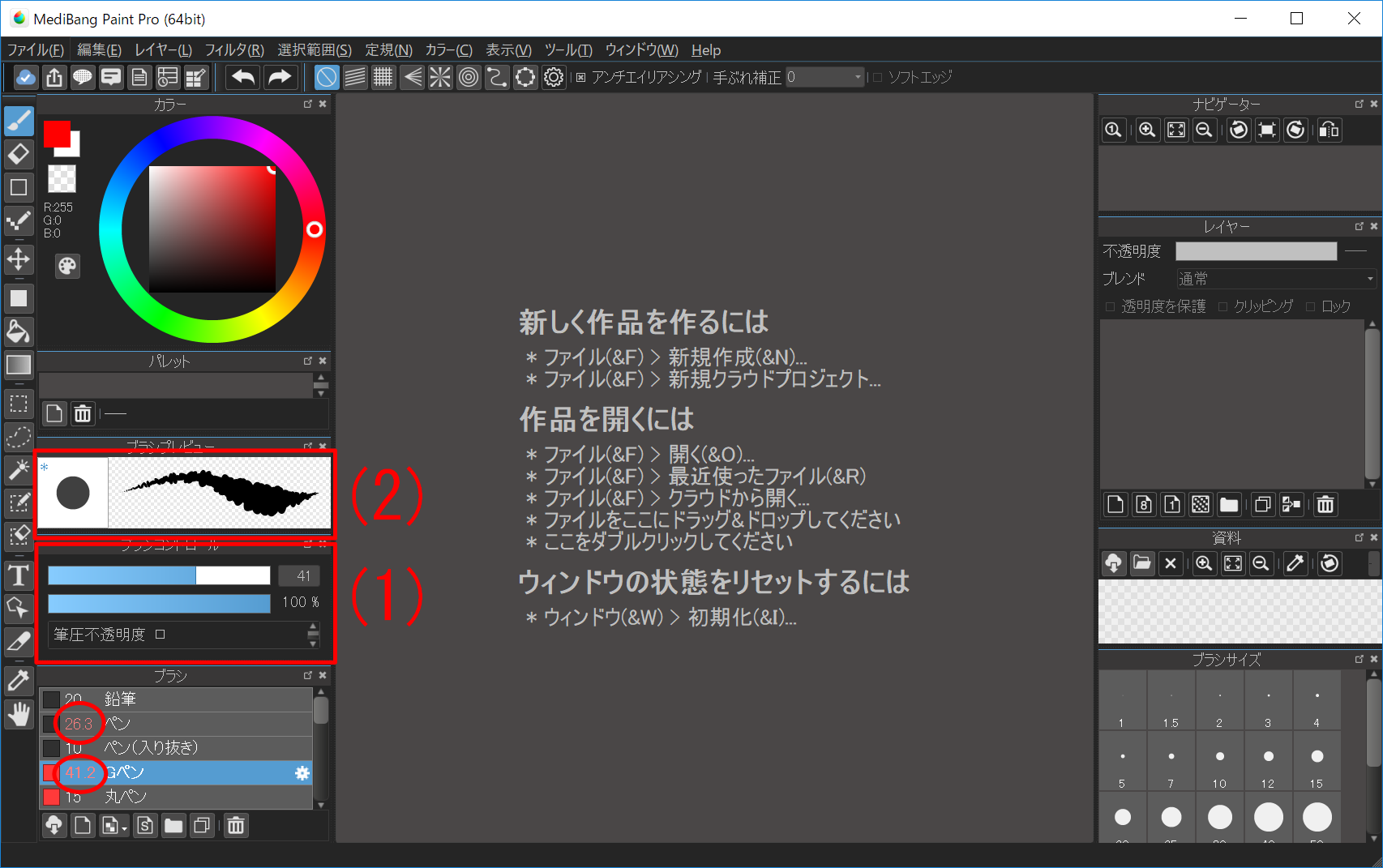
Then change the brush size from the “Brush control window (1)”.
After changing brush size, the number next to the brush name in the window will be highlighted red and a “*” mark will appear in the upper left of the number in the brush preview.
By clicking “Brush Preview (2)” once you can reset the brush size to its original value.
Changing the default size of the brush requires first changing the brush size from the brush edit window.
(For details, see How to change the default brush size.)