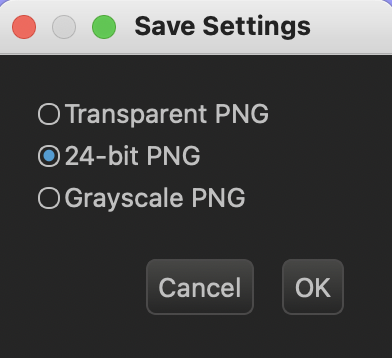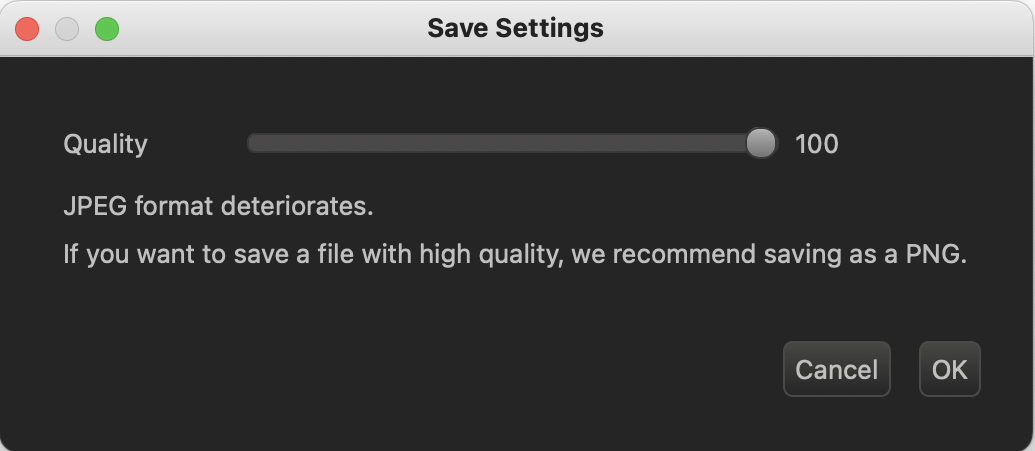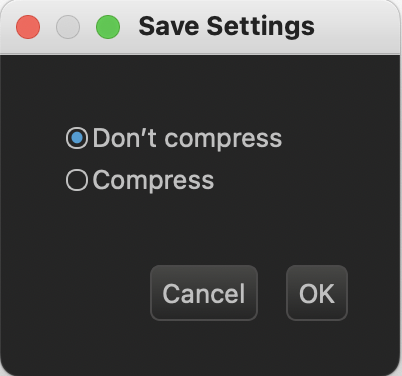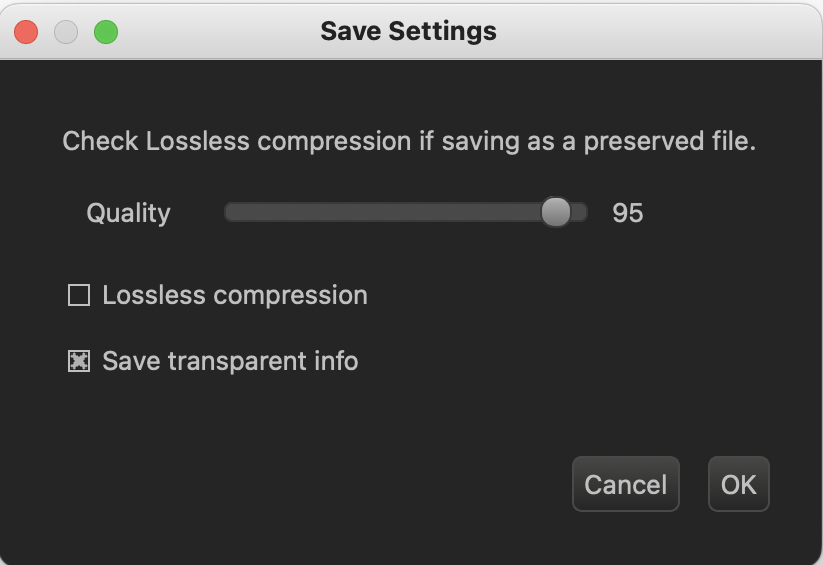Back to index
There are several different options for saving a file other than the MDP format in MediBang Paint. When you want to save a file in a different format, click File → Save As to access the different save options.
From the bottom of the Save Image window, click the drop-down menu to select one of the following alternative formats.
PNG
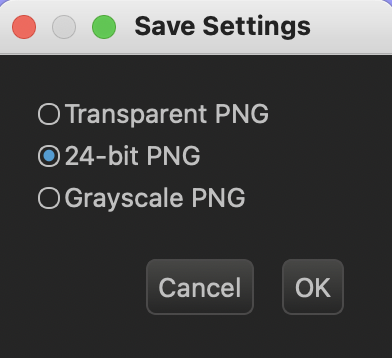
- Transparent PNG
- Preserves the transparency of the canvas when saving file as a PNG.
- 24-bit PNG
- Saves the file as a PNG without preserving the transparency. The resulting file size will be smaller than a transparent PNG.
- Grayscale PNG
- The file will be saved in grayscale as a PNG.
JPEG
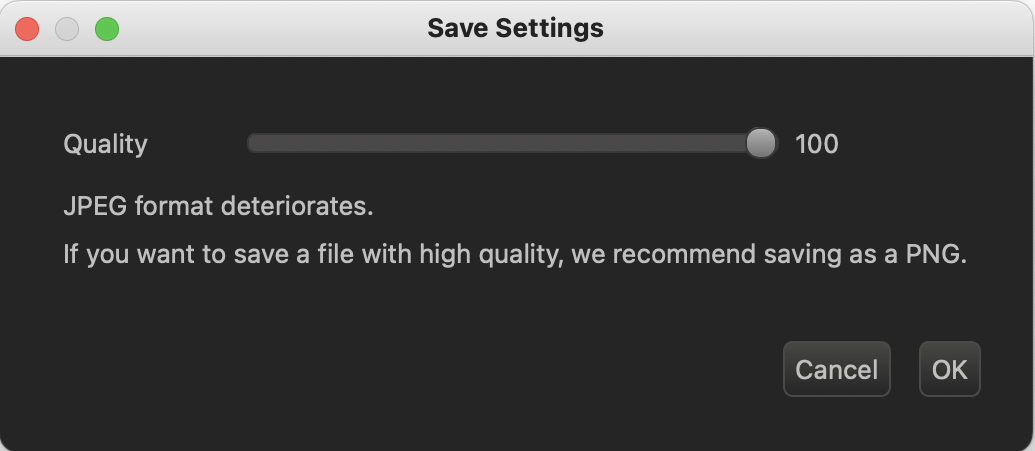
- Quality
- The larger the number on this slider is, the higher the resulting image quality will be for the JPEG file. However, the file size will also be larger as a result.
POINT
JPEG data compression format is known as “lossy compression” which removes background data, making the files smaller and easier to store on a hard drive. However, this data loss is permanent, meaning the file cannot be restored to its original form after saving and the image quality will be reduced.
TIFF
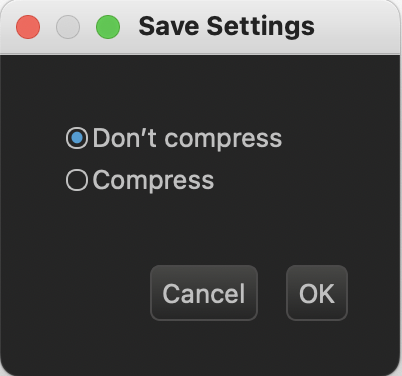
TIFF formatted files can be compressed without compromising image quality. They are popular with graphic designers and photographers due to this quality, however due to their lossless nature, this file type is larger than most.
Select “Compress” to reduce the file size.
WebP
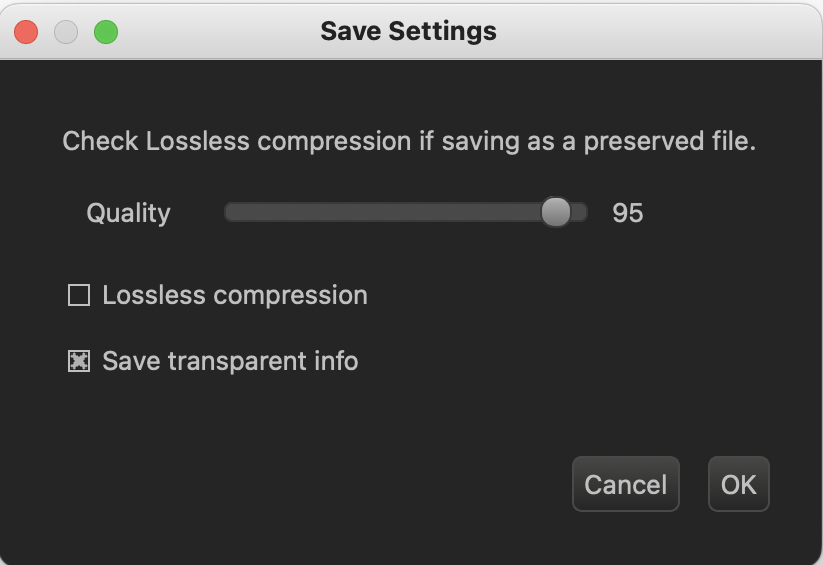
- Quality
- WebP files were developed by Google to make images uploaded online less bulky in file size. They can affect the quality of high resolution images due to their compact formatting and are not recommended for print use. The higher the number is, the better the image quality will be when saved, but the file size will be larger as a result.
- Lossless compression
- This is a form of data compression that can reduce file size without sacrificing quality. When checked, your files wll be compressed in this way.
- Transparency Preservation
- When checked, the transparent areas on the canvas will be preserved.