2016.02.24
MediBang Paint iPhone Brush Guide
This guide will explain how to add, download, edit and delete brushes in
MediBang Paint iPhone.
(1) The following brushes can be added in MediBang Paint iPhone, Pen, Airbrush,
Eraser, Watercolor, Blur, Smudge, Edge Pen, Bitmap, Bitmap Watercolor, Scatter, and
Watercolor Scatter.
① Tap the Select button and then the + icon and then finally Add brushes.
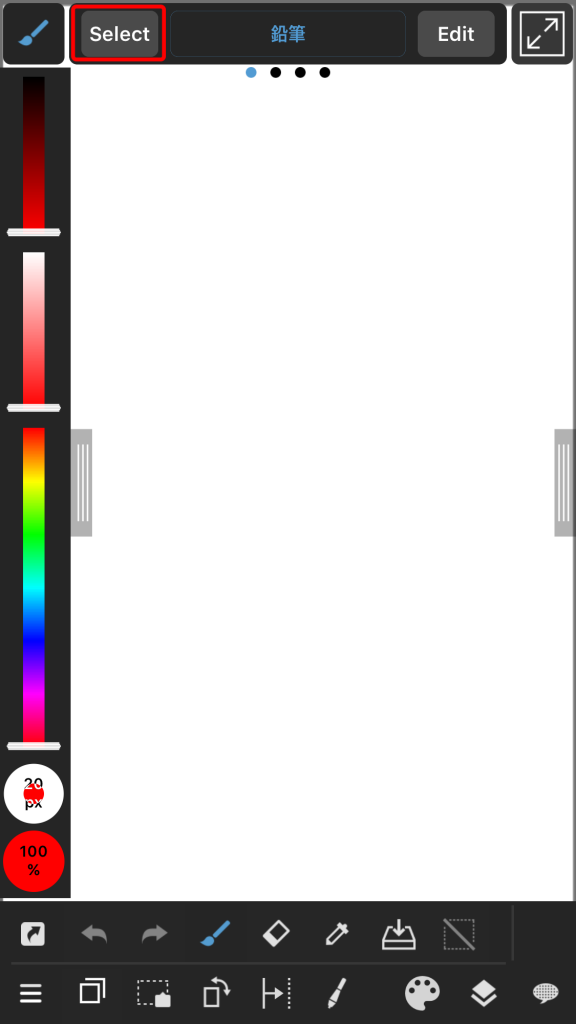
② Once Add brushes is tapped a list of available brushes will appear. After selecting a brush a
brush edit window will appear.
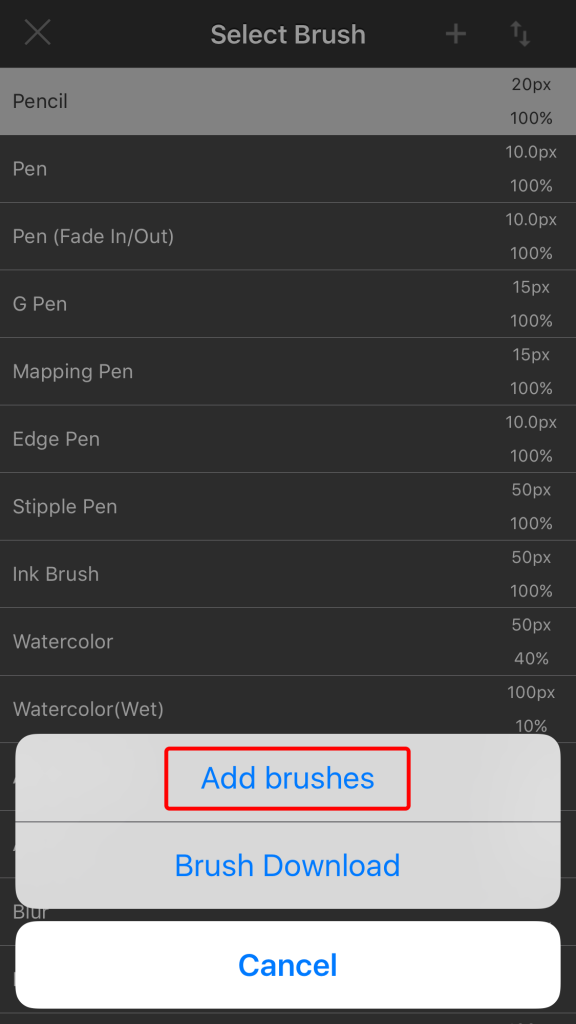
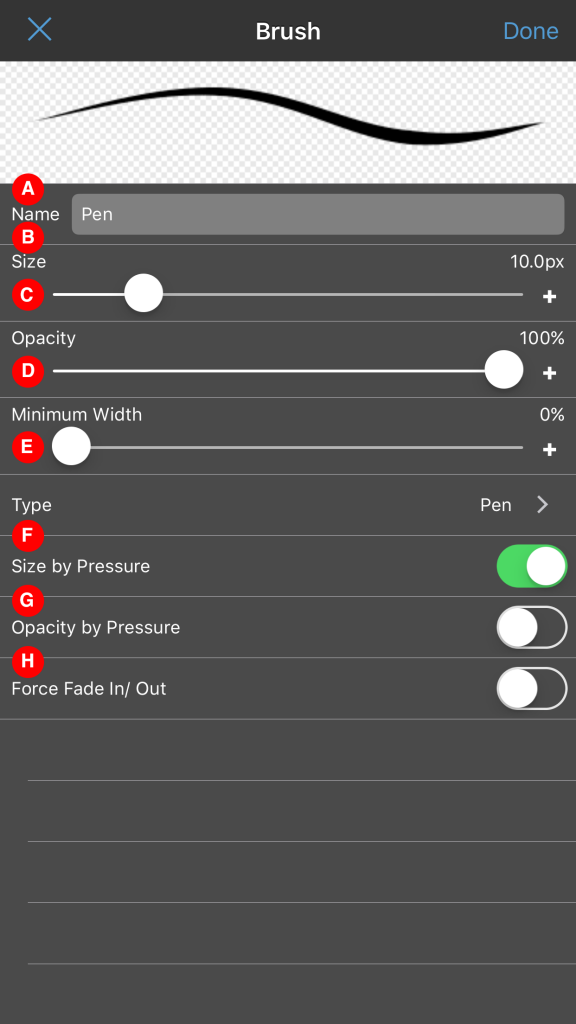
A Name:A custom brush name can be entered here.
B Size:Sets the brushes size.
C Opacity:This controls the opacity of the brush.
D Minimum width:Controls the smallest size of the brush stroke when using pen
pressure.
E Type:Changes the brushes type(Pen, Airbrush etc).
F Size by Pressure:This changes the brush stroke size depending on how much
pressure is used.
G Opacity by Pressure:This changes the opacity of the stroke depending on how much pressure is used.
H Force Fade In/ Out: This forces strokes to become smaller at the beginning and end.
※ Various brushes have various settings.
③ Tapping Done will complete the process.
(2) Downloading Brushes
※ Being logged into a (free) MediBang account is required in order to use this feature.
Create an account here.
① Tap the Select button and then the + icon again.
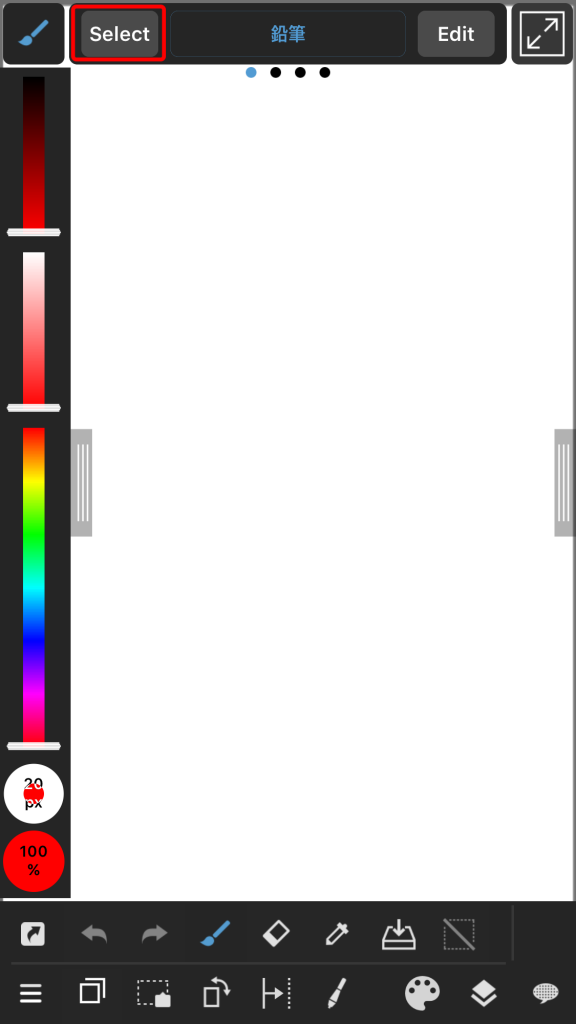
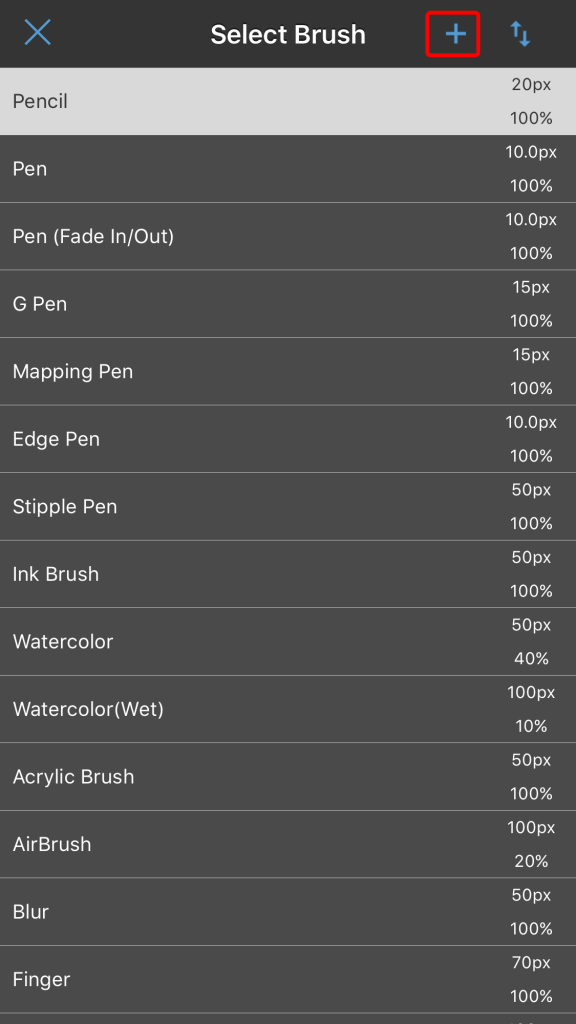
② This time select Brush Download. After selecting a brush tap Save to download.
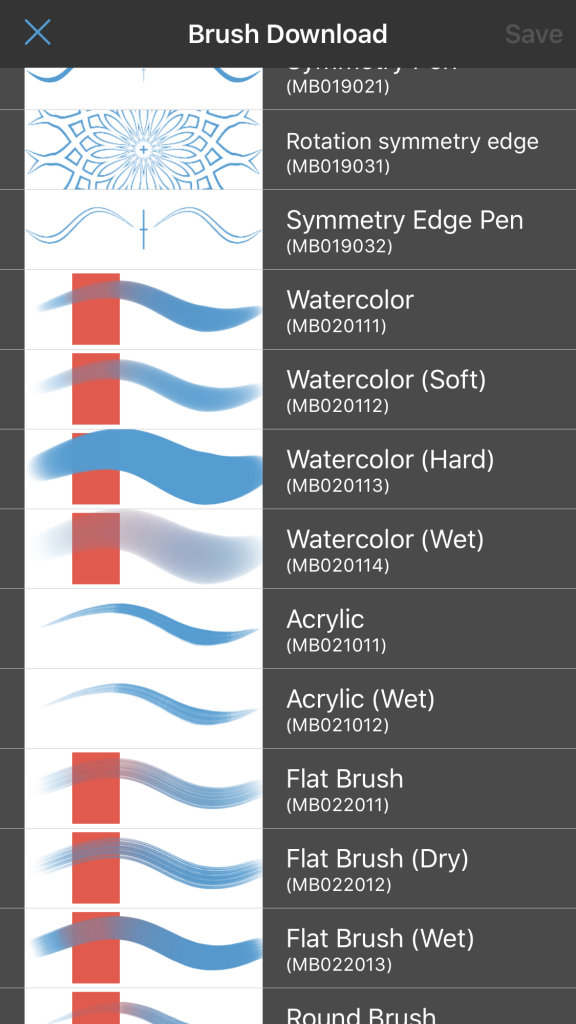
③ The selected brush will now appear in the brush window.
※ In order to download brushes an internet connection is required.
(3) Moving and deleting brushes
① Once again tap Select button. In the next menu there will be an up and down shaped arrow icon. This can be used to move brushes up and down on the brush list.
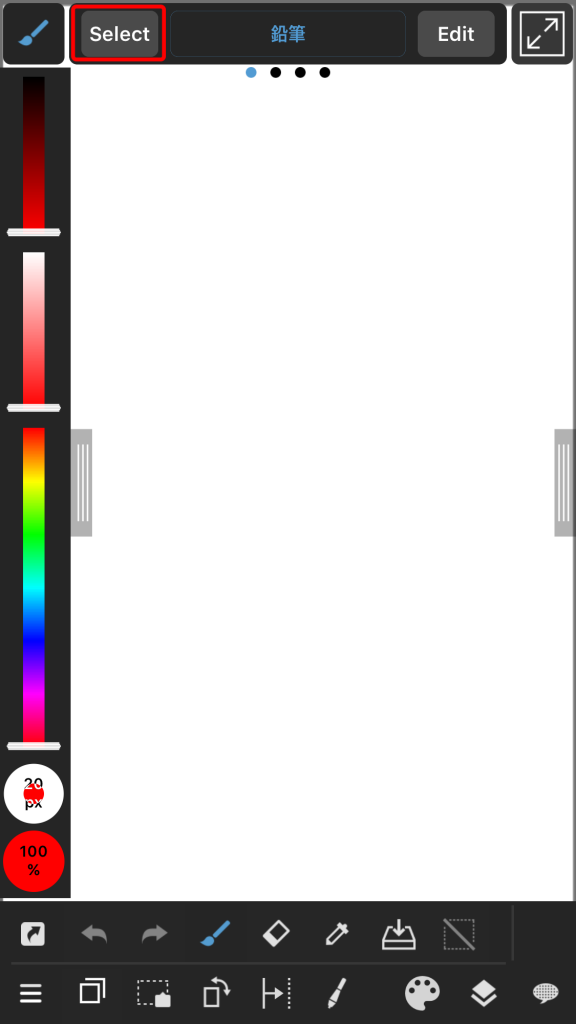
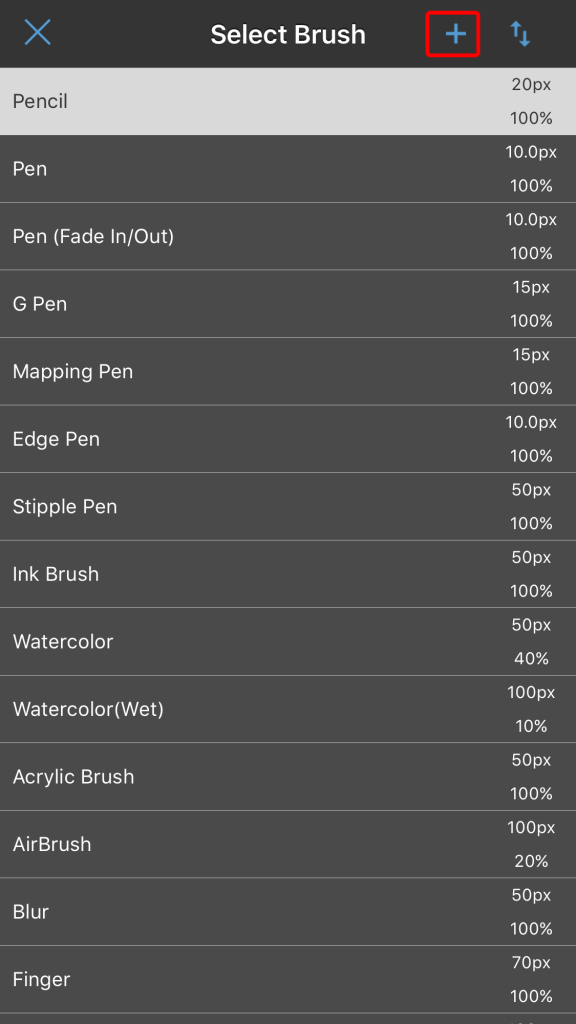
②Dragging this icon ![]() next to the brush you want to use will move it.
next to the brush you want to use will move it.
Tapping the red icon on the left side ![]() will allow the brush to be deleted or copied.
will allow the brush to be deleted or copied.
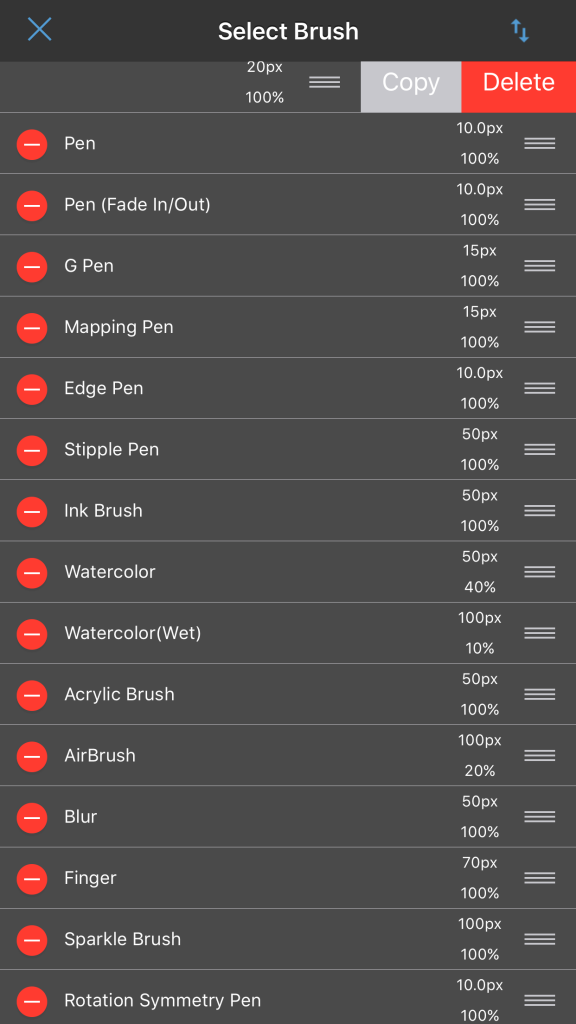
Back to Tutorials
\ We are accepting requests for articles on how to use /
























