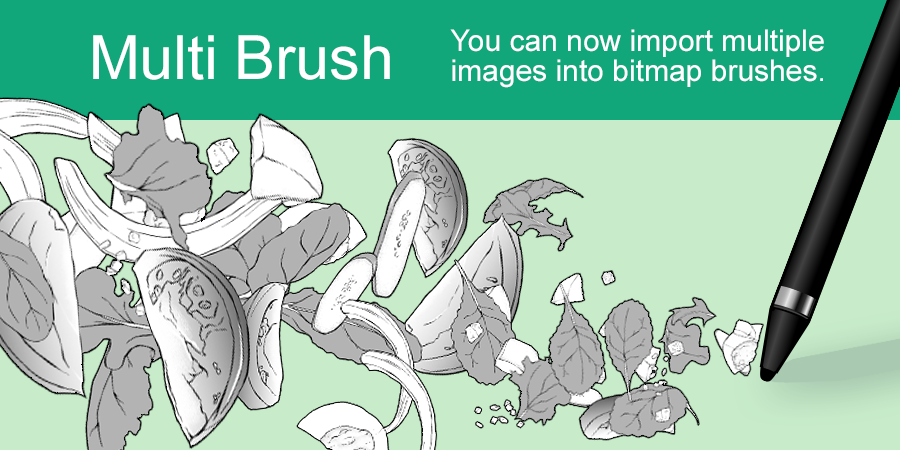2018.01.16
How to Create Multi Brushes on the iPad
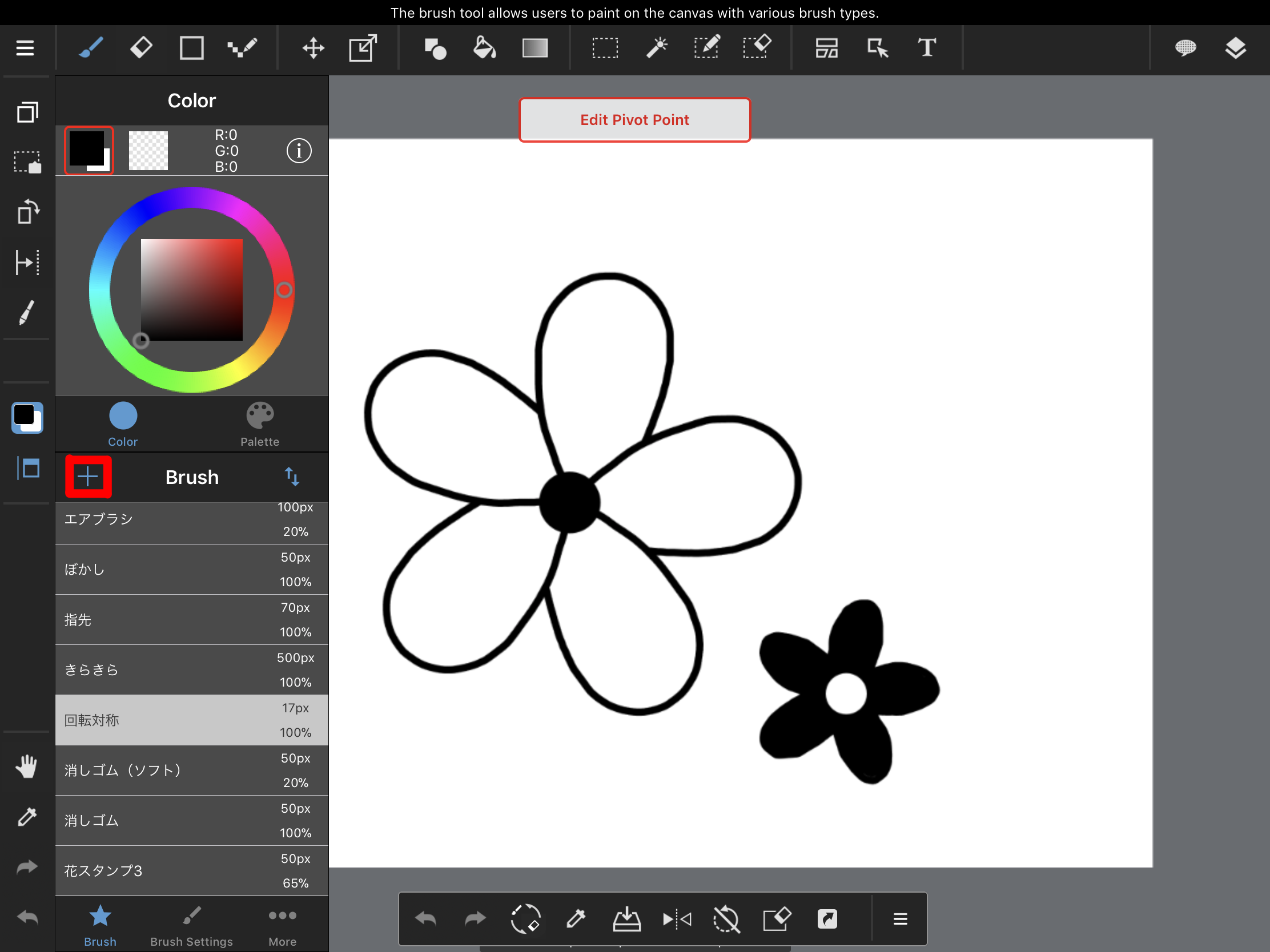
In this tutorial we will teach you how to create Multi Brushes on your iPad.
What are Multi Brushes? They are brushes that are created from multiple images on a canvas. You can draw with a heart pattern, star pattern and more!
Let’s get started!
How to create Multi Brushes on the iPad from your canvas:
1. Draw the pattern you want to use on separate layers, press the + symbol on the Brush panel and then select Add brushes.
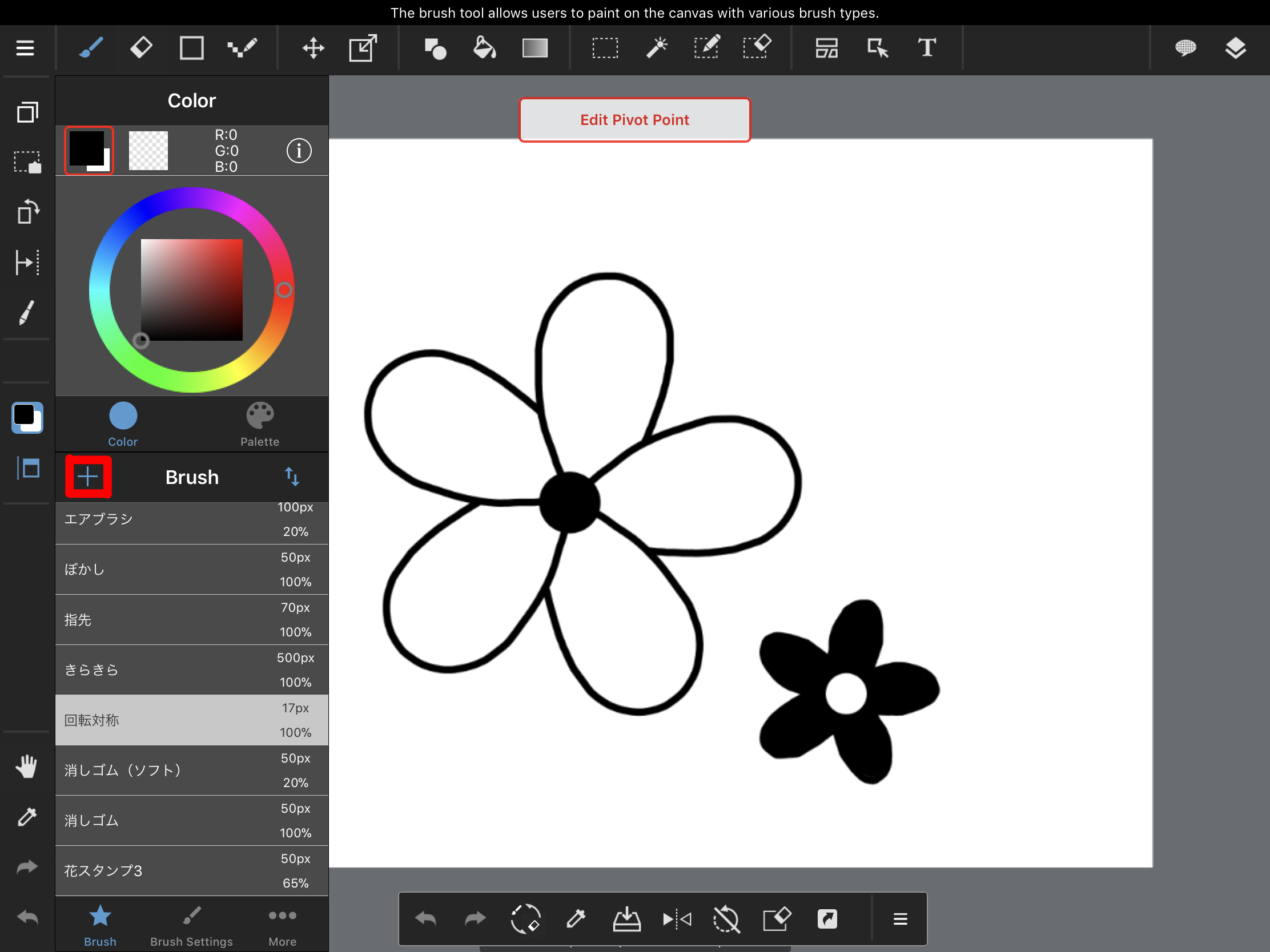
2. Select Standard and then choose your brush type from the following brushes: Bitmap (Multi), Bitmap watercolor (Multi), Scatter (Multi), and Scatter Watercolor (Multi).
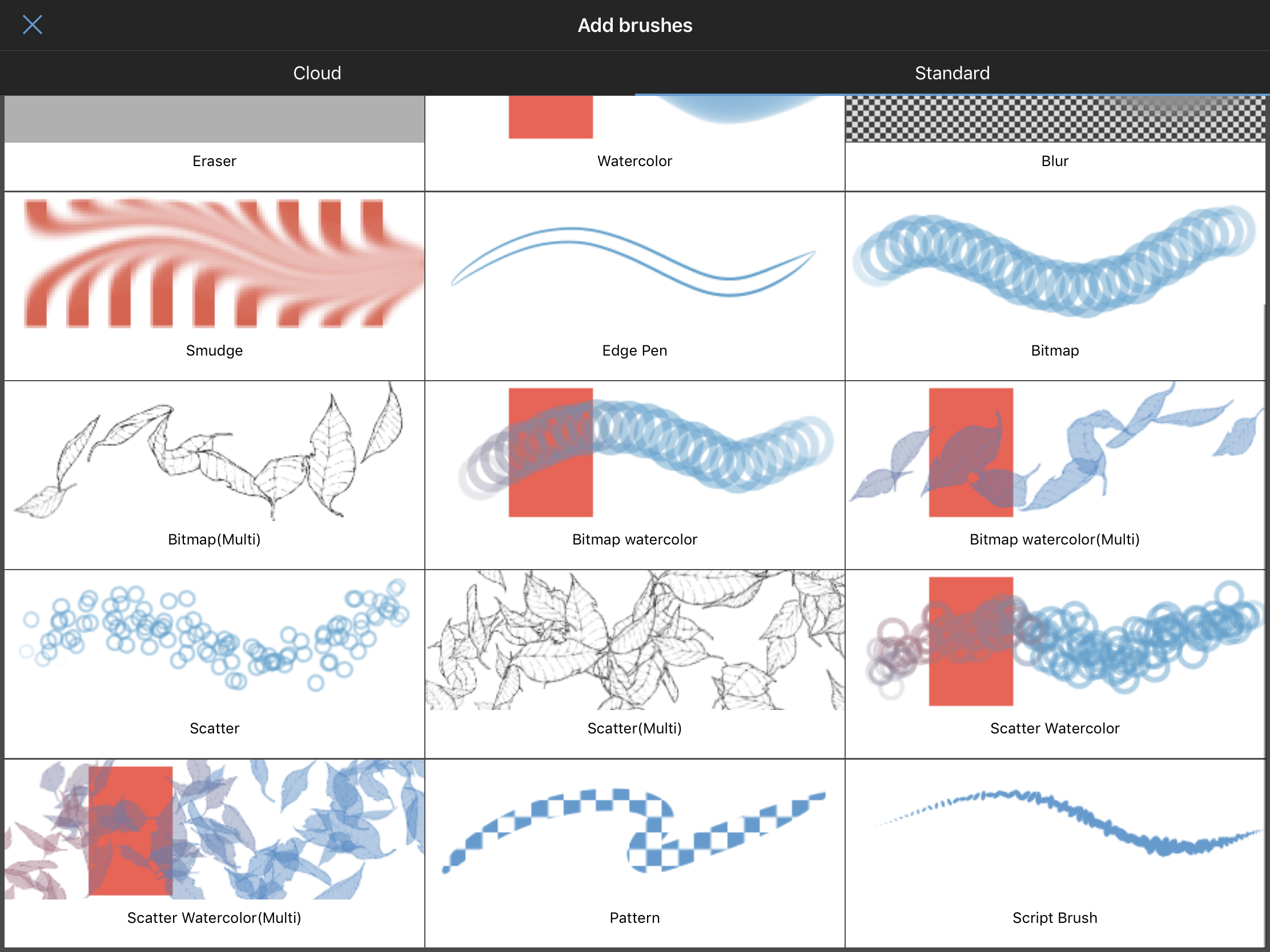
3. Select Add from Canvas.
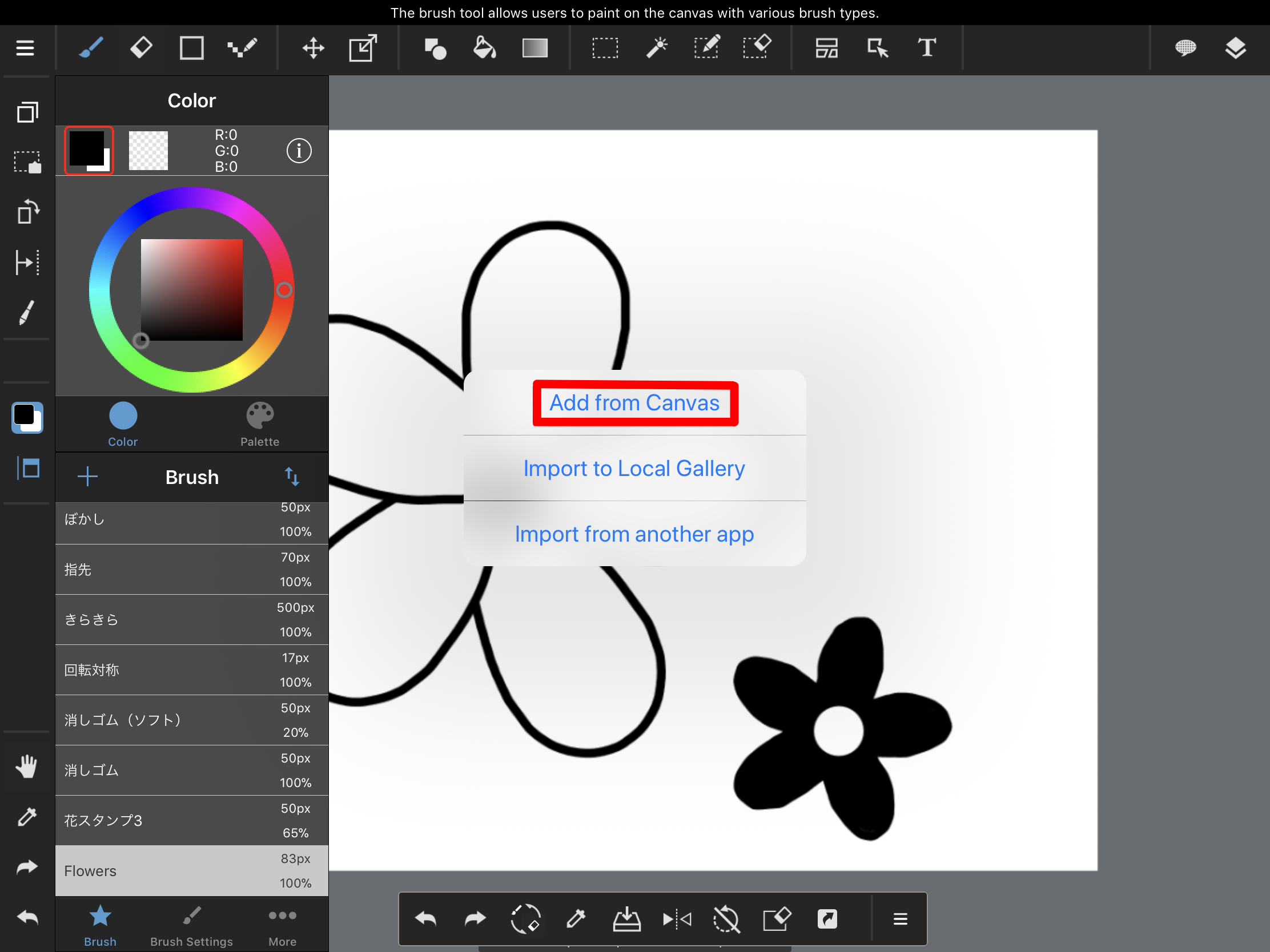
4. Adjust the brush’s settings.
5. Select Done when you’re finished.
How to create Multi Brushes on the iPad from an imported image:
1. Press the + symbol on the brush panel and then press Add brushes.
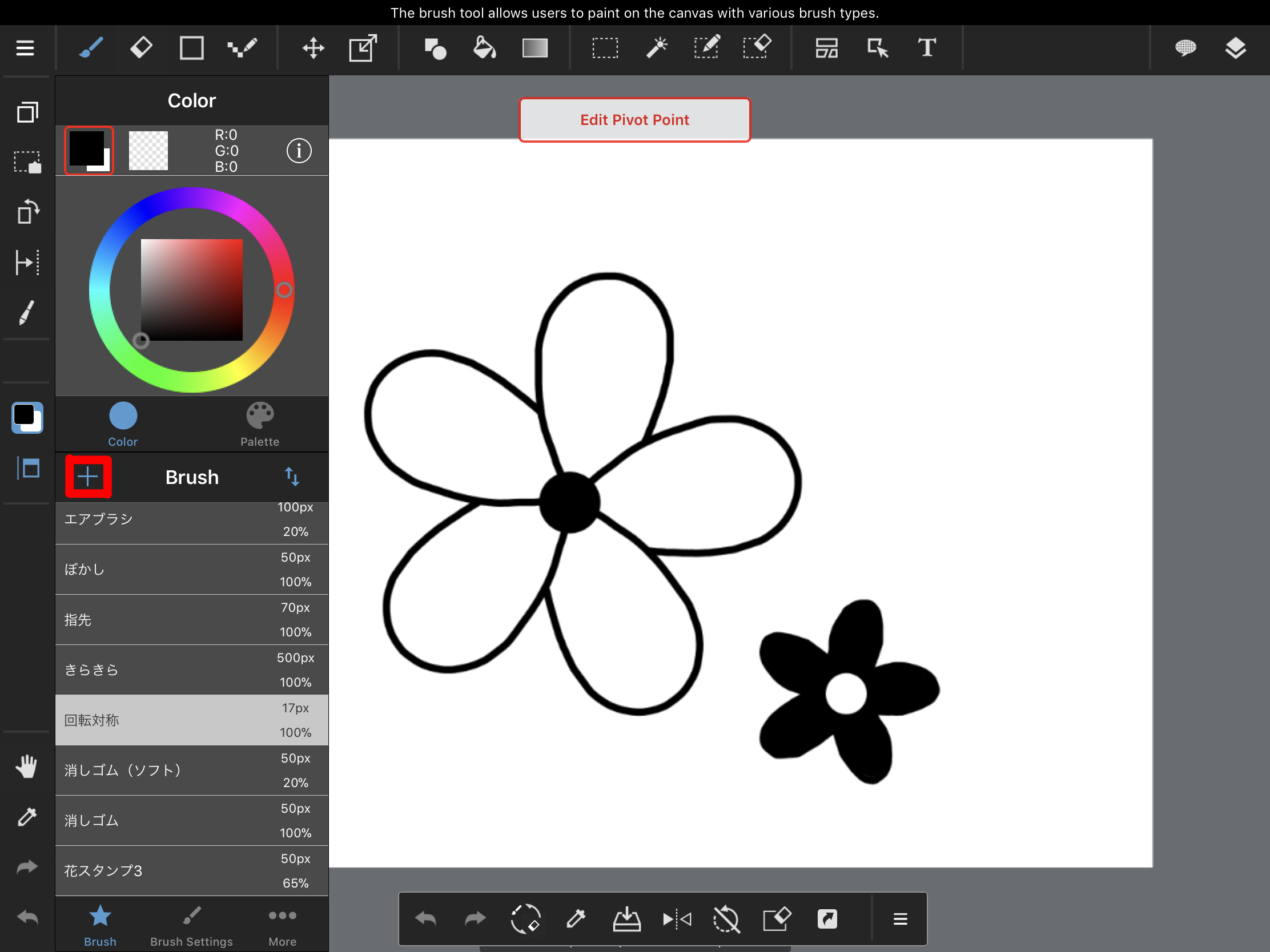
2. Select Standard and then choose your brush type from the following brushes: Bitmap (Multi), Bitmap watercolor (Multi), Scatter (Multi), and Scatter Watercolor (Multi).
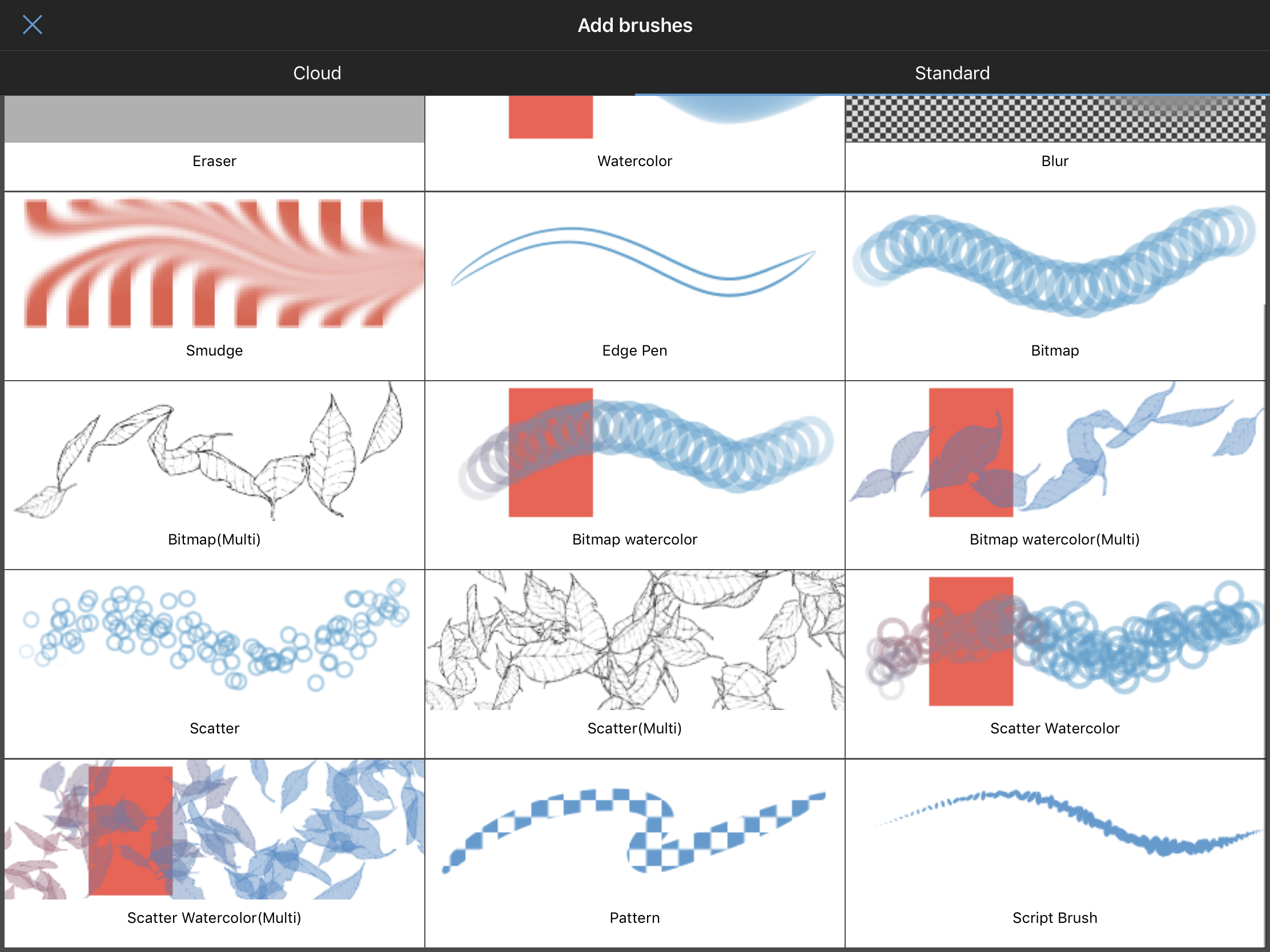
3. Select the Import to Local Gallery option.
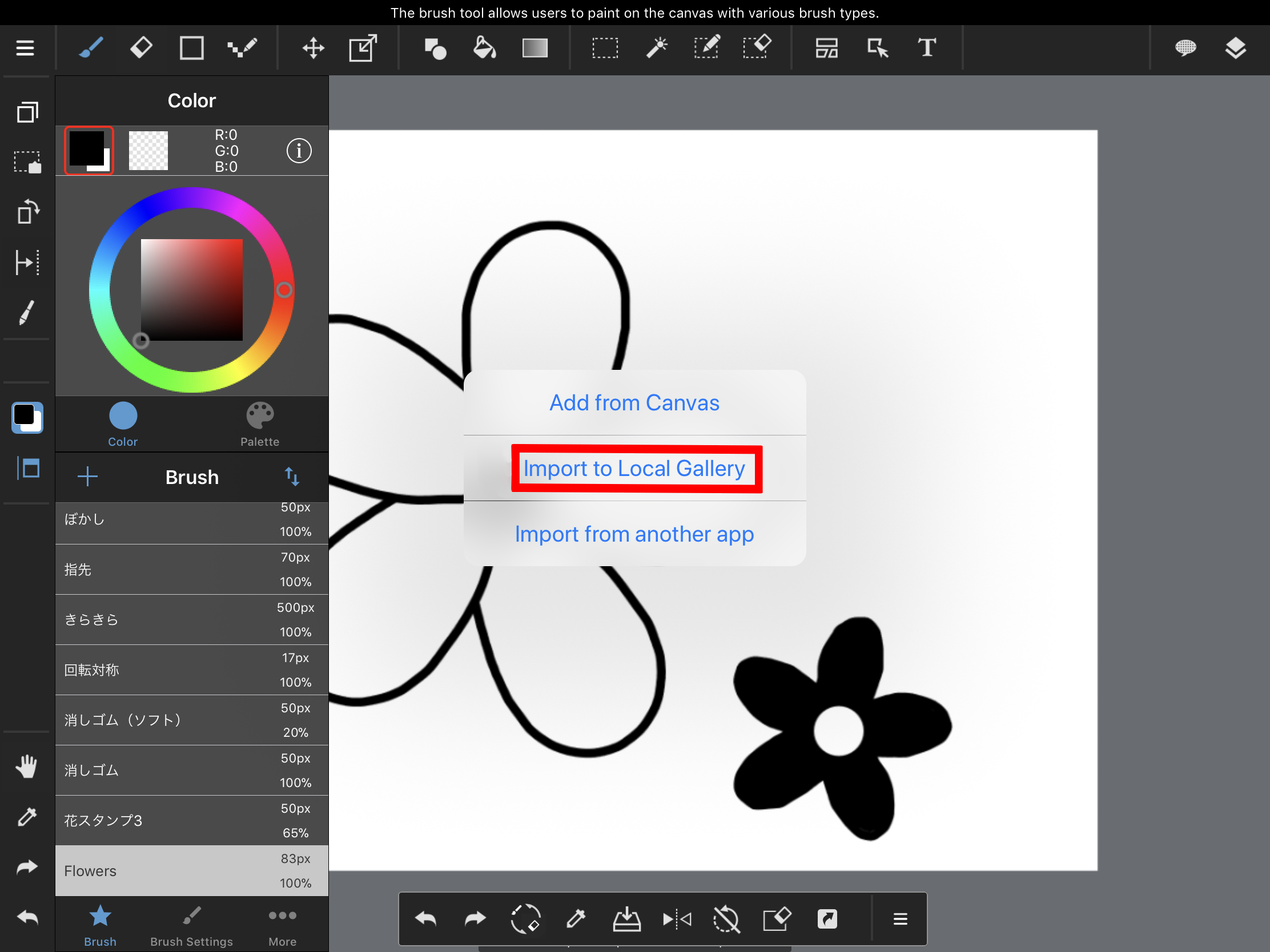
4. Adjust the brush’s settings.
5. Select Done when you’re finished.
How to create Multi Brushes on the iPad from the MDP Data saved on another app (iCloud Drive)
1. Press the + symbol on the brush panel and then press Add brushes.
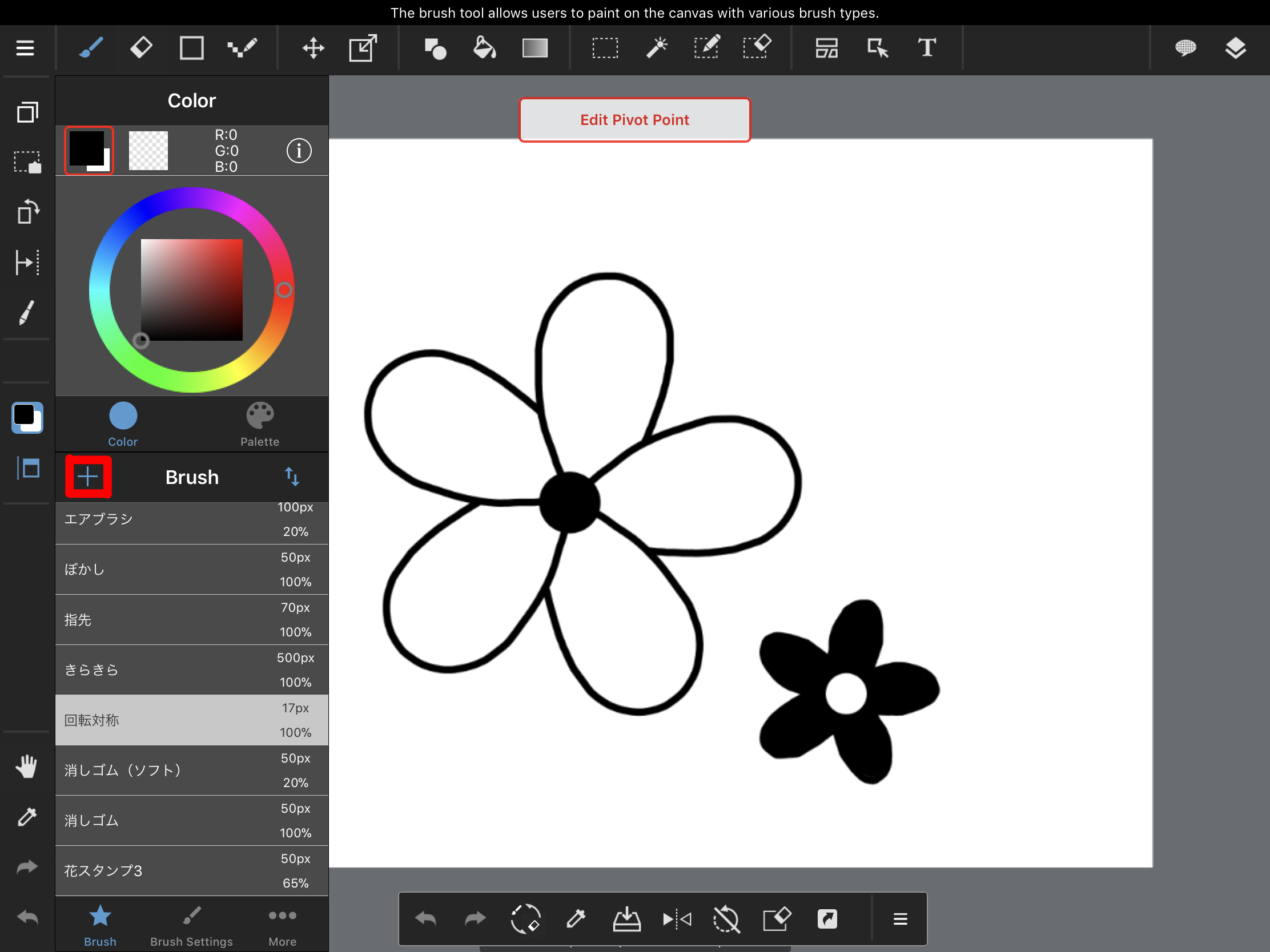
2. Select Standard and then choose your brush type from the following brushes: Bitmap (Multi), Bitmap watercolor (Multi), Scatter (Multi), and Scatter Watercolor (Multi).
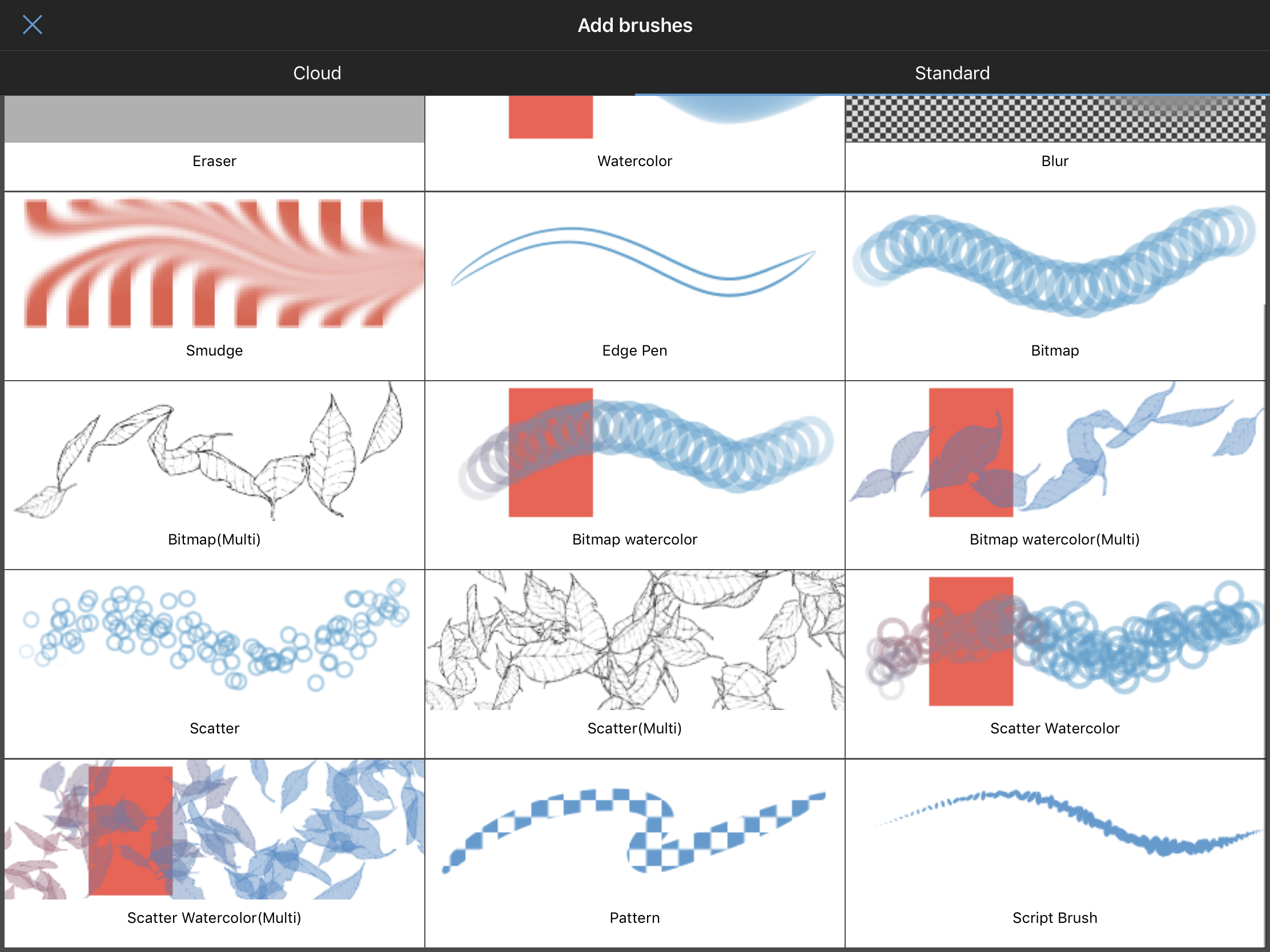
3. Press Import from another app.
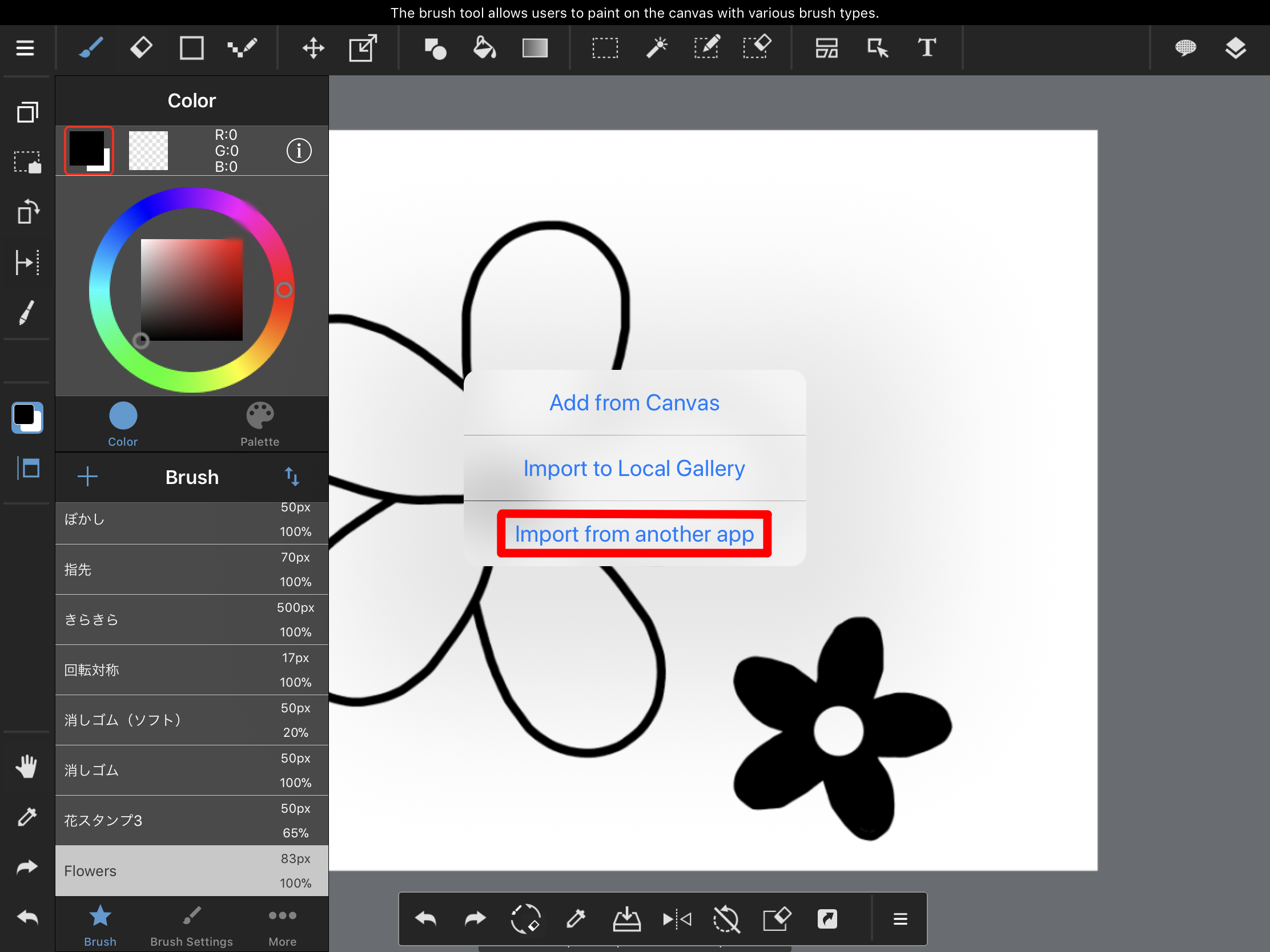
4. Select your file.
5. Adjust the brush’s settings.
6. Select Done when you’re finished.
Note: If the canvas size is over 512 px by 512 px then a pop-up warning will be displayed.
\ We are accepting requests for articles on how to use /