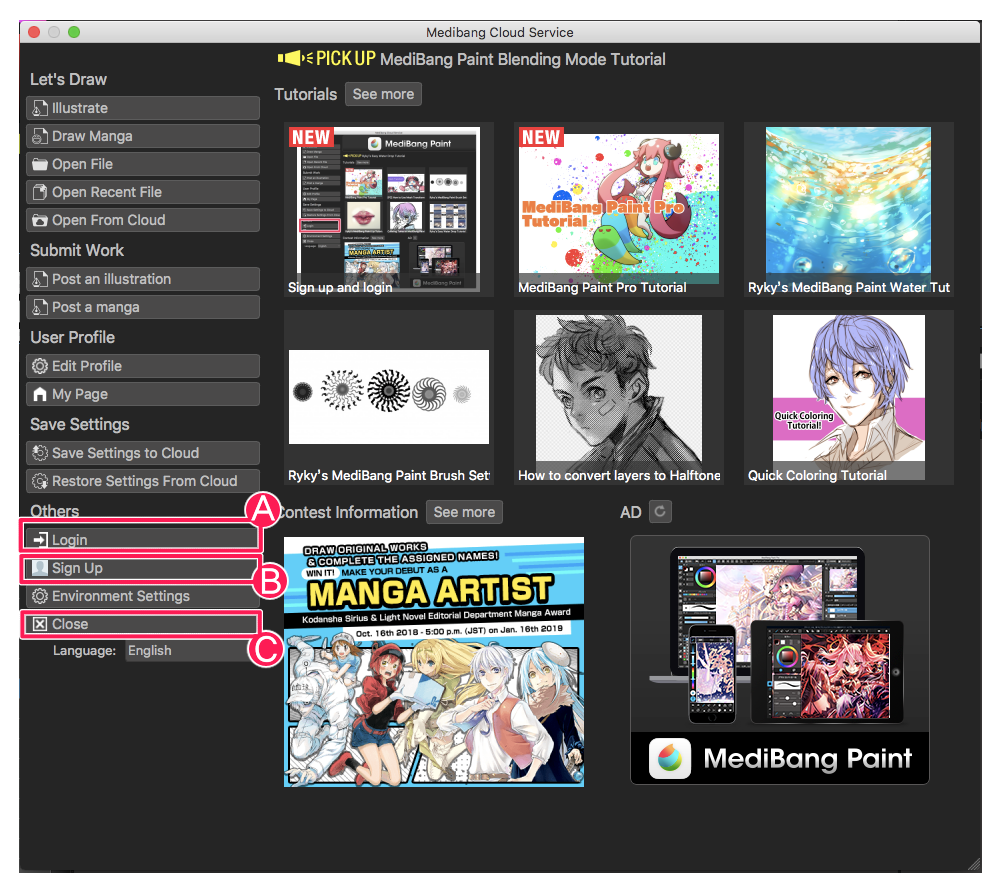2018.11.15
Sign up and login
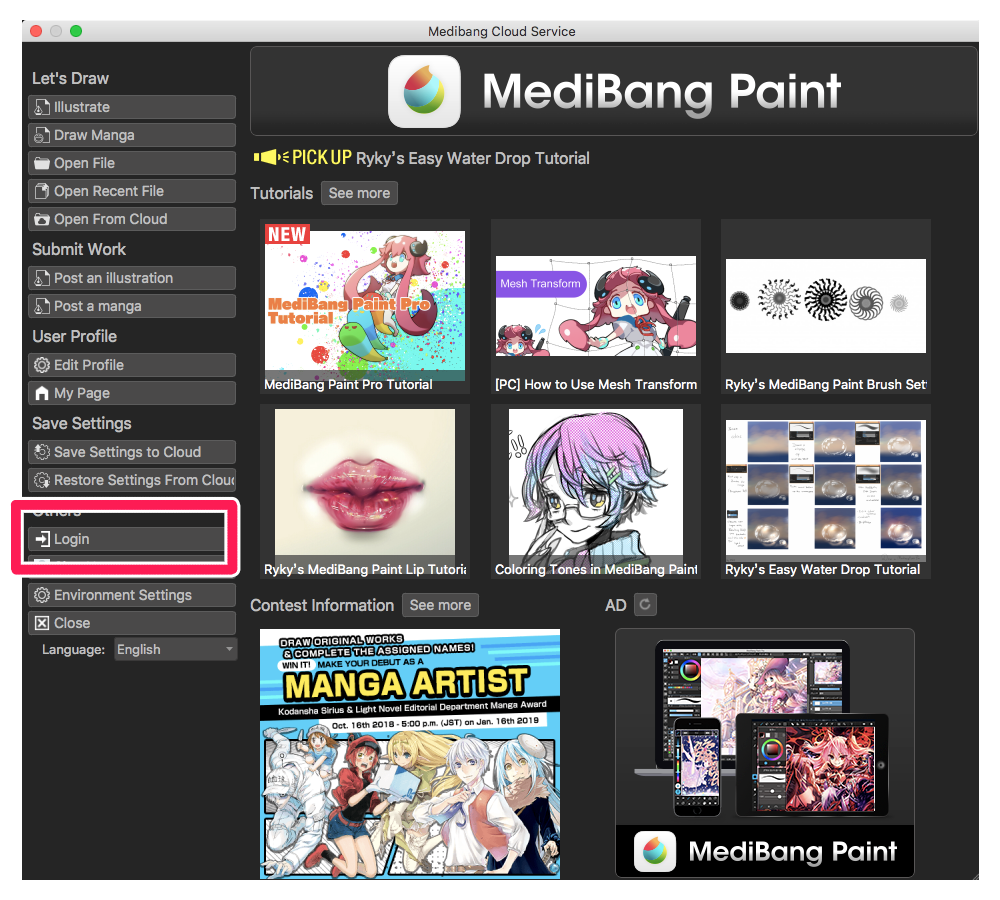
I will explain how to use MediBang Paint for Desktop.
This time, we will explain how to register and login.
Index
1 Sign up
1 What you can do with sign up
· You can save cloud.
· You can use cloud fonts.
· More materials can be used.
· The number of usable brushes increases.
· Manga project management function can be used.
· Team making function can be used.
• Synchronize the setting of pallet, brush, material of PC with other terminals.
· Illustration · Manga posting site You can post to MediBang!
2 How to Sign up
① Close the advertisement window of the sponsor displayed immediately after Medivan Paint starts up, the screen will be displayed, so click the “Sign up” button.

② As the dialog comes up, fill in the handle name to be registered, e-mail address and password, check “Agree to MediBang’s terms of service” and click the “Sign up” button, a confirmation e-mail will arrive. Follow the instructions of the confirmation email and confirm your contact email address, you will be able to use your account.
If you want to register with SNS, please click on any SNS item and register.
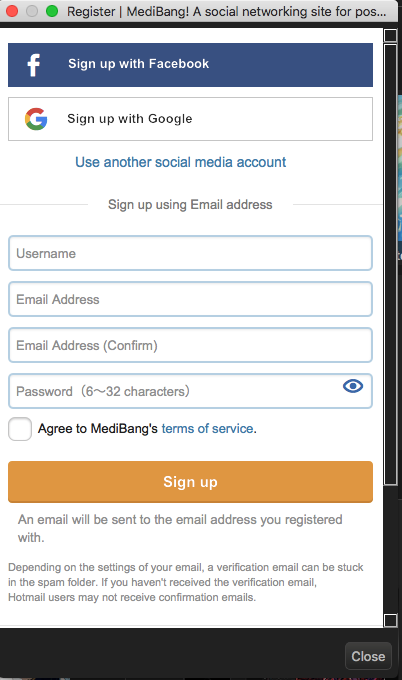
2 How to log in
Login is necessary to actually use the function that will be available when registering as a member in Mediban Paint.
【Login procedure】
① Close the advertisement window of the sponsor displayed immediately after Medivan Paint starts up, the screen will be displayed, so click the “Login” button.
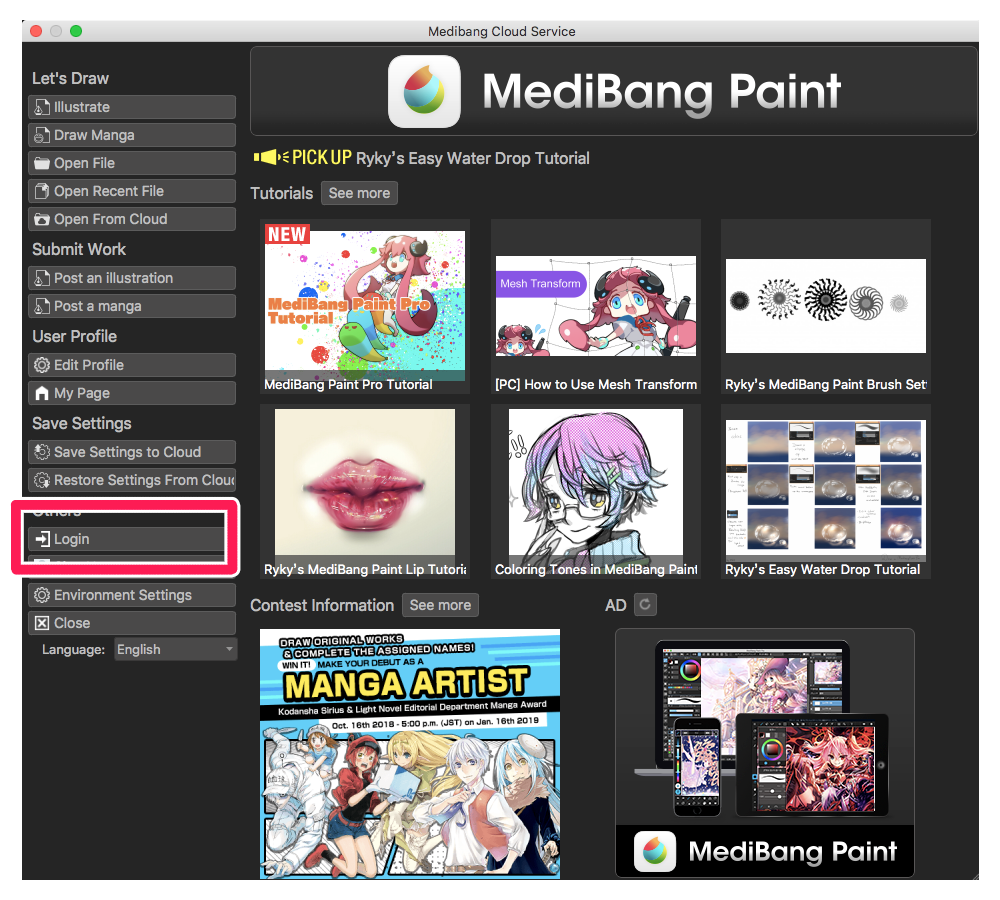
If you close the login screen after startup, click on the icon of the cloud icon at the top of the drawing screen, you can display the login screen as a thumbnail.
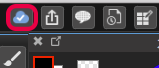
② Enter the registered “E-mail address” and “Password” and enter “Login”, ”
Or, please login by clicking the icon of SNS which is linked with.
※ When you do SNS cooperation after registering by e-mail address, cooperation of SNS account is required at site beforehand.
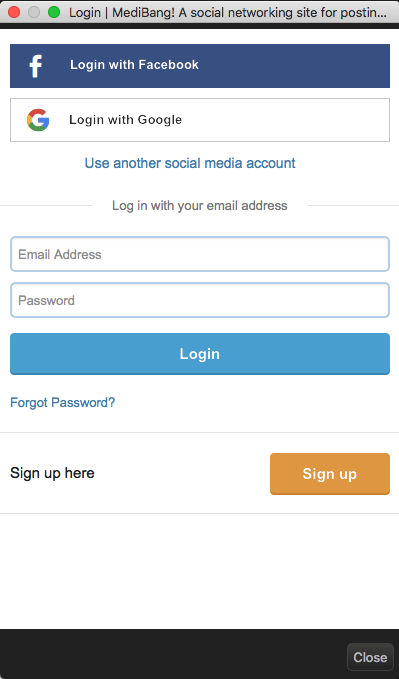
If you can log in, such a screen will be displayed.
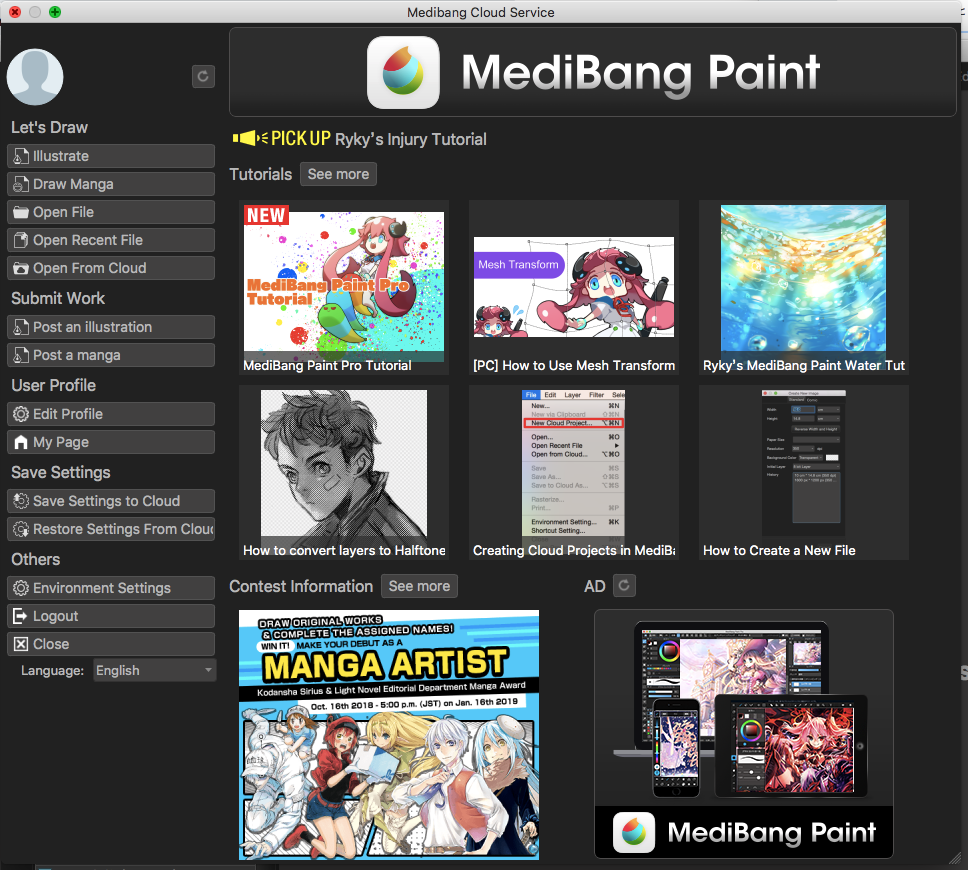
If you can log in, such a screen will be displayed. Also, if the login is successful, the cloud icon changes.
Before Login Icon Login![]() → Login After Login
→ Login After Login![]()
※ About logout
Logout is possible from here.
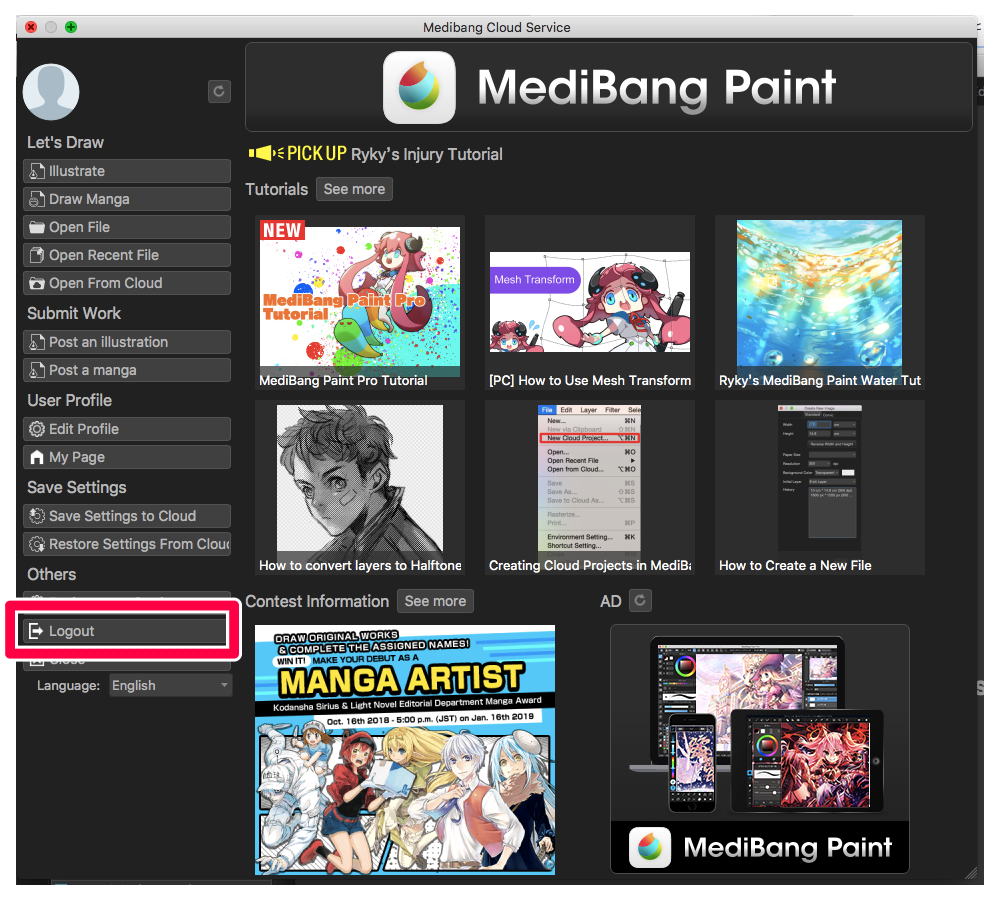
Even if you exit the software, you will not be automatically logged out, so please take care when using shared computers especially in public places.
\ We are accepting requests for articles on how to use /